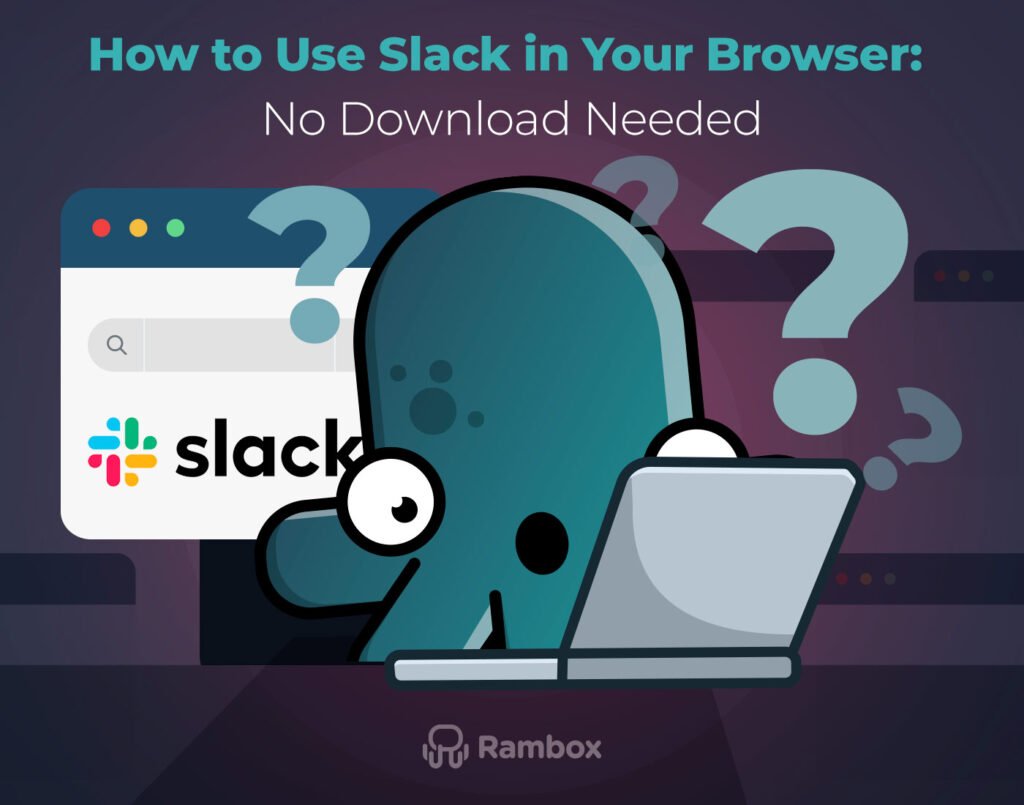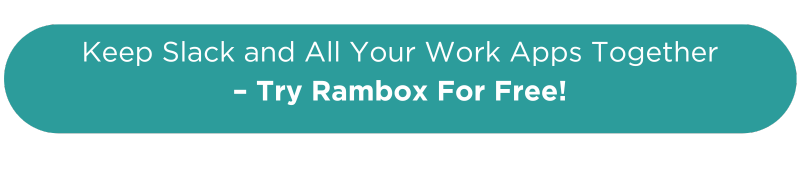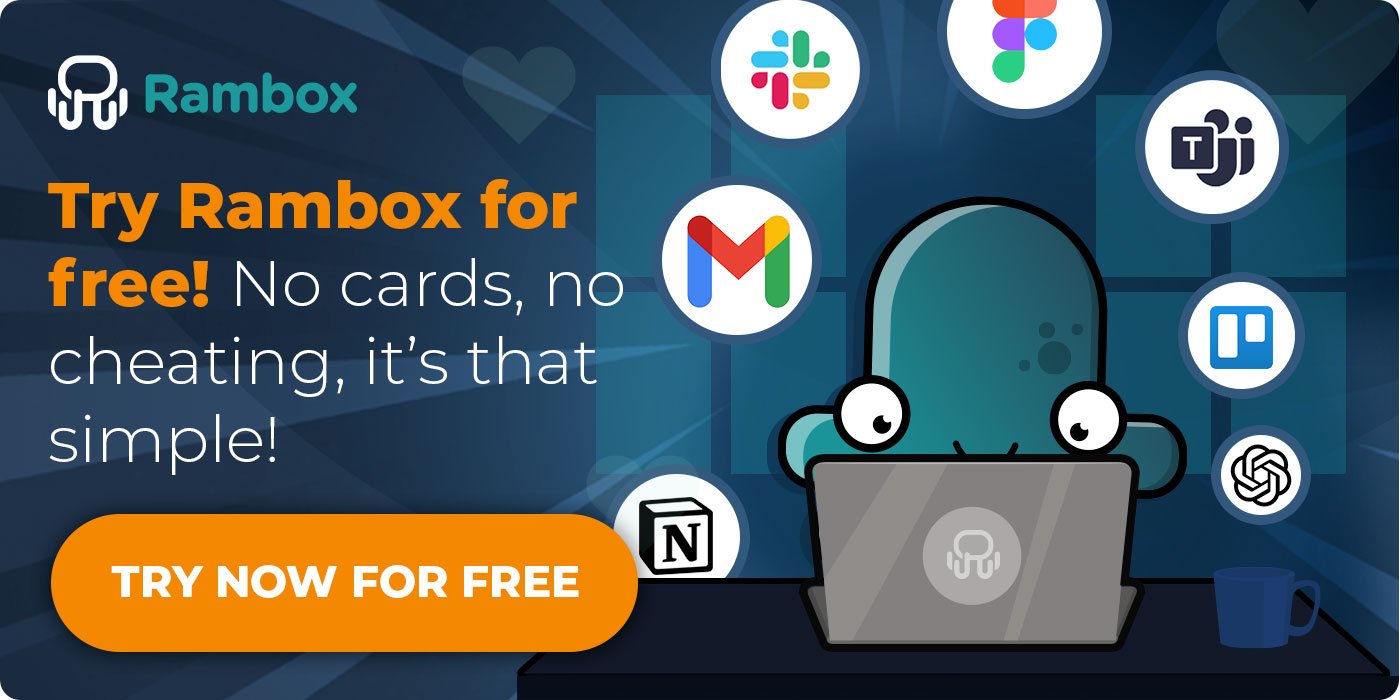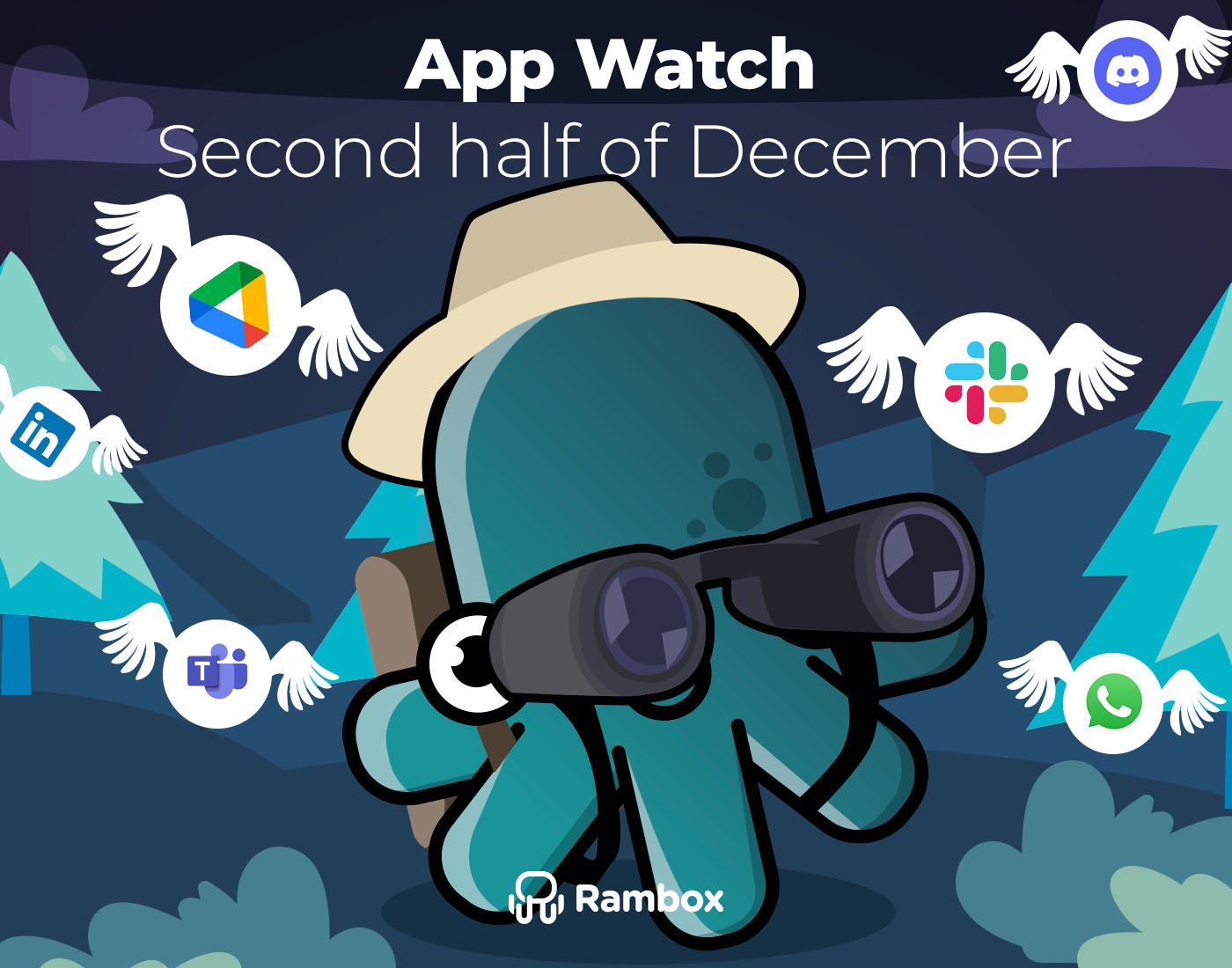Let’s face it—installing yet another app just to check your messages isn’t always ideal. Whether you’re using a shared computer, working remotely, or just want to keep things light and fast, using Slack in your browser is a super convenient option.
The good news? You don’t need to download anything to stay connected with your team. Slack works perfectly in your browser, and there are even smarter ways to manage your workspace without cluttering your desktop.
In this post, we’ll show you exactly how to use Slack without installing the desktop app, explore a smarter alternative, and share tips to make your browser-based Slack experience even better.
Contents
Can you use Slack in a browser?
Absolutely—Slack was built to work seamlessly in your browser. You can access all the core features without ever installing the desktop app. That means chatting with teammates, joining channels, starting huddles, sharing files, and even making audio or video calls—all from a tab in Chrome, Firefox, Safari, or any modern browser.
Using Slack in a browser is perfect if you:
- Don’t want to install more software on your computer.
- Work across multiple devices or switch computers often.
- Want a quick way to check in on messages without distractions.
It’s fast, simple, and gets the job done—especially if you know a few tricks to optimize the experience (we’ll get to that soon).
A smarter way to use Slack without installing the app: Try Rambox
Using Slack in your browser is great—but what if you could take it one step further? If you’re constantly switching between tools—Slack, email, your calendar—it’s easy to feel overwhelmed. You end up with a dozen tabs open, your desktop full of browsers, and no idea where that notification sound just came from.
That’s where Rambox makes a big difference.
Rambox is a workspace organizer that lets you bring all your favorite tools—Slack, email, calendar, Trello, Notion, and +700 apps more—into one clean interface. No more downloading a dozen different apps. No more endless browser tabs. Just everything you need, right where you need it.
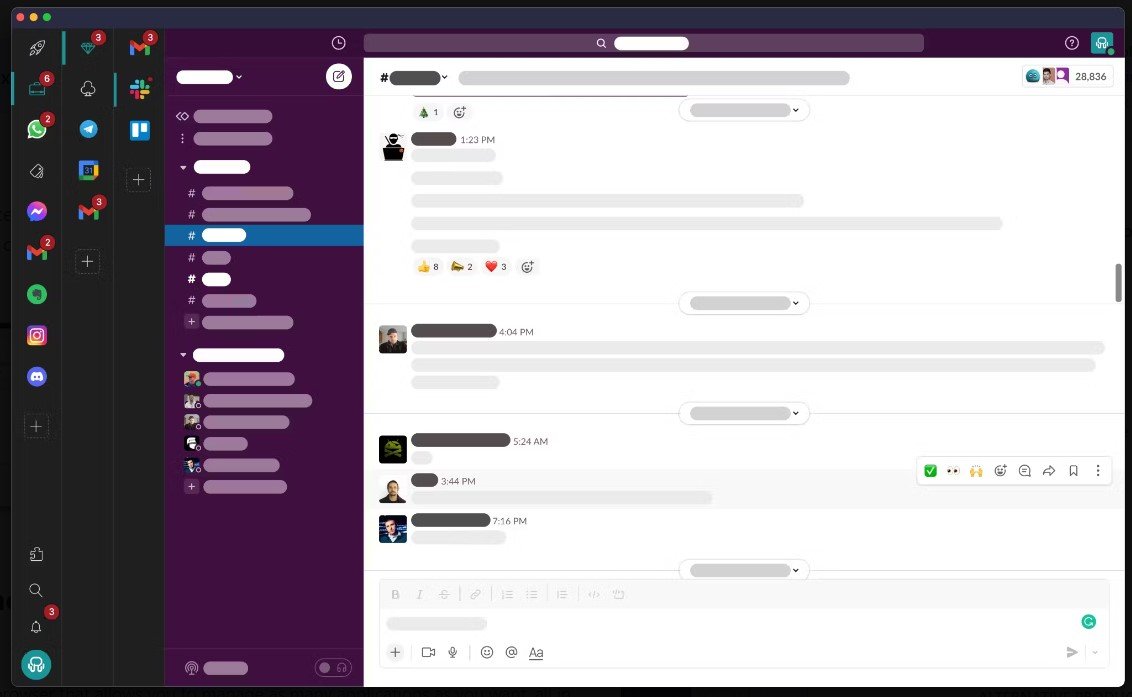
Why use Slack with Rambox?
- Everything in one place: Use Slack alongside Gmail, Notion, Teams, Trello, or any other tool—without switching tabs or apps.
- No more logging in and out: Once you set up Slack in Rambox with your workspace and credentials, your session stays active. You won’t have to log in every time you open the app—unlike the browser version, where closing the tab or restarting the browser often means signing in again.
- Less chaos, more focus: Keep your work tools in Rambox and your browser free for, well, browsing.
- Find what you need, fast: Rambox lets you create workspaces—like folders for your apps. You can have one workspace with all your communication tools (Slack, Gmail, Teams), and another with project management apps (Asana, Notion, Monday.com, etc.). Everything stays organized, so you always know exactly where to find each app.
- Stay on top of notifications: Rambox gives you full control over your notifications. You can choose to receive desktop alerts, sounds, or silence them completely. Plus, unread counters make it easy to see which apps need your attention—so you can prioritize your tasks without getting overwhelmed.
Sounds good, right? The best part is—you can try Rambox Pro free for 30 days. No credit card required, no strings attached.
Just sign up, download Rambox, and start organizing your digital workspace today.
How to open Slack in your browser
If you want to use Slack without downloading the desktop app, you’re in luck—it only takes a few seconds to access it directly from your browser.
Here’s how to do it:
- Go to slack.com/signin.
- Enter your workspace name.
- Sign in with your email and password (or use Google/Apple sign-in).
- Click on “Use Slack in your browser”.
- Once you’re in, Slack will load right in your browser—no downloads, no setup.
That’s it. You can start messaging teammates, joining channels, making calls, and sharing files—all without installing a thing. Slack in the browser is a great option if you work on different devices, want quick access, or just prefer to keep things lightweight.
Tips to improve your Slack-in-browser experience
Using Slack in your browser is quick and convenient—but with a few simple tweaks, you can make the experience even smoother and more productive.
Here are some easy tips to get the most out of it:
- Using Slack in Rambox: With Rambox, you get the best of both worlds. You can use Slack alongside all your other apps in a single, organized interface—no more switching between tabs or juggling multiple desktop programs. You’ll get desktop notifications and sound alerts if you want them, or you can pause notifications when you need to focus. Everything stays in one place, so your workflow is cleaner, faster, and easier to manage.
- Use keyboard shortcuts: Slack supports helpful shortcuts in the browser. For example, use Ctrl + K (or Cmd + K on Mac) to search and jump to any conversation or channel, and Ctrl + / (or Cmd + /) to view the full list of available shortcuts.
- Enable browser notifications: Make sure Slack is allowed to send notifications through both your browser settings and your Slack preferences. That way, you’ll stay updated even when the tab isn’t in focus.
- Pin Slack in your browser: Keeping Slack in a pinned tab makes it easier to find and harder to close by mistake. Just right-click the tab and choose “Pin” to keep it in place.
These quick tips can help you get more out of Slack in the browser and make your daily work feel a little more streamlined.
Slack in your browser vs. Slack desktop app: What is better?
Slack works well in both its browser and desktop versions—but depending on how you work, one might suit you better than the other. Here’s a quick comparison to help you choose the right setup for your needs:
|
Slack in Your Browser |
Slack Desktop App |
| ✅ No installation needed—just open a tab and log in | ✅ Native notifications and tighter integration with your OS |
| ✅ Access from any device with a browser | ✅ Better performance for long, continuous sessions |
| ✅ Great for quick access or occasional use | ✅ Offline access to recent conversations |
| ✅ Works well with workspace organizers like Rambox | ✅ Allows more app-level customizations (launch on startup, spell check, etc.) |
| ❌ Notifications may be less consistent or delayed | ❌ Requires installation and manual updates |
| ❌ Can get lost among other open tabs | ❌ Takes up more system resources if you use many tools at once |
| ❌ No offline access—requires an internet connection | ❌ Not ideal if you frequently switch devices or work in shared environments |
| ❌ May require more frequent logins | ❌ Adds one more app to manage on your desktop |
Knowing the pros and cons of each version, here’s a quick recap to help you decide:
Use Slack in your browser if…
You want quick, no-hassle access without installing anything. It’s ideal if you work on different devices, use Slack occasionally, or prefer to keep your desktop clean.
Use Slack as a desktop app if…
You rely on Slack throughout the day and need stable notifications, offline access, and tighter integration with your operating system.
And in both cases—using Slack in Rambox is the best of both worlds.
Whether you prefer the flexibility of the browser or the performance of the desktop app, Rambox lets you keep Slack right next to your other essential tools, with full notification control and a cleaner, more organized workflow.
How to add Slack to Rambox
To add the Slack app to Rambox, you only need to follow three simple steps:
- Click the “+ Add an app or workspace” button on your main panel.
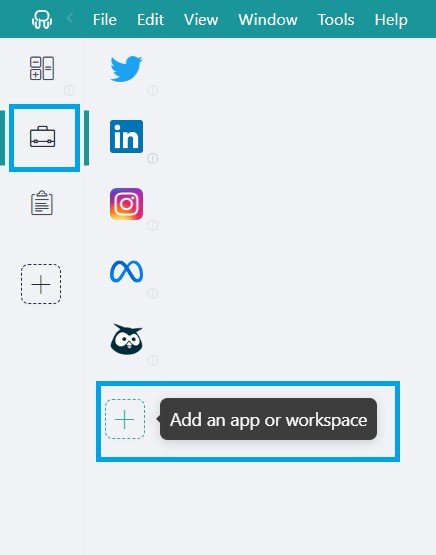
- Type “Slack” into the search bar and select it from the list of predefined services.
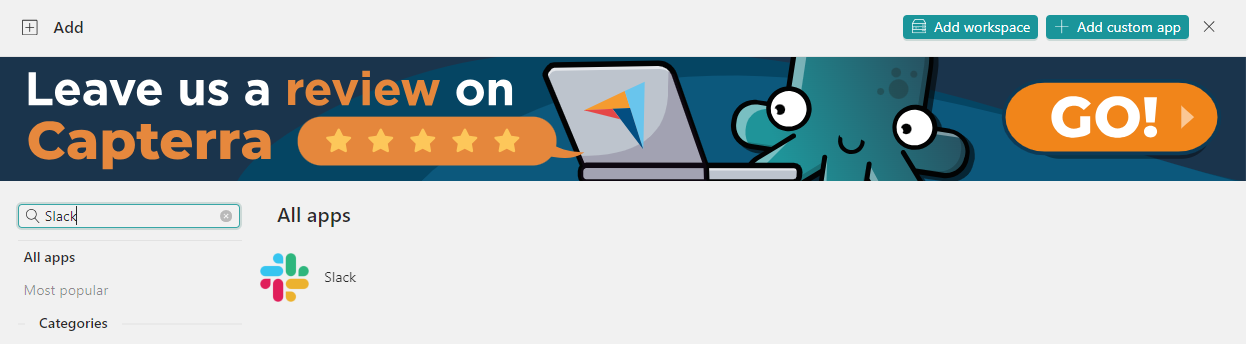
- Customize the app settings—enable OS notifications, app sounds, assign a specific profile, and more.
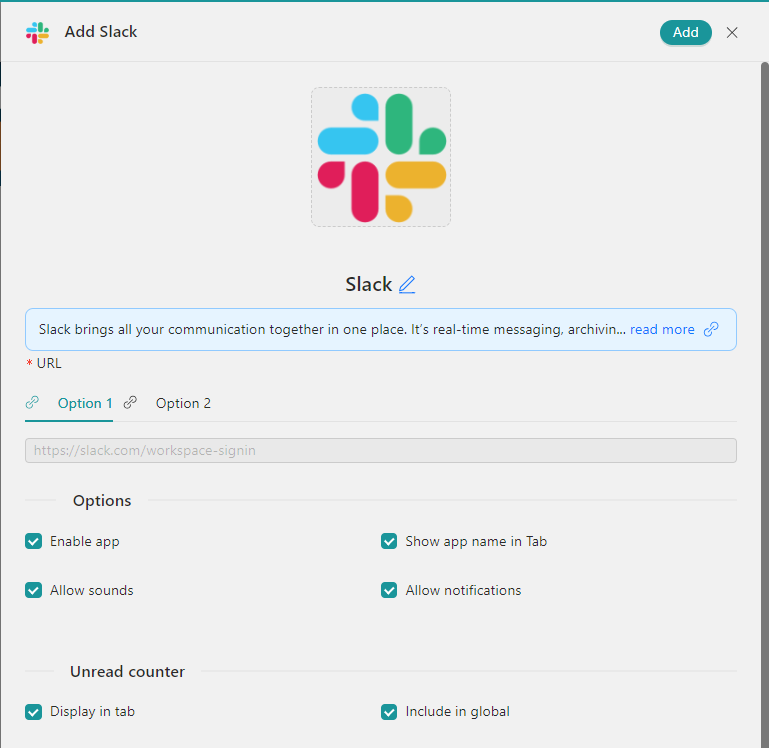
That’s it! That’s how easy and simple you can work with Slack in Rambox.
Try Rambox for free—just sign up, download the app, and start simplifying your workflow today.