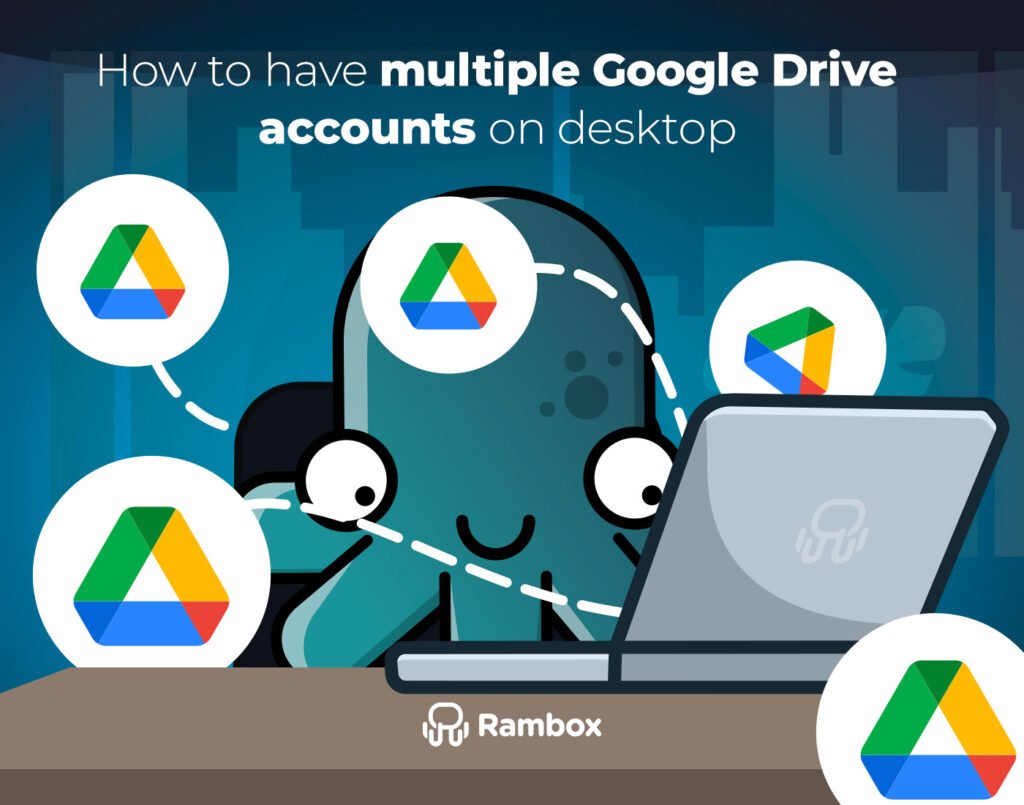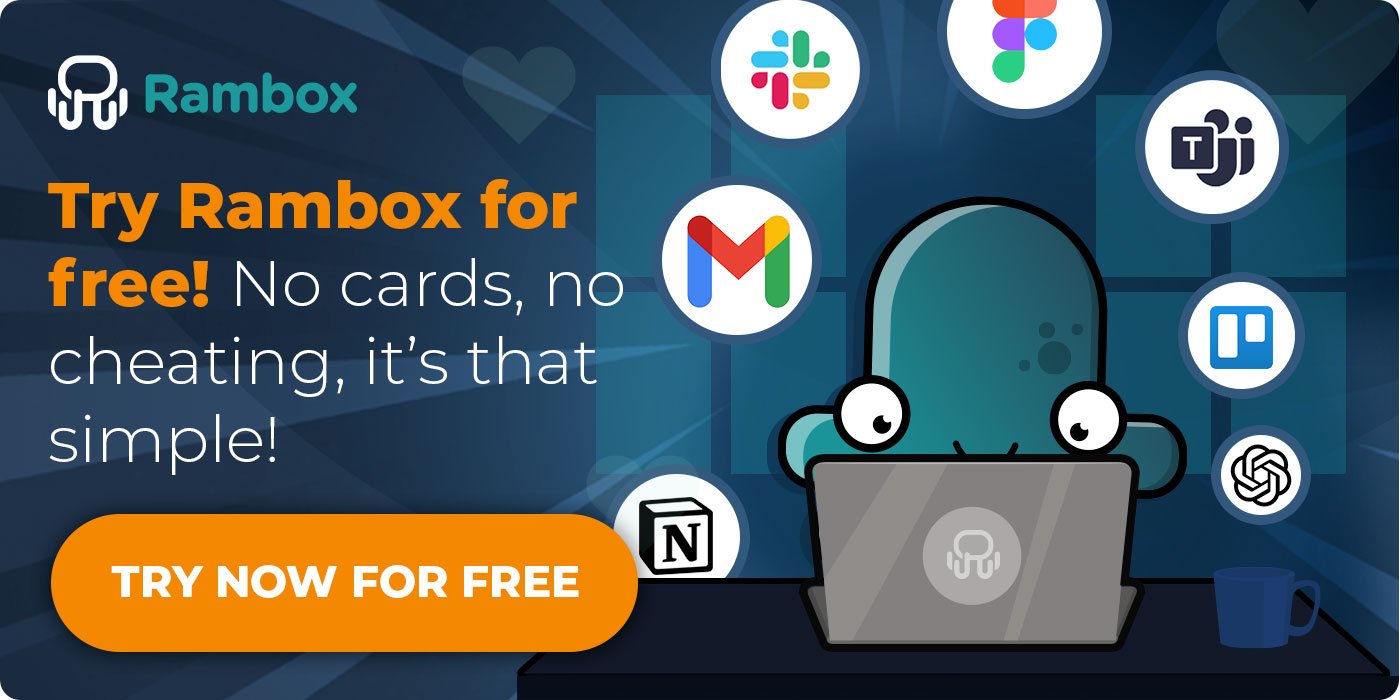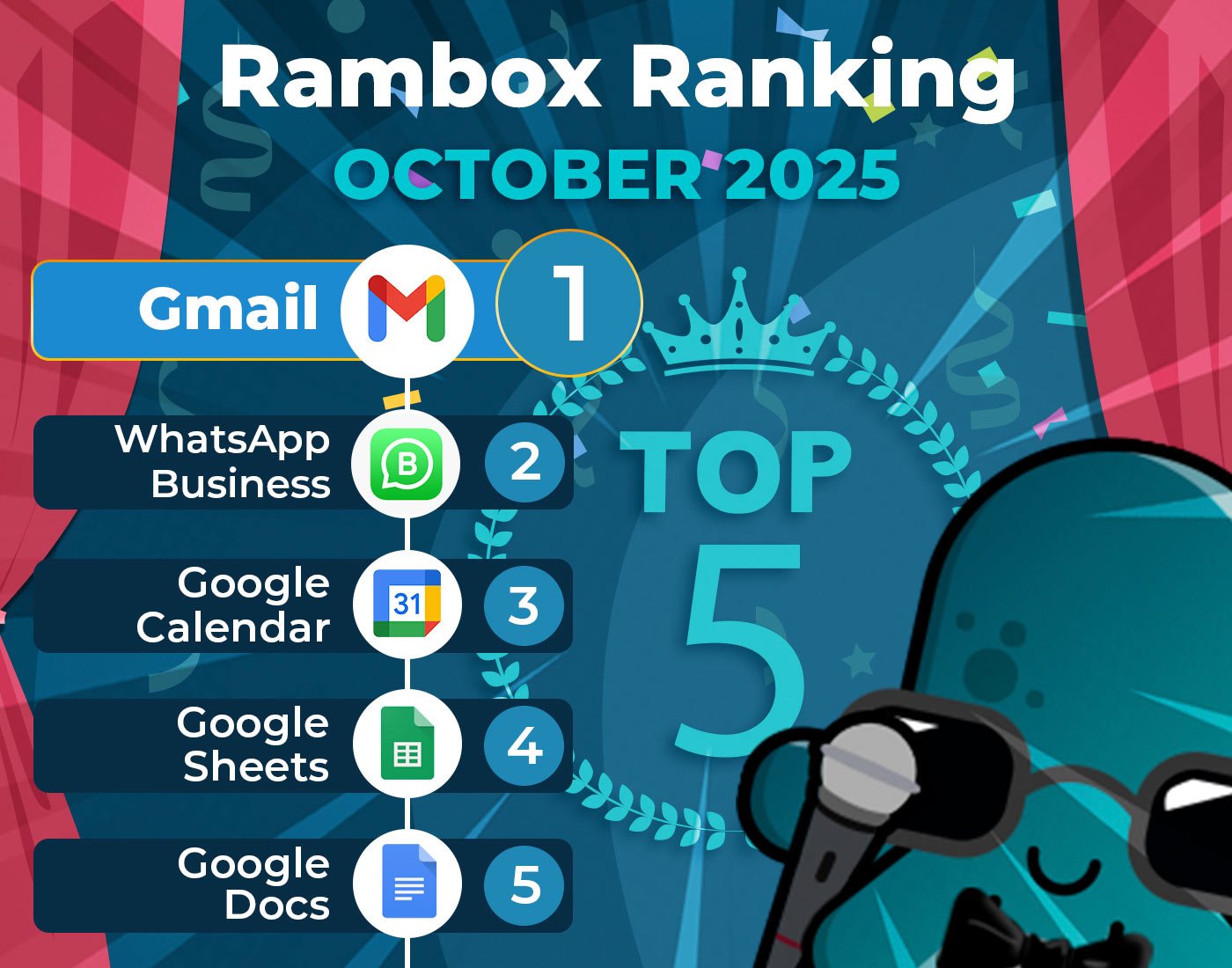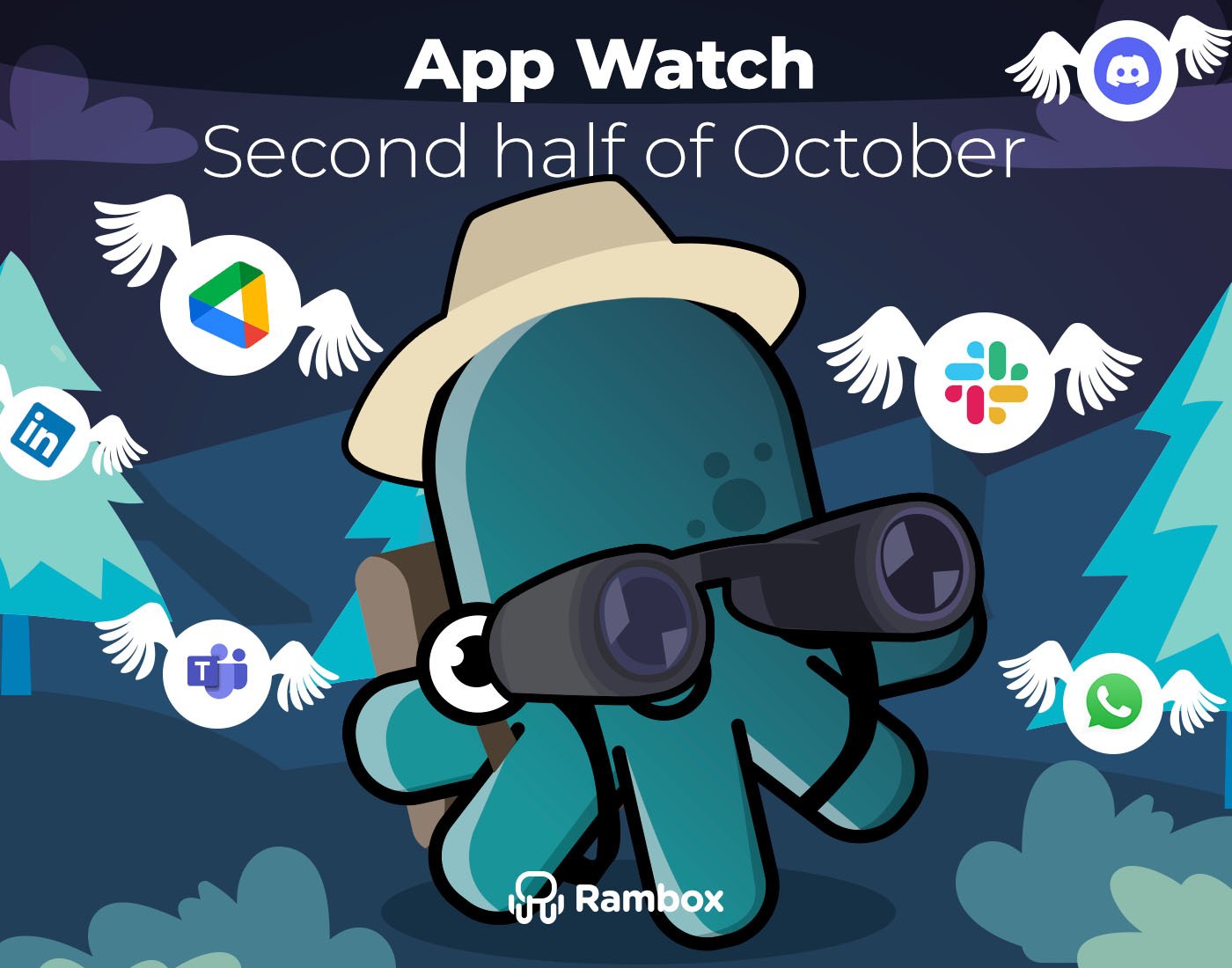You probably already use Google Drive every day — to store documents, share projects, or back up important files. But what happens when you need more than one account on your computer? Maybe you keep work and personal files separate, or you collaborate with different teams. Switching between them on your computer can be time-consuming and messy if you don’t have the right setup.
That’s why we’ve put together this guide. We’ll show you how to add and manage multiple Google Drive accounts on desktop so you can keep all your work files organized, accessible, and ready whenever you need them.
Contents
Can I have multiple Google Drive accounts on one computer?
Yes — you can have more than one Google Drive account on the same computer.
What Google doesn’t offer is a traditional Drive desktop app that you can download multiple times to run each account separately. In other words, you can’t install different Google Drive apps for every account you use.
The good news is that there are still reliable ways to add and manage multiple Google Drive accounts on one desktop. And that’s exactly what we’re going to explain next. We’ll walk you through three methods to make it possible.
How to add multiple Google Drive accounts on your desktop
Adding more than one Google Drive account to your computer isn’t complicated once you know the options available. The key is to choose the method that best fits the way you work — whether you want all your accounts visible in one place, prefer syncing them directly with your computer, or simply need a quick way to switch between them.
Below, we’ll go through three effective methods you can use to set up and manage multiple Google Drive accounts on your desktop.
Method 1: Organize multiple accounts with Rambox
One of the easiest ways to manage several Google Drive accounts on the same computer is by using Rambox. Instead of relying on workarounds or switching between browsers, Rambox lets you bring all your accounts together in a single interface.
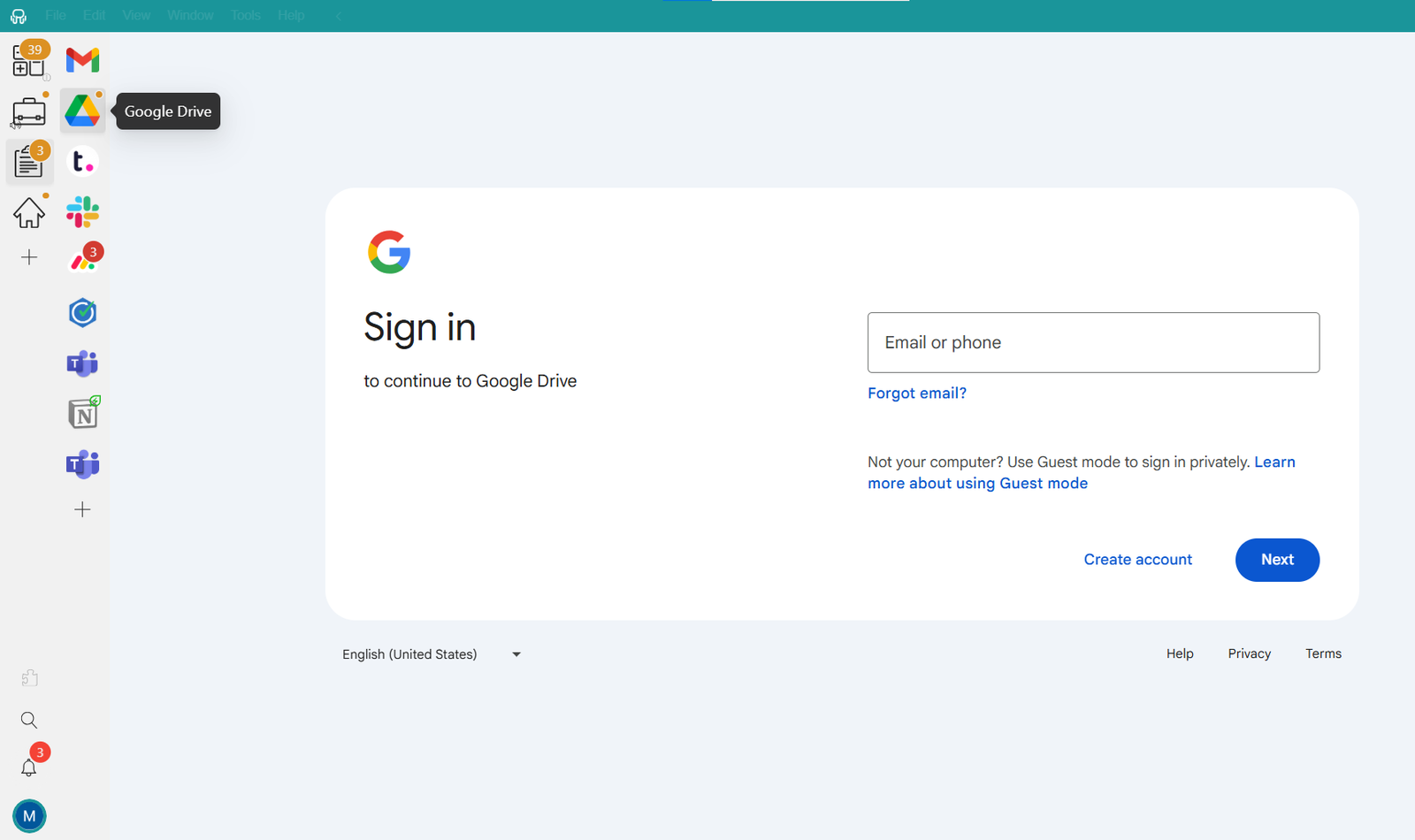
With Rambox Basic, you can add up to two instances of the same app. That means you could connect two different Google Drive accounts and keep them open side by side without logging in and out.
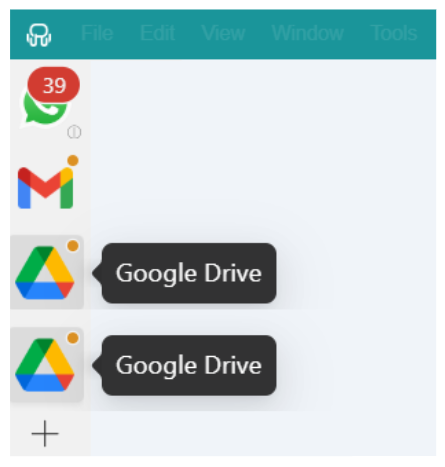
If you need more, Rambox Pro takes it further. It offers unlimited app instances, so you can add as many Google Drive accounts as you want.
And that’s not all! You can also have Workspaces, which let you organize apps by context. For example, you might keep a workspace with your personal tools like WhatsApp, Gmail, and Drive, and another workspace with your professional apps such as corporate Drive, Slack, and Monday.
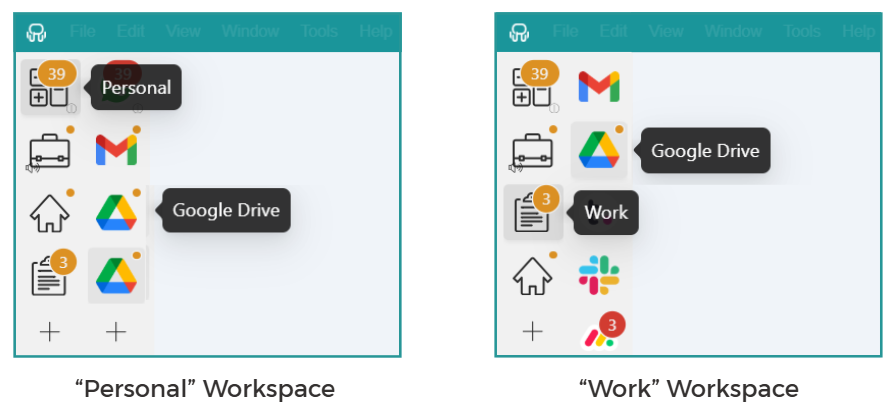
Each app or workspace stays logged into the account you choose, keeping everything separate and always within reach.
How to add all your Google Drive apps to Rambox?
Getting started with Google Drive on Rambox is simple and quick. Just follow these steps:
- Sign up and download Rambox for free (available for Windows, Mac, and Linux).
- Click on the “+ Add an app or workspace” button in the main panel.
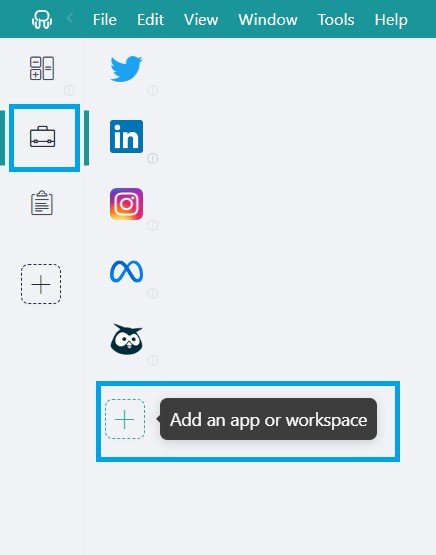
- Type ‘Google Drive’ in the search bar and select it from the list.
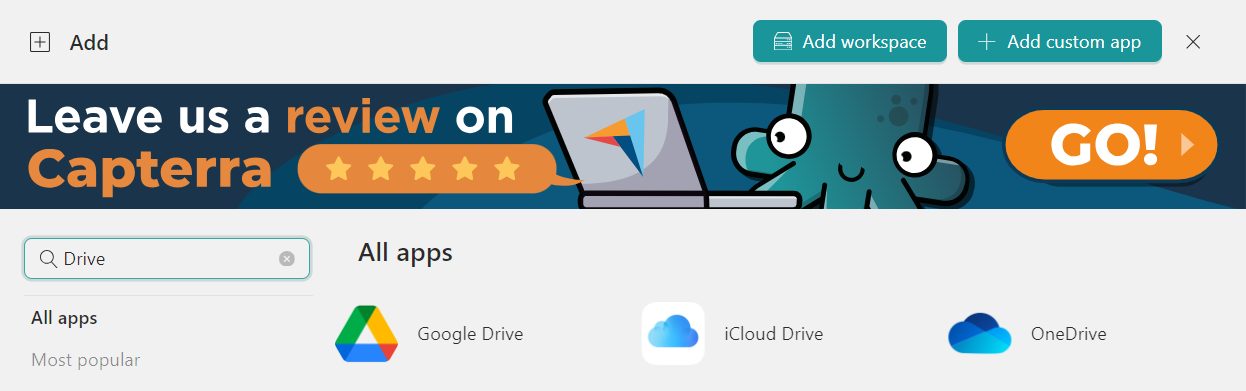
- Customize your Google Drive settings: choose whether to receive desktop notifications, enable sounds, assign profiles, and adjust other Rambox options.
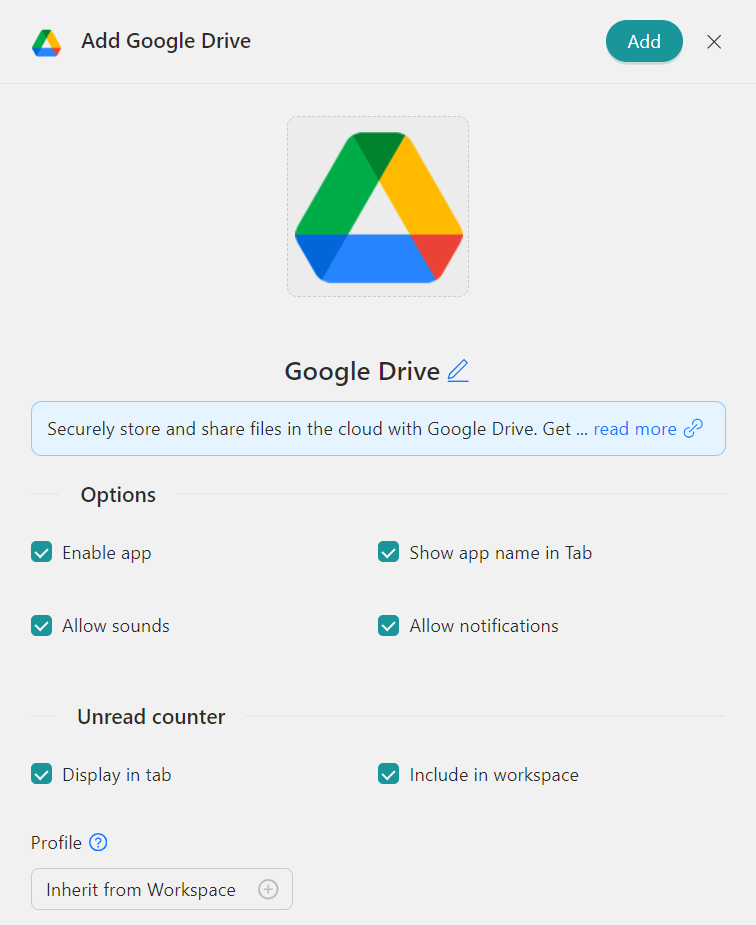
- Click “Add” and that’s it! You’ll be ready to use Google Drive right from your desktop in its own window—no browser needed.
Method 2: Use Google Drive for desktop
Google’s Drive for Desktop, allows you to connect up to four different Google Drive accounts on the same computer. Once installed, you just log into your first account, open preferences, and select Add another account. You can repeat the process until all four accounts are connected.
This setup is handy if you want your files synced directly with your computer. Each account appears as a separate folder in File Explorer (Windows) or Finder (macOS), making it easy to open or move files without using a browser.
However, there are a few downsides to keep in mind:
- Folder-based view: Drive for Desktop doesn’t give you the familiar web interface of Google Drive. Instead, it’s all organized in folders on your computer.
- Easy to mix up files: Because every account looks like just another folder, it’s not as visual, and you might confuse one Drive with another.
- Limited to four accounts: If you need more, Drive for Desktop won’t cover you.
If you want the full web interface experience and clearer separation between accounts, Rambox is the better option.
Method 3: Add multiple accounts in your browser
This isn’t really a desktop solution — it simply means opening Google Drive through a browser. Still, it’s a quick way to access several accounts without installing anything.
Here’s how it works:
- In Chrome (or another browser), add all the Google profiles you use.
- Open Google Drive in your browser with your default account.
- In the top-right corner of Drive, click on your profile picture to see the list of accounts you’ve added.
- Click on any account, and a new tab will open with that Drive.
This method is easy to set up, but it has some clear downsides:
- You’ll always need to keep your browser open, so it never feels like a true desktop experience.
- Each Drive runs in a separate tab, which can quickly get messy if you’re switching between several accounts during the day.
- It’s easy to lose track of which tab belongs to which account, especially if you have other web apps open in the same browser.
- If you rely heavily on Drive for work, this setup can slow you down compared to more organized solutions.
That’s why, while it works in a pinch, we don’t recommend this method as a long-term solution. Tools like Rambox give you a cleaner, more professional way to manage multiple Google Drive accounts on your computer.
How do I switch between Google Drive accounts?
Switching between Google Drive accounts depends on the method you’re using.
- In Rambox: Just click on the app you need. For example, if you keep one Drive account in your personal workspace, you only need to click Personal Workspace → Drive. To switch to your work account, click Work Workspace → Drive. Everything stays separate and organized, and moving between accounts is instant.
- In Drive for Desktop: Open the Drive for Desktop menu, go to Preferences, and select the account you want to use. It works, but since everything is folder-based, it’s easier to get confused if you’re juggling several Drives at once.
- In a browser: Click on your profile picture in the top-right corner of Drive and select the account you want to switch to. A new tab will open with that Drive. Click on the tabs to switch your Google Drive account. It’s simple, but not always efficient when you have multiple tabs or windows already open.
What’s the best method to add and manage multiple Google Drive accounts?
Each method comes with its own advantages and drawbacks. To help you compare, here’s a more detailed breakdown:
| Pros | Cons | |
| Rambox | All your Google Drive accounts in one interface | Need an internet connection |
| Easy to separate personal and work apps with Workspaces | Learning curve if you’ve never used app organizers | |
| Supports unlimited app instances (Pro) | ||
| Keeps each account permanently logged in | ||
| Drive for Desktop | Files are synced directly to your computer | Limited to 4 accounts |
| Access files offline | Folder-based view, not the familiar web interface | |
| Easy to confuse one Drive folder with another | ||
| Less visual and intuitive than Rambox | ||
| Browser | No installation required | Not a real desktop solution |
| Must keep the browser open at all times | ||
| Each account opens in a new tab or window | ||
| Becomes messy and inefficient with daily professional use |
In short: while all three methods work, Rambox offers the most complete and professional solution. It keeps your Google Drive accounts separated yet accessible in one interface, allows unlimited instances with the Pro plan, and lets you organize everything through Workspaces. If you want a setup that saves time and reduces confusion, Rambox is the clear winner.
Bonus: Tips to keep your files organized
Adding multiple Google Drive accounts is useful, but the real key to productivity is keeping everything organized. Here are some tips — starting with what Rambox can do for you, followed by general practices for Google Drive.
With Rambox:
- Drag & Drop apps: Rambox lets you rearrange your apps in the taskbar with simple drag and drop. Place your Google Drive apps — or any other tool — exactly where you want them for faster access and a cleaner workspace.
- Workspaces: This feature is perfect for keeping your desktop tidy and efficient. Imagine you work with several clients and each one has its own Google Drive account. With Rambox, you can set up a dedicated workspace for each client, keeping their apps and Drive accounts separate.
- Profiles: Rambox allows you to use Profiles to manage multiple sessions of the same app. For Google Drive, this means you can add several accounts without login conflicts. The best option here is the Private Profile, which isolates each account so they don’t interfere with each other.
General tips for Google Drive:
- Name your accounts clearly: Use labels like Client A Drive, Finance Drive, or Personal Drive so you never confuse them.
- Use consistent folder structures: Keep the same hierarchy across accounts — for example, always having Projects, Invoices, or Reports.
- Color-code important folders: Assign colors to key folders in the web interface to spot them quickly.
- Set rules for file locations: Define in advance which account should hold which type of files, so nothing ends up in the wrong place.
- Declutter regularly: Archive old projects and delete unnecessary files to keep every Drive easy to navigate.
We hope this guide gave you the clarity you needed to handle multiple Google Drive accounts on your computer. Now that you know Rambox is the smartest way to keep everything organized, the next step is simple: download the app and see it in action.
You can try it out with a 30-day free trial of Rambox Pro — no credit card, no fine print. Just a smoother, cleaner way to manage all your Drives and apps in one place.
Give it a go — and happy working!