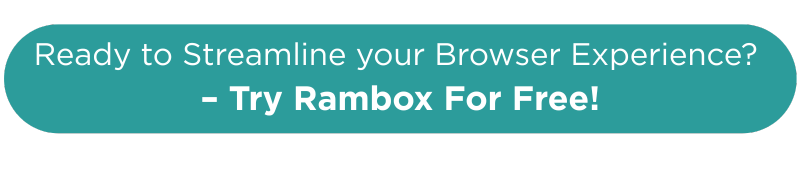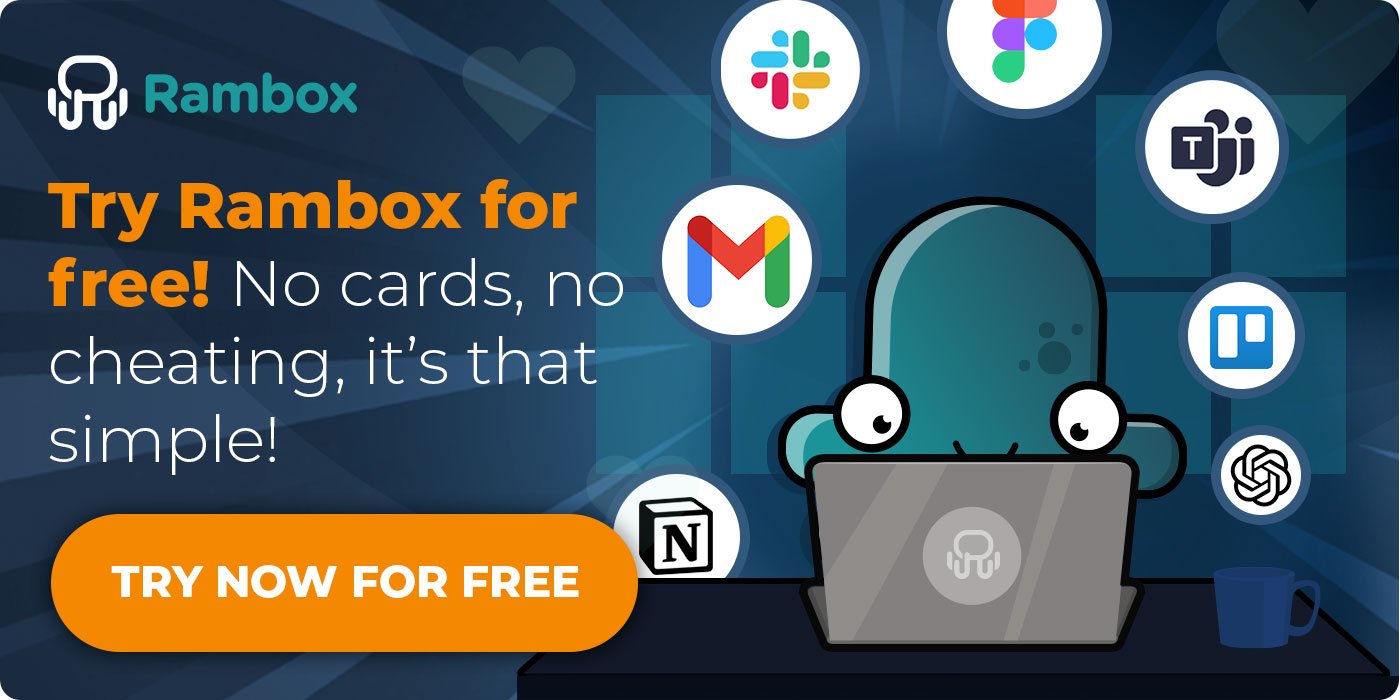Ever had one of those days where you open your laptop, try to get something done fast, and your browser moves like it just woke up from a long nap? You click a tab, nothing happens. You refresh a page, still nothing. Why is my browser so slow right now.
If this sounds familiar, you are in the right place. Slow browsers are usually fixable. Most of the time it is not your device giving up, it is just a few things piling up in the background. Once you know where to look, everything becomes easier.
Let me walk you through what actually helps, what does not, and how you can get your browser back to normal without losing your patience.
Ready? Let’s fix this.
Contents
Why is my browser so slow?
The short answer is that there is rarely just one cause. It can be a weak or unstable internet connection, too many tabs eating your RAM, or even malware silently using your resources.
The important part is this: most of these issues are easy to fix once you know where to look.
I will guide you step by step through what you should check first and, when there is a real problem and how to fix it so your browser feels much faster again.
First step: Check your internet connection
Before making any browser changes, confirm that your internet connection is not the real cause of the slowdown. You can quickly test it using Speedtest by Ookla. The test will show two values: download speed and upload speed. The one that affects how fast pages load is the download speed.
What is considered slow?
If your download speed is under 10 Mbps, most websites will load with noticeable delays. Images appear slowly, pages take time to respond and anything heavy feels stuck.
What is considered acceptable?
For normal browsing, a download speed above 20 Mbps is usually enough to keep pages responsive. If you work with many tabs, online tools or video calls, speeds above 30 Mbps help everything feel stable.
Second step: Check your resources
If your connection looks fine, the next thing to check is your resources.
When your device is running low on memory or processing power, everything slows down even if your internet is perfect.
Your storage also matters. If your disk is almost full, your system cannot manage temporary files fast enough and your browser feels the impact immediately.
Let’s check what can consume your device resources, how storage affects performance and what you can do to make your browsers run faster again.
1. Too many tabs
Having many tabs slows your browser for a simple reason: every tab uses memory. So… how many tabs you can have open? Let’s say it’s not about a number, it’s about what you open from a browser.
Most people end up using the browser for things it was not designed for, like keeping Slack, Microsoft Teams or WhatsApp Web open all day. That is where the slowdown begins.
How to fix it
There is an easier way to work without turning your browser into a storage room for tabs: Rambox.
Rambox is a workspace simplifier that lets you keep all your apps in one place, with access to +700 preconfigured apps for everything you use daily. This keeps your browser clean and focused on what it is meant for: browsing.
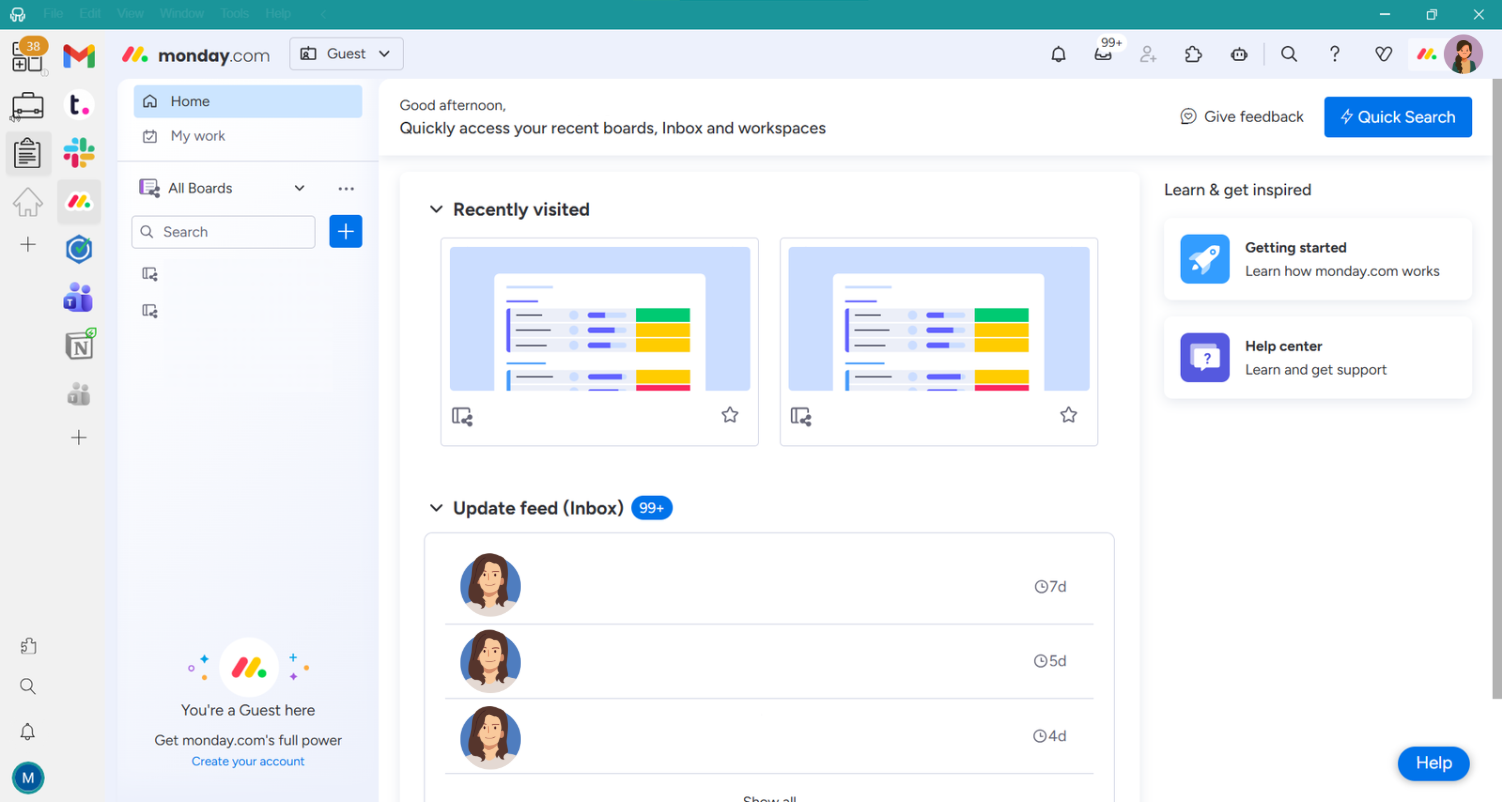
No need to load your apps as tabs. With less memory consumed and fewer background tasks, your browser feels faster and your device stays more stable.
2. Too many extensions
Extensions are helpful, but they can easily slow your browser without you noticing. Each one loads scripts, checks pages and uses memory every time you open a site.
Some extensions run constant background checks, others inject elements into every site and a few keep active services open even when you are not using them. When all of this happens at the same time, your browser reacts with delays, higher CPU usage and pages that take longer to load.
How to fix it
If you use extensions mainly to support the apps you work with every day, you can move that activity to Rambox instead. Rambox lets you run selected and tested Chrome extensions, including password managers like 1Password and Bitwarden, grammar tools like Grammarly, translation with Google Translate, ad blocking with uBlock Origin, dark mode extensions and Gmail productivity tools.
If your apps live in Rambox, you no longer need these extensions in your browser. If you wanna see our extensions in action, click the video below.
Once you have your extensions set up in Rambox, review what is left in your browser. Keep only the ones you truly need for browsing.
You can remove the rest by:
- Opening your browser settings.
- Go to the extensions section
- Chack and delete anything you do not use or do not recognize.
3. Background processes consuming RAM and CPU
Your browser is not the only thing using your device resources. While you work, your system keeps several processes running in the background. When this happens, your browser competes for the same resources and ends up feeling slow, even if you only have a few tabs open.
How to fix it
You can check what is using your resources with your system’s built in tools.
- On Windows open Task Manager.
- On macOS open Activity Monitor.
Look for apps using a high percentage of RAM or CPU and close anything you do not need right now. This frees memory instantly and usually makes your browser respond much faster.
4. Check your available disk space
Your browser also relies on your storage to work smoothly. When your disk is almost full, your system cannot create or manage temporary files properly.
These temporary files help your browser load pages, handle downloads and store small bits of information needed for normal browsing. Even if your RAM and CPU are fine, a full disk can still create noticeable delays.
How to fix it
Check how much free space you have. On both Windows and macOS you can see it in your system settings.
You can free space quickly with a few simple clicks:
- Delete files you do not need anymore, especially large ones.
- Empty your recycle bin or trash.
- Remove old downloads you forgot about.
- Move heavy files to an external drive or a cloud service.
Third step: Update your browser
If you already moved your apps and extensions to Rambox, checked your background processes and confirmed you have enough available disk space, but your browser still feels slow, the next thing to try is updating your browser.
New versions usually improve speed, fix bugs and remove issues that might affect how pages load. When your browser is outdated, it struggles with modern sites and ends up using more resources than it should, which makes everything feel slower.
Below you will see how to update the most common browsers.
1. How to update Chrome
Updating Google Chrome is simple and takes just a moment.
- Open Chrome and click the three dots in the upper right corner.
- Select Help.
- Click About Google Chrome.
Chrome will then show whether an update is available or tell you it is already up to date.
If there is a new version, it will start installing right away.
2. How to update Safari
Safari updates through macOS, and you can check for new versions from the system.
- Open the App Store on your Mac.
- Go to the Updates
- Look for Safari in the list and click Update if it appears.
If you do not see it, you are already on the latest version.
3. How to update Edge
To check for updates in Microsoft Edge:
- Click the menu button in the upper right corner.
- Hover over Help and feedback.
- Select About Microsoft Edge.
Edge will then check for available updates and show you what to install if needed.
4. How to update Firefox
Updating Mozilla Firefox is very easy:
- Click the menu button in the upper right corner.
- Select Help.
- Click About Firefox.
A window will open:
- If Firefox is already updated, it will tell you.
- If not, you will see an option to update immediately.
Fourth step: Clear your browser cookies and cache
If your browser still feels sluggish, clearing cookies and cache is a simple way to speed things up.
Every time you visit a site, your browser saves little files to help pages load faster next time. Over time, though, those files can pile up, get outdated, or clash with newer versions of the site. That’s when pages start loading slowly, things look broken, or your browser just doesn’t feel as smooth.
The good news: deleting this stored data won’t touch your bookmarks or saved passwords (as long as you only clear cookies, cache, and browsing history).
How to do it:
- Open your browser’s settings.
- Head to the Privacy or History
- Look for Clear browsing data (or something similar).
- Select Cookies and Cached files.
- Pick the time range you want to clear.
- Hit Confirm and you’re done!
Pro tip: you can also clear cache inside Rambox
Just open the top menu, click Tools and choose what you want to clean: Cache, Local Storage, Apps history and Troubleshooting options.
Fifth step: Reset your browser
Sometimes clearing cookies and cache isn’t enough. Browsers can still hang on to old settings, permissions, or themes that slow things down. Doing a full reset gives your browser a “factory fresh” start.
1. How to reset Chrome
Resetting Chrome removes extensions, temporary data, and custom settings that may be slowing things down, while keeping your bookmarks and saved passwords.
Here’s how to do it:
- Click the three dots in the top‑right corner.
- Select Settings.
- Scroll down and open Advanced.
- At the bottom, choose Restore settings to their original defaults.
- Confirm by clicking Reset.
2. How to reset Safari
Safari doesn’t have a full reset button, but you can clear stored data and disable extras to get a fresh start. This helps remove website files, history, and extensions that may affect performance.
Here’s what you can do:
- Click Safari in the top menu bar.
- Select Preferences (or Settings on newer versions).
- Go to the Privacy tab and choose Manage Website Data to remove stored files.
- Clear browsing history from the History
- Disable or remove unnecessary extensions in the Extensions
3. How to reset Edge
Resetting Microsoft Edge restores it to default values, removing temporary data and extensions but keeping essentials like favorites, history, and saved passwords.
To reset Edge:
- Click the three dots in the top‑right corner.
- Select Settings.
- From the left menu, choose Reset settings.
- Click Restore settings to their default values.
- Confirm by pressing Reset.
4. How to reset Firefox
Firefox uses a special “Refresh” option that resets the browser while preserving bookmarks and saved passwords. It’s designed to clear out add‑ons and customizations that may cause issues.
Here’s how to use it:
- Open the Firefox menu and go to Help.
- Select More troubleshooting information.
- Click the Refresh Firefox
- Confirm the refresh.
- Firefox will restart with default settings and a clean profile.
Easy to follow guide: What to do if my browser is slow
You’ve already seen the main reasons why a browser can slow down and how to fix each one. To make things easier, here’s a quick recap you can always come back to. Just follow these steps in order and you’ll know exactly what to check and what to do next.
| What to check | Why it matters | What to do | |
| 1. Check your internet connection | Your download speed | Slow internet feels like a slow browser | Make sure you’re above 20 Mbps for normal browsing |
| 2.1 Too many tabs | Many apps opened inside the browser | Every tab uses memory | Move your daily apps to Rambox so your browser stays clean |
| 2.2 Too many extensions | Extensions running scripts in the background | They eat RAM and slow down page loads | Use needed extensions in Rambox and remove the non-essential from your browser |
| 2.3 Background processes | Apps using RAM or CPU silently | Your browser competes for the same resources | Check Task Manager or Activity Monitor and close what you don’t need |
| 2.4 Low disk space | Full storage = slow temporary file handling | Browsers depend on temp files to work fast | Delete large files, empty trash, clean downloads |
| 3. Update your browser | Outdated versions | Old versions struggle with new websites | Update Chrome, Safari, Edge or Firefox following the steps above |
| 4. Clear cookies and cache | Old saved files | Cached files get outdated and slow sites down | Clear browsing data (cookies + cache) from your browser settings |
| 5. Reset your browser | Old settings causing conflicts | Reset gives you a clean start without losing bookmarks | Reset Chrome, Edge, Firefox or manually clean Safari |
What should I do if none of this works?
If you’ve gone through all the steps above and your browser still feels slow, don’t worry. Here are a few things you can try before assuming something is seriously wrong:
- Try a different browser: Sometimes one browser struggles while another works smoothly. Switching for a moment helps you see if the problem is browser specific or system wide.
👉🏼 Check here the browsers that consume the least resources.
👉🏼 Check here the best browsers for PC.
- Run an antivirus scan: Malware or adware can quietly use your resources and slow everything down, including your browser. A quick scan helps rule that out.
- Restart your device: It sounds simple, but it clears stuck processes, frees memory and resets things that may not close properly in the background.
- Check apps that open at startup: Some apps launch automatically every time you turn on your computer and stay running all day. If too many start at once, your system has fewer resources available for your browser. Disable anything you don’t actually need running in the background.
If after all these things still feel slow, the problem may be related to your hardware. But in most cases, these checks are enough to get your browser running normally again.
Common myths about slow browsers
When your browser feels slow, it’s easy to jump to conclusions. Online you’ll find all kinds of “quick fixes” or explanations that sound logical but simply aren’t true. Here are some of the most common myths that confuse users:
“My browser is slow because my RAM is bad”
Slow browsing isn’t a sign of faulty RAM. In most cases, your memory is just busy with too many tabs, apps or background processes. Once you free up resources, your browser usually goes back to normal.
“Clearing cookies will delete everything important”
Not at all. Clearing cookies and cache doesn’t touch your bookmarks or saved passwords as long as you only select cookies, cache and browsing data. It just removes outdated files that slow things down.
“More extensions = more productivity”
Only if you actually need them. Extensions can be helpful, but they also load scripts and check pages in the background. When you keep too many installed, they slow your browser instead of helping you work faster.
“If a website loads slowly, the browser is the problem”
Sometimes the site itself is the issue: heavy images, bad optimization or server problems. Before assuming it’s your browser, try opening the same site from your phone or another device.
“My browser is slow because my device is old”
Older devices can struggle, yes, but most slowdowns come from things you can fix easily: storage, extensions, tabs, or outdated versions. You don’t need a new laptop to browse normally.
These myths make troubleshooting harder than it needs to be. Once you know what actually affects your browser, fixing it becomes much easier.
How Rambox helps to speed up your browsers
As I said, if you want your browser to stay fast, one of the best things you can do is move your daily apps out of it and keep them in Rambox.
I put this to the test. I took 10 of the most-used apps in Rambox and compared how much memory they use in Chrome versus inside Rambox.
Here’s what I found:
Running those apps in a browser takes around 1700 MB of your computer’s resources.
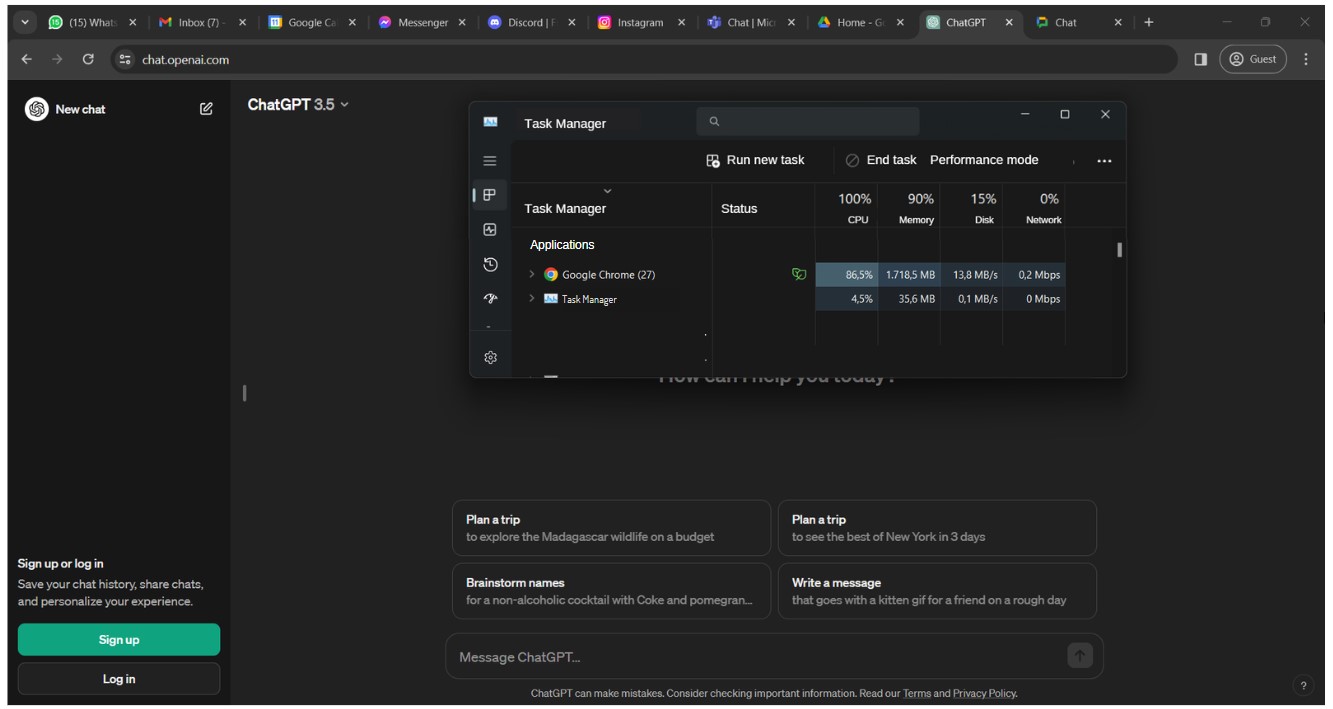
Running them in Rambox drops that to 1500 MB.
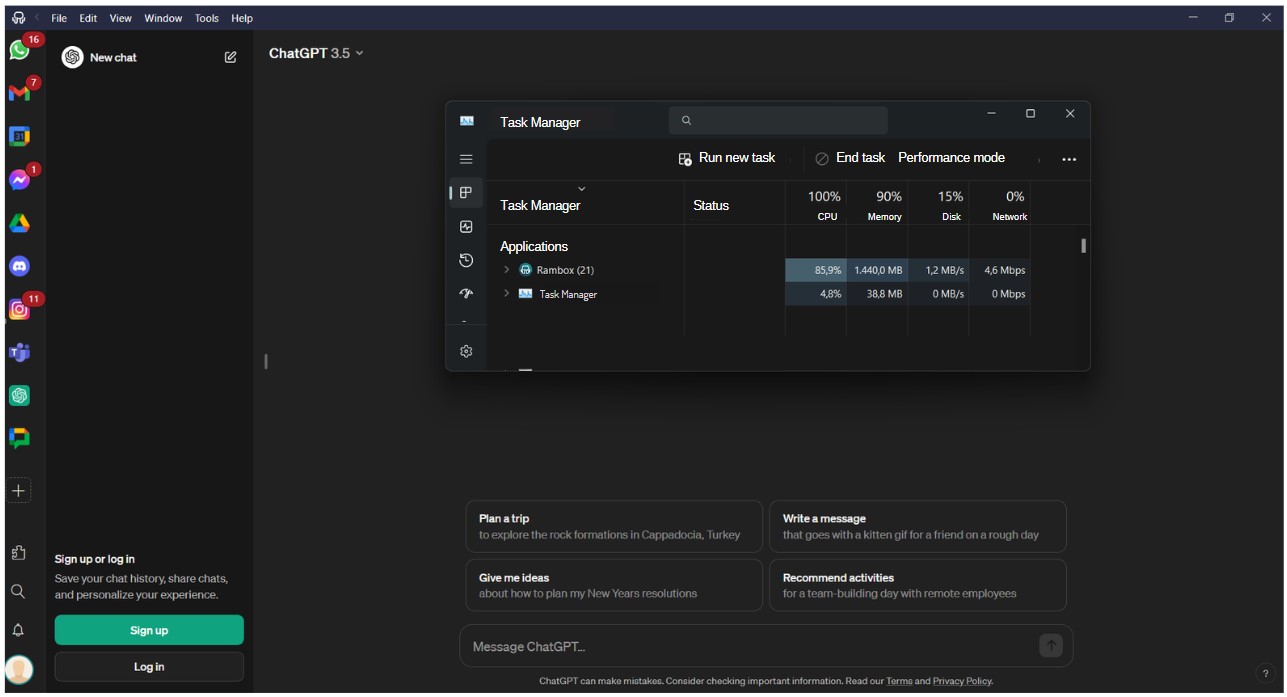
That’s an instant 11.76% savings without changing anything else.
Plus, Rambox comes with a nifty app manager. It’s like mission control for your apps, showing you exactly how much energy each one is using. You can even pause or stop the ones that are draining too much power. Just pop open the quick search panel (Alt+Shift+K) and type “app manager” to find it. Easy as pie!
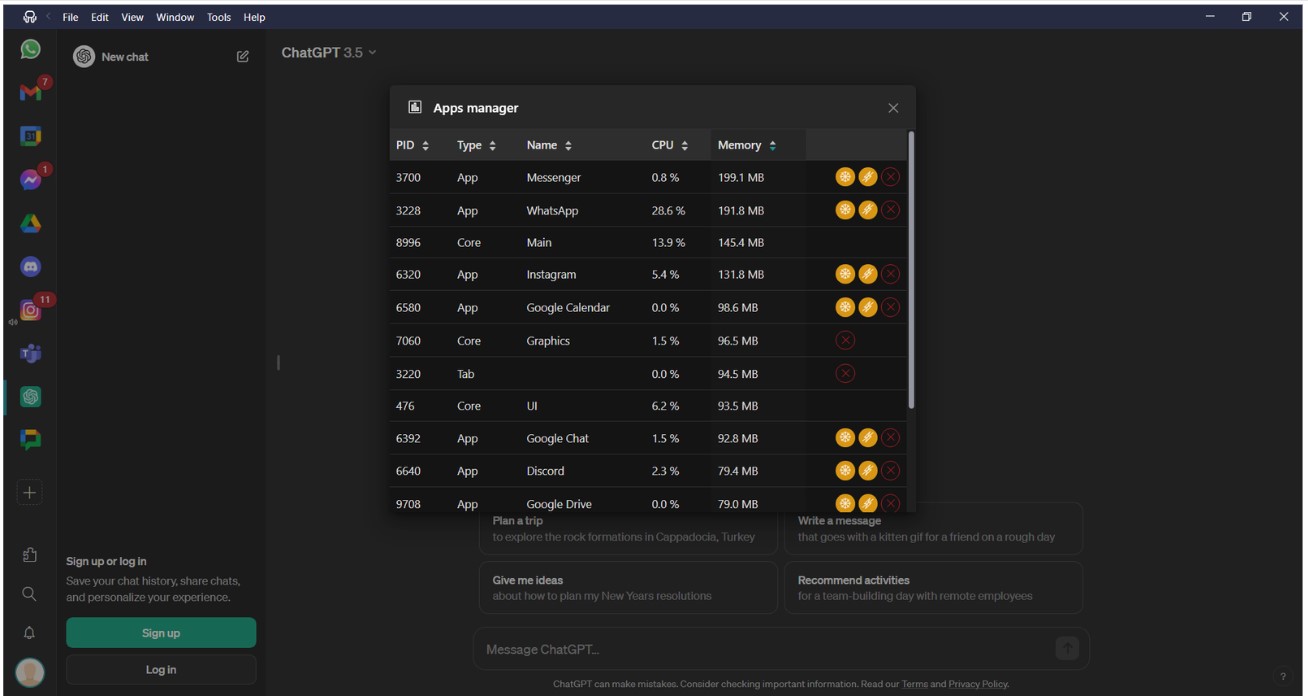
Did you think that was all? Rambox has other amazing features that help you stay in charge of your resources:
- Turn apps on or off with one click: If you don’t need an app right now, you can disable it instantly. Right-click the app and toggle Enabled.
- Automatic Hibernation: Some apps stay active in the background even when you’re not using them. Hibernation puts them to sleep after a period of inactivity so they stop consuming memory. Right-click the app or workspace, open Settings, and choose how long it should wait before hibernating it.
- High-consumption alerts: If an app suddenly starts using too much CPU, Rambox shows a warning so you can disable, hibernate or reload it before it slows down your whole system.
If you want your browser to breathe again, try Rambox for free! You can download it on Windows, Mac or Linux.
FAQs: Answers to “Why Is My Browser So Slow?”
How can I speed up my browser?
Start with the basics: check your internet speed, close unnecessary tabs, remove extensions you don’t need and clear your cache and cookies. If it still feels slow, update your browser or reset it. And remember, keeping your apps outside the browser (for example, in Rambox) frees up a lot of memory and makes pages load faster.
Why is my internet browsing slow?
Most of the time it comes down to unstable connection, low download speed, too many devices using the same network or your browser being overloaded with tabs, extensions or old data. Running a quick speed test and checking your device resources usually points you in the right direction.
Why is my internet so slow but I have good internet?
Because the issue is not always your connection. You can have great internet and still get slow browsing if your browser is full of tabs, extensions, cached files or if background apps are eating your RAM and CPU. Low disk space can also cause delays even when everything else looks fine.
Why is Chrome so laggy all of a sudden?
Sudden lag usually means something changed: a new extension started misbehaving, a tab is consuming too much memory, your cache got overloaded or Chrome needs an update. Checking your task manager, disabling recent extensions and clearing cache are usually enough to get Chrome back to normal.