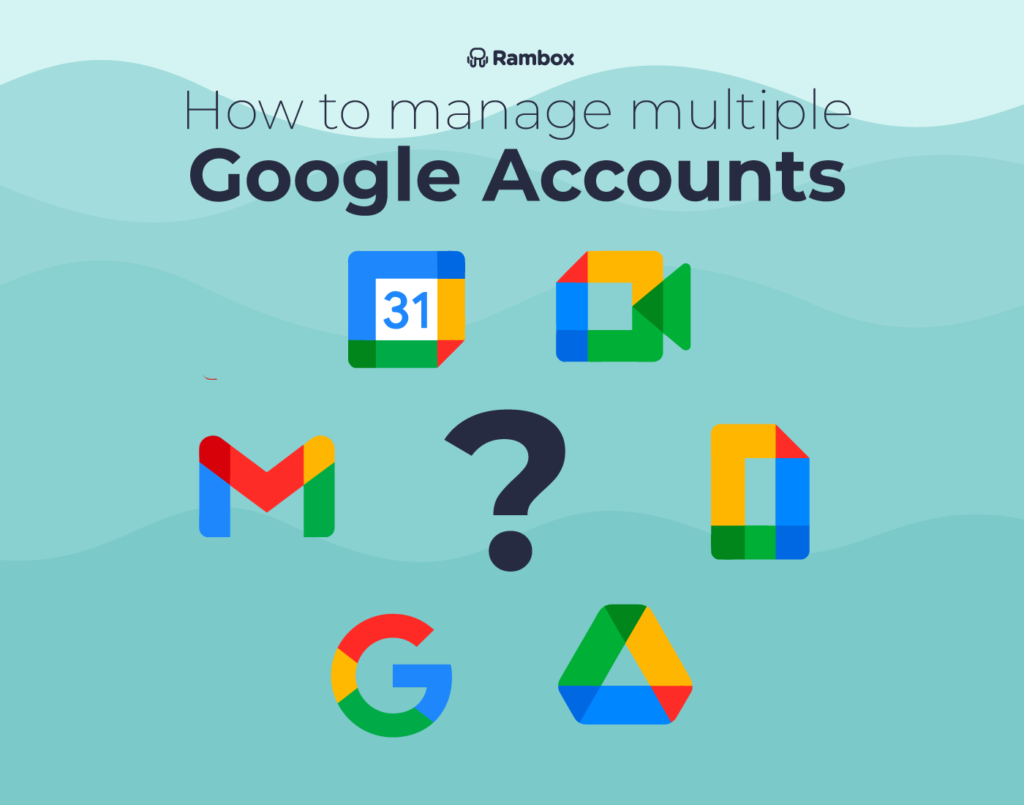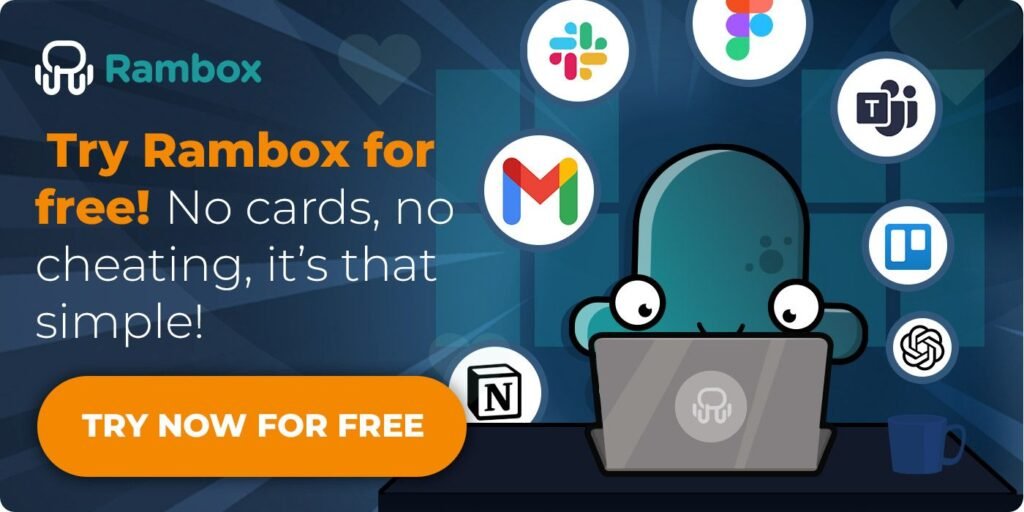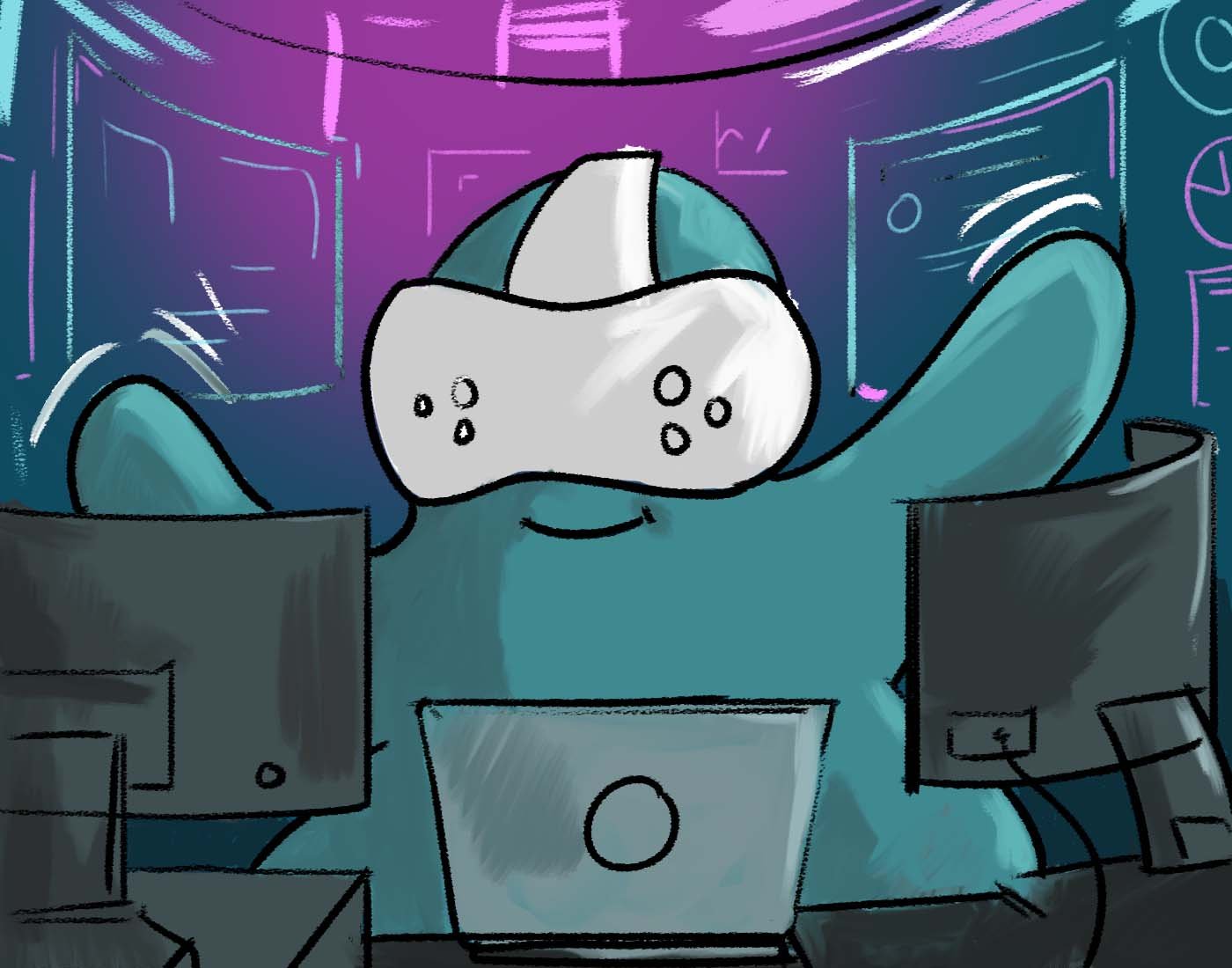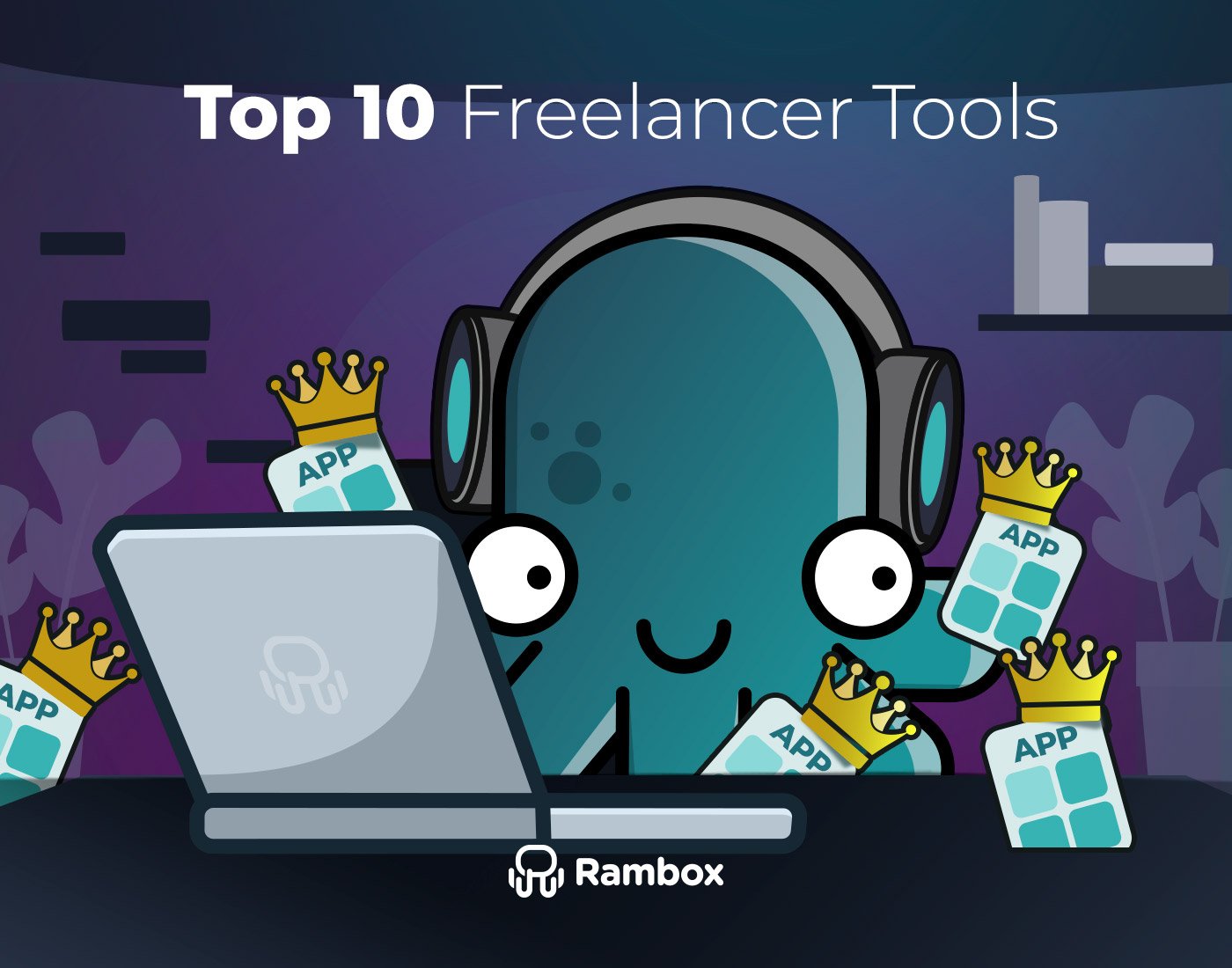Managing Multiple Google Accounts can be challenging, especially when navigating between different accounts for work, personal use, or specific purposes. With the increasing reliance on Google services, it has become common for individuals to have multiple Google Accounts to cater to their various needs. However, this can lead to confusion, difficulty organizing information, and potential security risks if not managed effectively.
This guide will explore the problems of having multiple Google Accounts and provide practical solutions for managing them efficiently. Whether juggling professional and personal accounts, operating accounts for different projects, or simply seeking better organization, this guide will offer valuable insights and strategies to simplify the management of your multiple Google Accounts.
Contents
Problems of having multiple Google accounts
Managing multiple Google Accounts can introduce various challenges and complexities. Some common problems that arise from having multiple accounts include:
- Account switching: switching between different Google Accounts can be time-consuming and cumbersome, requiring frequent logins and sign-outs. This can hinder productivity and disrupt workflow, especially when working with multiple services simultaneously.
- Organization and data separation: keeping track of data across multiple accounts can become challenging. Locating specific emails, files, or events becomes complicated across different accounts. Maintaining organization and ensuring data separation can be overwhelming.
- Security and privacy: managing multiple accounts increases the risk of security breaches. It becomes crucial to maintain strong, unique passwords for each account, implement proper security measures, and stay vigilant against phishing or unauthorized access attempts.
- Collaboration and sharing: selecting the correct account, managing access control, coordinating communication, and maintaining a unified collaboration experience can be challenging. Ensuring seamless collaboration across accounts requires careful attention to avoid confusion and disruptions in workflow.
The best way to manage multiple Google accounts
Handling multiple Google accounts can be tricky, but with the right tools, you can make it much simpler and boost your productivity. One of the best tools for this job is Rambox!
Rambox is a workspace organizer that brings all your applications into one place. This includes messaging apps, email accounts, project management tools, and more. It’s designed for people who need to stay productive while juggling numerous business and personal applications.
How can Rambox help you manage multiple Google accounts?
Rambox Workspaces make it super easy to manage multiple Google accounts without constantly logging in and out. You can create separate spaces for each account, like one for personal use and another for work. Switching between these spaces is just a click away, saving you time and keeping you productive:

One of the biggest challenges of managing multiple Google accounts on a PC is the lack of an official Gmail desktop app. This is where Rambox becomes the best alternative, allowing you to keep Gmail open in a dedicated workspace while seamlessly switching between accounts. With Rambox, you get a desktop-like experience for Gmail, making it easier to manage emails, notifications, and multiple accounts without constantly logging in and out.
Rambox organizes your data by assigning each Google account to a specific workspace. This means your emails, files, and events are neatly stored and easy to find. Plus, it uses less RAM on your computer by combining all your apps in one place. Plus, using Rambox reduces RAM consumption on your computer by combining all your apps in one place.
With Rambox’s Session Management, you only need to log in once per workspace. This saves you from logging in repeatedly. For example, you can have one workspace for personal accounts and another for work accounts. Once you log in to one Google service in a workspace, the login applies to all other services in that workspace.
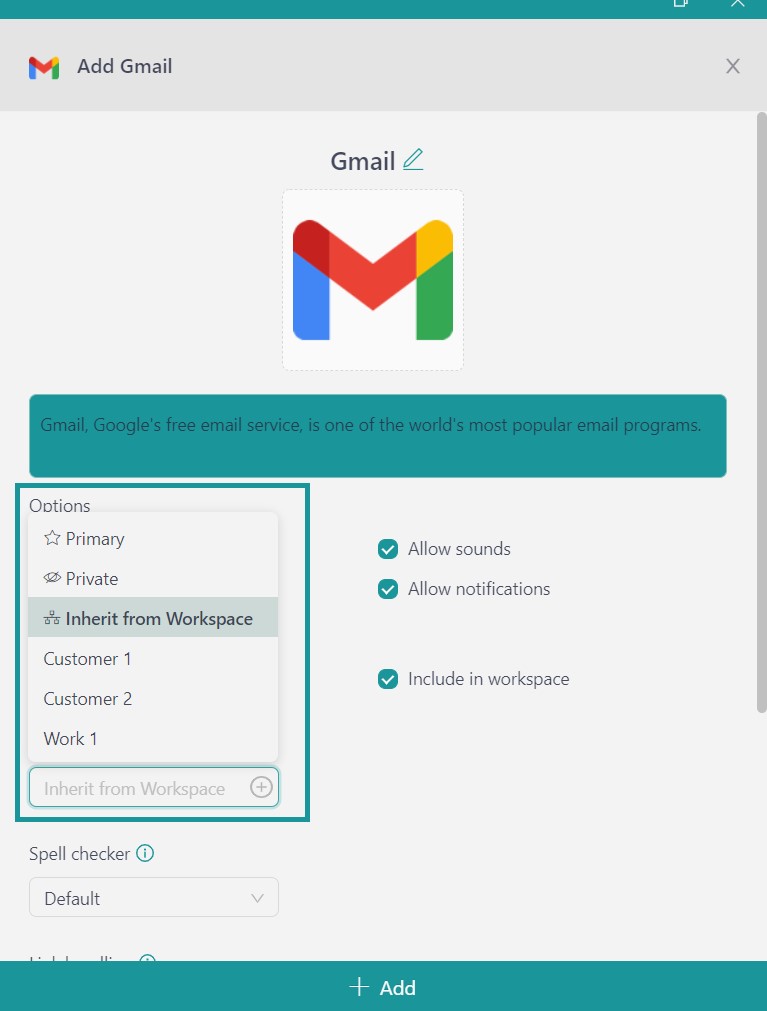
You can also set up different profiles like “Primary,” “Private,” “Incognito,” and “Custom Profiles” for added flexibility.
Rambox makes it easy to see which Google account a notification is coming from, helping you stay organized. This feature lets you prioritize tasks and manage your time better. You can control which apps send notifications and sounds, ensuring you only get real-time updates from the apps that matter most.
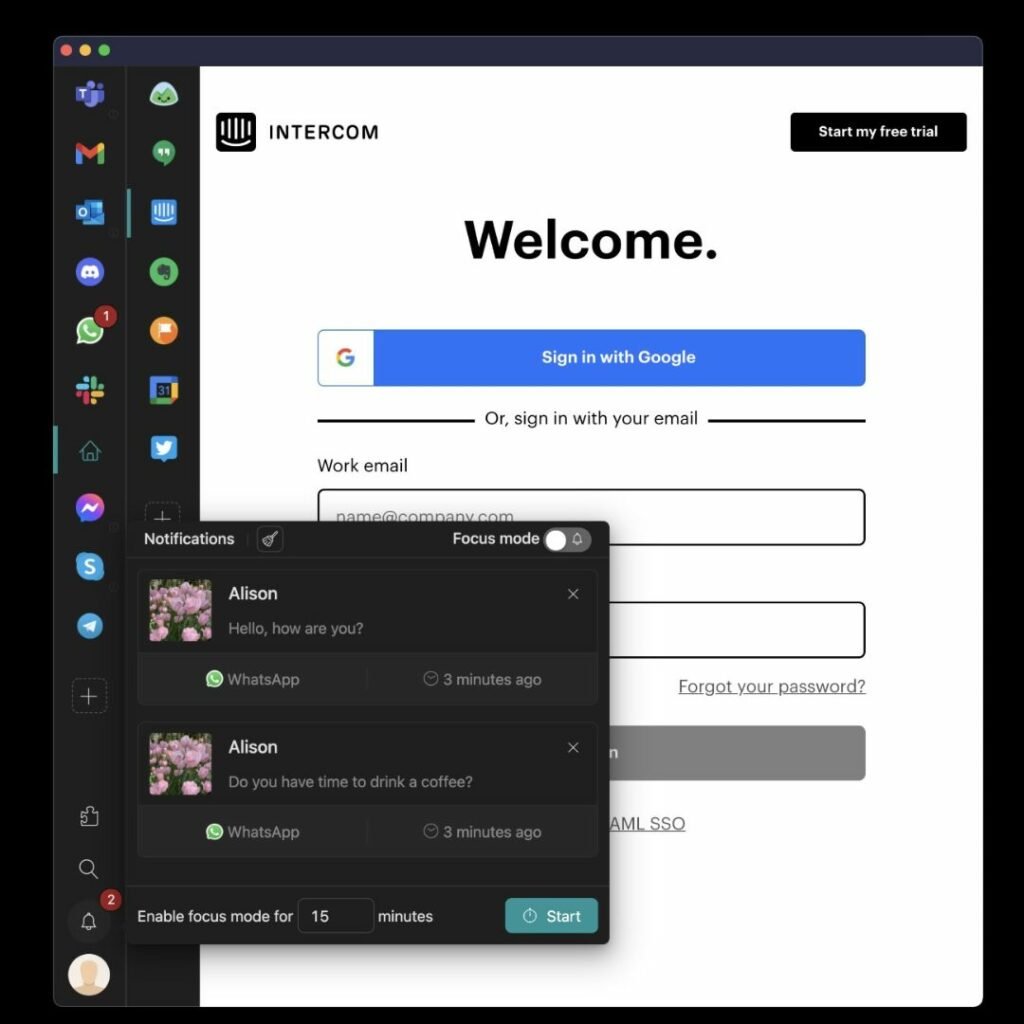
Rambox’s quick search feature helps you find what you need fast. Whether you’re looking for an email, a document, or a conversation in your Google Accounts, just type in the search bar, and Rambox will find it. This saves you from switching between different Google accounts.
You can access the quick search function from the main menu, or by its shortcuts:
- Windows/Linux: ALT + SHIFT + K or CTRL + SHIFT + SPACE
- Mac: Cmd + ALT + K or Cmd + SHIFT + SPACE
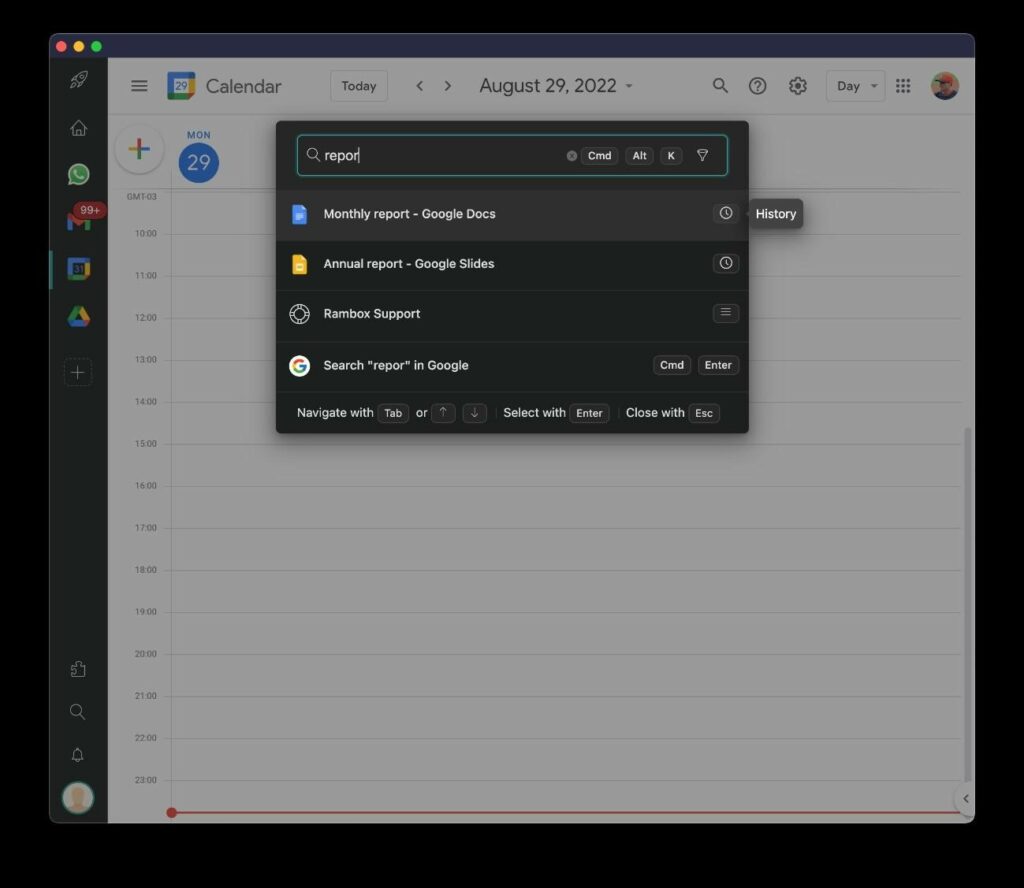
Rambox makes managing multiple Google accounts simple and efficient. Try Rambox for free, download the app, configure it to your liking, and enjoy all its advantages as soon as possible.
Other options to manage multiple Google accounts
Google’s Built-in Account Switcher
Google’s Built-in Account Switcher is a feature that allows users to switch between multiple Google Accounts across various Google services conveniently. It offers a seamless way to access and manage different accounts without frequent sign-in and sign-out. Here’s a breakdown of how to use it and the pros and cons associated with this feature:
How to use the Account Switcher:
- Sign in to your primary Google Account on any Google service, such as Gmail or Google Drive.
- Locate your account profile picture or initial at the top right corner of the screen.
- Click on the profile picture or initials to reveal a dropdown menu. You’ll find a list of all the Google Accounts associated with your browser in the dropdown menu.
- Select the desired account from the list to switch to it.
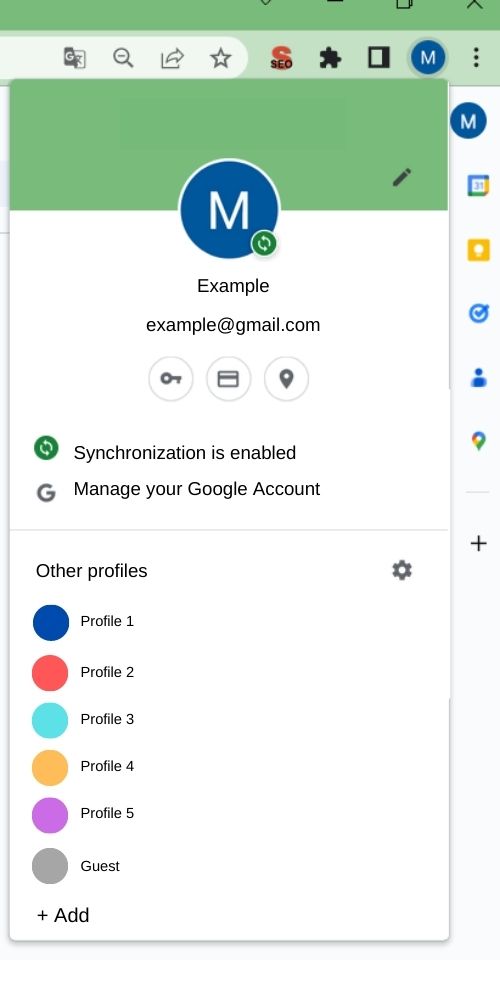
| PROS | CONS |
| Convenience: Easy switching between accounts with just a few clicks. | Account Confusion: Possibility of confusion when performing actions or sharing information. |
| Time-saving: Eliminates the need for repeated sign-in and sign-out. | Limited Separation: Shared data or settings may carry over between accounts. |
| Multitasking: Simultaneously access and manage different services and data across accounts. |
Chrome Profiles
Chrome Profiles offer an efficient way to manage multiple Google Accounts within the Chrome browser. Each profile is associated with a specific Google Account and provides separate browsing sessions, bookmarks, extensions, and settings.
How to use Chrome Profiles:
- Open the Chrome browser and click the profile icon at the top right corner.
- Select “Manage Profile” or “Add” to create a new profile.
- Sign in to the desired Google Account for that profile.
- Customize settings, bookmarks, and extensions for each profile as needed.
- Switch between profiles by clicking the profile icon and selecting the desired profile.
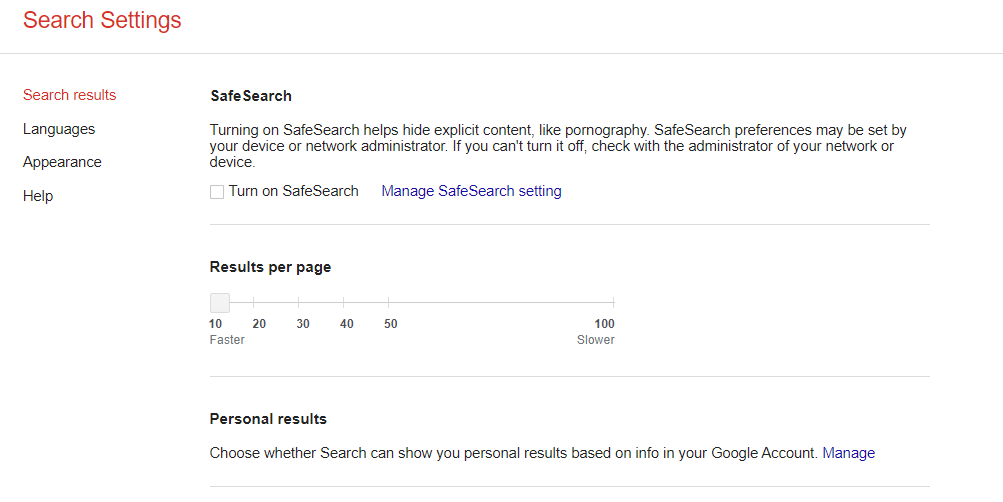
| PROS | CONS |
| Account Separation: Each Chrome profile keeps Google Account data separate, enhancing organization and reducing the risk of mixing personal and professional information. | Initial Setup: Creating and setting up individual Chrome profiles for each Google Account may require some initial configuration. |
| Customized Settings: Chrome Profiles allow you to customize browser settings, bookmarks, and extensions specific to each Google Account, providing a tailored experience. | Learning Curve: Adjusting to managing multiple profiles and switching between them may require some familiarity and adaptation. |
| Simultaneous Access: You can sign in to multiple Chrome profiles simultaneously, enabling seamless switching between different accounts without repeated sign-in and sign-out. | Resource Usage: Running multiple Chrome profiles simultaneously may require additional system resources, potentially affecting performance on low-end devices. |
Consolidate your Google Accounts
Consolidating or merging your Google Accounts is an approach that can simplify the management of multiple accounts. You can streamline your account management process by transferring data, contacts, and subscriptions from one account to another. Let’s explore the benefits and considerations of consolidating your Google Accounts:
Here are general steps to help you consolidate your Google Accounts:
- Start with Gmail: Choose the account you want to use as your main account and add the other accounts to it. This allows you to send and receive emails from all accounts in the same inbox. You can also create labels and filters to organize your emails.
- Merge Google Contacts: Export contacts from secondary accounts and import them into your main account. This consolidates all your contacts into one central location.
- Consolidate Google Calendars: Share calendars from secondary accounts with your main account. This allows you to view and manage calendars from a single interface.
- Share Google Drive and Photos: Share folders and albums from secondary accounts with your main account. While the primary account won’t become the owner of the files, you’ll be able to access and manage them from your main account.
- Manage Google Workspace Accounts: If you use Google Workspace (formerly G Suite) accounts, add your main account as an administrator or owner for each property you manage. This way, you can access and manage all your business properties from your main account’s dashboard.
Note: The steps for consolidating Google Accounts may vary based on the services and data involved. It is recommended to refer to Google’s official documentation and support resources for detailed instructions tailored to your specific needs.
| PROS | CONS |
| Single login for all Google services. | Time-consuming setup process. |
| Centralized management of email, files, photos, and calendars. | Limitations if one account is a Google Workspace (formerly G Suite) account with strict administrative permissions. |
| Access to all business properties from a central account. |
Any questions about the features of Rambox? Do not hesitate to contact us!
FAQ
How can I manage multiple Google accounts efficiently?
You can manage multiple Google accounts by using Google’s account switcher or browser profiles. However, the best way to handle multiple accounts seamlessly is by using Rambox.
Can I be logged into multiple Google accounts at the same time?
Yes, Google allows you to be logged into multiple accounts simultaneously. Rambox enhances this experience by letting you access all your Google accounts from one centralized place without logging in and out.
How do I switch between multiple Google accounts?
To switch between accounts, click on your profile picture in the top-right corner of any Google service and select the account you want to switch to. With Rambox, you can switch between accounts with a single click, making the process even faster and more convenient.
How can I keep my work and personal Google accounts separate?
You can use different browser profiles to keep work and personal accounts separate. However, Rambox allows you to create distinct workspaces for each account, providing a more organized and streamlined solution.