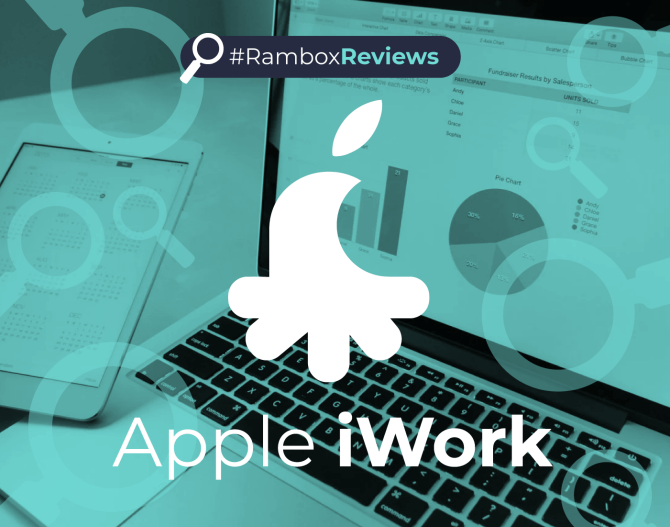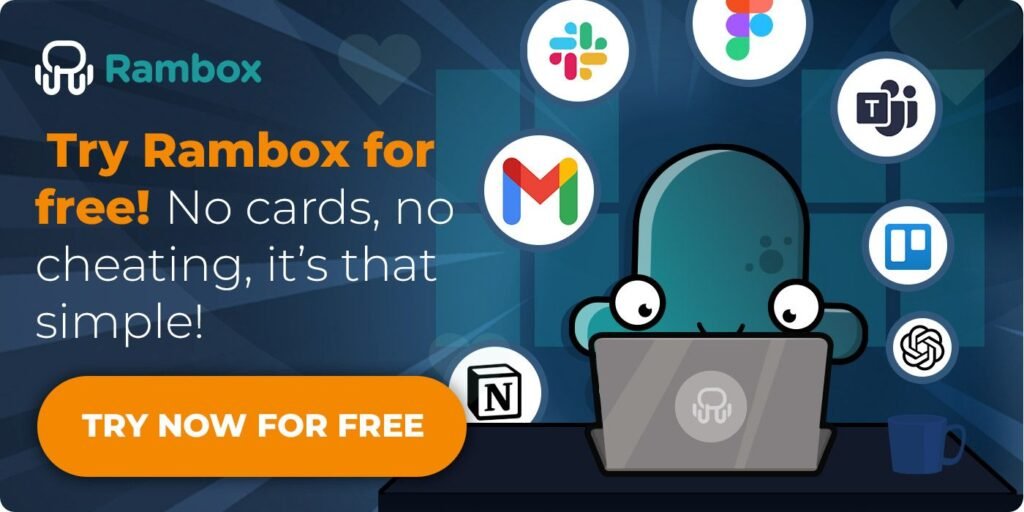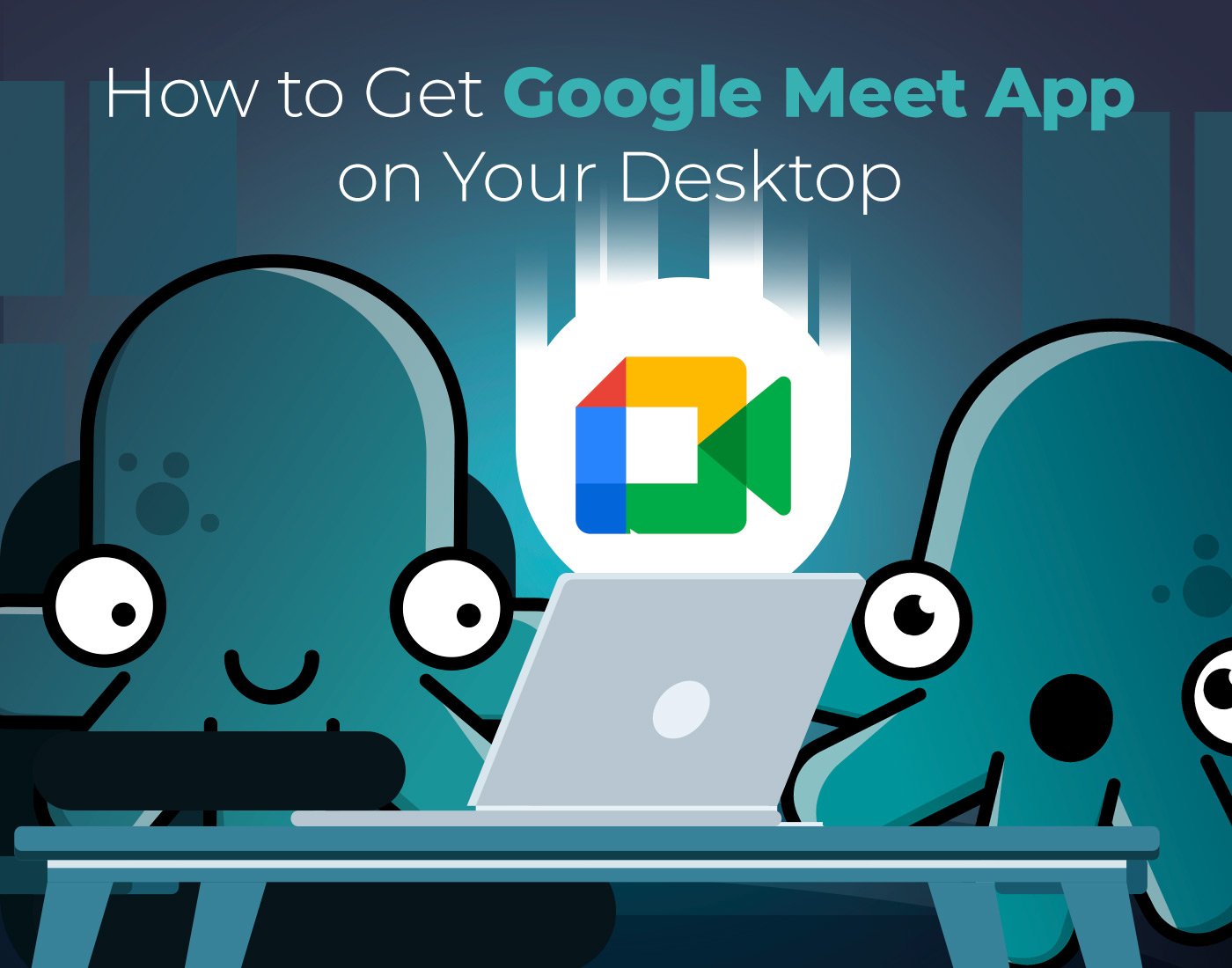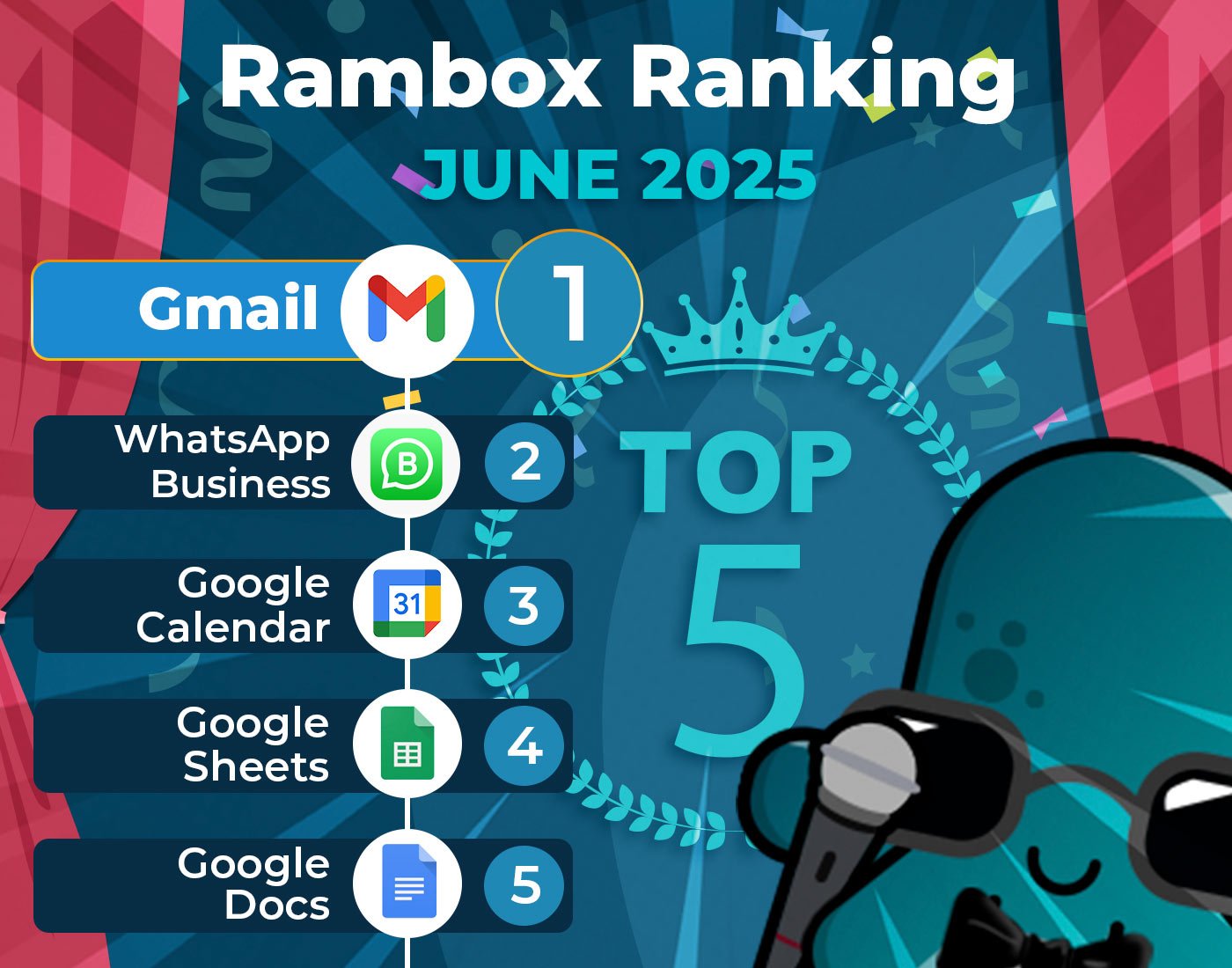Office apps are a big part of our daily work and personal tasks. Back in 2017, Apple launched iWork for free, aiming to offer an alternative to the likes of Microsoft Office and Google Docs. At Rambox, we’re all about helping you work smarter and get more done. This week, we’re sharing our Apple iWork review to help you see if this suite meets your needs.
Contents
What is Apple iWork?
iWork is a productivity suite designed exclusively for iOS and macOS operating system users, although it can work on other platforms through iCloud.
It consists of three apps (Pages, Numbers, and Keynote) that are free to anyone with an Apple ID.
Pages
Pages is a word-processing application.
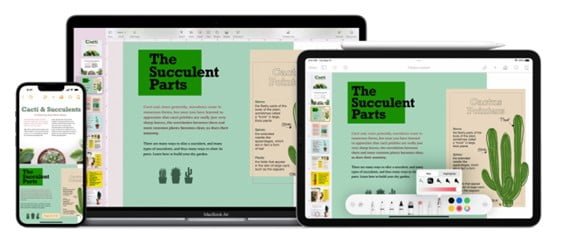
In addition to basic processing functionality, Pages has more than 90 default, Apple-designed templates. In this way, Pages allows its users to create different documents, such as reports, invitations, or resumes, with a high level of design and quickly and easily. Along with the rest of Apple’s desktop applications, Pages integrates with the iLife suite.
The Pages application allows you to open and edit Microsoft Word and plain text documents.
Keynote
Keynote is an application used to create and play presentations.
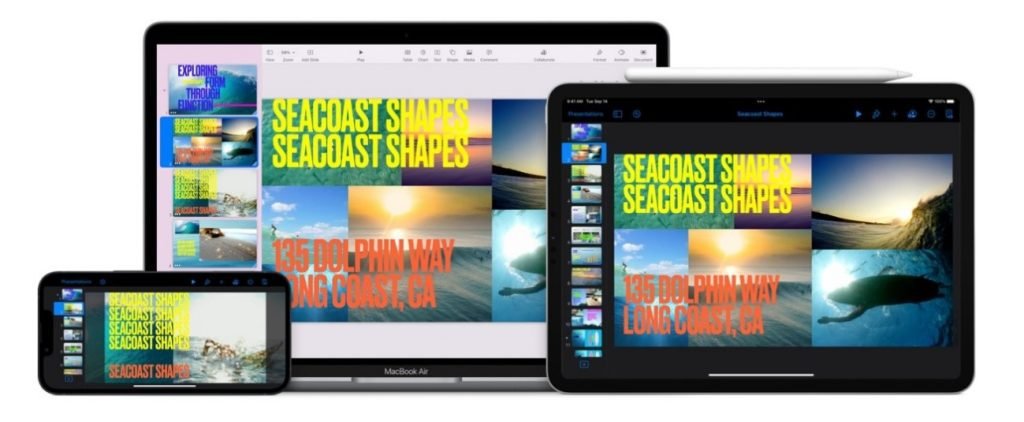
Although similar and comparable to Microsoft PowerPoint, its features are different and provide unique features. It has many templates, transitions, and effects that allow you to make creative presentations with an impeccable design with little effort and help you to optimize your time.
Keynote presentations are saved as .key files by default, although it supports various file formats, such as .ppt.
Numbers
Numbers is a spreadsheet application added in 2007.
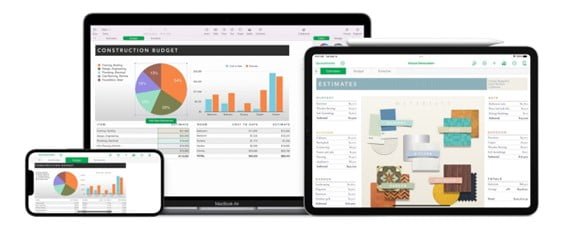
It allows users to organize data in tables, perform calculations through formulas, and create visual elements such as graphs or charts, using data inserted into spreadsheets. The main difference from its competitors is that it allows you to create multiple tables in a single document on a flexible canvas.
Like the rest of the iWork applications, Numbers has more than 30 default templates designed exclusively for finance, education, and business uses. In addition, the graphics pasted into all documents update as the data in their respective spreadsheets changes.
The primary differentiation of Apple’s desktop applications from its competitors is that iWork is focused on offering creative solutions. With its three tools, you can create documents, slides, and presentations that attract attention since it allows you to include effects, graphics, and animations.
Apple iWork Review: What features does Apple iWork include?
Below is a list of all the features and functionalities included in Apple’s office suite:
Document Creation and Collaboration
- Creation of documents, spreadsheets, and slides.
- Convenient access to web apps, allowing users to collaborate and work on documents online.
- Seamless ability to open documents across multiple devices and platforms.
- Allows real-time collaboration between members of the same team.
- Easily share your work with other colleagues on iOS or macOS.
Customization and Templates
- Easily customize and configure the cell border style in your spreadsheets.
- Advanced tools for documents, spreadsheets, and presentations. Customize your creations to the maximum.
- Characterized by the ability to create cinema-quality animations.
- Documents have more than 90 templates.
- Spreadsheets have more than 30 templates.
- Offers 30 Apple-designed themes.
- Graphical and design tools are easy to use.
Creativity and Multimedia
- Add creativity and dynamism by creating interactive graphics for your documents.
- You can create animations with the data you want.
- Easily and creatively create tables, charts, graphs, text, and images.
- Insert all the audiovisual elements: photos, music, and videos.
- You can use the Apple Pencil to annotate and draw.
- Features multi-touch gestures.
Productivity and Efficiency
- Speed up processes with function suggestions.
- Automatic highlighting of cells based on rules.
- Built-in help and sample formulas.
- View your data quickly and easily. You can preview your animations.
- Smart zoom and keyboard
- It has a simplified toolbar.
- The presenter screen is customizable.
Additional Features
- Features a slide navigator.
- Built-in iCloud for data storage and synchronization.
- Includes stand-alone interactive shows.
- Features a recorded narration tool.
- Allows exporting spreadsheets to CSV, PDF, and MS Excel.
Apple iWork Review: Pros and cons
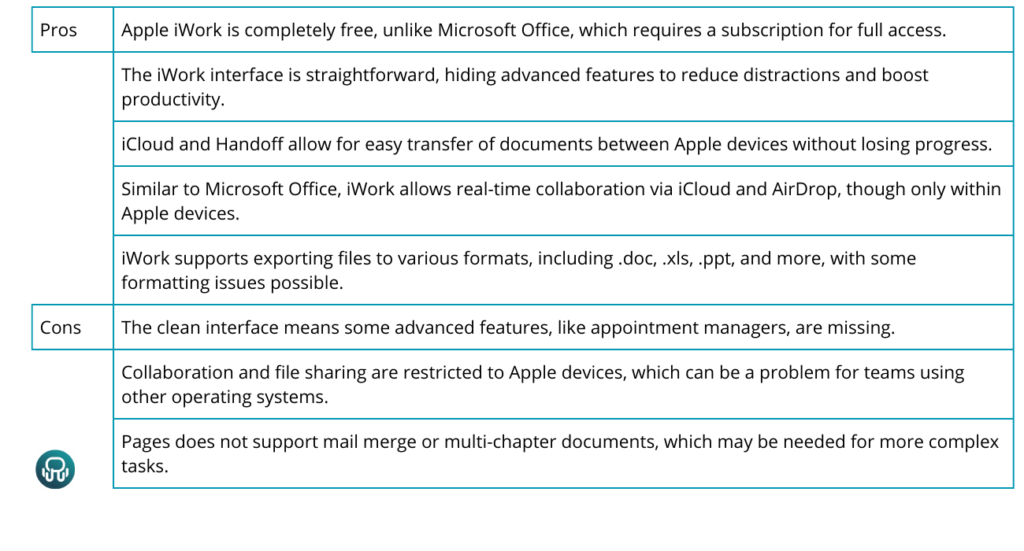
Apple iWork Review: Technical Specifications
Apple iWork is designed to support a wide range of devices, catering to the diverse needs of users. The suite is compatible with iOS devices, such as iPhones and iPads, and macOS devices, including MacBooks, iMacs, and Mac Pros.
This cross-platform support ensures that iWork users can seamlessly transition between their mobile devices and desktop computers, enabling productivity on the go.
Regarding customer types, iWork is suitable for various user categories. It caters to individual users who require office productivity software for personal use, offering a user-friendly interface and a comprehensive set of features.
It also meets the needs of professionals, including freelancers, small business owners, and creative individuals who depend on efficient document creation, spreadsheet analysis, and compelling presentation design.
Additionally, iWork is a valuable tool for educational institutions, empowering students and educators alike with its collaborative features and intuitive design.
Apple provides extensive support for iWork, ensuring users can make the most of the suite’s capabilities. Official documentation, tutorials, and user guides are readily available on Apple’s website, offering step-by-step instructions and troubleshooting tips.
Users can also access customer support through various channels, such as online chat, email, or phone, to address any queries or technical issues they may encounter while using iWork.
Integration is a key strength of iWork, allowing users to connect their documents with other Apple applications and services seamlessly. Integration with iCloud enables automatic synchronization of iWork documents across devices, ensuring that the latest versions are accessible from any device with an internet connection.
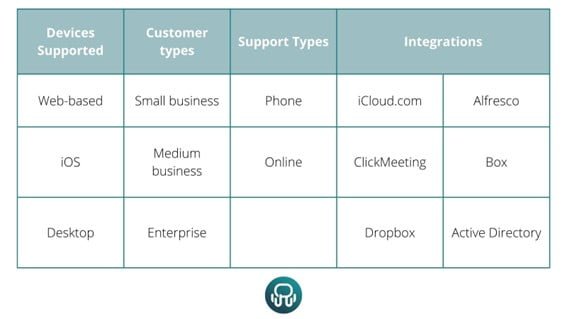
The best way to work with Apple iWork: Rambox
Rambox allows you to unify as many applications as you want in the same place, making it the perfect tool to improve productivity when working with multiple applications.
If you want to add iWork applications to your taskbar to improve your concentration and productivity when working with Rambox, you will only have to follow three simple steps:
1. Click on the + icon in your applications panel.
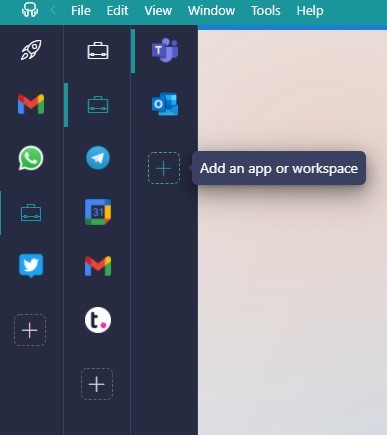
2. In the slider, choose the “Apple” category.

3. Once you have entered this category, choose the options you wish to work within the Rambox App.
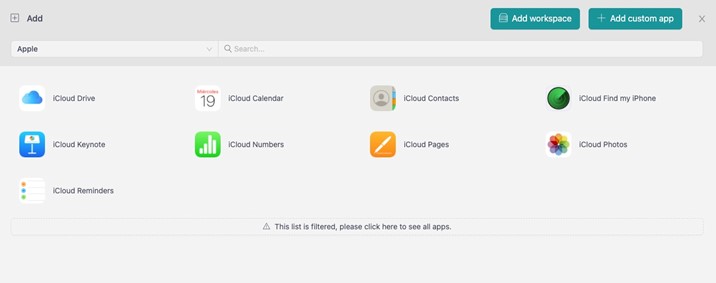
4. Click on the “+ add” button to add the application to your application panel.
You are now finished! You can now work with Pages, Keynote, and Numbers on the same desktop and in an organized way.
If the number of applications you have to work with overwhelms you, and you can’t optimize your time and resources, try Rambox for free. Just download it, configure it to your liking and start enjoying its features. No cards, no cheating, it’s that simple!
FAQ
What are the disadvantages of Apple iWork?
Apple iWork has a few drawbacks. It lacks some advanced features found in Microsoft Office, which might be a problem for users who need those extra tools. Compatibility issues can arise, as files might not always convert well to Microsoft Office formats. Additionally, iWork doesn’t integrate as easily with other apps and services, and finding support can be trickier due to its smaller user base.
What are the benefits of Apple iWork?
Apple iWork’s biggest advantage is that it’s free to use. It also has a clean, user-friendly interface and works seamlessly with Apple devices. If you’re already using Apple products, iWork integrates smoothly across your Mac, iPhone, and iPad.
Is Apple iWork free?
Yes, Apple iWork is free. You can download and use Pages, Numbers, and Keynote at no cost. For the best experience with the Apple suite, try using iWork with Rambox!
Is iWork better than Office?
It depends on what you need. iWork is great if you want a simple, free suite that works well with Apple devices. However, Microsoft Office offers more features and better compatibility, which might be better if you need those extra tools and broader integration.
We hope our Apple iWork Review has helped you find your perfect office suite!