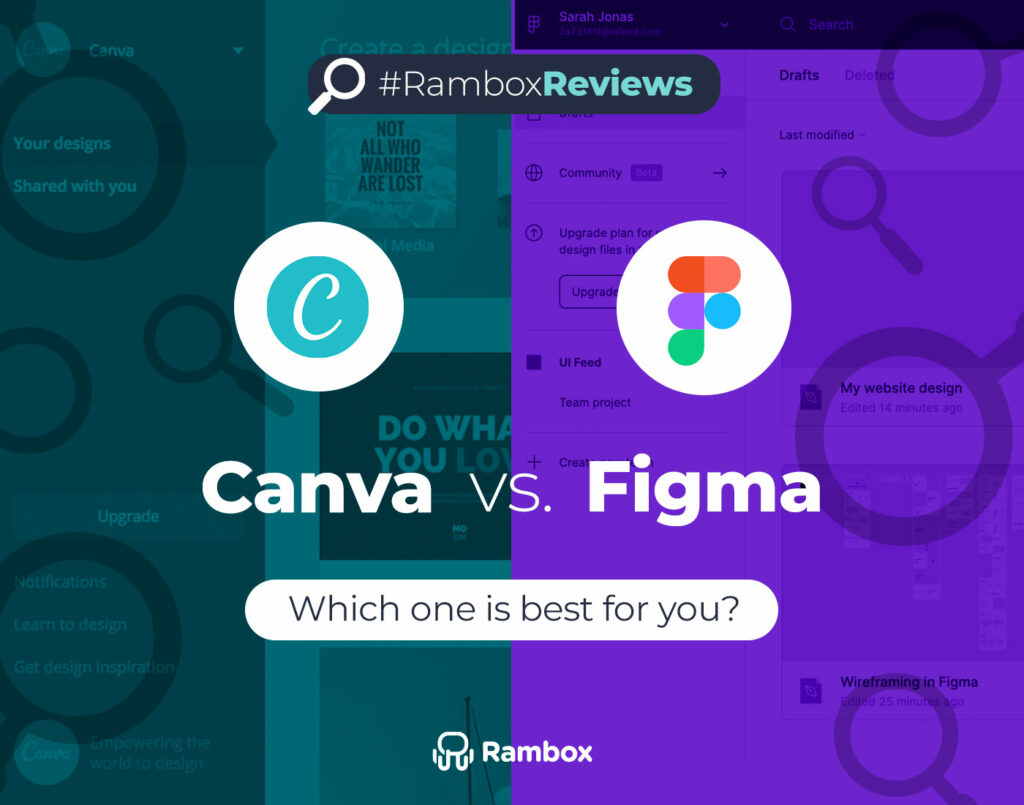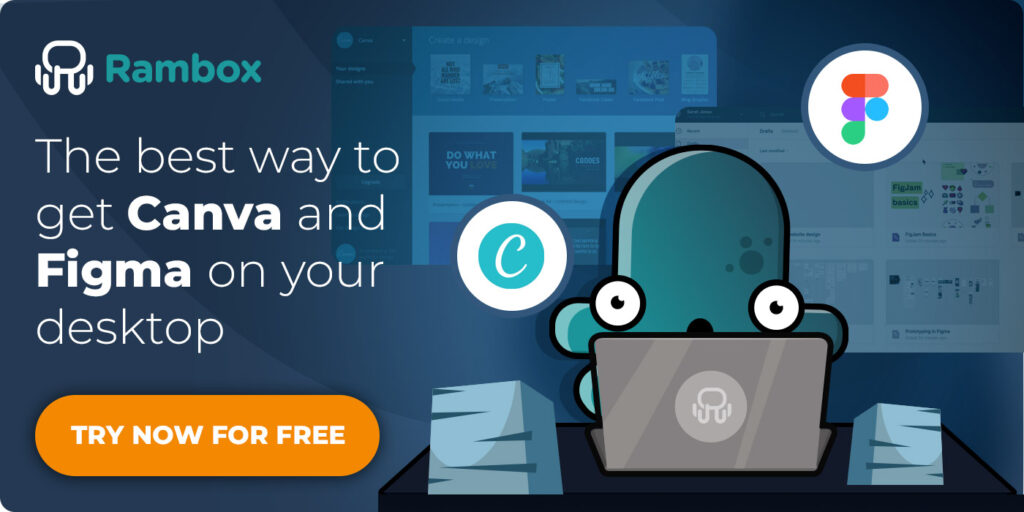Welcome to the ultimate showdown between two top online design tools: Canva vs Figma!
Canva and Figma are popular choices in the design world, but they serve slightly different purposes. Canva is known for its user-friendly interface and vast library of templates, making it ideal for quickly creating social media graphics, presentations, posters, and more. On the other hand, Figma is a robust design and prototyping tool favored by professionals for its advanced features, collaboration capabilities, and versatility in designing everything from websites to mobile apps.
Whether you’re looking for simplicity and convenience or advanced functionality and collaboration tools, we’ll explain the critical aspects of Canva and Figma to help you make an informed decision.
Contents
User Interface
Canva’s interface is designed with simplicity, making it accessible for all skill levels. Its drag-and-drop functionality simplifies the design process, allowing even beginners to create stunning graphics effortlessly. The clean and organized layout ensures easy access to tools, templates, and assets.
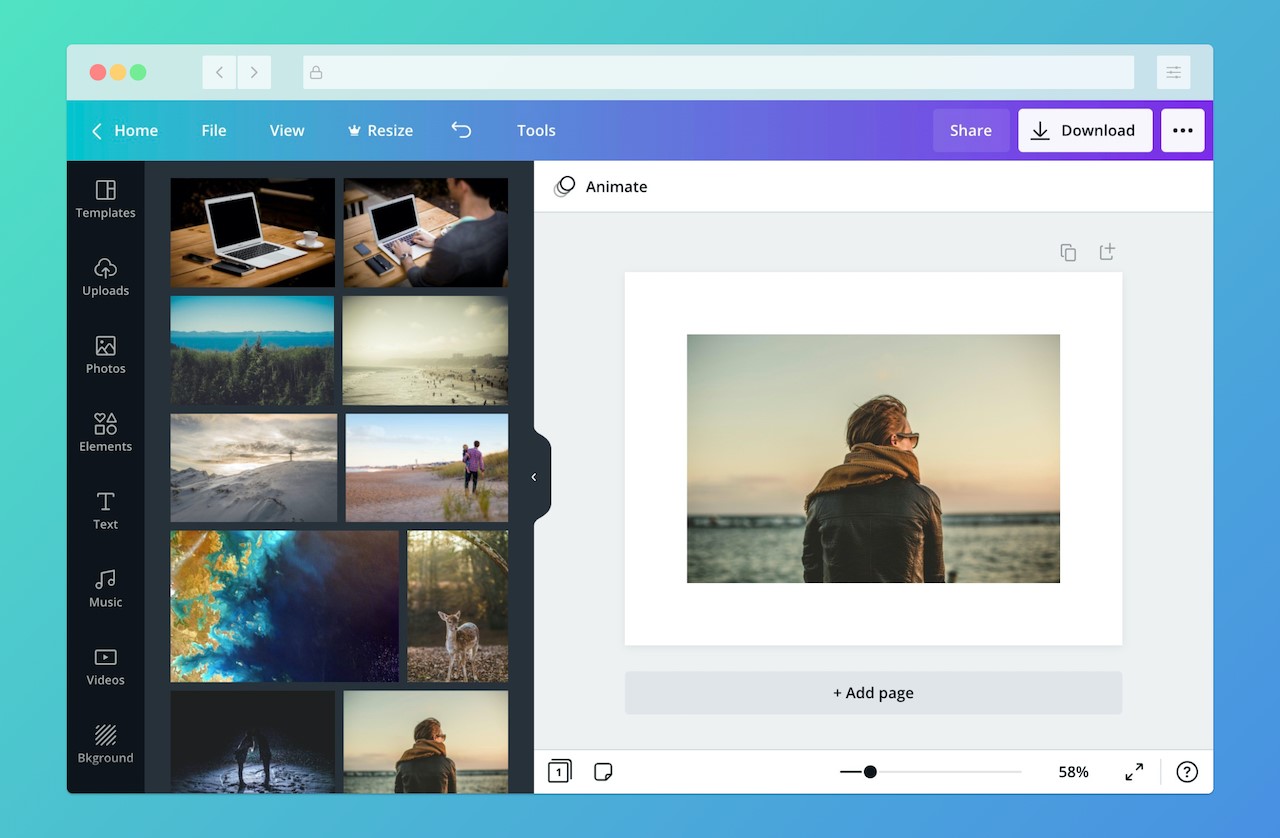
Source: Canva apps SDK documentation.
On the other hand, Figma offers a more advanced interface tailored for professional designers and teams. While still user-friendly, Figma’s interface is optimized for complex projects. It provides a comprehensive design and prototyping tools neatly organized within a single workspace. This setup is ideal for collaborative projects and allows for seamless integration of design and development workflows.
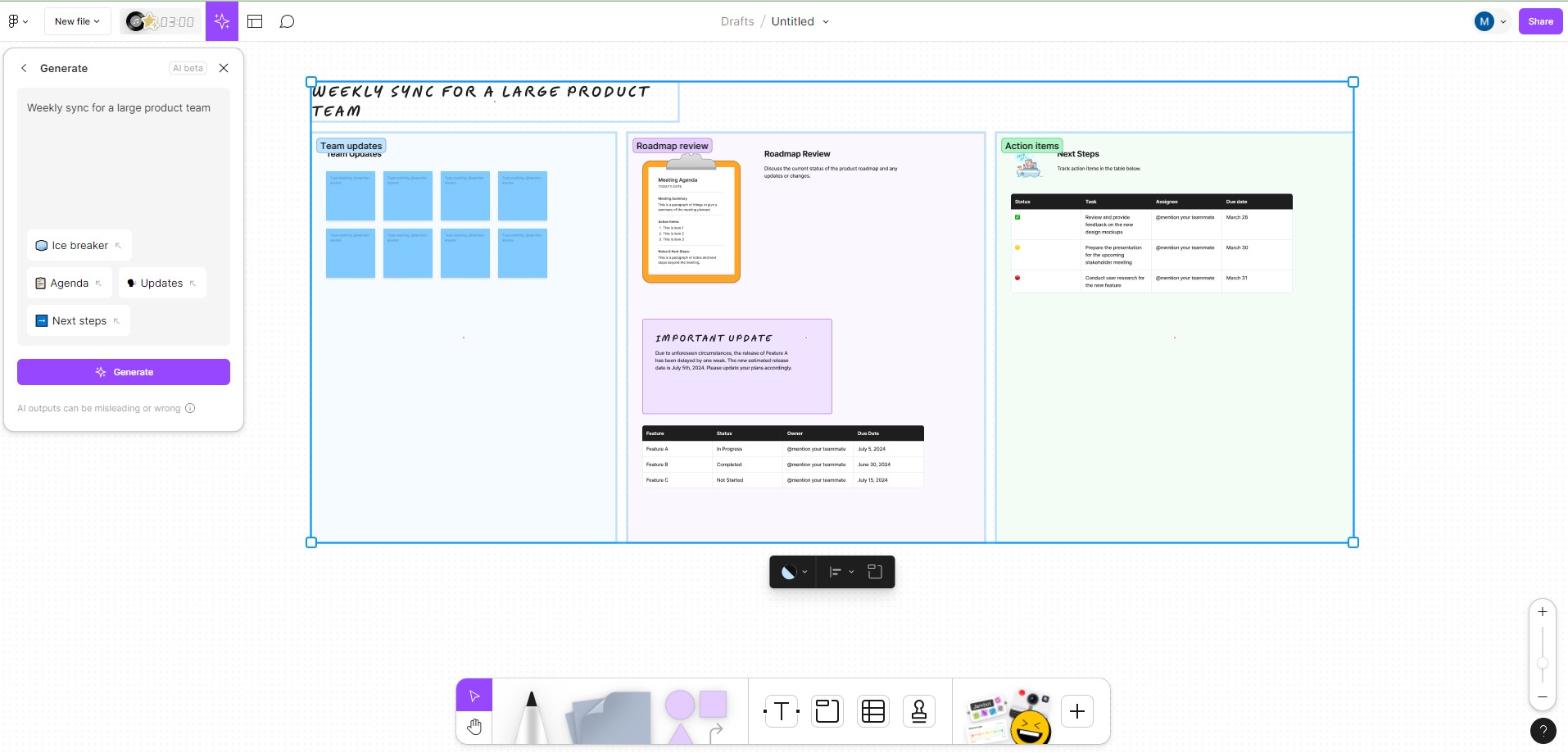
Features
Here’s a comparative table outlining the key features of Canva vs Figma:
| Feature | Canva | Figma |
| Collaboration | Canva offers professional-grade tools for collaboration. Users can invite multiple collaborators with different roles and combine design elements into pre-designed templates. Additionally, Canva allows users to save fonts, images, and colors in a brand kit, create team folders, and have unlimited personal files. | Figma provides real-time collaboration with features such as a pen tool that displays the cursors of all users, an intuitive branching feature for exploring different ideas, and audio comments and conversations. It also integrates seamlessly with video designs and allows for the merging of multiple ideas. |
| Whiteboarding Capabilities | Canva’s whiteboarding capabilities are ideal for planning and brainstorming, featuring extensive drawing tools, an advanced grid system, and visualization tools using AI and imported graphics. | Figma’s integrated whiteboard solution (FigJam) offers pre-built templates and integrates AI for easy canvas creation. It also includes audio and text-based live chat, emoji reactions, and a spotlight mode for focused discussions. |
| Template Database | Canva boasts an extensive library of pre-defined templates ranging from social media posts to PowerPoint presentations. It offers free access to stock images and the ability to create customized templates. | Figma provides a library of more than 300 files, including templates for whiteboarding and prototypes. It also offers an AI tool for unlimited prompt options, reducing the need to start from scratch on new projects. |
Desktop Apps
Canva and Figma offer the option to download desktop apps for macOS and Windows operating systems. Still, the easiest way to use these apps from your PC is with Rambox!
Rambox allows you to gather all your favorite applications in one simple interface. This means you don’t have to saturate your computer’s memory with multiple desktop applications or consume all your PC’s resources because of multiple open web browser windows. Add Canva and Figma to Rambox, and you’ll have everything you need in one place, making it easy to access all your designs and projects.
Getting started with Rambox to access these design apps from your desktop is a breeze. Just follow these simple steps:
- Click on the “Add an app or workspace” button in your main tab or workspace.
- Type “Canva” or “Figma” in the search panel at the left.
- Configure the application settings to your liking. Remember that you can choose which profile you want to use in the app (inherit from workspace, primary, private, incognito, or a custom profile).
- Click on “+Add,” and that’s it! The app has been added to your Rambox’s workspace!
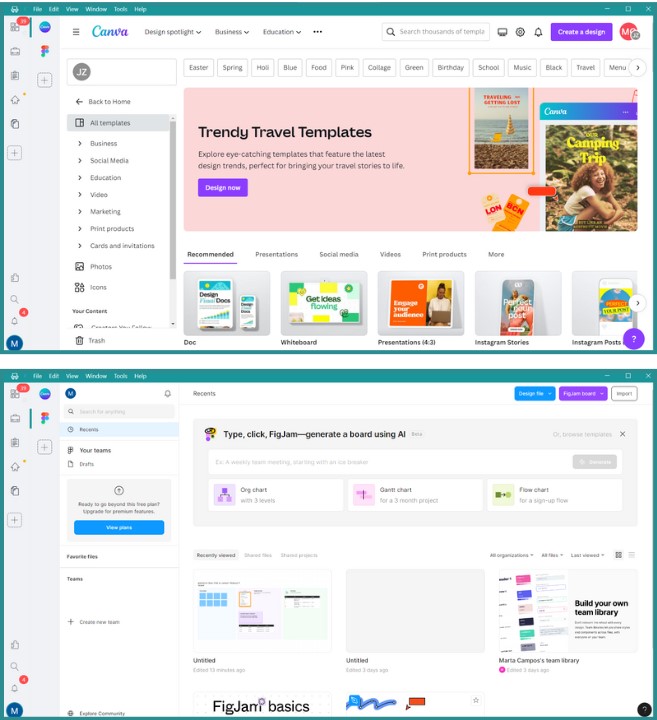
Remember that, to edit your Canva designs within Rambox, you must set Canva’s Link Handling option to “open all in pop-ups” or “open all in tabs”. You can access these options in the app’s Settings, by right-clicking on the Canva’s icon.
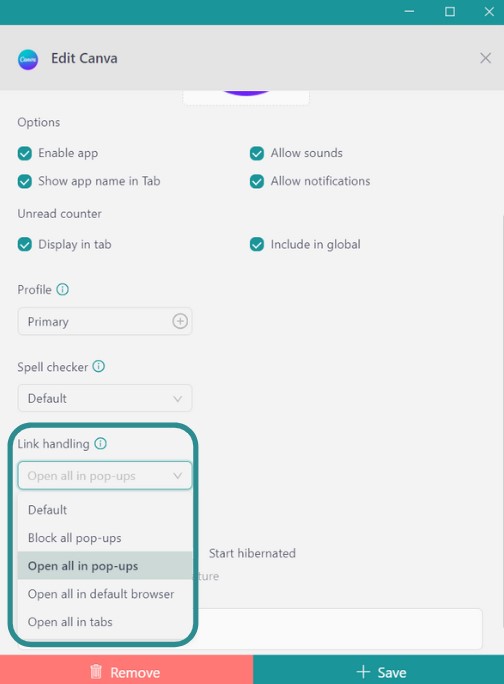
Try Rambox for free, configure it to your liking, and enjoy all its advantages as soon as possible!
Image Editing
Regarding image editing capabilities, both Canva and Figma offer some basic functionalities. Still, they’re not designed to be comprehensive editing suites like Photoshop or GIMP.
In Canva, you’ll find a set of adjustment buttons and filters that can help you make simple tweaks to your images. These tools are convenient for quick fixes or adding a stylistic touch. Still, dedicated photo editing software needs more depth and customization options. Additionally, while Canva integrates with third-party filters, the options available within the platform itself are limited.
Figma’s image editing features are similarly modest. You can perform basic tasks like merging photographs or adjusting opacity levels, which can be helpful for simple design tasks. However, Figma primarily focuses on design and prototyping rather than image manipulation, so its editing capabilities are more geared towards supporting the overall design process rather than detailed image retouching.
Typography
In the Canva vs Figma showdown, the discussion isn’t just about images and graphics and the power of words. Typography, the art and technique of arranging type plays a significant role in the design, and both platforms offer their approaches to handling text elements.
Canva boasts a vast library of fonts, providing users with hundreds of options. Even in the free version, there’s a generous selection available, though the premium version unlocks even more choices. Additionally, Canva allows users to apply various text formats, including titles, subtitles, and body text, in different sizes, enhancing the versatility of text design within the platform. Canva also features stickers with pre-made expressions and text, which can add a fun and dynamic element to your designs. However, these stickers cannot be customized. However, it’s important to note that Canva does not allow users to upload or add new fonts downloaded from sources like DaFont or Google Fonts. This limitation may restrict users who prefer to use specific custom fonts in their designs.
On the other hand, Figma offers standard fonts and access to Google Fonts, providing users with a wide range of typographic choices. With 923 font families available, Figma ensures that users can experiment with different typographic styles. However, unlike Canva, Figma’s text features are more straightforward, focusing primarily on providing a solid foundation for text design rather than offering pre-made expressions or stickers.
Canva vs Figma: Pricing
Canva has three different pricing plans for its users:
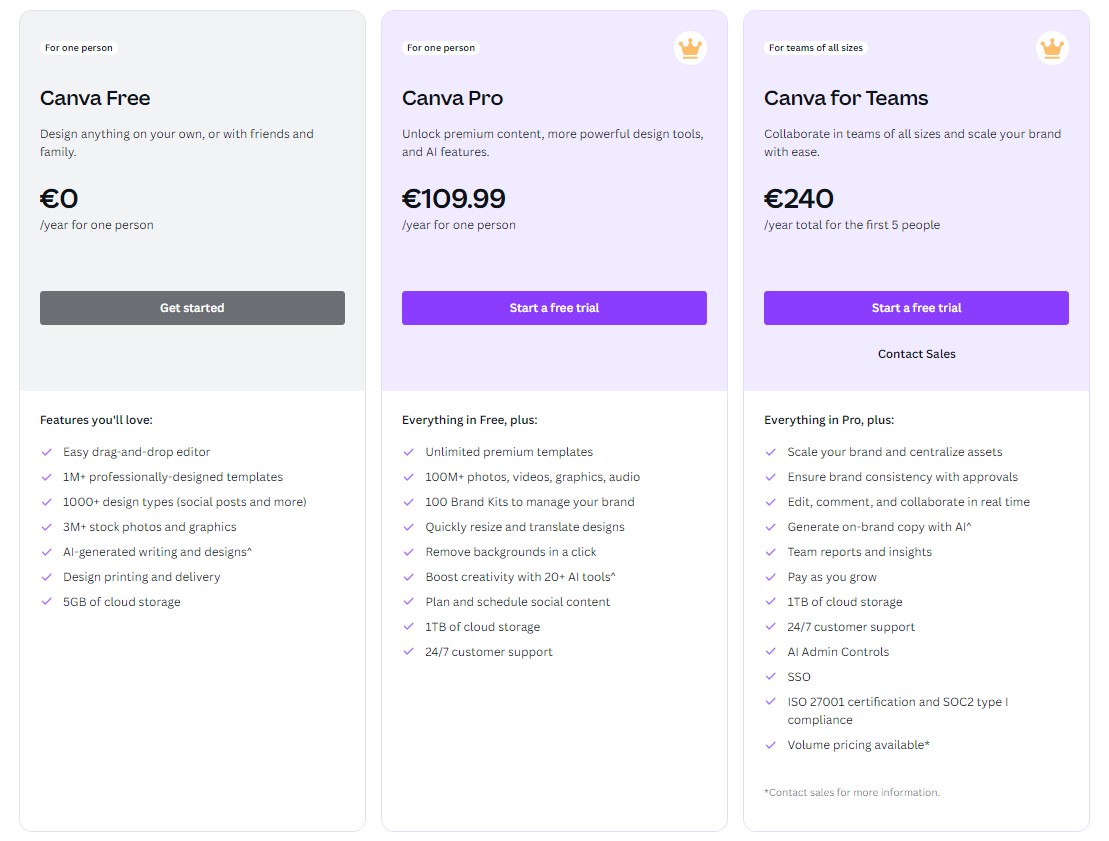
Source: Canva.com
On the other hand, Figma has four pricing plans:
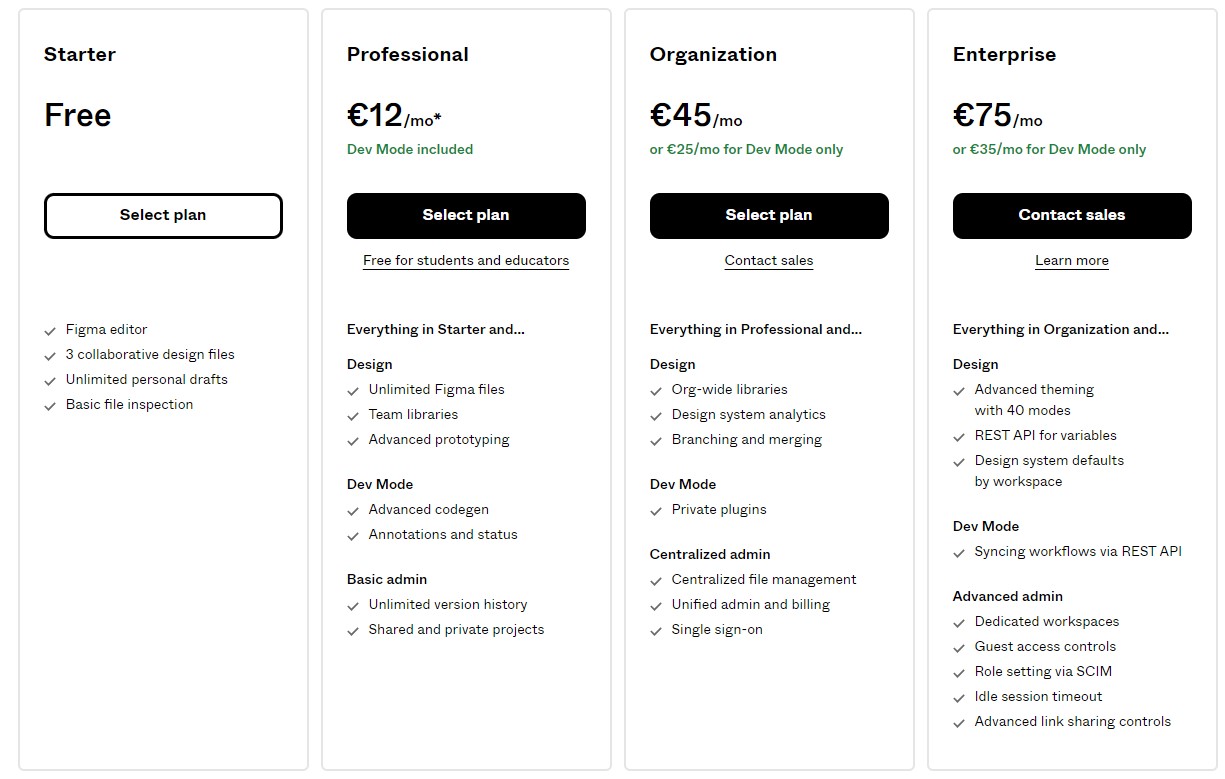
Source: Figma.com
Pros and cons of each app
|
CANVA |
FIGMA |
|
| Pros | Canva offers an intuitive and easy-to-use interface, making it accessible to users of all skill levels. | Figma excels in facilitating real-time collaboration, allowing multiple users to work together seamlessly on design projects. |
| The app boasts a vast library of pre-designed templates for various design projects, saving users time and effort. | It offers a wide range of design and prototyping tools, catering to various design needs from wireframing to high-fidelity mockups. | |
| Canva provides professional-grade collaboration tools, allowing multiple users to work together on designs in real-time. | The app provides access to Google Fonts, giving users a vast selection of typographic choices to enhance their designs. | |
| With a wide selection of fonts and text formatting options, Canva enables users to create visually appealing text elements. | Figma’s Dev Mode and advanced codegen features streamline the design-to-development process, enhancing collaboration between designers and developers. | |
| Canva is highly versatile and incredibly time-saving. It’s perfect for creating montages, presentations, and even making quick edits to images. Tasks such as minimal image editing or replacing images are much quicker and easier compared to using complex software like Photoshop. | ||
| Cons | It’s image editing capabilities are basic, lacking advanced features for detailed image manipulation. | Figma’s interface may not be as intuitive as Canva’s, potentially making it more challenging for users, especially beginners, to learn and navigate the app effectively. |
| Users cannot upload or add new fonts downloaded from external sources, limiting font customization options. | Due to its extensive feature set, Figma may have a steeper learning curve compared to Canva, requiring users to invest more time in learning how to use the app proficiently. | |
| While many functionalities such as images, templates, and stickers are available for free, the majority are only accessible with Canva Pro, making it necessary to subscribe to the paid plan to access these features. |
Canva vs. Figma: Final Verdict
Both platforms offer unique strengths and cater to different design needs. Here’s a breakdown to help you decide which one best fits you.
Canva
If you’re looking for a user-friendly and versatile design tool perfect for creating quick and visually appealing graphics, presentations, or social media posts, Canva is an excellent choice. Its extensive template library and intuitive interface make it ideal for users of all skill levels, especially those who prioritize ease of use and efficiency.
When to choose Canva:
- For creating montages, presentations, and social media graphics quickly and easily.
- When you need access to a vast library of pre-designed templates for various design projects.
- If you’re looking for a highly intuitive tool that saves time, especially for tasks like minimal image editing or replacing images.
Figma
On the other hand, if you’re working on more complex design projects that require collaboration with a team or involve detailed prototyping and wireframing, Figma is the way to go. Its real-time collaboration features, versatile design tools, and integration with Google Fonts make it a powerhouse for design teams and professionals.
When to choose Figma:
- For collaborative design projects that require real-time collaboration and feedback from team members.
- When you need advanced design and prototyping tools for wireframing, high-fidelity mockups, or user interface design.
- If you’re comfortable investing time in learning a more feature-rich tool and need flexibility for complex design tasks.
Example scenarios
Canva: Suppose you’re a social media manager tasked with quickly creating engaging graphics for various platforms. Canva’s easy-to-use interface and extensive template library would be invaluable for producing high-quality visuals efficiently.
Figma: Alternatively, imagine you’re part of a design team working on a new web or app design project. Figma’s real-time collaboration features would enable seamless collaboration among team members, allowing for faster iteration and feedback cycles during the design process.
Now that you’ve reached the end, take a moment to think about which option suits you best. Are you drawn to Canva’s simplicity or Figma’s collaborative tools? Whichever you choose, you’re one step closer to unlocking your creative potential.
Happy designing!
FAQ
Should I use Figma or Canva?
Choosing between Canva vs. Figma depends on your needs. If you need a simple, user-friendly tool for quickly creating social media graphics, presentations, or posters, Canva is a great choice. It’s perfect for beginners. If you’re working on more complex projects that require advanced design features and real-time collaboration with a team, Figma is the better option. It’s designed for professional designers and offers extensive tools for detailed work.
What is a canvas in Figma?
A canvas in Figma is the main workspace where you create and organize all your design elements. It’s a large, flexible space that allows you to add and arrange frames, shapes, text, images, and more. The canvas lets you work on multiple projects at once, make changes easily, and collaborate with others in real time.
Do professional designers use Canva?
Yes, professional designers do use Canva, especially for projects that need quick, visually appealing results. Canva’s vast library of templates and its easy-to-use interface make it a valuable tool for creating marketing materials, social media posts, and presentations. While it doesn’t offer the advanced features of more specialized design tools, its speed and simplicity are highly appreciated for certain tasks.
Why is Figma so popular?
Figma is popular because it allows real-time collaboration, making it perfect for team projects. It offers a wide range of design and prototyping tools that are useful for various tasks, from wireframing to detailed mockups. Being web-based, Figma can be used on any device, which makes it very accessible. Additionally, it integrates well with other design software and supports the entire design-to-development workflow, making it a favorite among professional designers.