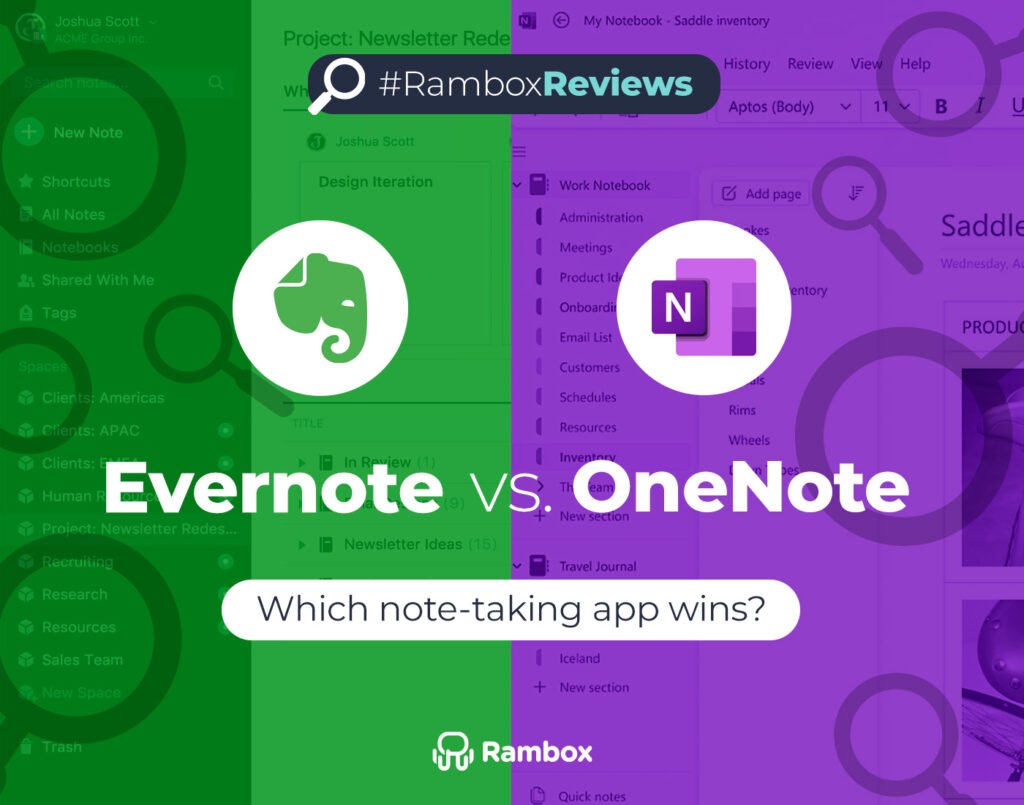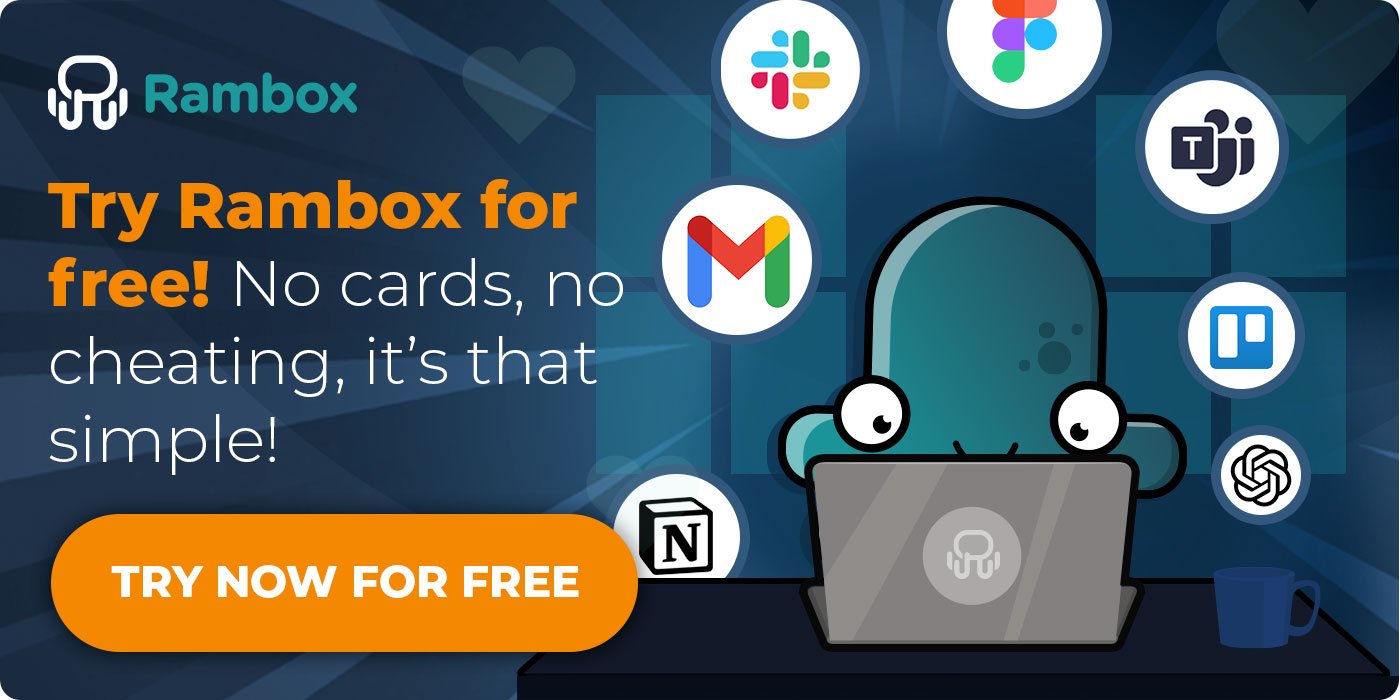We tested Evernote vs OneNote for a month, and here’s what we found.
Both apps are classics in the note-taking world, and even after all these years, they’re still two of the best options out there. In 2025, they’ve both evolved a lot — smarter tools, better design, and some surprising differences once you actually use them every day.
Evernote feels more polished and structured, while OneNote gives you total freedom and plays perfectly with Microsoft 365. Each one has its strengths (and a few quirks), so choosing the right one really depends on how you like to work.
Here’s a quick look at how they stack up in the areas that matter most.
| Category | Evernote | OneNote | Winner & Why |
| Note-taking experience | ⭐⭐⭐⭐ | ⭐⭐⭐⭐ | Tie – Both are smooth to use and support rich text, images, and drawings. |
| Organization tools | ⭐⭐⭐⭐⭐ | ⭐⭐⭐⭐ | Evernote – Tags and AI Search make finding notes fast and effortless. |
| Design & usability | ⭐⭐⭐⭐⭐ | ⭐⭐⭐ | Evernote – Cleaner interface and easier to navigate. |
| Integrations | ⭐⭐⭐⭐ | ⭐⭐⭐⭐⭐ | OneNote – Works seamlessly with Microsoft 365, Teams, and Outlook. |
| Collaboration & sharing | ⭐⭐⭐⭐ | ⭐⭐⭐⭐ | Tie – Both allow real-time sharing, though with different setups. |
| AI features | ⭐⭐⭐ | ⭐⭐⭐⭐ | OneNote – Copilot is more advanced; Evernote’s AI Edit is still catching up. |
| Offline & mobile performance | ⭐⭐⭐⭐ | ⭐⭐⭐⭐ | Tie – Both work well on desktop and mobile, but Evernote limits free syncing. |
| Pricing & storage | ⭐⭐ | ⭐⭐⭐⭐⭐ | OneNote – Completely free with generous OneDrive storage. |
| Security & privacy | ⭐⭐⭐⭐ | ⭐⭐⭐ | Evernote – Clearer policies and strong data protection rules. |
| Best for overall use | ⭐⭐⭐⭐ | ⭐⭐⭐⭐ | It depends – Evernote for structure, OneNote for flexibility. |
Both apps are great, but they fit different types of users. Up next, we’ll dive into what makes each one stand out and why using them inside Rambox can make your workflow a lot smoother.
Contents
- What’s the main difference between Evernote and OneNote?
- Which app offers a better note-taking experience?
- Which app is easier to organize your ideas?
- How do Evernote and OneNote compare in design and usability?
- Which one integrates better with your workflow?
- What about collaboration and sharing?
- Which app offers more powerful tools and features?
- Which app has the smartest AI features in 2025?
- Which performs better offline and on mobile?
- Is OneNote still the best free note-taking app?
- Which one protects your data better?
- Which one fits you better? (Use cases)
- Final verdict: Evernote or OneNote — which one wins in 2025?
- Bonus: A better way to keep all your apps and notes together
What’s the main difference between Evernote and OneNote?
Evernote and OneNote share the same goal — helping you capture, organize, and find your ideas easily — but they take very different paths to get there.
Evernote is all about structure. It gives you notebooks, tags, and an interface that feels clean and guided. When you open it, everything looks organized right away. The app even suggests notebooks based on your recent activity, and its Home dashboard makes it easy to jump into your most important notes or tasks.
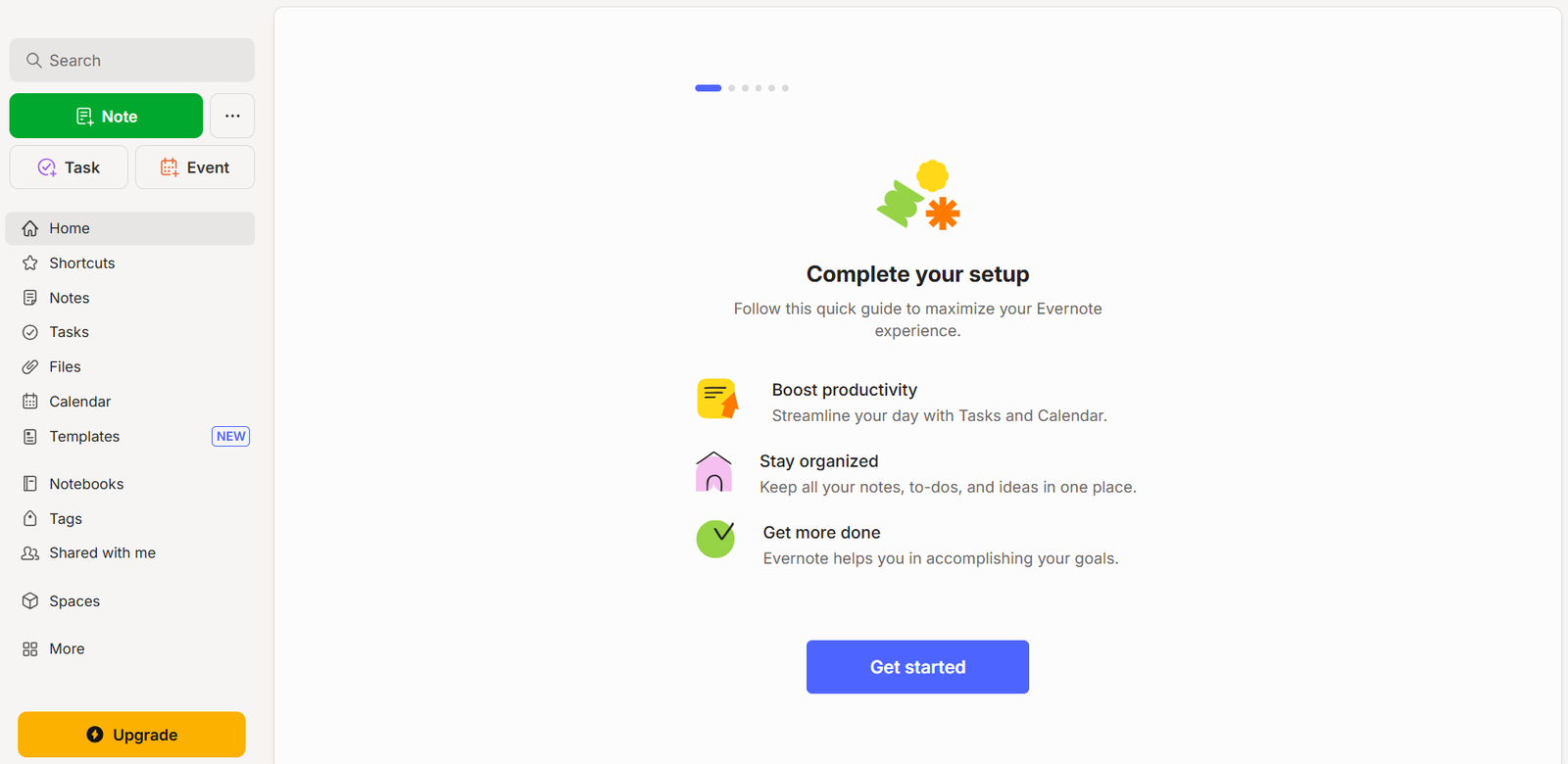
OneNote, on the other hand, is all about flexibility. It works more like a blank canvas where you can click anywhere and start typing. You can move text boxes freely around the page, draw, add images, or create lists wherever you like. It’s great if you prefer to organize information your own way or if you already use Microsoft 365 apps like Word, Outlook, or Teams.
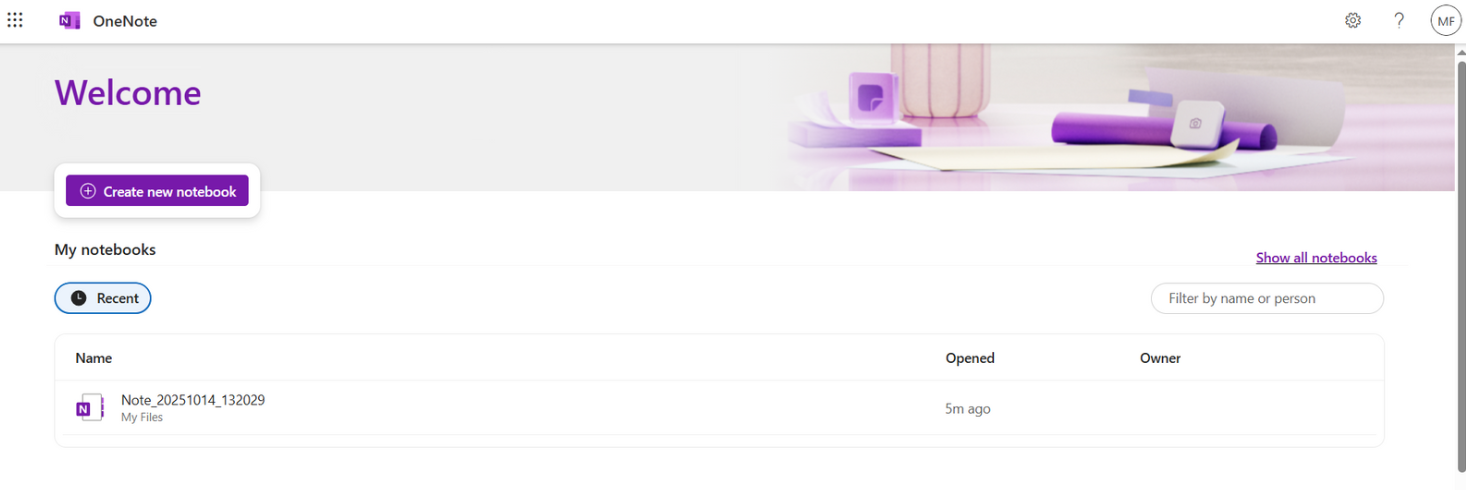
✔️ Evernote feels more polished and structured, while OneNote gives you more creative freedom. One is like a tidy desk where everything has its place; the other is more like a big whiteboard ready for your ideas.
Which app offers a better note-taking experience?
Both apps make taking notes quick and simple, but they feel very different once you start using them.
Evernote focuses on making the process smooth and intuitive. When you first open it, a short tutorial walks you through how to create notes, add tags, and even import content from other tools. The interface feels clean and well-organized, so it’s easy to find what you need without digging through menus. Its note editor supports text, images, audio, checklists, and even tables — everything stays tidy and consistent.
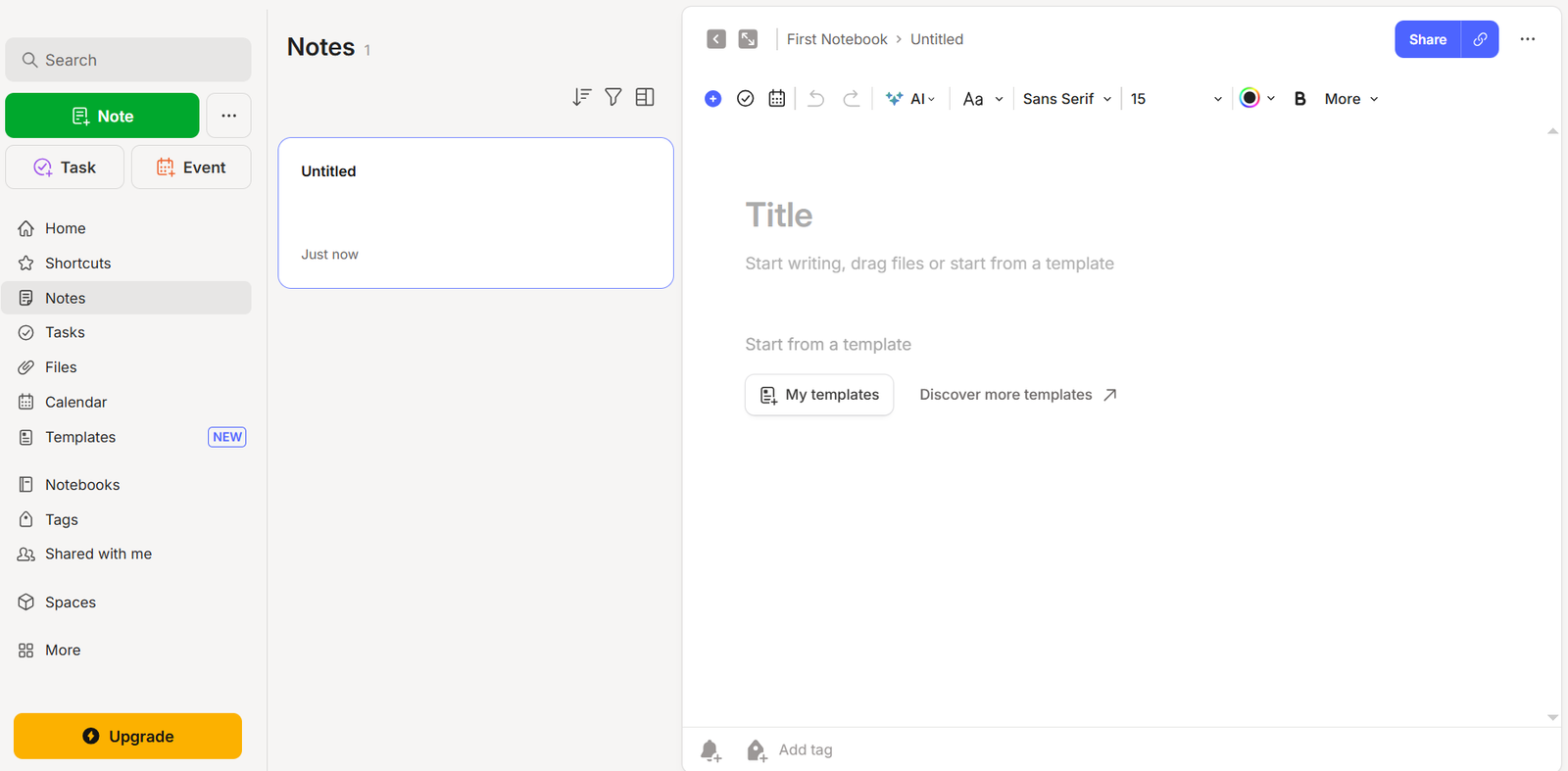
OneNote takes a freer approach. There’s no tutorial or setup guide, just an open canvas where you can start typing or drawing anywhere. Each page feels more like a physical notebook, with colorful tabs and sections that help you separate topics. You can insert text boxes, sketches, or photos wherever you like, which makes it great for brainstorming or visual thinking — though it can feel a bit messy if you prefer a stricter layout.

✔️ It really comes down to how your mind works: if you like order, Evernote wins; if you like creative freedom, OneNote feels more natural.
Which app is easier to organize your ideas?
Organization is where Evernote really shines.
It is built for people who like things neat and easy to find. It uses notebooks, stacks, and tags so you can keep everything where it belongs. The search tool is super powerful — it finds words inside text, PDFs, and even images. And the new AI Search makes it even smarter: you can type a question like “meeting notes from last Friday” and it’ll pull them up instantly.
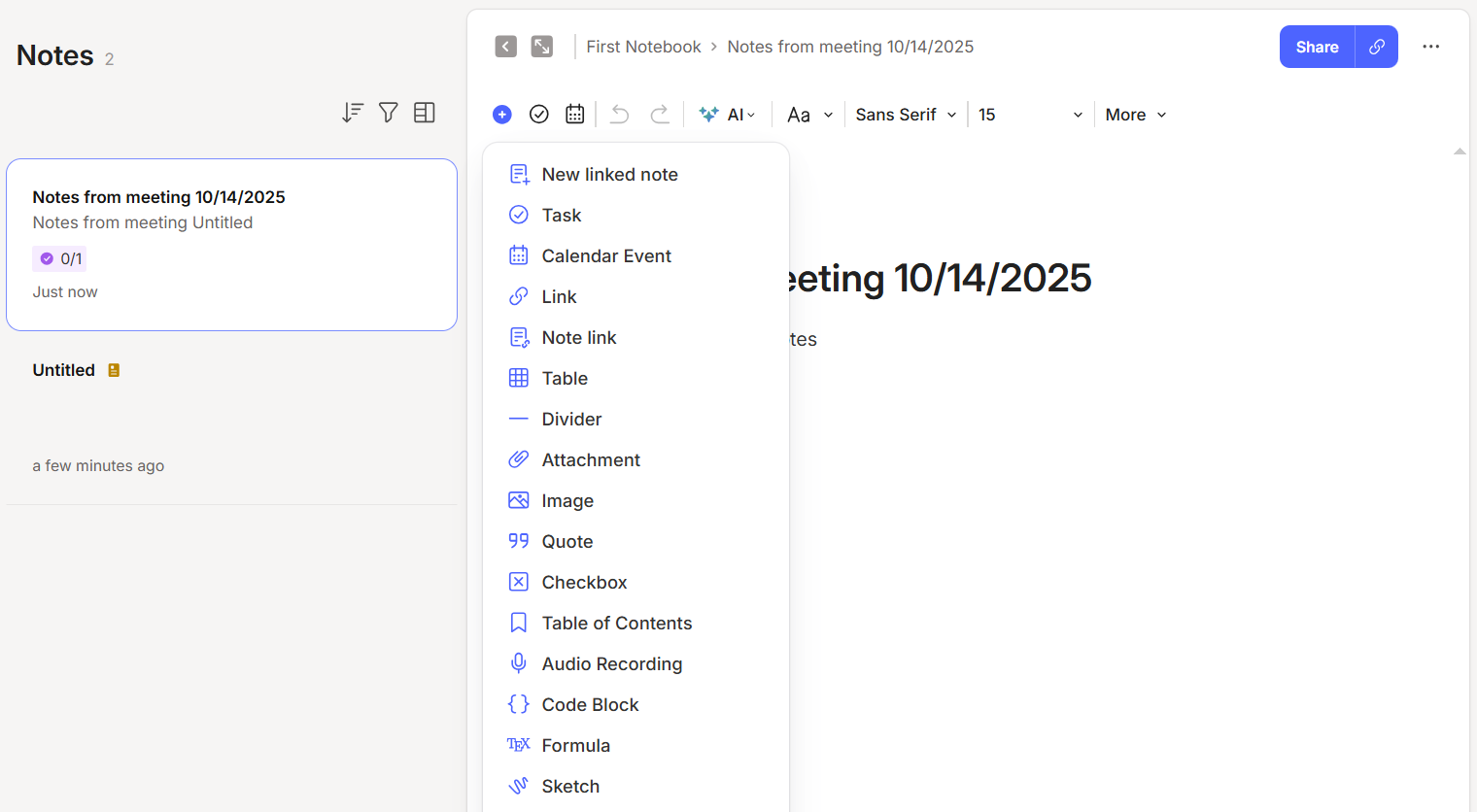
OneNote, meanwhile, feels more like a traditional notebook. You’ve got notebooks, sections, and pages, which is great if you like seeing everything laid out visually. The downside? Finding things can take a few extra clicks. Tags exist, but they’re not as obvious or fast to use as in Evernote.
✔️ So, if you love structure and want to find anything in seconds, Evernote makes life easier.
How do Evernote and OneNote compare in design and usability?
Both apps are easy to get into, but they don’t feel the same once you’ve spent some time using them.
Evernote stands out for its clean layout and how smoothly everything flows. The navigation bar keeps all your notebooks, tasks, and tags just a click away, and the Home dashboard gives a quick snapshot of what matters most — recent notes, calendar events, and reminders. It’s a design that makes sense instantly, even if it’s your first time using it.
OneNote looks busier but offers plenty of space to think and create. Each notebook feels like a binder, with tabs and pages that you can rearrange however you want. It’s flexible, and the mix of typing, drawing, and dragging elements around the page gives it a hands-on feel that some users love.
✔️ In short, Evernote feels smoother and more guided, while OneNote feels more open and creative. If you like a simple, distraction-free workspace, Evernote’s design will click with you. If you prefer to explore ideas visually and don’t mind a little chaos, OneNote’s setup will feel just right.
Which one integrates better with your workflow?
This is where OneNote really shines. Being part of Microsoft 365 gives it a big advantage — it connects naturally with apps like Word, Excel, Teams, and Outlook. You can turn meeting notes into tasks, link them to emails, or share pages directly with your team. Everything syncs through OneDrive, so your notes are always up to date across devices.
Evernote, meanwhile, works great if your daily tools live outside the Microsoft ecosystem. It integrates smoothly with Google Drive, Slack, Salesforce, and Zapier, making it easy to clip content, share notes, or automate workflows. You can even forward emails directly into Evernote or use the web clipper to save full web pages with their original format intact.
✔️ If your work already revolves around Microsoft, OneNote is the natural fit. But if you prefer more flexibility and use tools from different platforms, Evernote keeps your workflow connected without locking you into one system.
What about collaboration and sharing?
Both apps make it easy to share notes and work with others, but they handle it in slightly different ways.
Evernote lets you share individual notes or entire notebooks with teammates. You can decide whether they can edit or just view the content, and even create public links for quick access. For teams, the Spaces feature brings shared notebooks together, turning Evernote into a simple hub for collaboration. It’s practical and fast, especially if you want to keep everyone on the same page without using extra tools.
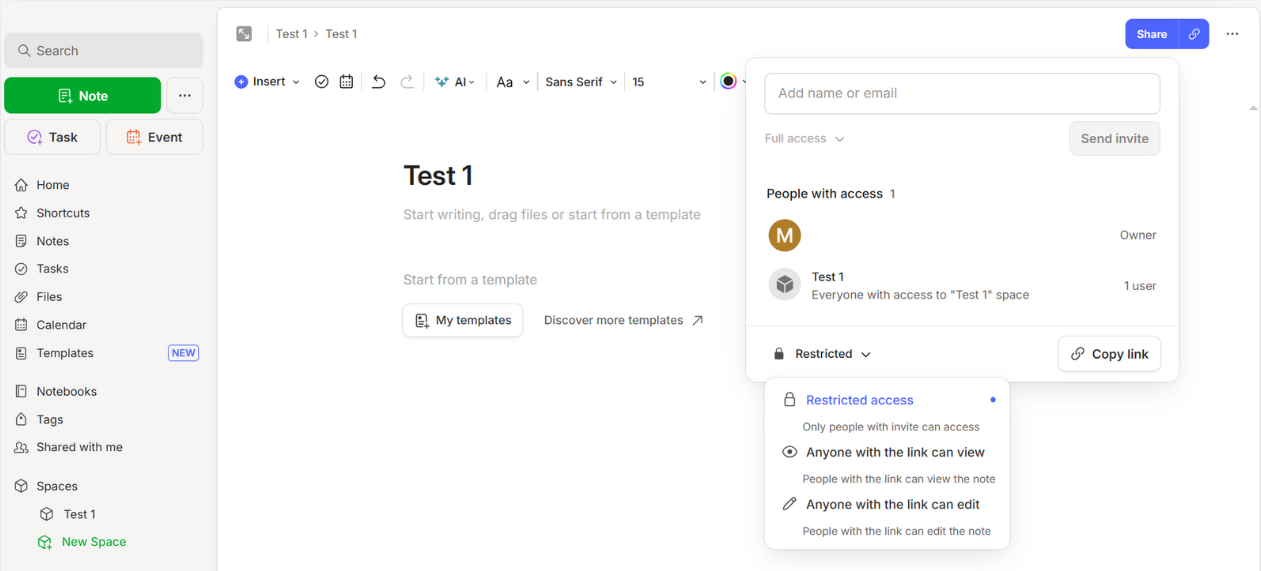
OneNote focuses more on real-time editing. Multiple people can work on the same page at once, and you’ll see updates appear instantly — perfect for brainstorming or taking meeting notes together. The only limitation is that collaboration works at the notebook level, so you can’t share just one page.
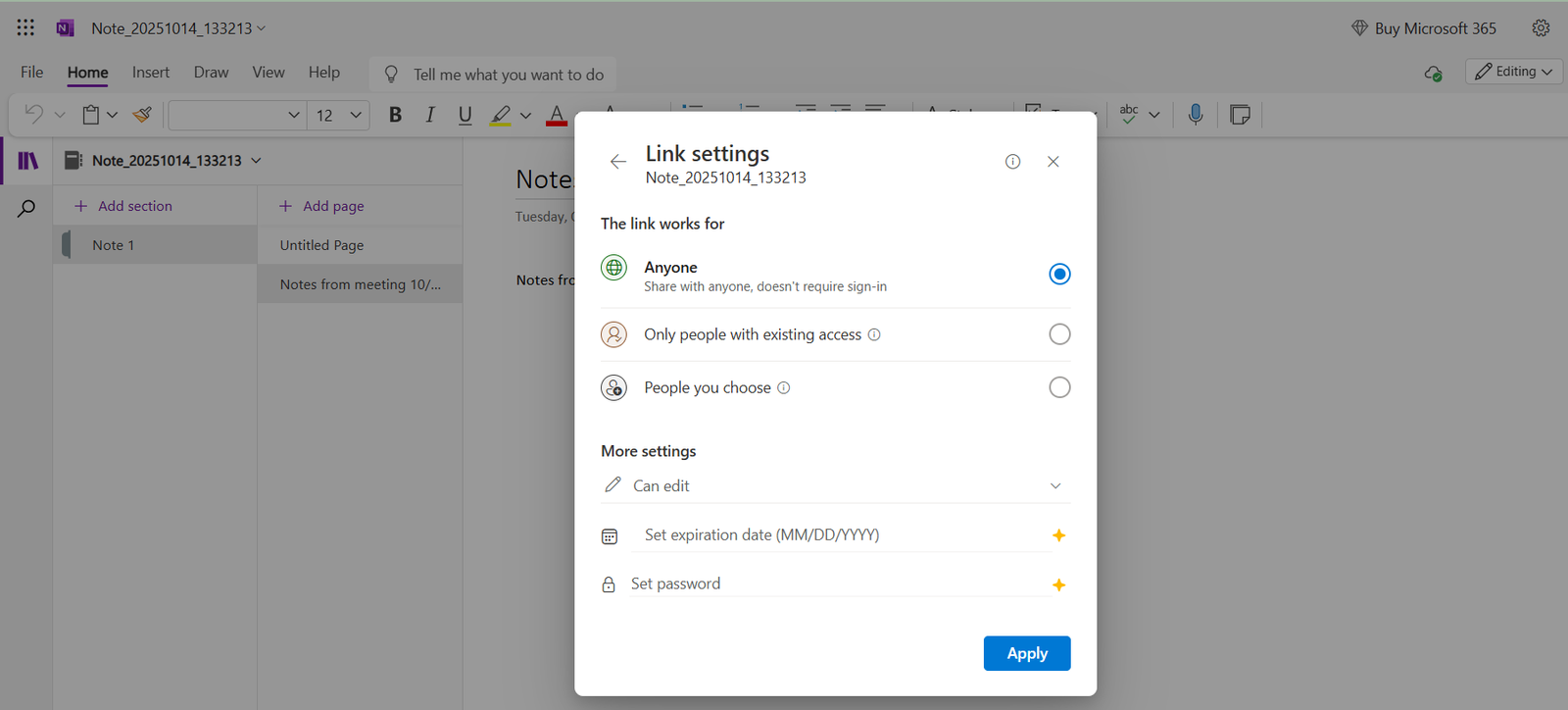
✔️ If you want smooth live editing, OneNote has the edge. But if you prefer more control over what you share and with whom, Evernote offers better options for selective collaboration.
Which app offers more powerful tools and features?
Both Evernote and OneNote are packed with solid tools, but they shine in different areas. Here’s a quick side-by-side view of what each one does best:
| Evernote | OneNote | Winner & Why | |
| Web Clipper | Saves full web pages with perfect formatting, lets you highlight and edit text. | Captures pages more like screenshots — limited editing options. | 🏆 Evernote – cleaner, more accurate clipping. |
| OCR & Text Recognition | Detects text from PDFs, images, and even handwriting in multiple languages. | Works fine for standard text, but misses complex fonts or handwriting. | 🏆 Evernote – faster and more accurate OCR. |
| Templates | 70+ ready-to-use templates for meetings, projects, and daily notes. | You can build your own templates, but it’s less intuitive. | 🏆 Evernote – plug-and-play templates. |
| Integrations | Connects with Google Drive, Slack, Zapier, Salesforce, and more. | Perfectly synced with Word, Excel, Teams, and Outlook. | 🤝 Tie – Evernote for flexibility, OneNote for Microsoft users. |
| Cross-Platform Sync | Works everywhere, but free plan limits to two devices. | Free unlimited sync through OneDrive. | 🏆 OneNote – full sync at no cost. |
| Organization Tools | Tags, widgets, and dashboard for quick access to everything. | Notebooks, sections, and pages – familiar but can get messy. | 🏆 Evernote – faster and smarter organization. |
✔️ If you love structure and quick search, Evernote feels like a well-organized workspace.
✔️ If you prefer creative freedom and don’t want to pay, OneNote is the no-brainer pick.
Which app has the smartest AI features in 2025?
AI is now part of every productivity tool, and both Evernote and OneNote have jumped on board — but they do it in very different ways.
Evernote’s AI is built to make your notes cleaner and easier to find.
It offers two main tools right now:
- AI Edit, which helps you polish your notes by fixing typos, rewriting text, or summarizing long paragraphs.
- AI Search, which answers your questions directly from your notes — pulling info from text, PDFs, and even images.
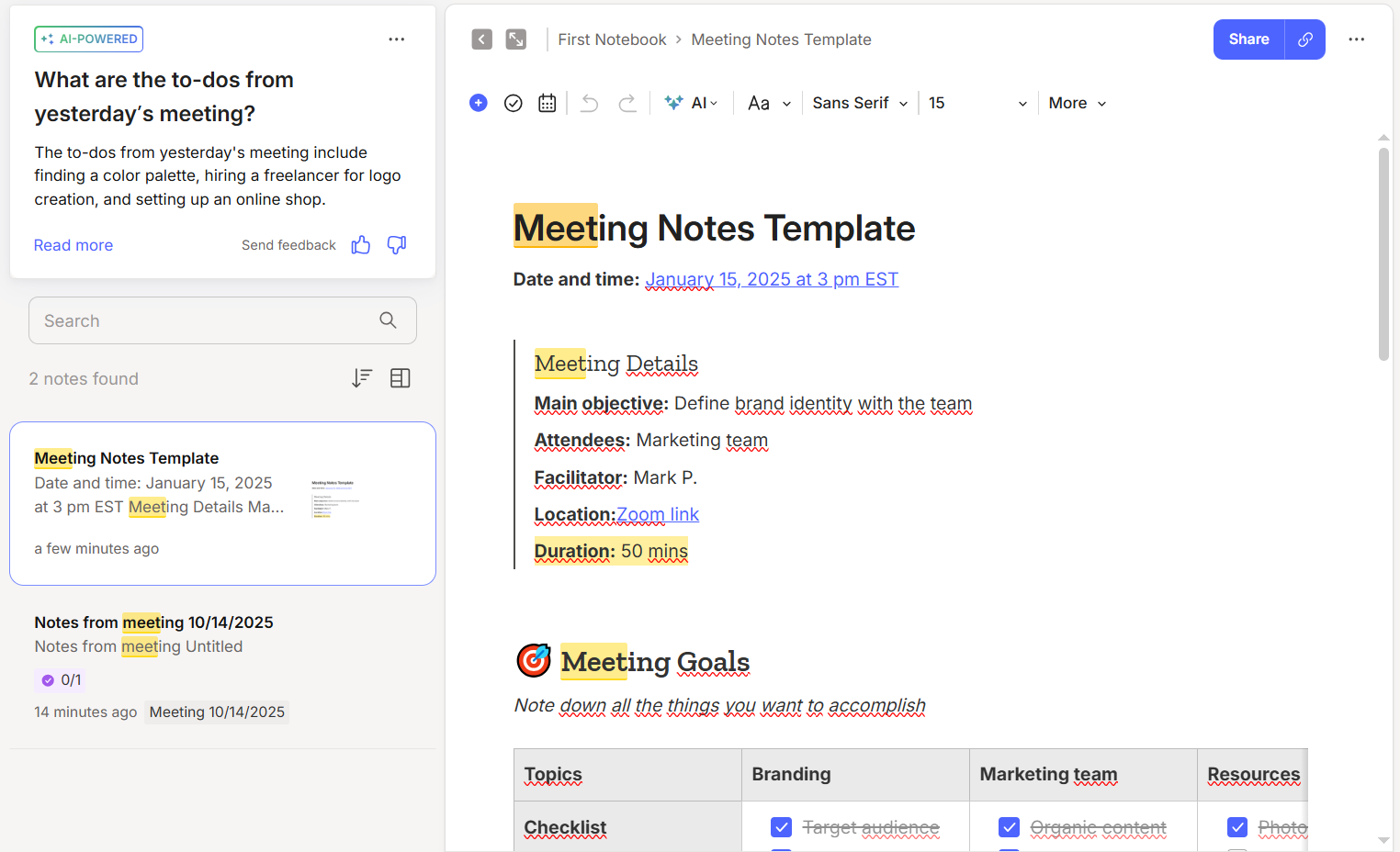
They’re simple, built right into the app, and designed for everyday users who want a quick boost without extra steps. It’s not flashy, but it’s helpful.
OneNote’s AI, on the other hand, goes big with Microsoft Copilot.
If you have a Copilot Pro or Microsoft 365 license, you can use a chat sidebar right inside OneNote to:
- Summarize or rewrite content
- Create to-do lists and project plans
- Brainstorm new ideas
- Pull data from your other Microsoft apps
It’s smarter and more proactive, but it’s also more complex — and currently available only paid plans.
Which performs better offline and on mobile?
Evernote runs smoothly on all major platforms (Windows, macOS, iOS, Android, and web).
The app feels consistent everywhere, and its Home dashboard is a big plus — you can see your notes, calendar, and tasks the moment you open it. But there’s one major catch: if you’re on the free plan, syncing is limited to two devices. You’ll need a paid plan to access your notes from more than that. Some users also report slight lags on large notes due to its Electron framework, especially when scrolling or switching views.
OneNote, meanwhile, has a real edge when it comes to cross-device access.
It’s free, syncs across unlimited devices via OneDrive, and feels like a native app — especially on Windows. The interface is responsive, and switching between desktop, mobile, and web feels seamless. However, the Android version lacks some features (like shape tools and calculations), so it’s not as complete as the desktop experience.
✔️ If you want a consistent design and don’t mind paying, Evernote still feels great across platforms.
✔️ But if you value speed, reliability, and totally free syncing, OneNote clearly wins this round.
Is OneNote still the best free note-taking app?
When it comes to free plans, OneNote is still one of the strongest options out there — but not everything is free anymore.
OneNote gives you unlimited notes, full sync across devices, and handy tools like math calculations, dictation, and drawing — all without paying. You just need a Microsoft account, and your notes automatically sync to OneDrive, which includes 5 GB of free cloud storage. If you ever need more, upgrading to Microsoft 365 unlocks 1 TB of storage plus all the Office apps.
However, it’s worth noting that AI features like Microsoft Copilot aren’t included in the free plan. You’ll need a Microsoft 365 subscription to use them.
Evernote, on the other hand, recently changed its pricing — and its free plan feels more limited now. You’re capped at 1 Notebook, 50 notes, a 200 MB max note size, and 250 MB of monthly uploads. You can’t sync across two or more devices unless you upgrade.
The paid tiers unlock the full experience — including 10–20 GB monthly uploads, calendar integration, task management, and yes, AI tools.
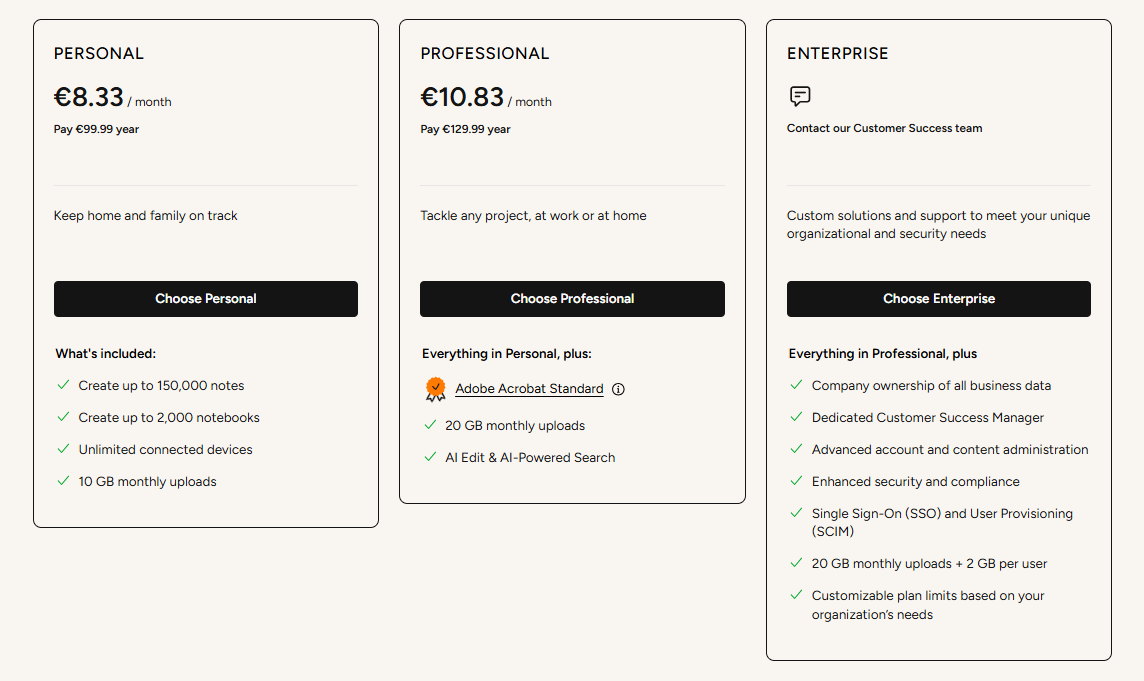
But here’s the good news: Evernote’s AI features are also available on the free plan, so you can still use tools like AI Edit and AI Search without paying.
✔️ If you want a free, full-featured note-taking app, OneNote still takes the crown — but remember, its AI tools are locked behind a paid Microsoft plan.
✔️ Evernote feels more polished and user-friendly, and unlike OneNote, it lets you try its AI tools for free. But its note and device limits make the free version feel more like a preview than a full workspace.
Which one protects your data better?
Both apps take security seriously, but they handle privacy a bit differently.
Evernote has a clear privacy policy and strong data protection rules. It’s guided by what it calls the “three laws of data protection”:
- Your data is yours.
- Your data is protected.
- Your data is portable.
That means Evernote doesn’t sell your data or use your notes for marketing. It encrypts your information both while it’s stored and when it’s transferred, using Google Cloud’s secure infrastructure. You can also enable two-factor authentication for an extra layer of protection.
OneNote, on the other hand, stores everything in OneDrive, which uses strong AES-256 encryption and benefits from Microsoft’s enterprise-level security. That said, Microsoft’s general privacy policy is broader and allows data collection across its ecosystem to improve products and advertising.
✔️ So while both are secure, Evernote is more transparent and privacy-focused, while OneNote relies on Microsoft’s powerful but more data-hungry infrastructure.
Which one fits you better? (Use cases)
At this point, it’s clear both apps are great — but they’re made for different types of users.
- Evernote is perfect if you like structure and want everything organized. Its layout is clean, the tagging system is powerful, and the AI tools make searching and summarizing super easy. It’s also great for anyone who wants to manage not just notes, but tasks and calendar events in one place. The catch? You’ll need a paid plan if you work across multiple devices or store big files.
- OneNote, on the other hand, feels more like a blank canvas. It’s ideal if you like to think visually or sketch ideas instead of keeping everything in lists. It integrates seamlessly with Word, Excel, Outlook, and Teams — making it the obvious choice if you already live in the Microsoft world. It’s free, flexible, and great for collaboration, though it can feel a bit messy if you prefer strict order.
Final verdict: Evernote or OneNote — which one wins in 2025?
After testing both side by side, it’s clear there’s no single winner — it really depends on how you work.
Evernote feels smoother, smarter, and more organized. Its clean design, strong search, and new AI tools make it perfect for anyone who wants a tidy, structured workspace. It’s also better for managing tasks and calendar events in one place. But its free plan is too limited, and the paid version can get pricey if you’re just taking casual notes.
OneNote, meanwhile, wins on value. It’s completely free, syncs across all your devices, and integrates perfectly with the Microsoft ecosystem. You can brainstorm, draw, and collaborate in real time — it’s built for flexibility. But it’s not as refined or intuitive as Evernote, and its AI features are locked behind a paid Microsoft 365 plan.
✔️ So here’s the short version:
- Choose Evernote if you want organization, powerful search, and a clean interface.
- Go with OneNote if you want flexibility, unlimited free access, and tight integration with Microsoft tools.
Bonus: A better way to keep all your apps and notes together
Whether you use Evernote, OneNote, or both, switching between apps can easily slow you down. That’s where Rambox comes in.
With Rambox, you can keep all your productivity tools in one place: from note-taking apps to email, chat, and project management. No more endless tabs or app switching. Just open Rambox, pin your favorite tools, and work without distractions.
You can even:
- Use Evernote and OneNote side by side in the same workspace.
- Organize your apps by project or client.
- Get notifications and updates in real time, without losing focus.
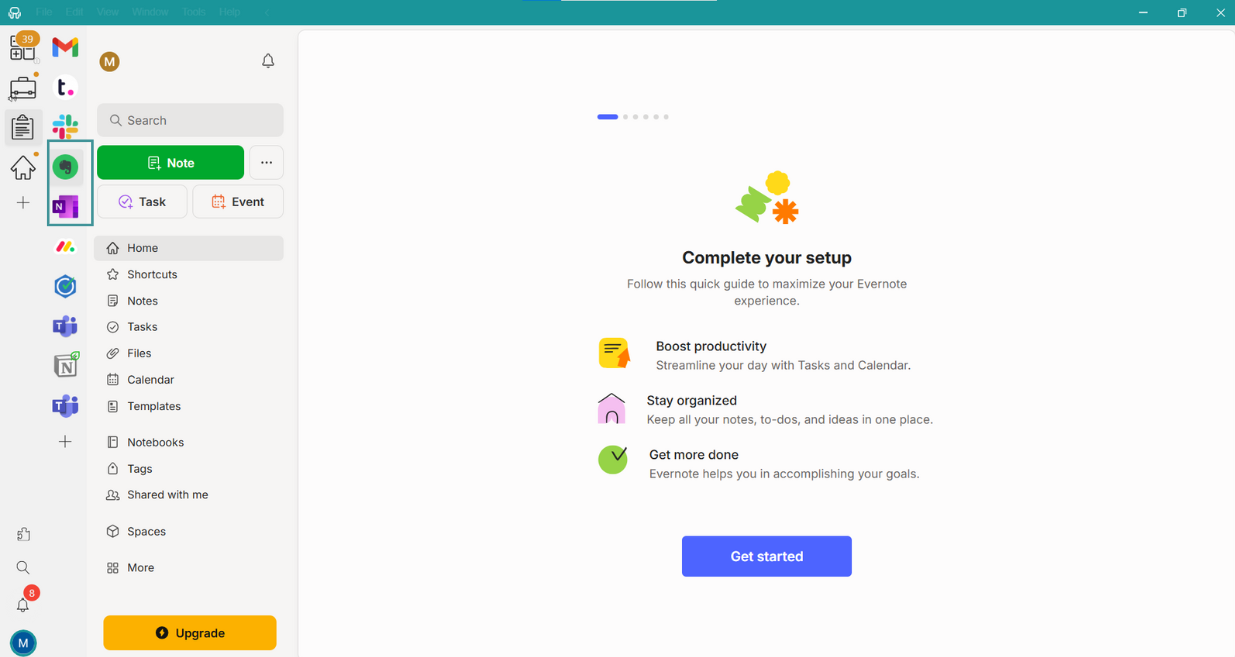
So instead of deciding which note-taking app to open next, you can focus on your ideas and let Rambox handle the rest.
Adding Evernote or OneNote to your workspaces or your apps bar in Rambox is very easy. Just follow the steps below:
- Go to the workspace where you want to add an Evernote or OneNote app. Click on “+ Add an app or workspace.”
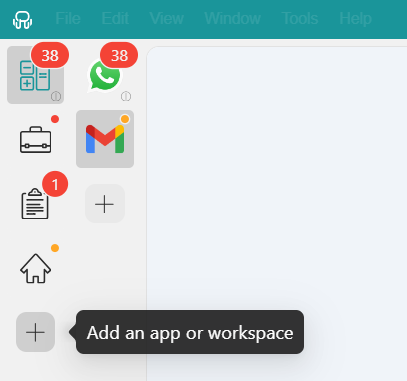
- Type “Evernote” or “OneNote” in the search panel on the left.
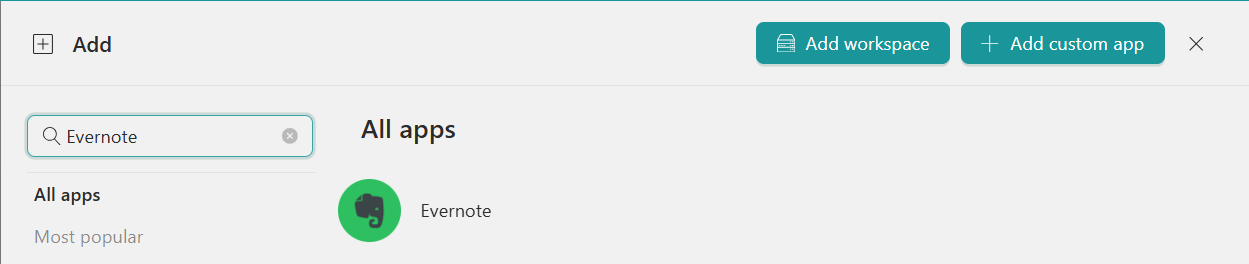
- Configure the application settings to your liking. Remember that you can choose a profile for the app (inherit from workspace, primary, private, incognito, or custom).
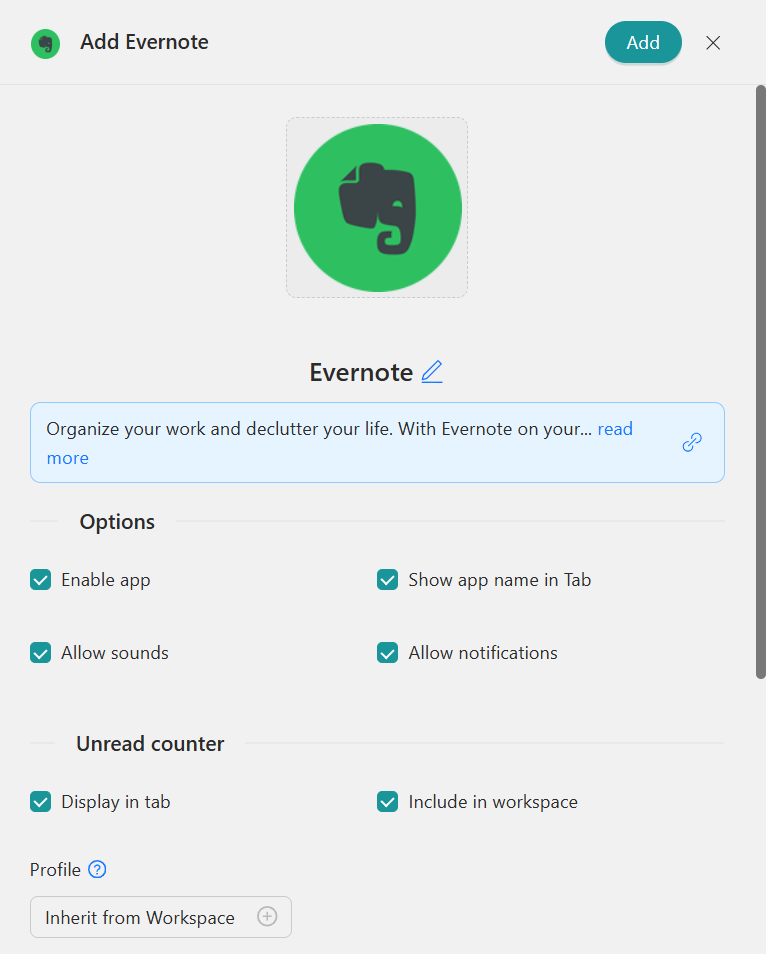
- Click “Add,” and you’re done! Your app is now part of your Rambox workspace. It’s that simple!
Sounds good, right? Try Rambox for free! Just sign up, download the app and you can start enjoying all its features. No cards, no cheating, it’s that simple!