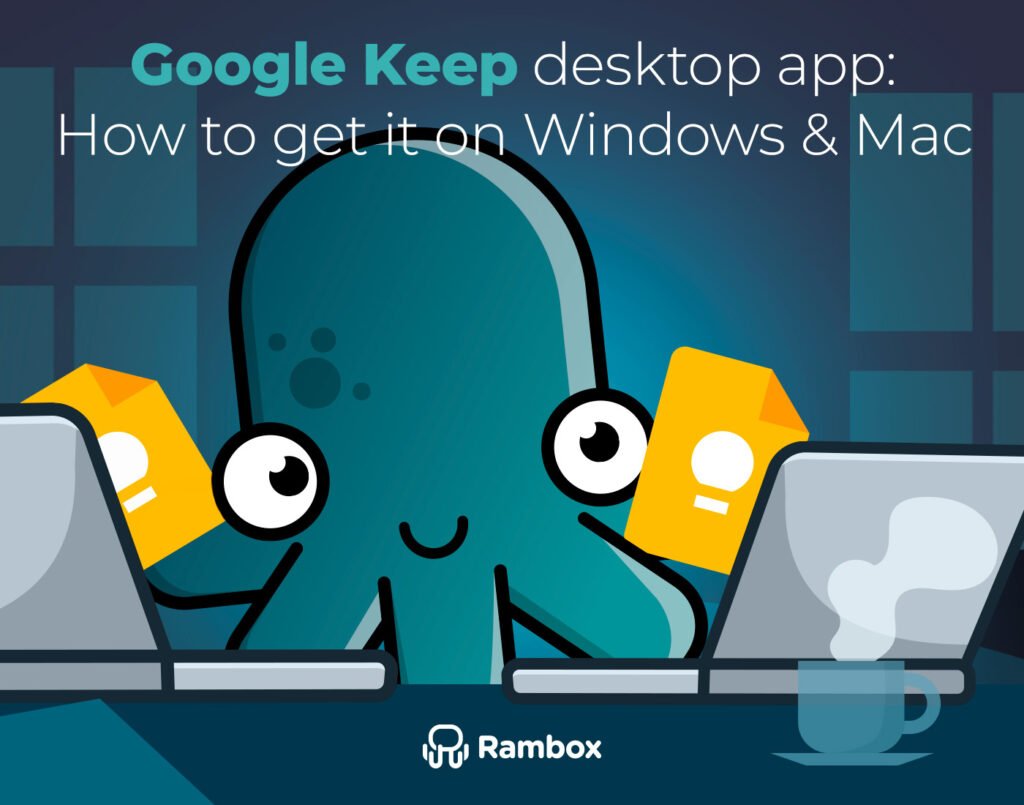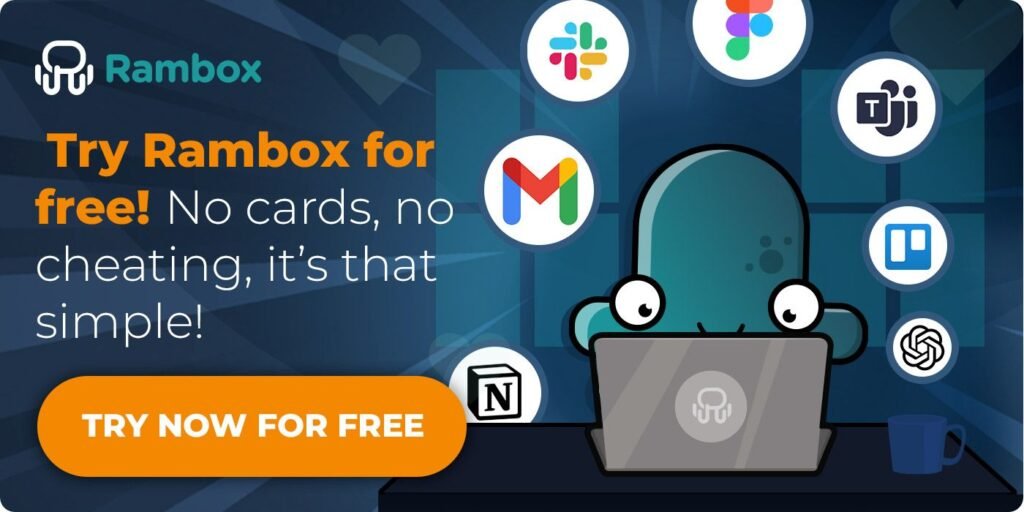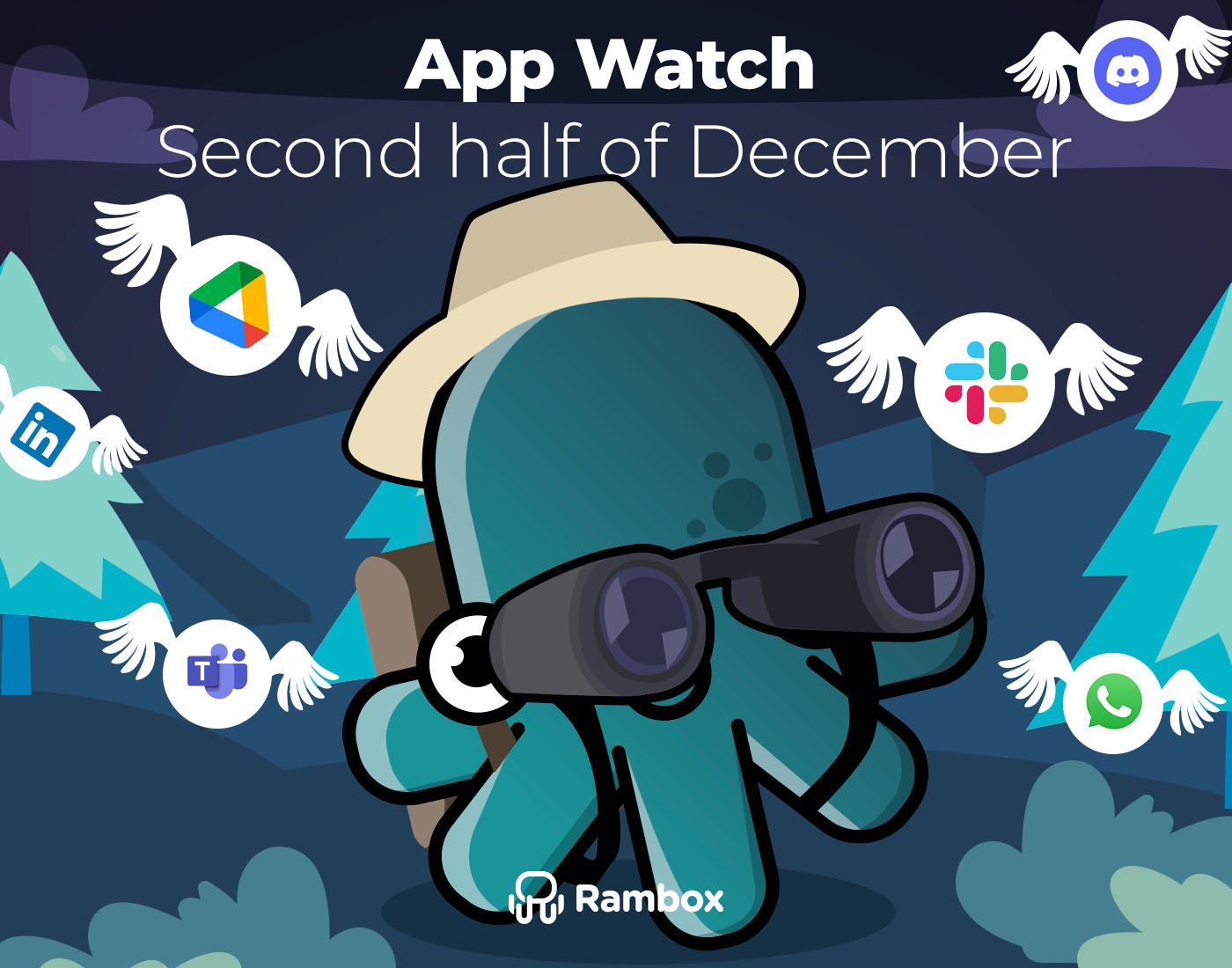Google Keep is a simple yet powerful note-taking app that helps you effortlessly organize your ideas, to-dos, and reminders. With its seamless integration across all your devices and other Google services, the Google Keep desktop app is something many users look for to boost their productivity.
This guide will walk you through setting up Google Keep on your PC. Keep reading to discover how to easily use the Google Keep desktop app on your Windows or Mac.
Contents
Is there a Google Keep app for desktop?
Unfortunately, no. Like other popular Google apps like Gmail, Google Keep doesn’t have an official desktop app. It’s only available for download on tablets and mobile devices.
But don’t worry! There are some easy workarounds to use Google Keep on your computer as if it were a desktop app. In the next few steps, we’ll guide you through setting it up on both Windows and Mac so you can enjoy all its features from your desktop.
How to get Google Keep desktop app on Mac & Windows
The best way to use Google Keep as a desktop app is by using Rambox.
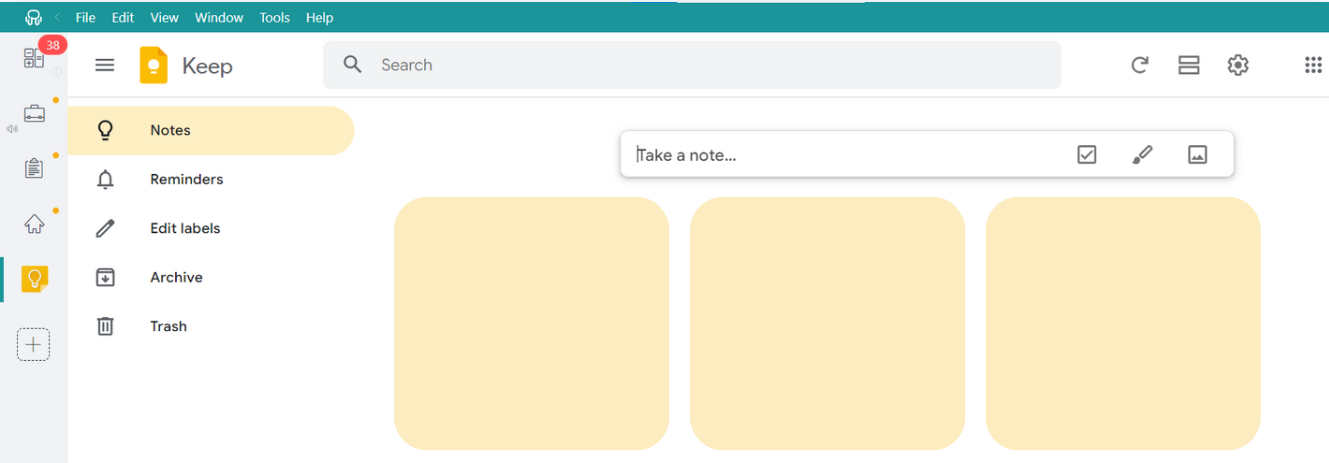
Rambox is a handy workspace simplifier that keeps all your favorite apps in one place, making it super easy to manage everything from a single window.
Getting started with the Google Keep app on Rambox is a breeze – no complicated setup is required! Just follow these four simple steps:
- Sign up and download Rambox for free (available for Windows, Mac & Linux).
- Click on the “+ Add an app or workspace” button in the main panel.
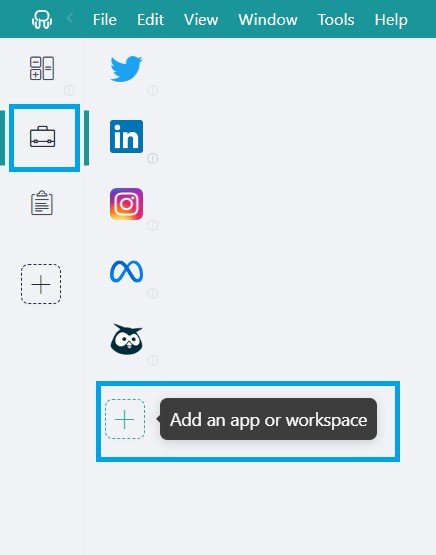
- Type ‘Keep’ in the search bar and select it.

- Customize your Google Keep settings: You can choose whether to receive OS notifications, hear the app’s sounds, assign a profile, and tweak other settings that Rambox offers.

And voila! You’re all set to use Google Keep right from your desktop without needing to open your browser.
Say goodbye to messy browser tabs and hello to a more organized, efficient way to manage your notes with Rambox!
Advantages of accessing your Google Keep app from Rambox
Here’s the best part: Rambox doesn’t just make accessing Google Keep easier – it also simplifies managing all your apps and accounts:
- Rambox Workspaces: This feature is the best way to organize your desktop. If you use Google Keep for both personal and work-related tasks, Rambox helps you keep everything organized. For example, you can create two separate workspaces: one for your personal apps like Google Keep, WhatsApp, etc., and another for work apps like Google Keep for work tasks, Slack, or Teams. This way, your notes and reminders are perfectly sorted between personal and professional life.
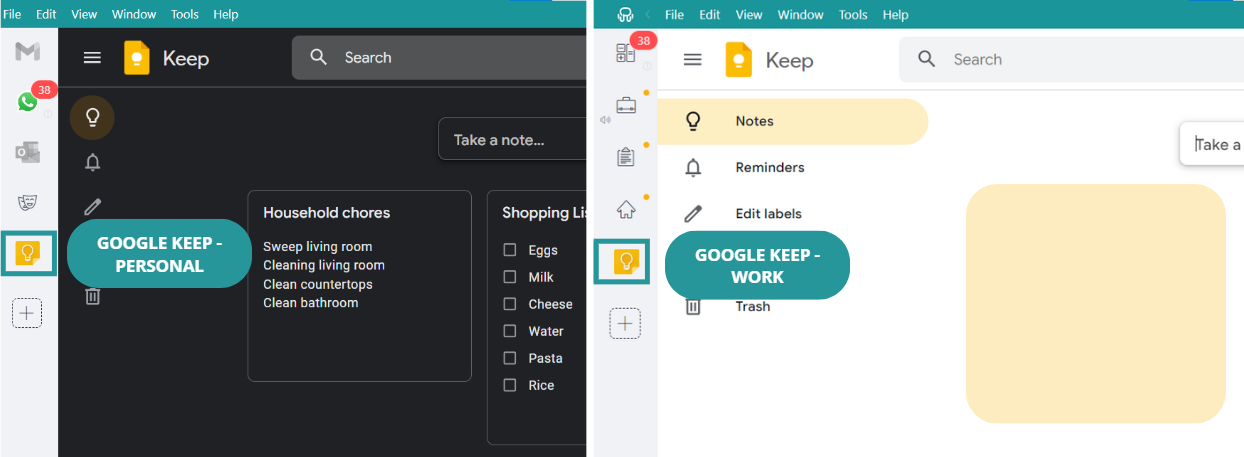
- Session Management: Managing multiple Google Keep profiles is a breeze with Rambox. Each Google Keep account can be set up with its own login credentials. So, if you use Google Keep for personal and work purposes, no problem! You can assign each Keep app its own profile and log in once, and you’re good to go—saving you time and hassle.
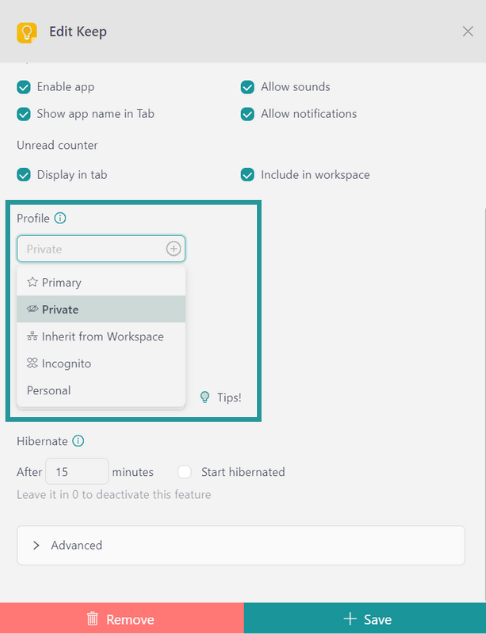
- Notification Center: With Rambox, you’ll never miss an important reminder from Google Keep. For example, suppose you have a task reminder set for Tuesday at 1:00 PM. In that case, Rambox will notify you—even if you’re using another app, like Word, at the time. This makes it easy to stay on top of all your to-dos and reminders, no matter what else you’re working on.
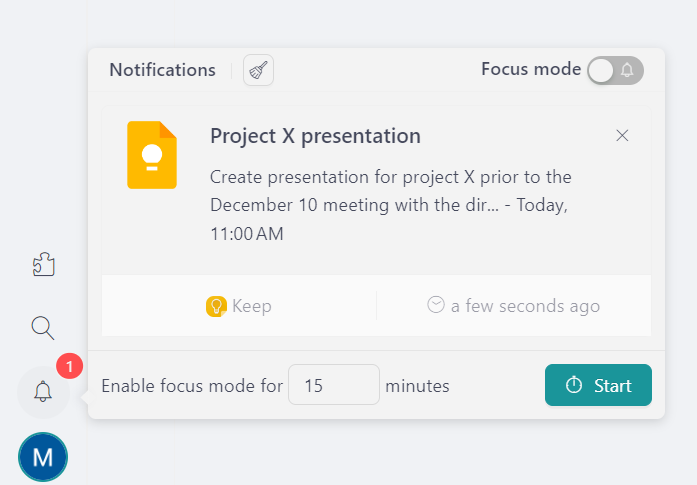
Google Keep shortcut in Mac as a desktop app
If you’re using Safari on your Mac, you can easily create a shortcut to Google Keep that will allow you to access it like an app. Here’s how to set it up:
- Open Google Keep in Safari: Start by navigating to the Google Keep website.
- Add to Home Screen: Click on the “Share” button in the toolbar at the top of the screen. It looks like a square with an arrow pointing up.
- Select “Add to Home Screen”: From the drop-down menu, choose “Add to Home Screen.” This option will allow you to create a shortcut.
- Name Your Shortcut: A pop-up will appear, letting you name your shortcut. You can keep it as “Google Keep” or choose a name that works best for you.
- Click “Add”: After naming it, click the “Add” button, and the shortcut will be created.
You’ll find the Google Keep shortcut on your Mac’s desktop or in your Applications folder.
Google Keep shortcut in Windows as a desktop app
If you want quick access to Google Keep from your desktop, you can easily create a shortcut using the Microsoft Edge browser. Here’s how to do it:
- Open Google Keep in Microsoft Edge: Start by going to the Google Keep website.
- Access the Menu: In the top right corner of Edge, click on the three dots (the menu icon).
- Install the App: From the dropdown menu, select “Apps,” then click on “Install this site as an app.”
- Enable Desktop Shortcut: A pop-up window will appear. Make sure to check the option to add a shortcut to your desktop before you finish the installation.

Now that you know all the options available to get Google Keep as a desktop app remember that the best choice is Rambox! It not only makes accessing your notes super easy, but it also offers great features like customizable profiles and a notification center to help you stay organized. Give it a try, and enjoy a more streamlined way to manage your reminders!
FAQ
How do I install Google Keep?
While Google Keep has no official desktop app, you can easily use Rambox to set it up! Just download Rambox for free and follow these simple steps:
- Open Rambox and click on the “+ Add an app or workspace” button.
- Type “Keep” in the search bar and select “Google Keep.”
- Customize your settings and start using Google Keep right from Rambox!
Is Google Keep available for MacBook?
Google Keep does not have a standalone desktop app for MacBook, but you can easily access it through your web browser or by using a workaround like Rambox. Here’s how you can use Google Keep on your MacBook:
- Web Browser: Simply go to the Google Keep website in any browser (such as Safari, Chrome, or Firefox) and log in with your Google account.
- Using Rambox: If you want to have Google Keep feel more like a desktop app, you can download Rambox. It allows you to add Google Keep as a desktop app, making it easy to access alongside your other apps.