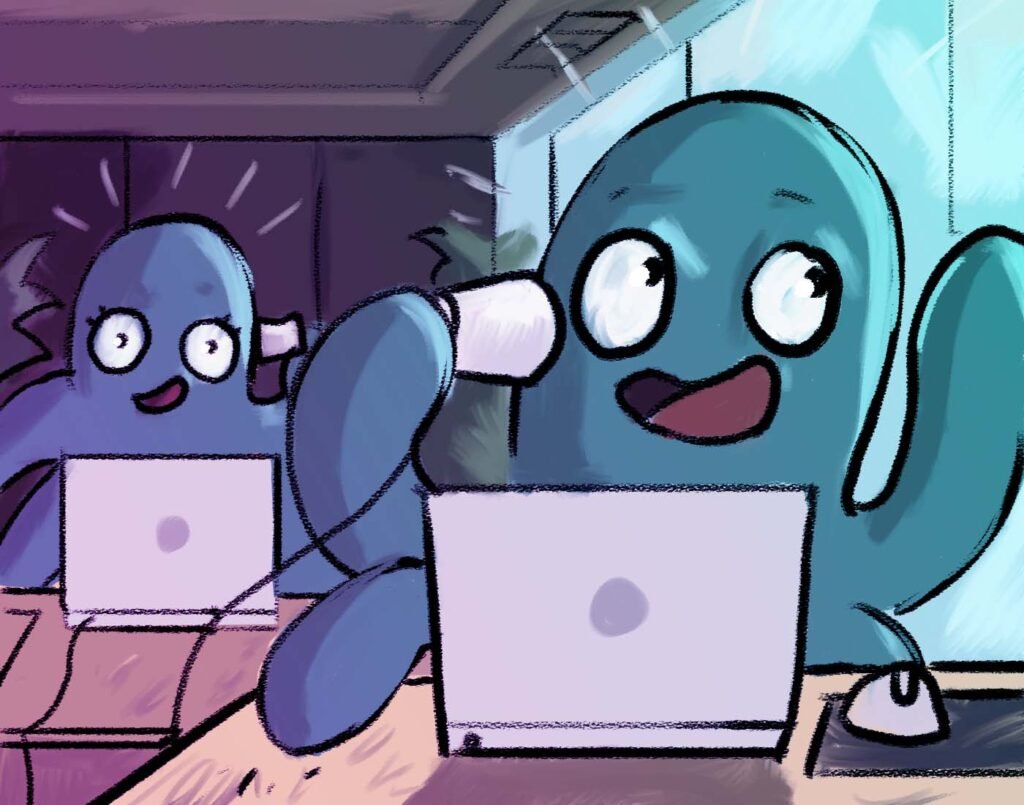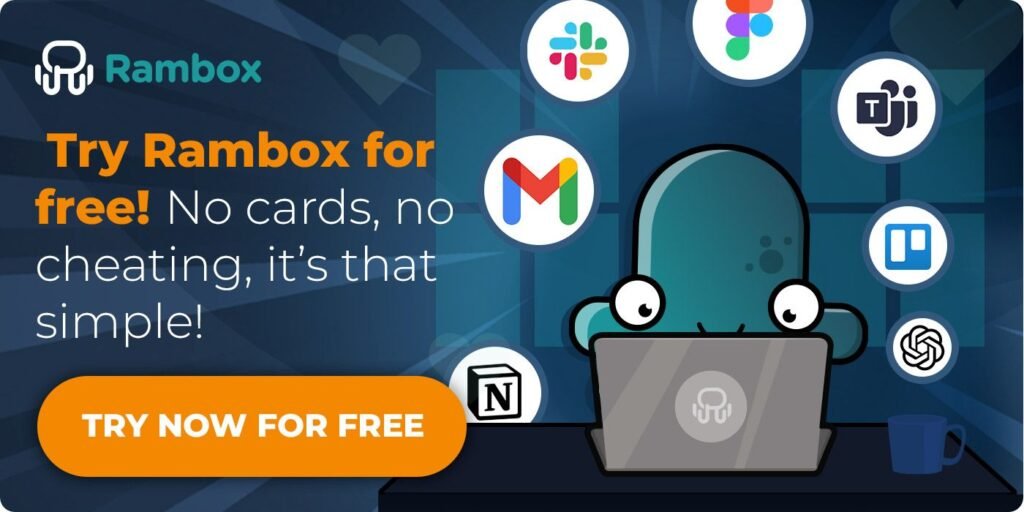Ever feel like you’re drowning in notifications from too many employee communication apps? You’re not alone! With platforms like Slack, Microsoft Teams, and Zoom all demanding your attention, managing them can be a real headache. Messages pile up, notifications keep buzzing, and tracking everything seems impossible.
But don’t stress! This post is here to help you tackle these challenges head-on. We’ll explore workers’ common problems with these apps and share some handy tips and tricks to make your communication more manageable.
Contents
Common Problems Workers Face with Employee Communication Apps
Imagine trying to keep up with messages from Slack, Teams, Zoom, and emails all at once. Each app has its own set of notifications, interfaces, and ways of organizing conversations. The result? A chaotic workday where it’s easy to miss important messages, get distracted, and constantly feel behind. These problems are common for all workers, but especially for those who work remotely.
Let’s dive into some of the most common problems workers face when using these apps:
- Notification Overload: The barrage of notifications from different apps can be overwhelming. Constant pings and alerts interrupt your workflow and make concentrating on any single task difficult. Getting caught up in a never-ending cycle of checking messages and losing track of your priorities is easy.
- Difficulty Prioritizing Messages: When messages come in from various sources, it can be challenging to figure out which ones need immediate attention and which can wait. Important messages might get buried under less critical ones, leading to delays and missed deadlines.
- Managing Multiple Credentials: Keeping track of usernames and passwords for multiple apps can be a headache. Constantly logging in and out or resetting forgotten passwords interrupts your productive time and adds unnecessary frustration.
- Switching Between Apps: Constantly switching between different tabs to check messages, respond to colleagues, and keep track of conversations can be mentally exhausting. It disrupts your flow and can lead to mistakes or missed communications.
- Distraction from Important Tasks: Notifications or alerts from communication apps can pull you away from important tasks. It’s easier to hear a notification or see a message pop up when you feel curious about who it is and what it says. This constant interruption can make it hard to focus on deep work and critical projects.
How to Overcome These Problems: Tips and Tricks
To tackle all these problems, we have the ultimate solution: Rambox! Your digital BFF for simplifying your workspace.
Rambox helps you keep all your apps in one neat place. Say goodbye to the days of wrestling with many open apps on your desktop or feeling lost in a sea of Chrome windows. If you manage multiple accounts for the same app—like multiple TikTok accounts or multiple Google accounts—Rambox is the perfect solution to keep everything organized in one place. Rambox is your productivity superhero, making your daily routine a breeze by bringing all your essential apps to your fingertips. No more searching or constant hopping.
Get Your Desktop in Order
With Rambox, you can organize your apps exactly how you want. It’s more than just a platform—it’s like having a personal assistant for your digital life.
Rambox offers a treasure trove of over 700 default apps to easily add your favorites. Plus, it has an extra advantage: many tools don’t have dedicated desktop apps, but with Rambox, you can replicate the experience by keeping them open in your workspaces as if they were standalone applications. If you’re looking for a Gmail desktop app, for example, Rambox is the best way to achieve that.
No worries if the app you want isn’t on the default list! You can manually add it as a “Custom App” using its URL. This flexibility means you can include all the tools you use daily without missing a beat.
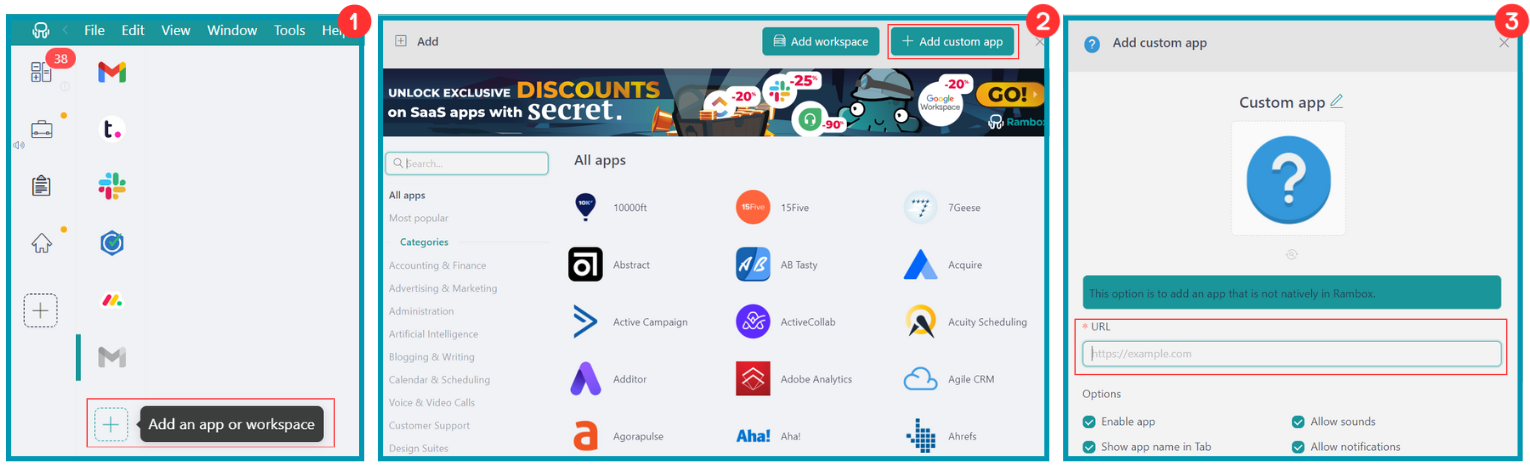
One of Rambox’s standout features is its Workspaces. Think of Workspaces as personalized folders for your apps. You can create and name different Workspaces to fit various aspects of your work and life. For example, you could have one workspace for all your messaging apps like Slack and Teams and another for collaboration tools like Dropbox or Google Drive.
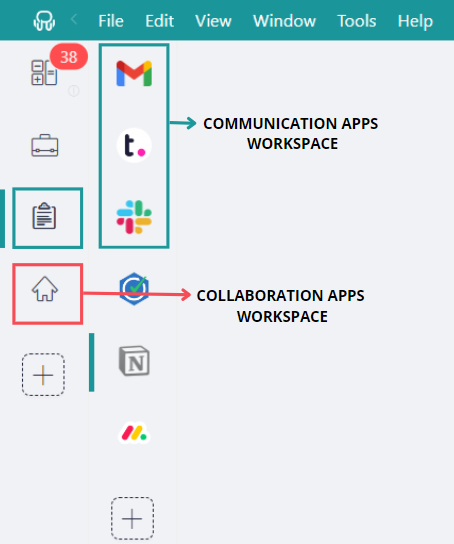
Each workspace keeps your apps neatly organized, so you don’t have to dig through a cluttered desktop or endless browser tabs. Everything you need is right where you put it, making it easy to find and use your apps without jumping between windows or getting lost in a sea of tabs.
Master Your Notifications
With Rambox, you’re in charge of how and when you receive notifications. It’s like having a personal assistant who knows exactly how you like to stay informed. You can customize notification settings to fit your preferences so you stay connected without being overwhelmed by constant alerts.
Need to focus during critical work hours? A quick right-click on your applications or workspaces lets you choose whether to receive alerts with sound, on mute, or turn them off completely.
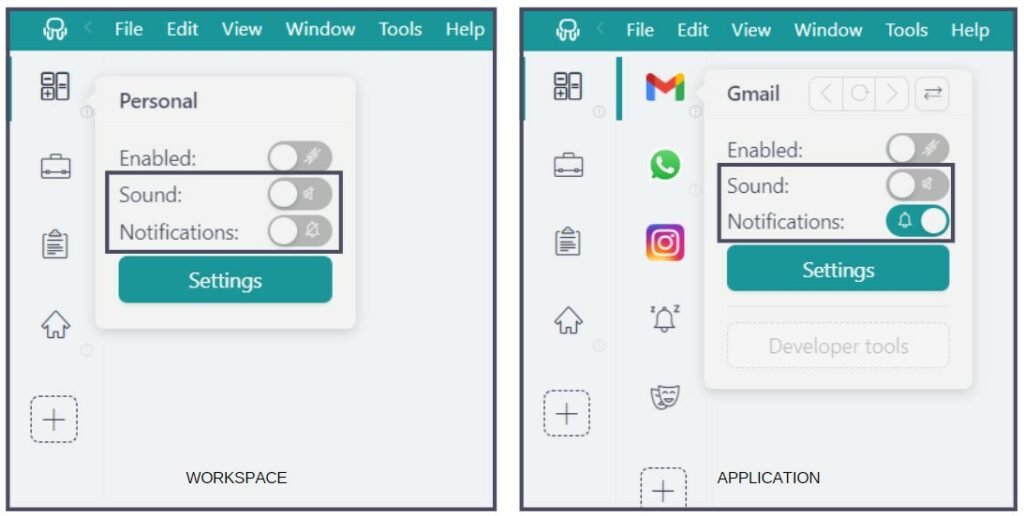
The real game-changer is Rambox’s “Notification Center.” This feature archives all your notifications, so you don’t have to worry about missing anything. You can catch up on updates quickly, ensuring nothing slips through the cracks.

Plus, Rambox highlights unread notifications with counters. This means you can quickly see which apps need your attention and prioritize tasks effectively.
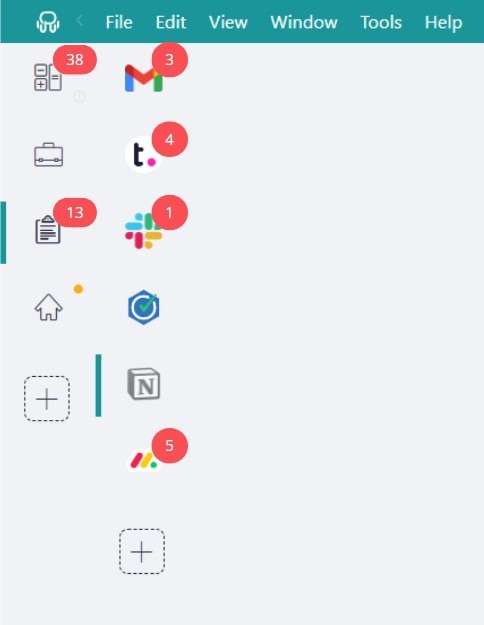
Identify When to Put Notifications Aside
Imagine you’re deep into a critical project with a tight deadline, and your employee communication apps keep bombarding you with notifications. This is where Rambox’s Focus Mode becomes your best ally.
By activating Focus Mode in Rambox, you create a digital shield that blocks out distractions. It’s like hitting pause on the constant stream of notifications, letting you dive fully into your work without being interrupted by alerts from various communication apps.

You don’t have to worry about missing important updates when you enable Focus Mode. All notifications are safely stored in your Notification Center, waiting for you to catch up once you’re ready to switch back.
No More Mix-ups Between Application Credentials
Managing various employee communication apps often means juggling multiple credentials, which can be a real headache. Rambox’s “Profiles” are here to simplify this process, making handling your logins and communication tools easier.
Each Rambox Profile acts as a separate session, organizing your different email addresses and credentials for each app. Rambox offers five types of profiles to fit your needs: Primary, Inherit from Workspace, Private, Incognito, or Custom Profiles.
You can easily customize your profiles by clicking the “+” sign, and then assign them to different workspaces or apps.
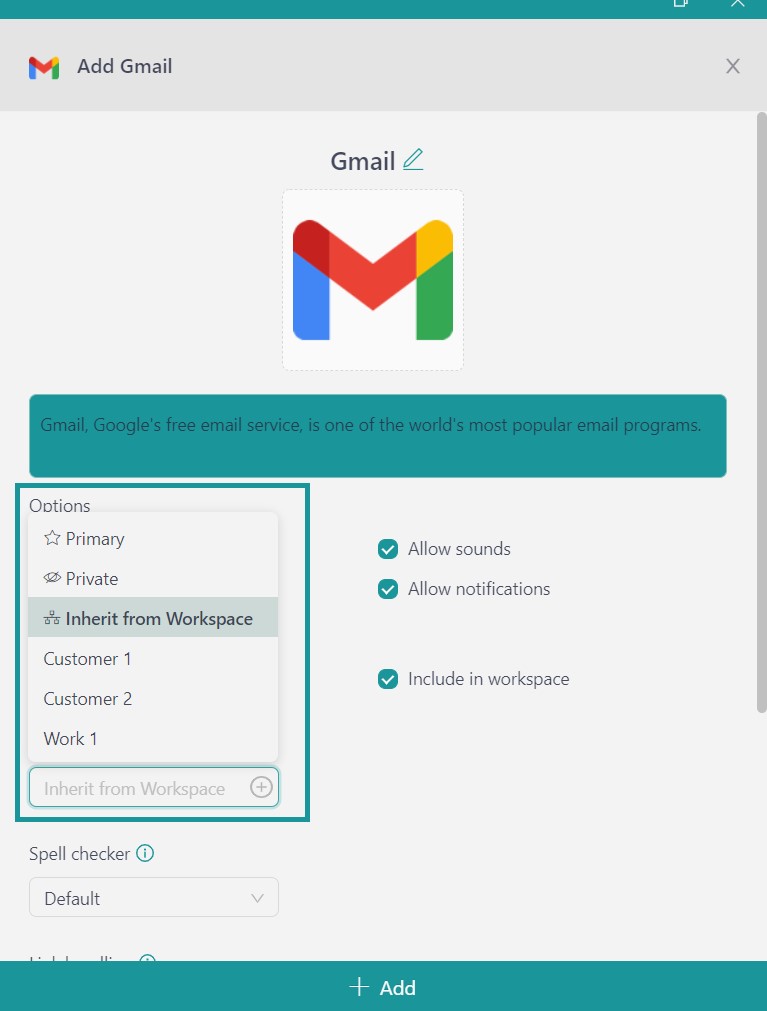
For instance, you could set up a workspace dedicated to “Work Communication Apps” using a “Work Email” profile, storing all your work-related credentials in one place. Similarly, another workspace could be dedicated to “Personal Communications” with a separate profile for personal use.
With Rambox’s Profiles, you eliminate the need for constant logins and confusion over which credentials to use.
Empower Your Employee Communication Apps with Extensions
With Rambox’sextensions, managing multiple communication apps is a breeze. These tools help you stay on top of your game and make your workday smoother.
If you’re juggling different login details, Rambox’s password managers have you covered. They make switching between apps effortless without remembering all those passwords.
Language barriers? No problem! With extensions like Google Translate, you can easily communicate across different languages.
Plus, Rambox includes a built-in Spell Checker and, in combination with the Grammarly extension, you can easily catch any spelling or grammar mistakes. This ensures your messages and documents are always polished and professional.
Find All Your Chats at Ninja Speed
With Rambox’s “Quick Search” feature, you can quickly find and switch between your communication apps with just a few keystrokes. Use the shortcut (Alt+Shift+K for Windows & Linux, Cmd+Alt+K for macOS) to navigate smoothly between apps and stay on top of your tasks.
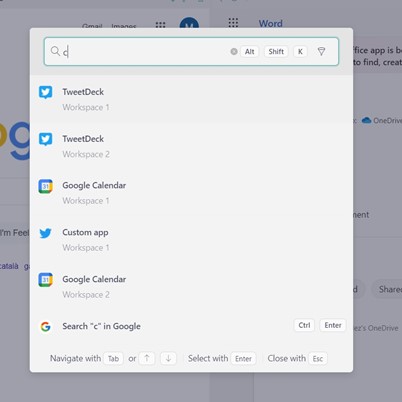
Quick Search isn’t just for finding apps—it also helps you locate files and conversations swiftly. Whether you’re looking for a specific document or catching up on a chat, simply type in a file name or colleague’s name to get to what you need in no time.
Now that you know how to master your employee communication apps like a pro, try Rambox for free! It’s easy to get started: sign up, download the app, and customize it to your liking.
Enjoy a more organized and efficient workflow today—your digital workspace will get a major upgrade!