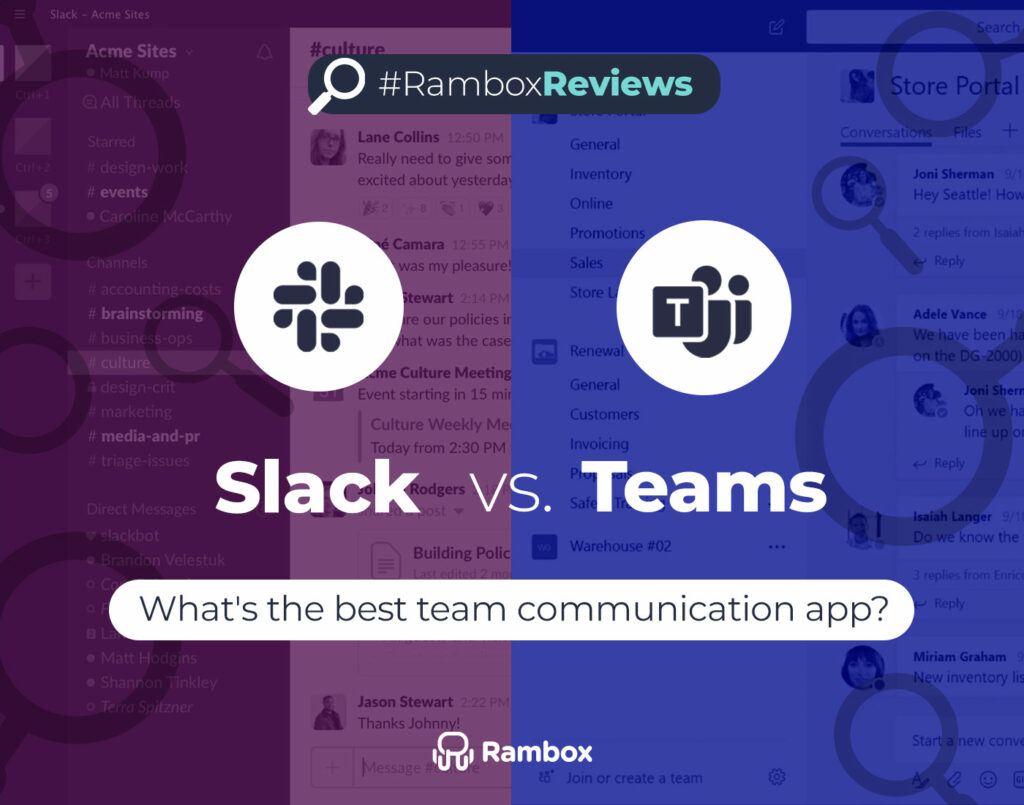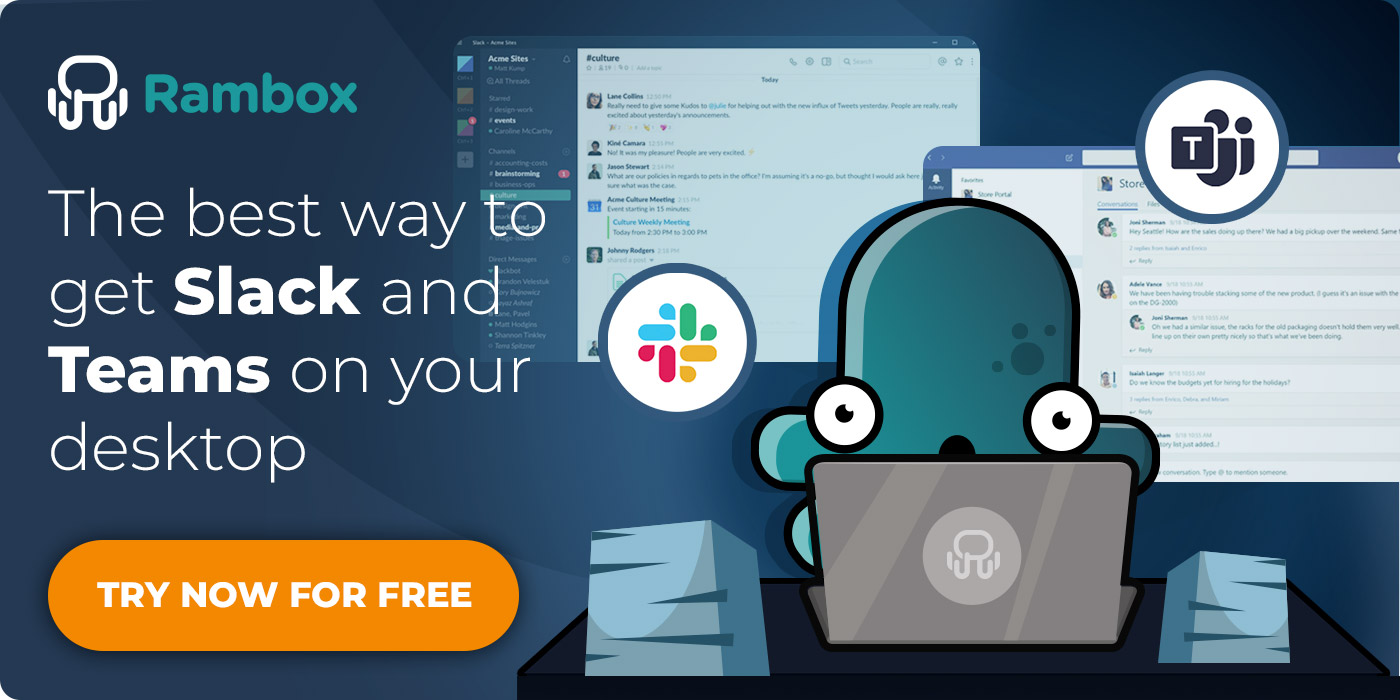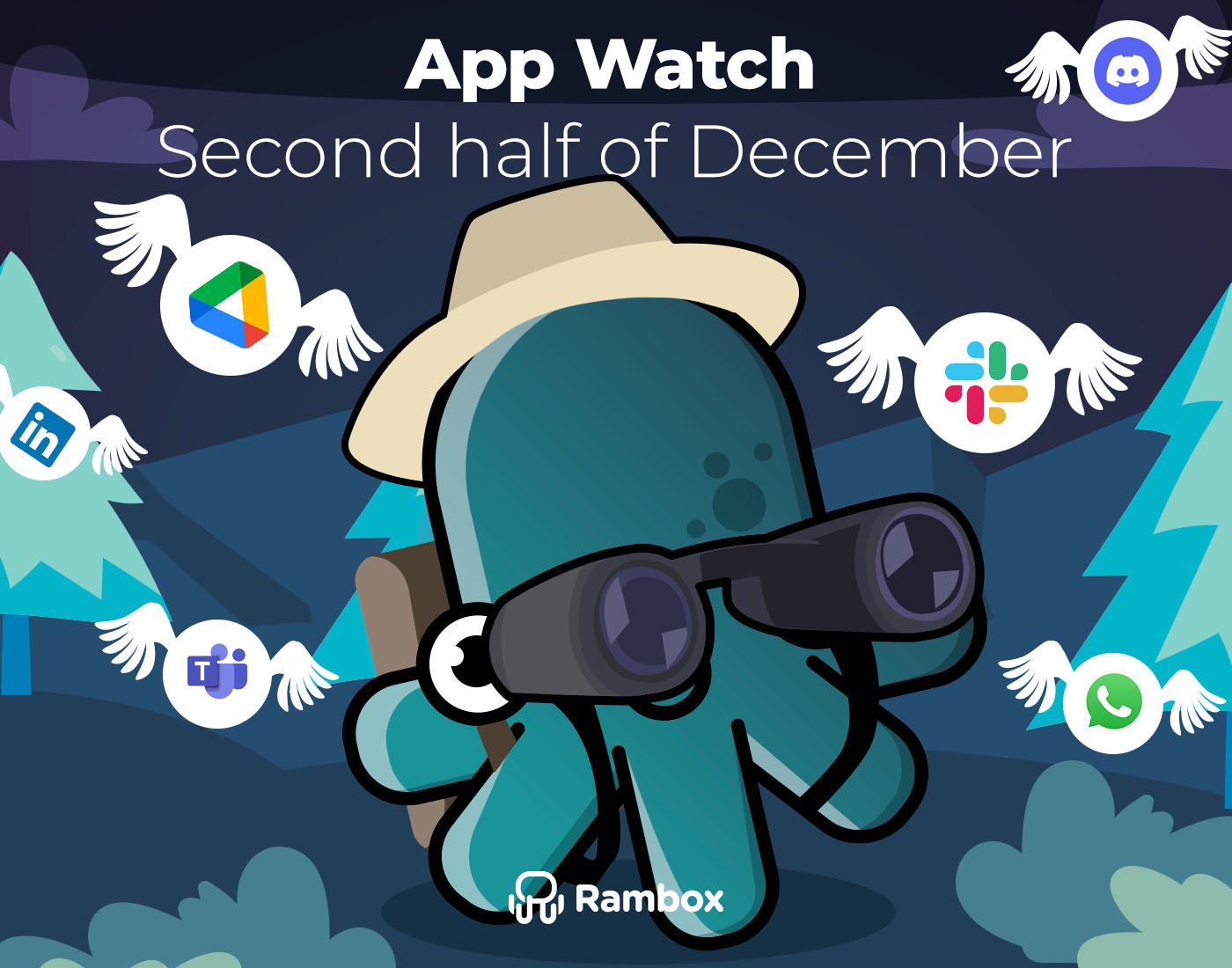Today, we’re diving into the dynamic realm of team communication apps, where the choices seem endless, but the right fit can make all the difference. In this guide, we’ll compare two giants vying for the title of ultimate champion of team collaboration: welcome to the ultimate battle, Slack vs Teams.
We’re here to break it all down – from the look and feel of the interfaces to the nitty-gritty details of video calls, collaboration tools, and third-party app integrations. So, fasten your seatbelts, and let’s embark on this journey to discover which platform might be your team’s ultimate sidekick.
Contents
User interface and design
Let’s begin our exploration by stepping into the visual realm of team communication. A platform’s user interface (UI) and design set the tone for the entire experience. Imagine it as the welcoming entryway to a virtual office where your team spends a significant chunk of their day.
Slack’s interface
Picture Slack as a vibrant town square, where each “channel” is like a themed corner – one for work, another for coffee chats, and even a meme lounge. It’s an online hangout spot that automatically includes you in the conversation when you join a new team.
Now, let’s talk about organization. Slack’s interface is like your own personal playground. You can customize the sidebar, arranging your chat spaces how you want. The secret sauce turns the lively chaos into an organized party.
Visually, Slack’s design is like the trendsetter in the neighborhood – sleek, stylish, and easy on the eyes. It’s the kind of place where you feel good just by being there.
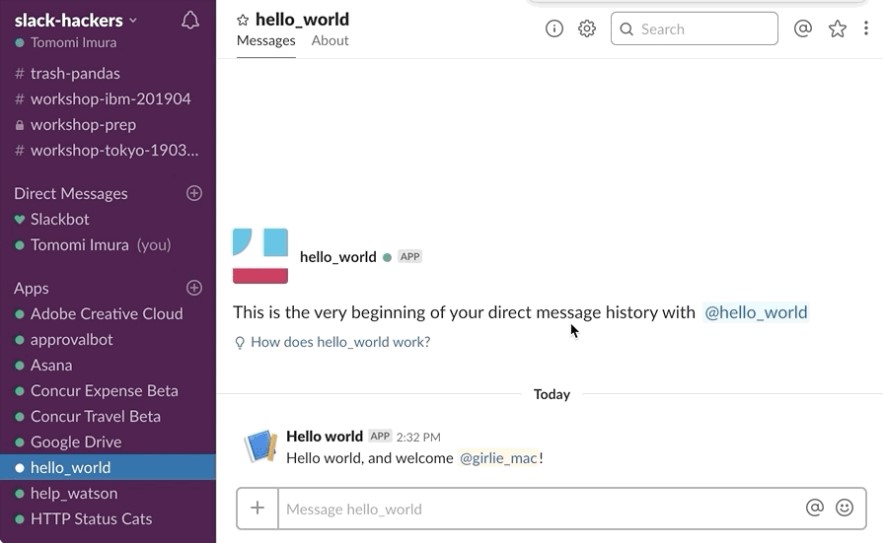
Source: API Slack
Microsoft Teams’ interface
Unlike Slack’s town square, Microsoft Teams feels more like a unified office space in the digital realm.
Teams organize conversations into “channels,” too, but they add a bit more structure. Each Team acts like an extensive department; you have channels for specific projects or topics within it. It’s like having different floors in your digital office building.
The interface is clean and familiar, resembling other Microsoft applications. This consistency can be comforting if you’re already accustomed to Microsoft’s ecosystem. Tabs at the top make switching between your chat, files, and other tools easy, giving off a professional vibe.
Teams also features a left-hand sidebar for navigation, where you can find your Teams, channels, and activity. It’s designed to keep everything accessible, making your digital workspace feel neatly arranged.
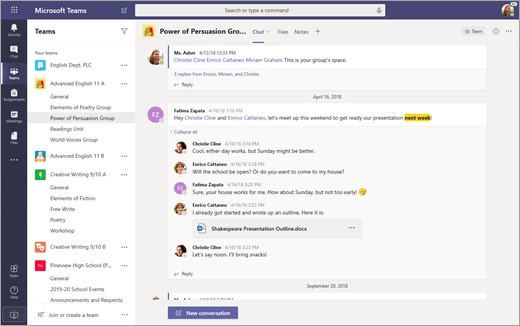
Source: Microsoft Support
| Slack | Teams | |
| Pros | Sleek and vibrant design | Clean and familiar design, seamlessly integrated with Microsoft’s design language |
| Customizable sidebar for personal organization | Channels within Teams offer structured project-based organization | |
| User-friendly with a step-by-step tutorial | Integration with Microsoft ecosystem may ease onboarding for existing users | |
| Allows flexibility with a customizable sidebar | Tabs at the top for quick switching, maintaining a professional feel | |
| Easy channel creation | Consistent Microsoft design, providing comfort for those familiar with the ecosystem | |
| Efficient notification mentions (@) for targeted communication | Intuitive navigation with a left-hand sidebar; Mentioning with @ notifies users efficiently | |
| Sleek and vibrant design | Clean and familiar design, seamlessly integrated with Microsoft’s design language | |
| Cons | Default channel subscriptions may lead to a chaotic feel | Channels may feel less flexible compared to Slack |
| Channels can lead to overload in some cases | Some users may find the interface less flexible compared to Slack | |
| Initial overload for new users joining multiple channels |
Desktop apps
When it comes to desktop apps, both Slack and Microsoft Teams have their dedicated apps for Windows and macOS. These apps give you a personal space on your computer to access your work chats easily.
Now, here’s where Rambox steps in with something cool. Instead of cluttering your computer with separate apps, Rambox simplifies things by centralizing your apps in one single interface. It’s like a workspace superhero that lets you bring Slack, Microsoft Teams, and other work apps into one tidy place.
What’s even cooler? Rambox not only organizes your tools but does so without gobbling up your computer’s memory. Picture this – all your work essentials are neatly organized in Rambox, and your computer’s memory is free for important stuff. It’s the magic touch your desktop has been waiting for – making your workspace more straightforward and saving that precious memory for the things that truly matter. Cool, right?
And let’s not forget how Rambox simplifies your life! This workspace superhero not only helps you keep all your apps in one place but also takes care of your notifications. Customize them to your liking: enable sounds, mute them, or turn them off entirely. You choose how you want to receive alerts, Rambox is here to make every notification as unique as you are.
Try Rambox for free, configure it to your liking, and enjoy all its advantages as soon as possible!
Slack vs. Teams: Key features comparison
| Features | Teams | Slack |
| Channels | ✔ | ✔ |
| Private Messages | ✔ | ✔ |
| No. of Users | Up to 500k with a free plan | Unlimited |
| Unlimited Messages | ✔ | ✔ |
| Comprehensive Message Search | ✔ | Up to 10,000 messages with a free plan |
| File Sharing | ✔ | ✔ |
| Guest Access | Limited to 5 per account | Unlimited collaboration with external users for paid plans |
| Screen Sharing | ✔ | ✔ (Not included in the free plan) |
| Video & Audio Calls (1-on-1) | Unlimited | Unlimited |
| Video Conferences | Up to 300 users with paid plans | Up to 15 users with paid plans |
Video and audio conferencing
In essence, both platforms deliver video and audio conferencing functionalities. Microsoft Teams excels at handling larger virtual meetings, whereas Slack efficiently caters to the communication needs of smaller teams. Your choice would depend on the scale and nature of your team collaborations.
Slack’s video conferencing features
Slack, while less laser-focused on calls than Teams, does provide a calling feature known as Huddles. However, the emphasis on calls in Slack is more subdued compared to Teams. On the free plan, users are limited to one-to-one calls, with Huddles accommodating up to 50 people on paid plans, regardless of the subscription tier.
The app recently enhanced its Huddles feature, including lightweight video and screen-sharing capabilities. While this upgrade offers additional functionality, it still needs to provide a full-fledged video conferencing experience akin to Teams.
An exciting aspect of Slack’s approach is its integration with popular video conferencing apps such as Zoom, Webex, and Google Hangouts. This allows users to seamlessly switch between Slack and their preferred video call app if the native Huddles feature doesn’t meet their requirements.
Microsoft Teams’ meeting capabilities
Microsoft Teams excels in video calls, and it’s evident in the platform’s dedicated focus on developing robust calling features. With its roots tracing back to Microsoft’s acquisition of Skype in 2011, Teams has become a primary contender in video conferencing.
Even on the Teams free plan, users can enjoy high-quality video calls with up to 100 participants, a number that expands to 300 on paid plans. Teams’ meeting features go beyond the basics, providing a comprehensive suite that puts it in direct competition with platforms like Zoom. In fact, video and audio calling have become Teams’ flagship features, showcasing a commitment to facilitating seamless virtual interactions.
Teams offers diverse presentation mode options, making it versatile for various collaboration scenarios. Its prowess in video conferencing positions it as a strong competitor in the market, particularly for businesses prioritizing extensive and feature-rich virtual meetings.
Collaboration tools
Let’s explore how each platform empowers teams to work together seamlessly.
Team collaboration in Slack
Slack’s approach to collaboration revolves around channels, providing a structured framework for team communication. Channels serve as virtual rooms where teams can organize discussions based on projects, departments, or any other relevant category. This channel-centric model promotes transparency and ensures that conversations are organized and easily accessible.
In addition to messaging, Slack offers collaboration tools such as file sharing and integrations with popular file storage platforms like Google Drive and Dropbox. This allows users to share seamlessly and access files within the Slack environment.
Slack’s collaboration toolkit extends to app integrations, with a vast selection of third-party apps available in the Slack App Directory. Teams can integrate tools like Asana, Trello, or Jira directly into Slack, consolidating workflows and minimizing switching between different platforms.
While Slack’s primary focus is fostering real-time communication, it also provides tools like Slack Connect for external collaboration. This feature enables secure communication within Slack channels with external partners, vendors, or clients.
Microsoft Teams’ collaboration tools
Microsoft Teams goes beyond simple messaging, offering a comprehensive suite of collaboration tools to streamline teamwork. Teams are equipped with various channels, serving as dedicated spaces for discussions around specific topics, projects, or teams. This organizational structure facilitates focused communication, reducing clutter and enhancing productivity.
Within Teams, collaboration is elevated through file sharing and document collaboration. The platform integrates with Microsoft 365, enabling users to create, edit, and share documents in real time. The integration extends to popular Microsoft apps like Word, Excel, and PowerPoint, fostering a cohesive content creation and collaboration environment.
Teams also prioritizes task management, integrating with Microsoft Planner for creating and tracking tasks within the platform. This tight integration ensures that project management seamlessly aligns with team conversations, avoiding the need for constant context-switching between different tools.
Integration with third-party apps
Let’s see how these apps can be integrated with third-party applications to maximize your productivity.
Slack’s integration options
When it comes to integrations, Slack wears the crown with over 2,000 apps in its repertoire.
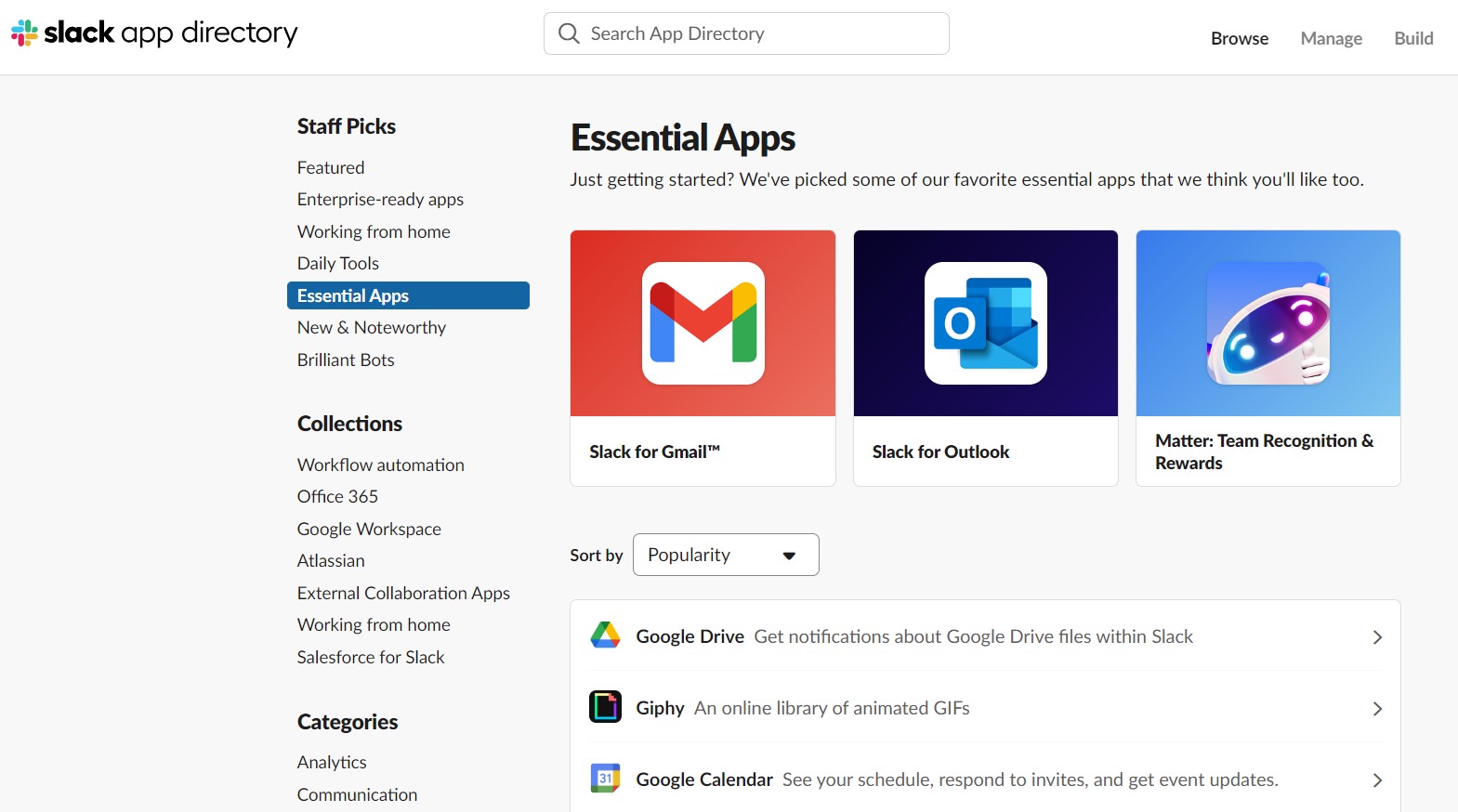
Source: Slack app directory
Do you need project management flair? Integrate Asana or Jira into your Slack channels. Are you craving creativity? Bring in apps like Adobe Creative Cloud to share your masterpieces seamlessly. Slack’s app ecosystem covers many needs, from file sharing to code collaboration.
And here’s the ace up Slack’s sleeve – seamless integration with Office 365. Slack effortlessly syncs with vital Office 365 applications like Outlook, Calendar, OneDrive, and SharePoint. The integration is so smooth; it’s like a well-choreographed dance routine. Plus, Slack goes beyond, extending its embrace to the entire Google Workspace. So, whether you’re a Microsoft fan or a dedicated Google Workspace user, Slack has your needs covered, ensuring a harmonious collaboration experience no matter your tech preferences.
Microsoft Teams’ app integration
Teams opens its doors to third-party apps, embracing a diverse ecosystem that lets you bring in tools you love. With over 700 apps in the Teams App Store, the possibilities are practically endless.
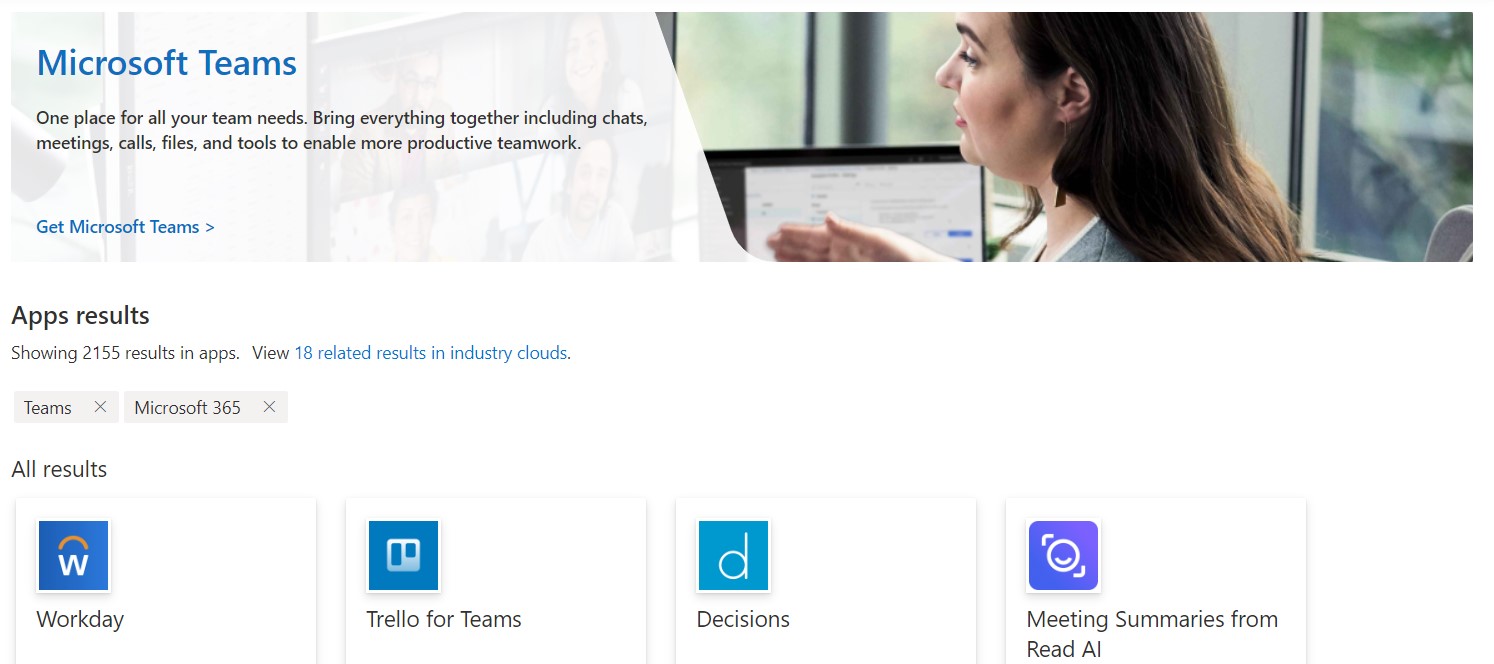
Source: Appsource Microsoft
Whether you’re a productivity buff using Trello, an analytics whiz with Power BI, or a code wizard with GitHub, Teams ensures a smooth collaboration dance. The beauty lies in how these apps seamlessly slide into your Teams environment, creating a one-stop-shop for all your work needs.
But wait, there’s more! Teams integrates deeply with Microsoft 365, ensuring your favorite Microsoft apps like Word, Excel, and PowerPoint join the party. Editing documents, scheduling tasks, and diving into data analysis – it all happens without breaking a sweat.
Pricing of both apps
In addition to the free plan, Slack has three paid plans:
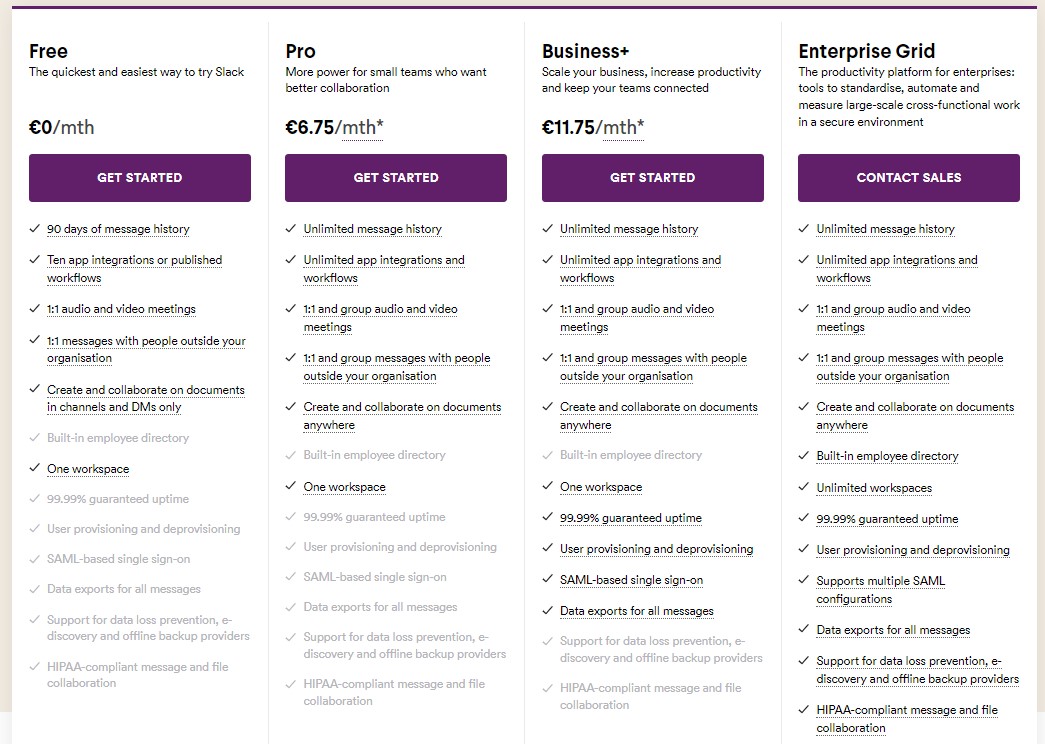
Like Slack, Teams has a free plan, and three paid plans:
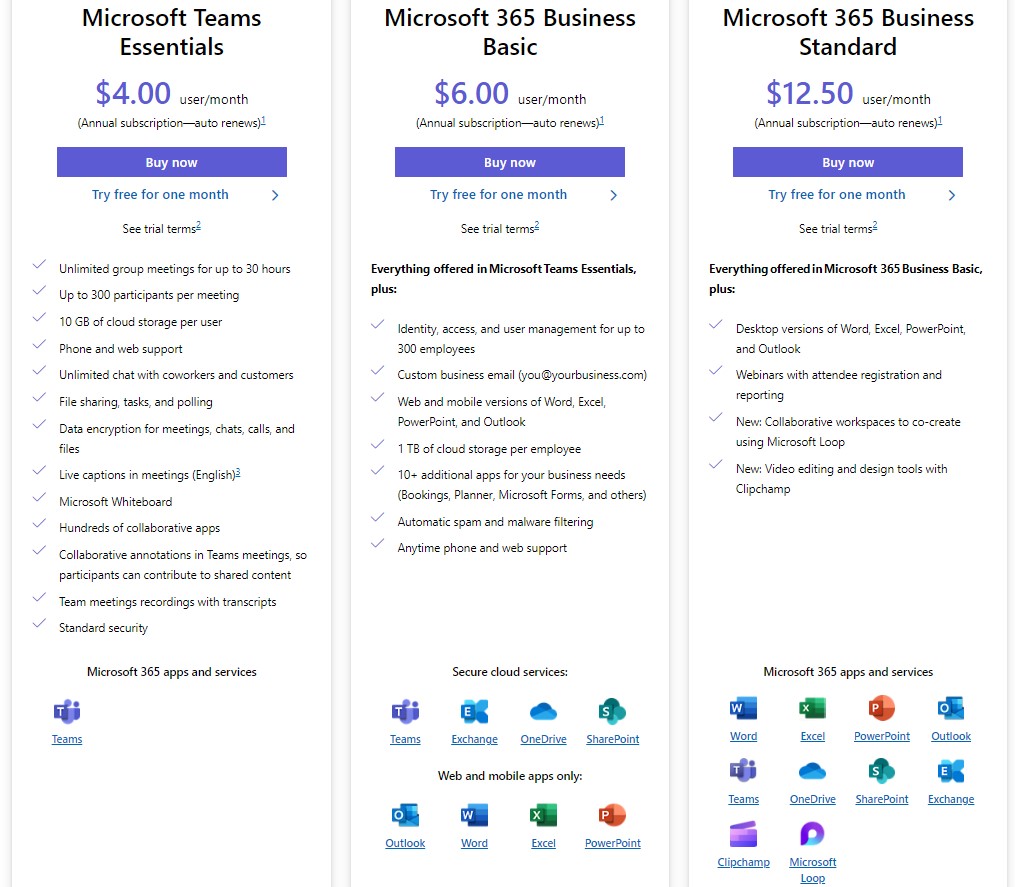
Slack vs. Teams: So, which one should you choose?
Deciding between Slack and Microsoft Teams depends on your specific needs. If your company is already using Office 365, Microsoft Teams is the natural fit. It seamlessly integrates with Microsoft apps and offers robust video calling and meeting features, making it ideal for larger enterprises.
On the flip side, if you crave flexibility and a vibrant workspace, Slack might be your go-to. It’s perfect for those who prefer messaging over heavy calling, love customizing notifications, and thrive in a dynamic team environment. Slack’s extensive app choices and add-ons allow you to create a workspace that suits your unique style.
Let’s break it down with an example: Picture yourself in a Microsoft-centric world where Office 365 is your daily driver. In this scenario, Microsoft Teams becomes the anchor, offering a seamless experience within the Microsoft ecosystem. On the other hand, if your team sails in the seas of app diversity, embracing a lively and customizable atmosphere, Slack is the destination of choice.
Whether navigating the familiar waters of Microsoft’s ecosystem or exploring the vast sea of app variety, your perfect chat app awaits. Teams and Slack each bring unique charm, catering to different preferences and work styles.
The decision is yours.