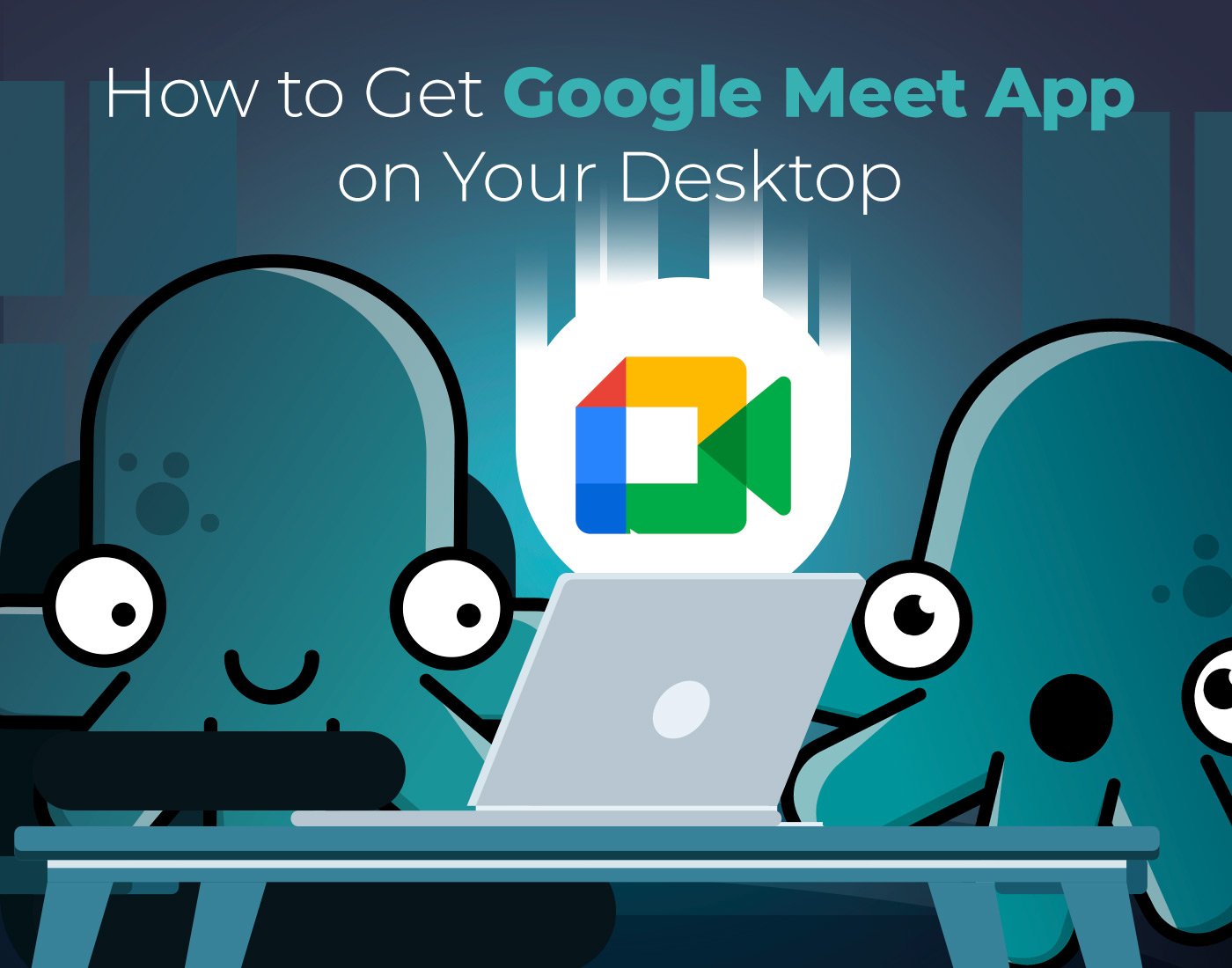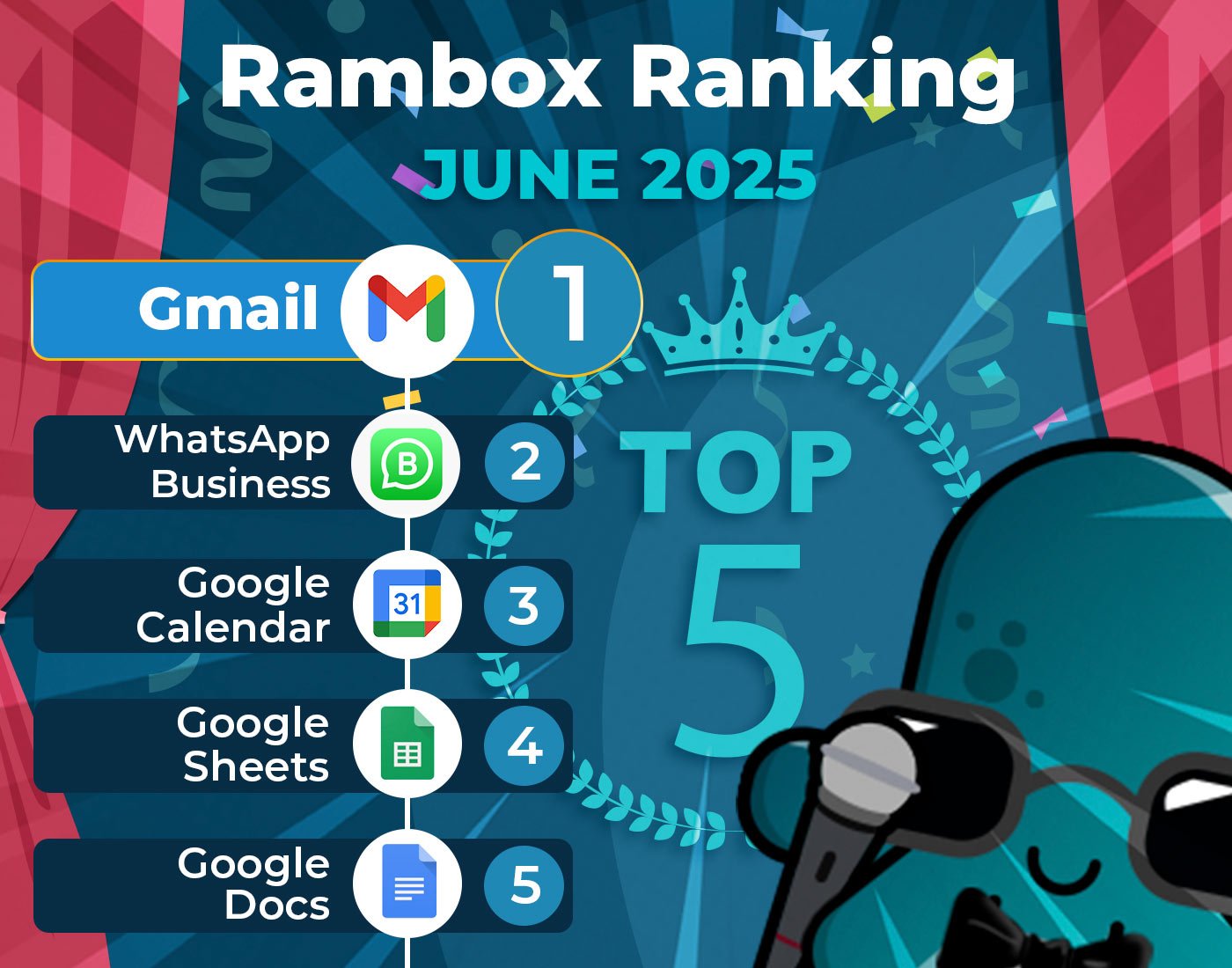Our dependence on many apps is undeniable in the busy landscape of the modern workplace. From communication tools to productivity boosters, these apps have become the backbone of our professional lives. However, the more apps you use, the greater the challenge of managing them efficiently — That’s where Rambox comes in.
Rambox doesn’t just organize your apps. It changes the game’s rules by offering customization features to suit your preferences and needs. Join us to discover how Rambox can simplify and optimize your daily routine, making work smoother and more efficient.
Contents
How to get the most out of your apps in Rambox?
Rambox is a workspace organizer that allows you to unify all the applications you want in one place. It is perfect for those who care about productivity while working with many business and personal applications.
Although Rambox has a powerful and user-friendly interface, we’ll show you how you can get the most out of your apps. If you have any questions about how to use Rambox or any of its features, keep reading.
Apps library & Custom apps
Let’s talk about making your workspace the MVP of efficiency with Rambox. Picture this: a treasure trove of over 700 default apps at your fingertips. Rambox isn’t just a platform; it’s your ticket to a super-organized digital workspace.
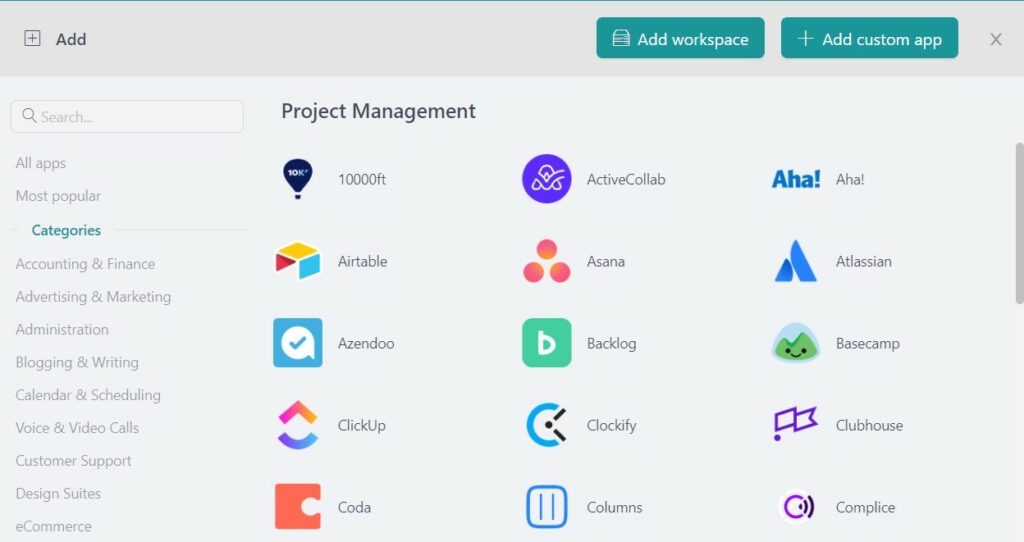
So, here’s the deal. Rambox lets you pick and choose from this fantastic app collection, giving you a one-stop shop for all your essential tools. No more hopping between windows or drowning in tabs.
And here’s the cherry on top: If your dream app isn’t in the default lineup, no sweat! Rambox lets you add it manually. Total control, total app mastery. Here’s how to add a custom app:
1. Click on the “+” icon in your main tab.
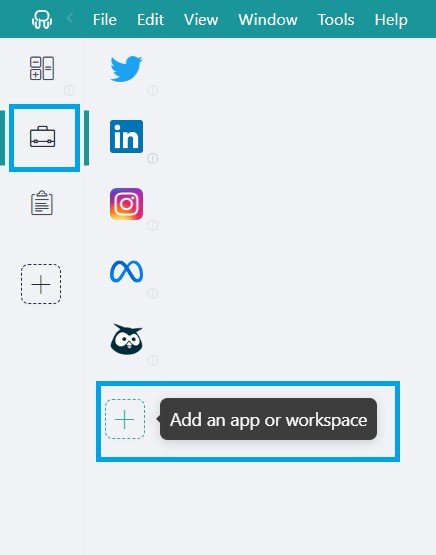
2. On the upper right side, click on “+ Add custom app.”
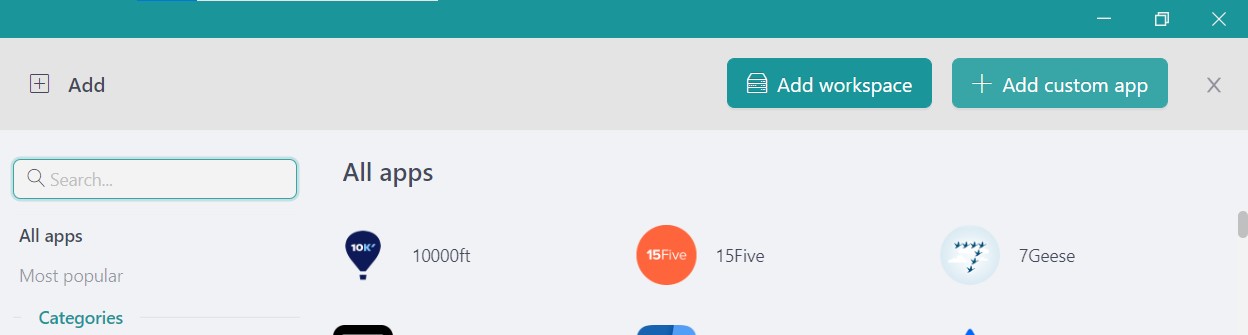
3. Paste the URL of the app you want to add and configure the settings to your liking.
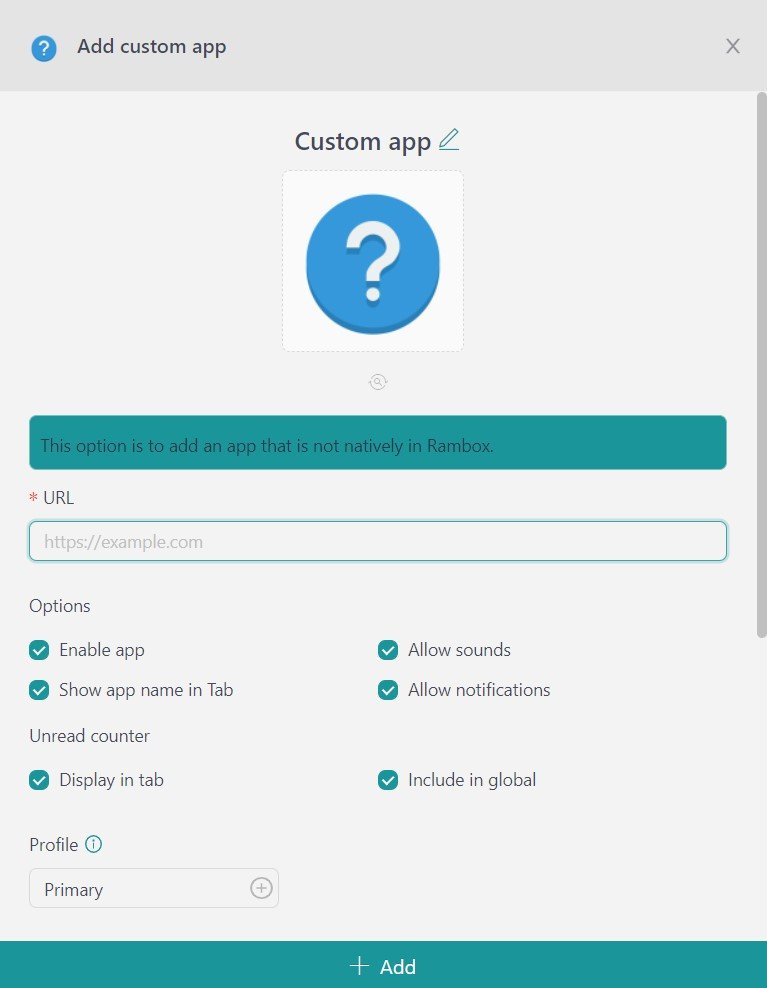
4. Click “+ Add”, and that’s it! You can now enjoy your application in your main menu or in your workspace.
Tiles view
One of Rambox’s stellar features is the ability to choose the view mode for each workspace and its apps. This is where the magic happens for boosting your productivity. Picture this: you can set your workspaces to full screen or a tiled view. And here’s the cool part—you get different layouts to display your apps, all tailored to your preferences.
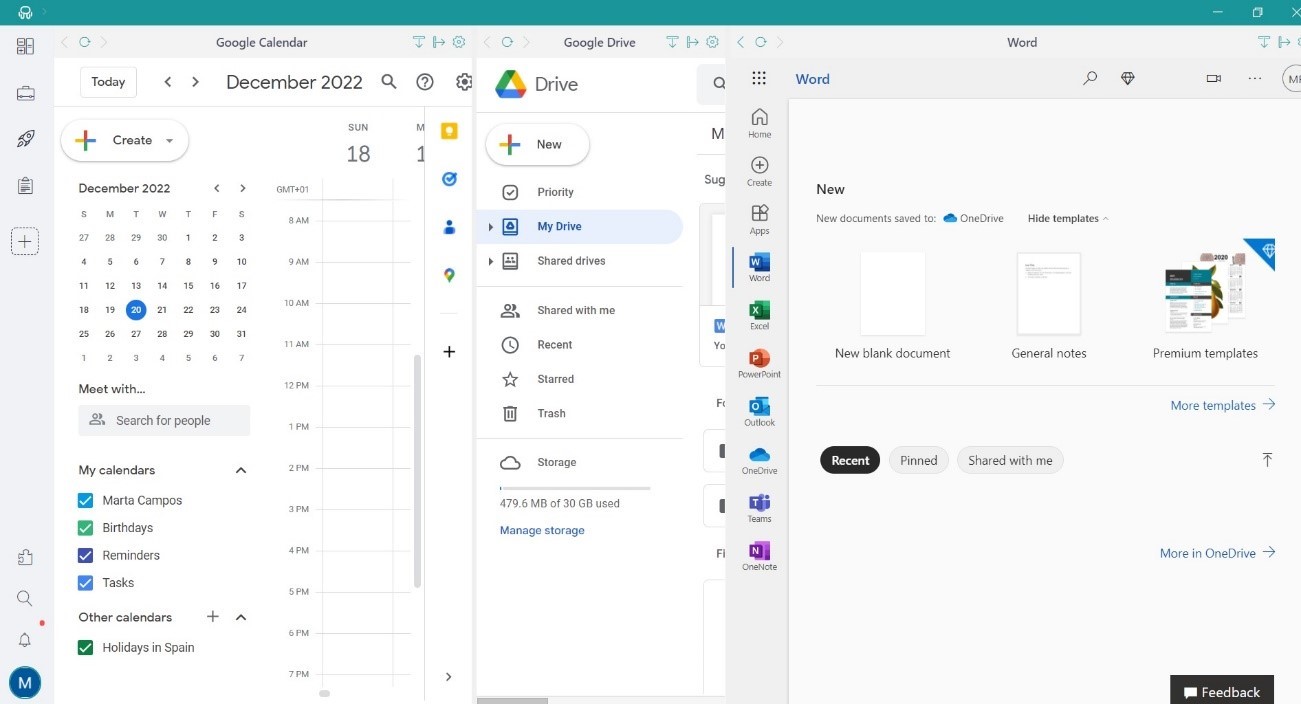
Why does this matter? For example, if you’re knee-deep in analytics with tools like Google Ads or Meta Business, Tile View lets you arrange things just how you like them. Whether you prefer a horizontal or vertical setup, this functionality ensures you see what you need at a glance.
Extensions
Let’s unlock the potential of your apps with Rambox’s extensions. It’s not just about having apps; it’s about having the right tools to make them shine.
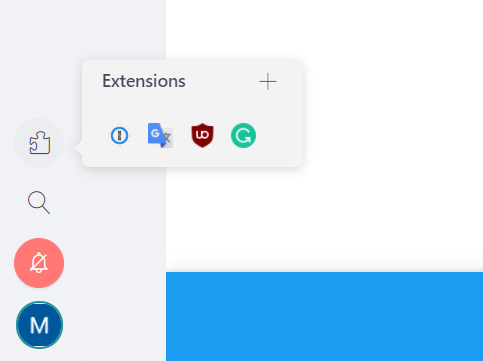
Password management made easy
Managing multiple login credentials for various apps can be a headache. Rambox’s range of Google Chrome extensions includes slick password management tools. Effortlessly and securely store and access numerous passwords, making your navigation between different tools and platforms seamless. Say goodbye to password stress and hello to efficiency and security.
Translation and grammar on point
Rambox has your back with translation and grammar extensions like Grammarly and Google Translate for those working with global companies and different languages. Clear communication is critical, and these tools ensure you avoid any linguistic hiccups.
Streamlined Browsing Beyond Ads
When it comes to enhancing your web experience, UBlock Origin isn’t just your run-of-the-mill ad-blocker—it’s a game-changer. This wide-spectrum content blocker goes beyond ads, prioritizing CPU and memory efficiency. Say goodbye to the clutter and distractions, allowing your browser to run smoother and your focus to stay intact.
Dark Mode Extensions: Transform Your Browsing Experience
Ever wished every website could rock a sleek dark theme? Enter Dark Mode extensions like Dark Theme and Dark Reader. Dark Theme offers a universal dark mode for all websites, with the added perk of excluding specific domains or crafting custom themes. On the other hand, Dark Reader is your go-to for a night-friendly browsing experience, caring for your eyes with its soothing dark mode on all websites. Elevate your browsing style and protect those peepers!
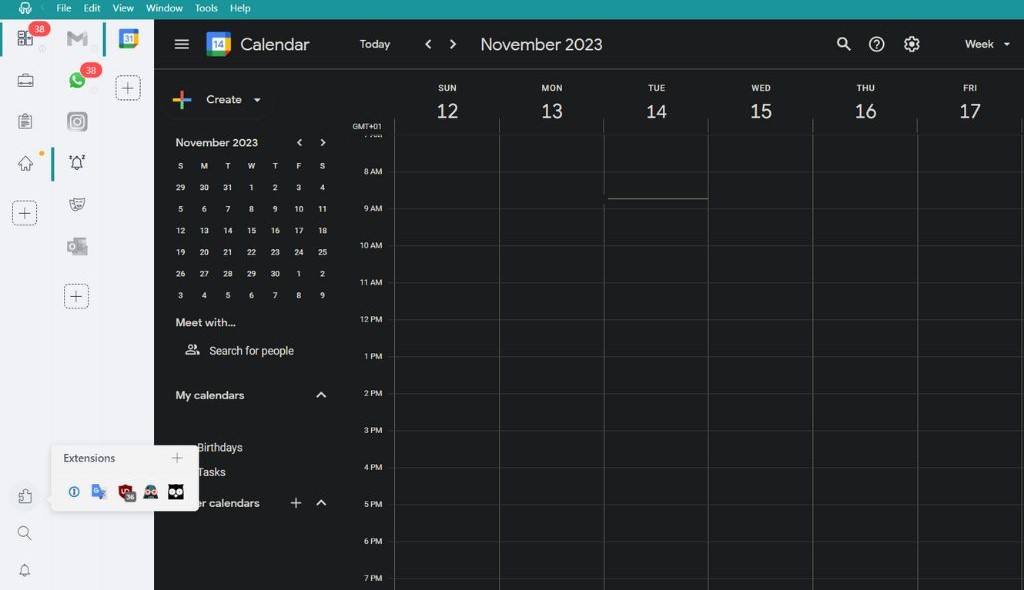
Native spell checker for flawless communication
No more embarrassing typos! Rambox’s native “Spell Checker” feature is your secret weapon. Identify and fix spelling and typographical errors across applications, guaranteeing your communications and project-related documents maintain a polished and professional touch.
JavaScript and CSS injection
You can automate and customize your apps to squeeze every productivity drop. Say goodbye to tedious tasks and hello to efficiency!
Automation is your productivity sidekick. It’s the secret sauce to changing how your apps behave. Whether injecting JavaScript to enhance functionalities or tweaking default actions, Rambox lets you wave goodbye to repetitive tasks, giving you a more streamlined workflow that fits your unique style.
And here’s the kicker: the customization doesn’t stop there. Rambox lets you revamp the layout of your applications effortlessly. Want to make your workspace truly yours? Whether you’re a manual maven or prefer the ease of a Stylish service, Rambox has your back.
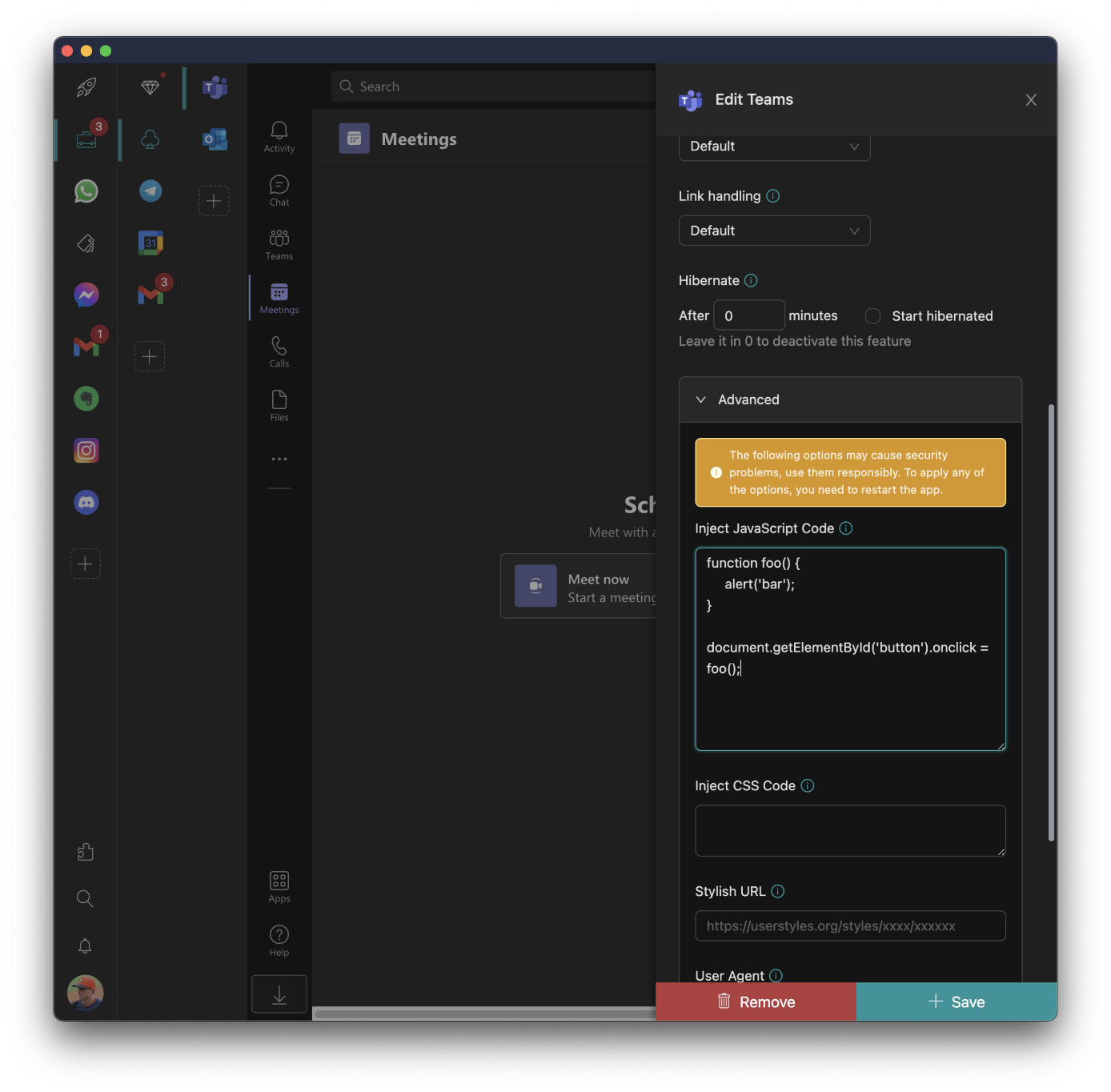
Proxies
Unlocking the full potential of your apps in Rambox goes beyond borders, especially when you encounter hurdles like region-based restrictions. Here’s where the magic of Proxies comes into play, becoming your secret weapon for seamless access to resources and overcoming geographical challenges.
Whether you’re part of an international company or facing restrictions on specific resources in your region, Rambox has your back with Proxies. Imagine this: you need to access a particular app or website, but it takes a lot of work to get to your current location. Rambox steps in as the hero, providing you with the tools to break through these barriers.
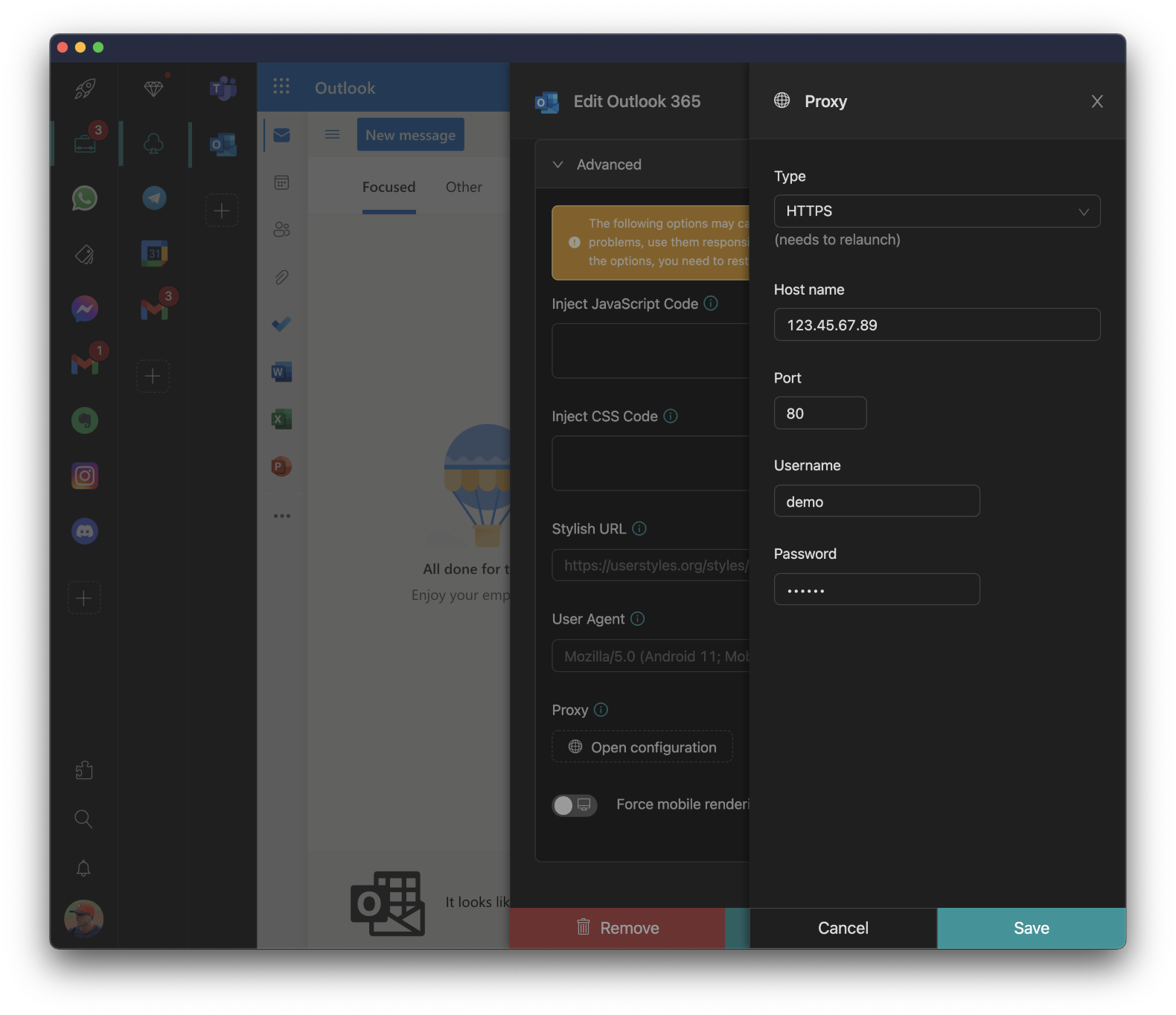
With Proxies, it’s like having a virtual passport to unrestricted access. No matter where you are, you can easily access blocked content.
Notifications management
By simply right-clicking on your workspaces or applications, you’re in control. Choose whether you want notifications with sound, go for the silent mode, or skip notifications altogether. It’s all about adapting to your needs and finding that sweet spot of staying in the loop without feeling overwhelmed.
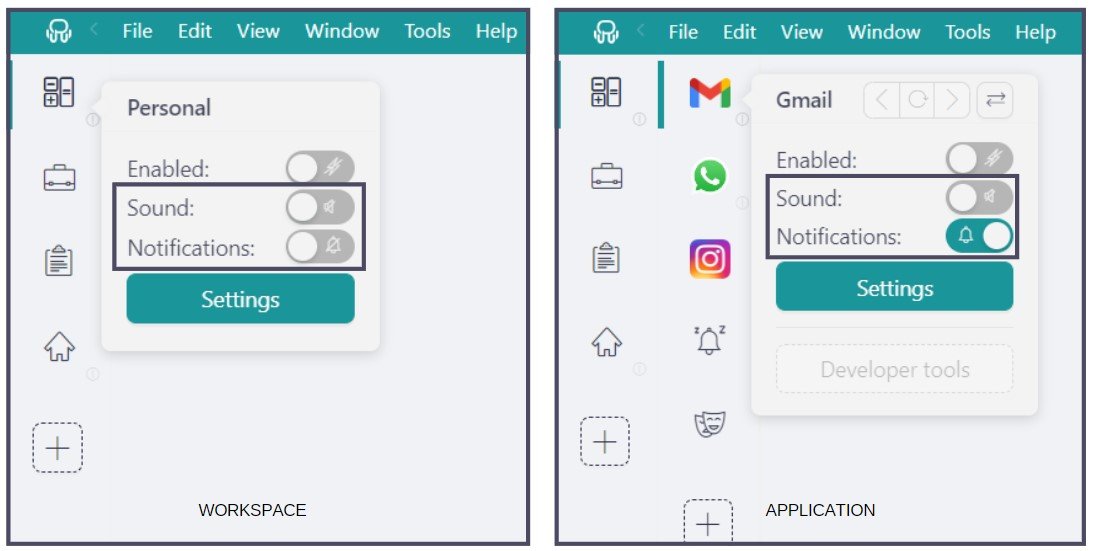
Are you worried about missing out on important messages when you mute applications or turn off notifications? Fear not! Rambox’s Notification Center has your back, keeping a record of all vital messages. Plus, it highlights unread messages, making urgent matters impossible to ignore.
And here’s the super move: Focus Mode. Think of it as your digital “Do Not Disturb” sign. Pause notifications and sounds, creating a serene work environment where distractions take a back seat during your dedicated work hours. Activate Focus Mode indefinitely, or pick a specific time when you don’t want to be disturbed.
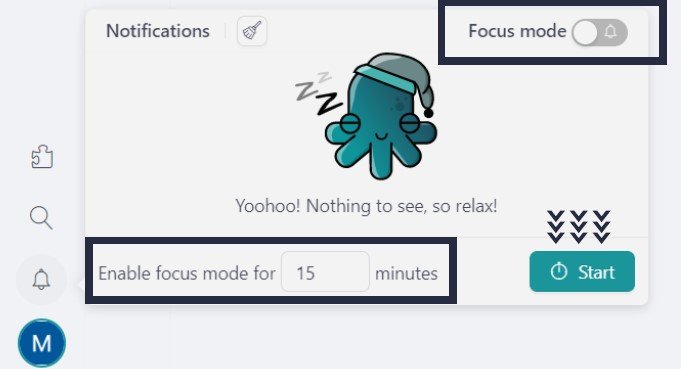
Bonus track: Apps manager
Here’s a little bonus track to make your journey with your apps even more delightful—keeping your computer running like a well-oiled machine. When juggling many apps, the strain on your CPU can slow things down; Rambox has your back.
The “Apps Manager” in Rambox allows you to oversee and manage the applications currently running on your system. To access this CPU-saving dashboard, press Alt+Shift+K and type “apps manager.”
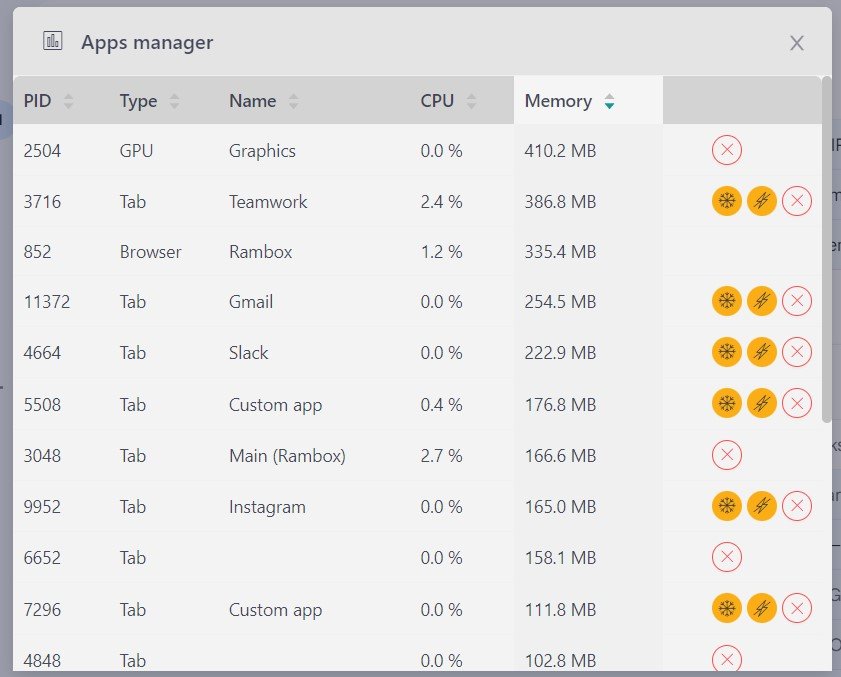
Voila! Here, you get a sneak peek into which apps are currently running and even have the power to disable or hibernate them in their tracks if needed.
Not using a particular app at the moment? Right-click “Enable” or “Disable” to optimize your resources.
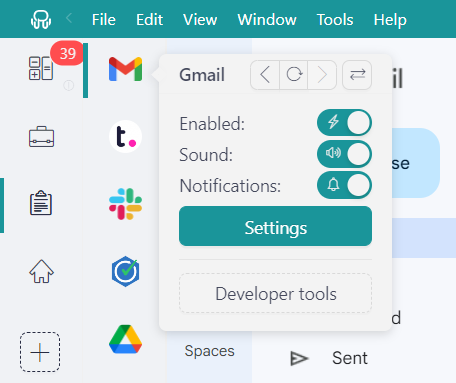
But wait, there’s more! Rambox takes it a step further with the ability to pause your applications after a set period of inactivity—enter “Hibernation” mode. Customize your hibernation time by right-clicking on the application and accessing the “Settings” option. You can do this directly from the “Apps Manager” too.
Now that you’ve uncovered the tips and tricks to supercharge your app experience with Rambox, here’s our last advice: download the app, tailor it to suit your needs, and enjoy the enhanced efficiency it brings to your app-filled journey.
Your ticket to a hassle-free and super-efficient app adventure begins with Rambox—your friendly sidekick in today’s digital world!