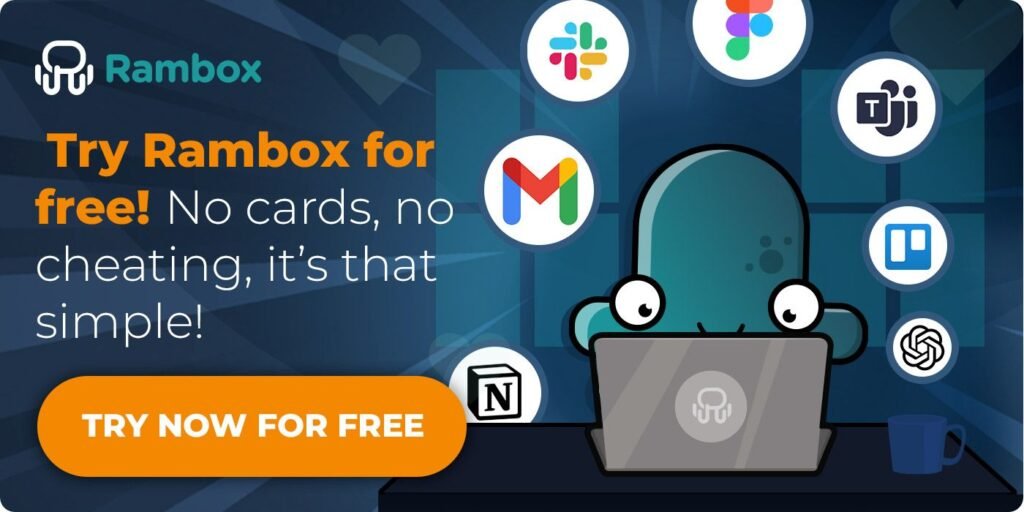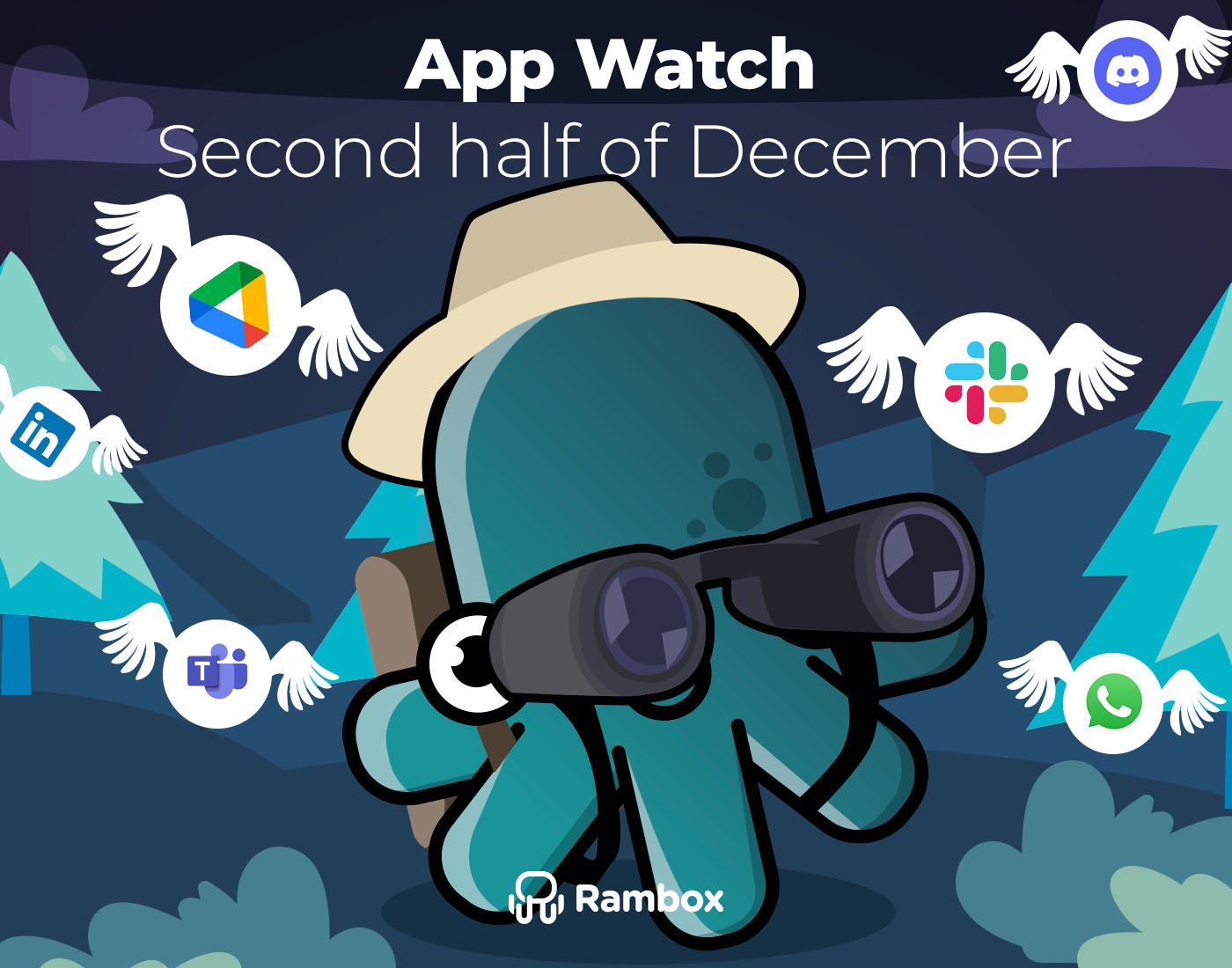Remote work is here to stay, and having the right tools to support your productivity and security has never been more important. A secure workspace is the foundation of successful remote work, helping you stay organized while keeping your data and applications safe.
If you’re tired of juggling multiple apps and worrying about security, it’s time to simplify your workflow. Meet Rambox—a workspace simplifier designed to bring all your tools together in one secure place.
In this guide, we’ll walk you through what makes a remote workspace secure, how to set one up, and why Rambox is the ultimate solution to help you work smarter and safer in 2024. Let’s get started!
Contents
What is a secure remote workspace?
A secure remote workspace is a digital environment that allows you to work safely from anywhere, ensuring your apps, files, and sensitive information are protected from threats like hacking, phishing, or data breaches.
The goal of a secure workspace is to give you peace of mind while working remotely, by prioritizing security without making things complicated. Key elements of a secure workspace include:
- Data Protection: Safeguarding your files and information, whether they’re stored locally or in the cloud.
- Secure Access: Ensuring only you can access your workspace through passwords, multi-factor authentication (like a hardware key), or other protective measures.
- Privacy Controls: Protecting your apps and online activity, even when connected to public networks, through tools like proxies or VPNs.
How to set up a secure workspace for remote work
Creating a secure workspace for remote work doesn’t have to be overwhelming. By following a few straightforward steps, you can set up an environment that keeps your apps, data, and connections safe while helping you stay productive.
The key is to focus on finding the right tools, organizing your setup effectively, and implementing security measures to protect everything you rely on for work.
Step 1: Choose the right workspace
The first step to creating a secure remote workspace is choosing the right tool to support your work. A great workspace strikes the perfect balance between functionality and security, so you can work with confidence no matter where you are.
Here’s what to look for:
- App Integration: The ability to bring all your tools together in one place, like email, messaging, and project management apps. While this isn’t strictly about security, it reduces the risk of leaving accounts or sensitive data exposed across multiple platforms.
- Security Features: Look for built-in security measures such as encryption, multi-factor authentication, or the ability to connect through secure proxies.
Let us introduce you to a workspace that checks all these boxes: Rambox. Rambox simplifies your workflow by combining all your apps into one secure interface, while also providing advanced security features like proxies, a master password, and hardware authentication.
In the next steps, we’ll show you just how easy it is to set up your workspace with Rambox and protect it for maximum security.
Step 2: Configure your workspace
With Rambox, setting up your workspace is about creating a personalized, efficient, and secure environment for all your apps. Rambox makes it easy to have everything in one place, offering a catalog of more than 700 predefined applications. And if the app you’re looking for isn’t in our list, you can manually add it as a custom app in just a few clicks.
Rambox allows you to organize all your apps in a way that makes the most sense for you. Using the Rambox Workspaces, you can create different groups of applications based on how you prefer to work. For example, you could create one workspace for your communication tools, like email, WhatsApp, and Slack, and another for your project management apps, such as Asana, Monday, and Trello.
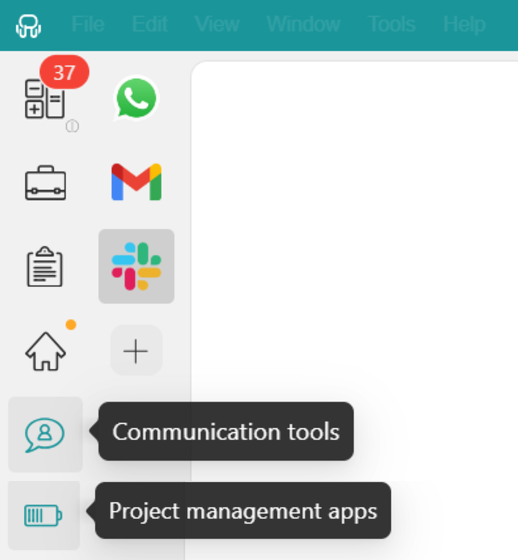
Whether you choose to group apps by task, project, or personal preference, Rambox adapts to your workflow and helps you keep everything organized in one secure platform.
Customization is another key feature of Rambox. You can tailor your notifications to fit your preferences, set up profiles to simplify logging in and out, and personalize your interface with predefined themes and layouts. And that’s just the beginning—Rambox offers even more ways to adapt your workspace to your unique needs!
If you want to learn more about how to customize your workspace in Rambox, click here for a step-by-step guide.
Step 3: Secure your workspace
Now that we’ve covered how to create and set up your workspace in Rambox to match your preferences, it’s time to focus on how you can protect it. Remote work comes with its own set of challenges, and one of the biggest is ensuring the security and privacy of your apps and data.
Rambox offers several advanced features designed to safeguard your workspace and give you peace of mind while working remotely. Let’s explore how these features can help you keep your workspace protected.
Proxies: Secure your connections
One of the standout security features in Rambox is its support for proxies, which help protect your internet connections and keep your data safe while you work. Proxies act as an intermediary between your device and the internet, adding an extra layer of privacy and security to your online activities.
Rambox works seamlessly with various types of proxies, including HTTP, HTTPS, SOCKS4, and SOCKS5. You have the flexibility to configure a general proxy, ensuring that all your apps connect through a secure channel, or you can set up individual proxies for specific profiles.

To configure a general proxy for all your apps in Rambox, follow these simple steps:

- Start by clicking on your profile picture in Rambox, and then select the Settings option from the dropdown menu.
- Scroll through the settings until you find the Proxies section.
- Configure your proxy. Here, you’ll see several options to choose from:
-
- Use system proxy settings: Rambox will automatically use the proxy configurations set in your operating system.
- Auto detect: Rambox will try to detect and apply the proxy configuration for your system automatically.
- No Proxy: This option disables the use of any proxy.
- HTTP, HTTPS, SOCKS4, SOCKS5: Select one of these options if you want to manually configure a proxy. You’ll see specific fields where you can enter the required configuration details, such as the proxy address, port, and any necessary credentials.
To configure proxies for specific apps/profiles, simply right-click on the app, select Settings, navigate to the advanced settings section, find the proxy options, and follow the same process as above.
Master Password protection
Rambox takes your workspace security to the next level with its Master Password feature. Think of it as the ultimate lock for your workspace, ensuring that only you can access your apps and data.
When you set up a master password, Rambox will require you to enter it every time you start the app or manually lock your workspace. This means that even if someone has access to your device, they won’t be able to open Rambox without knowing your password.

Here’s how to set it up:
- Click on your profile icon, select Settings, and go to the Lock App section.
- Type your desired passphrase in this field.
- Confirm your password by typing it again.
- Save the changes.
If you ever want to remove your Master Password, the process is just as simple. Go to Settings, navigate to the Lock App section, and disable the master password option. Enter your current password to confirm the change and save your updates.
YubiKey
Worried about that master password? Rambox has you covered with YubiKey, a hardware-based security device that takes your workspace protection to the next level.
YubiKey works using YubiKey OTP (One-Time Password), generating a unique, single-use code each time you authenticate. This makes it virtually impossible for unauthorized users to access your workspace, even if they know your master password.
Here’s how to enable YubiKey OTP in Rambox:
- Click on your profile icon, select Settings, and go to the Lock App section.
- Configure the YubiKey field by inserting your YubiKey into a USB port. If your YubiKey has a button, tap it to generate the OTP.
- Save the changes to apply the new security setting.
Now that you know why Rambox is the best secure workspace for remote work and how to configure it, it’s time to experience it for yourself!
Try Rambox for free—download the app, set it up to your liking, and start enjoying all the incredible features it has to offer. Your digital workspace is about to get smarter, safer, and more efficient. Go ahead and give Rambox a spin today!