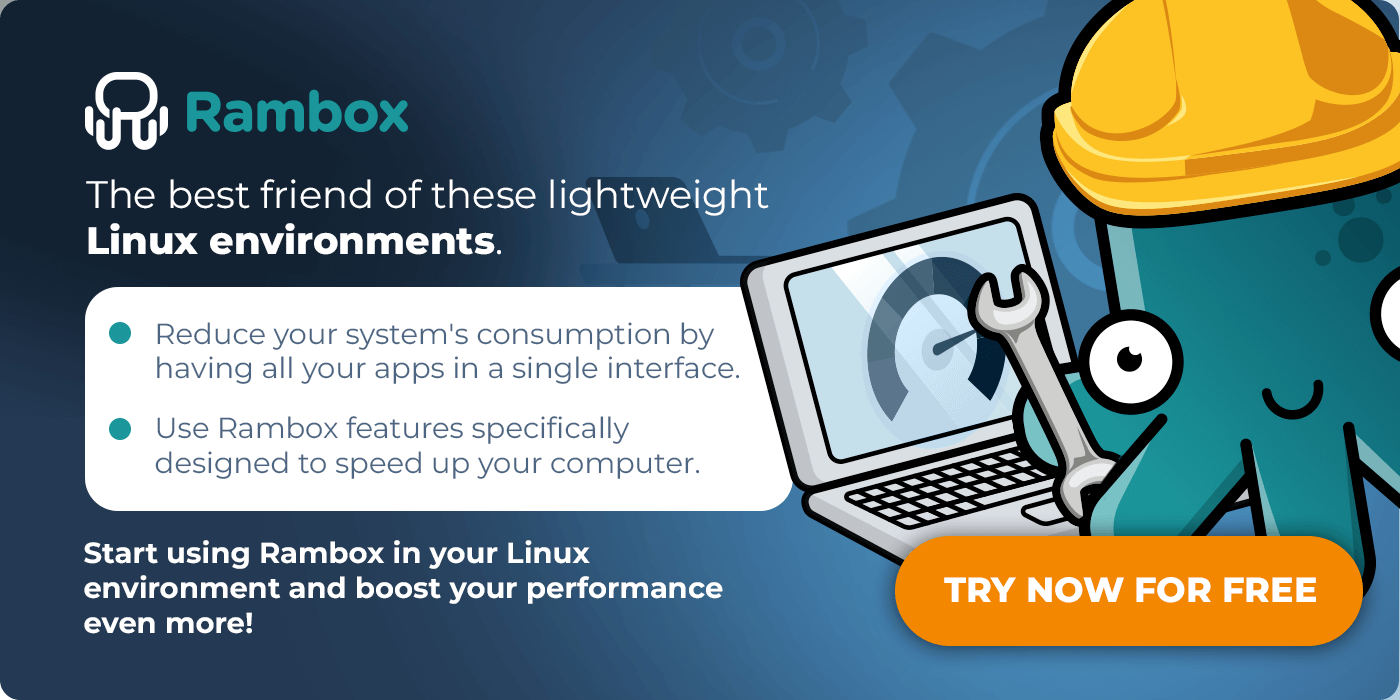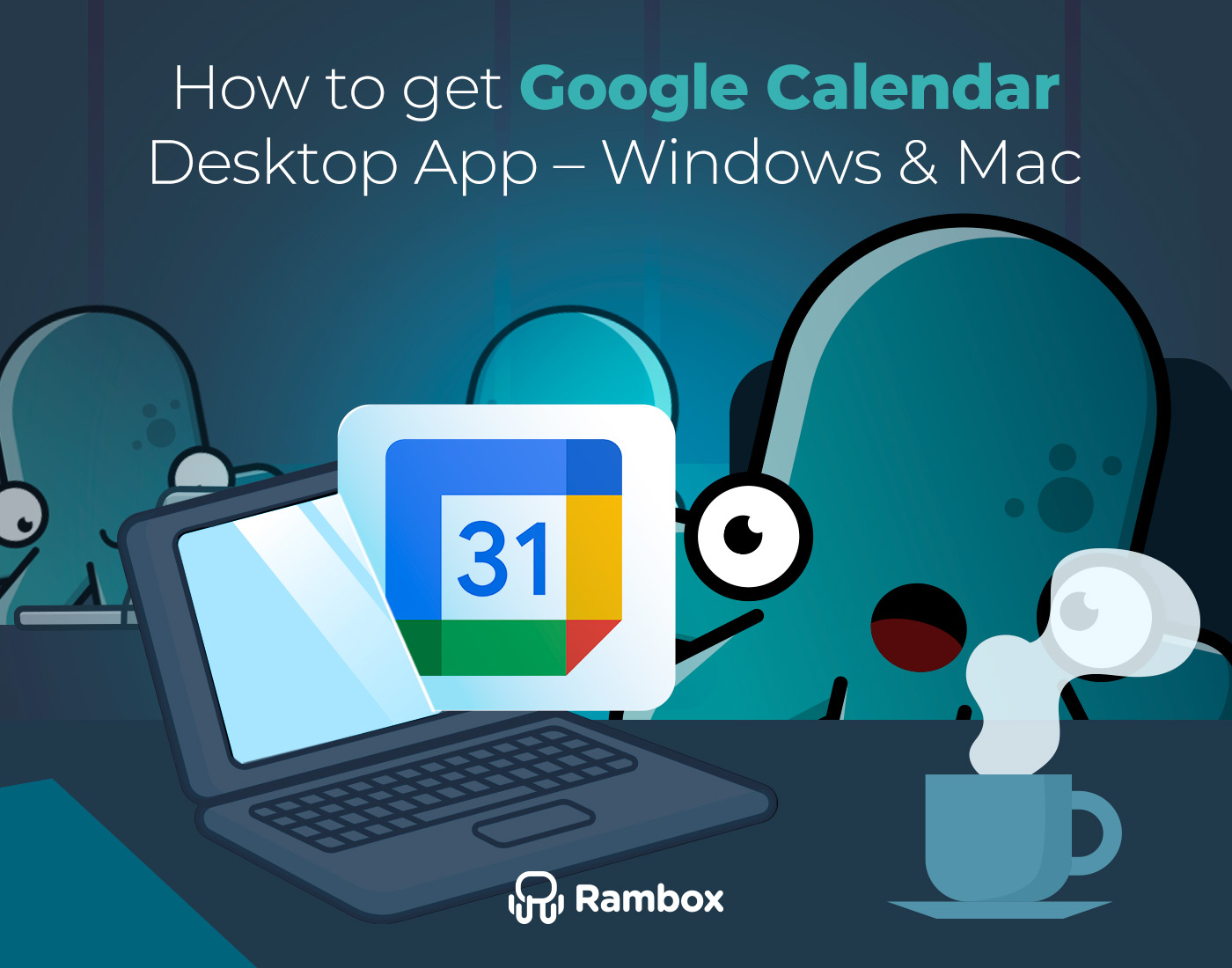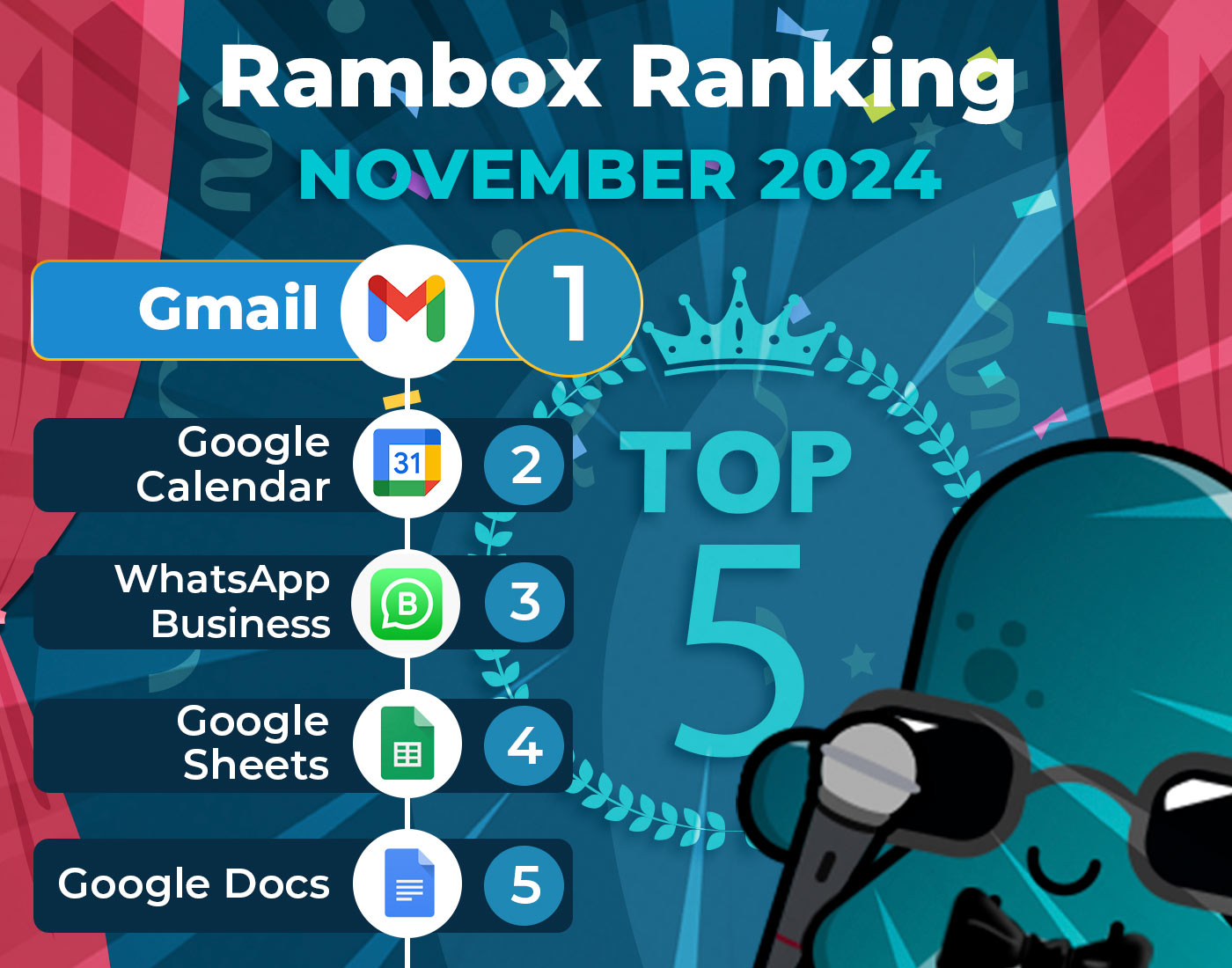Linux is an open-source operating system popular among developers, IT professionals, and tech enthusiasts. One of the critical advantages of Linux is that it allows users to choose from a wide range of desktop environments and window managers to suit their needs. While some users prefer full-fledged desktop environments with many features and customizability, others prefer lightweight desktop environments that offer fast performance and consume fewer system resources.
This article will explore and review ten popular light Linux desktop environments and their benefits. We will discuss each desktop environment’s features, advantages, and disadvantages. By the end of this article, you should better understand which lightweight Linux desktop environment or window manager is best suited for your needs.
Contents
- The Benefits of Using a Lightweight Linux Desktop
- 10 Lightweight Linux desktop environments
- Are these 10 lightweight Linux desktop environments suitable with Rambox?
- Rambox features to help you reduce your PC’s power consumption
- FAQ
- What are Lightweight Linux Desktop Environments?
- Why should I consider using a Lightweight Linux Desktop Environment?
- How do I choose the right Lightweight Linux Desktop Environment for me?
- Can I switch between different Lightweight Linux Desktop Environments?
- Can I customize these Lightweight Linux Desktop Environments further?
The Benefits of Using a Lightweight Linux Desktop
Using a lightweight Linux desktop environment or window manager can offer several advantages over a full-fledged desktop environment, including:
- Faster performance: Lightweight desktop environments and window managers are designed to use fewer system resources, resulting in quicker, more responsive performance and less likelihood of overheating on a Linux laptop. This is especially useful for older or less powerful hardware.
- Lower system requirements: Because these environments use fewer system resources, they require less powerful hardware. This means that you can run Linux on older computers or low-end hardware that may not be able to handle a full-fledged desktop environment.
- Customizability: Many of these environments are highly customizable, allowing you to configure them to suit your workflow and preferences. This can be especially useful for developers and power users who require a high degree of customization.
- Stability: These environments are often more straightforward and stable than full-fledged desktop environments, which can be prone to crashes and other issues. This can be particularly important for mission-critical systems or systems that require high uptime.
- Security: Because lightweight desktop environments use fewer system resources, they may be less vulnerable to security exploits and attacks. Additionally, many light Linux desktop environments are designed with security in mind and offer advanced security features and tools.
10 Lightweight Linux desktop environments
You’re in luck if you’re looking for a Linux desktop that consumes fewer system resources and offers faster performance. There are several great light Linux desktop environments, each with unique features and benefits.
Below, we’ll explore 10 of the most popular lightweight Linux desktop environments.
Xfce
Xfce is a fast, stable, and a highly customizable lightweight Linux desktop environment.
It features a modern and intuitive user interface similar to traditional desktop environments, making it an excellent choice for users new to Linux. Xfce is highly customizable, and users can easily modify the appearance and behavior of the desktop environment to suit their preferences.
It consumes relatively few system resources, making it an ideal choice for older or less powerful hardware users. Despite its lightweight design, Xfce includes many essential features and tools that users expect from a desktop environment, including a file manager, a panel, a window manager, and a settings manager.
| Advantages | Disadvantages |
| Highly customizable | May not be the fastest or most lightweight option available |
| Lightweight and consumes relatively few system resources | Requires more effort to configure than some other lightweight desktop environments |
| Modern and intuitive user interface | May not offer the same level of advanced features or tools as some full-fledged desktop environments |
| Includes many essential features and tools |
LXDE/LXQt
LXDE (Lightweight X11 Desktop Environment) and its successor, LXQt (Lightweight Qt Desktop Environment), are both designed to be fast and stable.
LXDE and LXQt both feature a minimalist and uncluttered user interface similar to traditional desktop environments. Both desktop environments are highly customizable, and users can easily modify the appearance and behavior of the desktop environment to suit their preferences.
Both LXDE and LXQt consume relatively few system resources, and despite their light desings, among its most popular apps are PcManFm-qt,Lximage-qt, QTerminal, Qps as Process Viewer, Screengrab, LXQt-archiver and LXQt-runner.
| Advantages | Disadvantages |
| Fast, stable, and highly customizable | Some users may find the minimalist user interface too basic or unappealing |
| Minimalist and uncluttered user interface | May not offer the same level of advanced features or tools as some full-fledged desktop environments |
| Highly customizable | May require some technical knowledge to fully configure |
| Lightweight and consumes relatively few system resources | Some users may prefer a desktop environment with more advanced graphical effects and animations |
| Includes many essential features and tools |
MATE
MATE is based on the now-discontinued GNOME 2 desktop environment. It is designed to be easy to use, highly configurable, and resource-friendly.
It features a traditional desktop environment layout with a panel, a window manager, and various essential tools and applications. MATE also includes several advanced features and tools, including a flexible notification system, support for multiple workspaces, and customizable keyboard shortcuts.
Additionally, MATE is compatible with a wide range of Linux distributions and is actively maintained by a community of developers and users.
| Advantages | Disadvantages |
| Easy to use and highly configurable | May not offer as many advanced features or customization options as some other desktop environments |
| Resource-friendly and lightweight | May not be as visually appealing as some other desktop environments |
| Traditional desktop environment layout with a panel, window manager, and essential tools and applications | May require some technical knowledge to fully customize |
| Compatible with a wide range of Linux distributions | Some users may prefer a more modern desktop environment with more advanced features |
| Actively maintained by a community of developers and users | Not as well-known or popular as some other desktop environments |
Openbox
Openbox provides a simple, distraction-free environment for users. It is highly configurable and can be customized extensively using external tools and plugins. Openbox is a minimalist window manager, meaning it comes with few built-in features or applications. However, this minimalistic design allows for faster performance and more efficient use of system resources.
Openbox is very flexible and can be used with any desktop environment or standalone, which allows users to create a personalized workspace that suits their needs. While it may require some technical knowledge to set up and configure, external tools and plugins can fully customize the window manager to the user’s liking.
| Advantages | Disadvantages |
| Extremely lightweight and fast | Lacks many built-in features and applications |
| Highly customizable through external tools and plugins | May require some technical knowledge to set up and configure |
| Can be used with any desktop environment or standalone | Minimalistic design may not appeal to all users |
| Good for older hardware or systems with limited resources | Limited out-of-the-box functionality compared to some other window managers |
| Provides a simple, distraction-free environment | May require more effort to set up and use than some other window managers |
Fluxbox
Fluxbox is based on the Blackbox 0.61.1 codebase but provides many additional features and enhancements. Fluxbox’s design is focused on simplicity and speed, making it an ideal choice for low-end or older hardware.
This window manager is designed to be minimalist, and as such, it comes with only a few basic features and no pre-installed applications. However, its simple design makes it fast and uses fewer system resources than many other desktop environments. Additionally, Fluxbox is highly customizable, with numerous options for configuring the look and feel of the interface, such as keyboard shortcuts, menu options, and window decorations.
Fluxbox is also known for being very stable and reliable, with few, if any, bugs or issues. Despite its simplicity, it can be used to create an efficient and productive workspace for users who value speed and performance over flashy or resource-heavy desktop environments.
| Advantages | Disadvantages |
| Lightweight and fast | Limited features and pre-installed applications |
| Highly customizable | Steep learning curve for beginners |
| Stable and reliable | Limited support and documentation |
| Efficient use of system resources | Lacks modern graphical effects and visual appeal |
IceWM
IceWM prioritizes speed, simplicity, and efficiency. It has been around since 1997 and has gained a reputation for being stable and highly customizable.
IceWM is designed to work well even on older hardware or systems with limited resources. One of its most distinctive features is the ability to emulate the look and feel of other popular window managers, such as Windows or MacOS, making it an attractive choice for users familiar with those systems.
While it may not have all the bells and whistles of some more feature-rich desktop environments, IceWM is a solid choice for users who want a lightweight, efficient, and highly customizable window manager.
| Advantages | Disadvantages |
| Extremely lightweight and fast | Limited graphical effects and features compared to other desktop environments |
| Highly customizable | Configuration can be difficult for new users |
| Emulates the look and feel of other popular window managers | Limited pre-installed applications and tools
|
Enlightenment
Enlightenment prioritizes a visually stunning and modern user interface with advanced features and functionality. It has been around since 1996 and has gained a reputation for being innovative and highly customizable.
It has a unique look and feels, focusing on minimalism and a futuristic design. Its modular architecture allows for customization and has various features, such as virtual desktops, a file manager, and a customizable menu.
Enlightenment is designed to work well on modern hardware and systems with ample resources. One of its most distinctive features is the ability to create a 3D desktop experience with customizable animations and visual effects.
It offers advanced features and customization options that make it an attractive choice for power users and those who want a visually stunning and modern interface.
| Advantages | Disadvantages |
| Highly customizable and configurable | Steep learning curve for beginners |
| Lightweight and fast performance | Limited selection of pre-installed applications |
| Beautiful and modern visual design | May have compatibility issues with some hardware or software
|
| Low system requirements | Some features may be too advanced for basic users |
| Efficient use of system resources | Limited documentation and community support |
| Offers advanced features such as compositing and animations | Not suitable for older or slower hardware |
| Multiple desktop layouts and themes available | Can be difficult to troubleshoot issues or errors |
| Supports a wide range of hardware and peripherals | May require manual configuration for some settings |
i3 J
i3 J is a highly customizable tiling window manager for Linux designed for users who value efficiency and productivity. It is lightweight and built for speed, making it ideal for use on older hardware or systems with limited resources.
One of the most distinctive features of i3 J is its use of a tiling window management system, which automatically arranges windows in a tiled layout for optimal use of screen real estate. This approach can be especially useful for users who frequently multitask or need to work with multiple windows simultaneously.
It is highly customizable, with a configuration file that can be edited to suit the user’s preferences. This allows users to fine-tune the behavior and appearance of their window manager to match their workflow and aesthetic preferences.
i3 J offers a powerful and flexible solution for advanced users who value efficiency and customization options.
| Advantages | Disadvantages |
| Lightweight and efficient, suitable for older hardware | Steep learning curve for users not familiar with tiling window managers |
| Highly customizable and scriptable | Can be difficult to configure initially without prior knowledge |
| No need for a mouse, uses keyboard shortcuts for most actions | May not be suitable for users who prefer a graphical user interface |
| Tiling layout maximizes screen space and productivity
|
Can be less intuitive for users accustomed to traditional desktop environments |
| Good for multi-tasking and managing multiple windows | May require additional setup for some applications or tasks |
| Minimalistic and aesthetically pleasing design | Lack of graphical interface and default applications may require additional setup and configuration |
WM
A Window Manager is primarily responsible for managing the appearance and behavior of application windows on the screen. It focuses solely on managing windows and other graphical elements of the user interface. Unlike full desktop environments, which typically come with a wide range of integrated applications and tools, Window Managers are designed to be lightweight and customizable, allowing users to tailor their computing environment to their specific needs.
This minimalist approach makes WM extraordinarily lightweight and efficient, making it a popular choice for users who prioritize speed and simplicity over features and graphical flourishes. WM is highly customizable, with many options for configuring window behavior, keyboard shortcuts, and other settings.
One of the main advantages of WM is its flexibility, allowing users to create a customized desktop environment that suits their individual needs and preferences. However, this flexibility comes at the cost of a steeper learning curve, as users must be willing to invest time in configuring and fine-tuning their WM setup to get the most out of it.
| Advantages | Disadvantages |
| Extremely lightweight and fast | Lack of graphical user interface and pre-installed applications |
| Highly customizable and configurable | Steep learning curve for beginners |
| Can run on very low-end hardware | Requires manual configuration for most tasks |
| Minimalist design and low resource usage | No built-in system management tools |
| Enables efficient use of keyboard shortcuts | Limited support for multiple monitors |
| Offers greater control over window placement and management | Can be less visually appealing than traditional desktop environments |
| Can be used with a variety of applications | May require extensive setup and configuration |
Moksha
Moksha is designed to be lightweight, fast, and customizable. It is based on the Enlightenment 17 desktop and retains many unique features, such as vector graphics and a powerful theming engine.
Moksha is optimized for low-end hardware and can run on systems with limited resources. It has a modular design, which allows users to customize and extend the desktop environment easily. Moksha also comes with a range of default applications, including a file manager, terminal emulator, and web browser.
One of the standout features of Moksha is its user-friendly interface, which includes a stylish and modern design and a range of customization options. Moksha also supports a wide range of keyboard shortcuts, making it easy for power users to navigate and control their desktop environment.
Although Moksha may have a different level of popularity than some other desktop environments, it is a solid choice for users who prioritize speed, simplicity, and customization. Its modular design and support for vector graphics make it particularly appealing for users who want a desktop environment that is both efficient and visually appealing.
| Advantages | Disadvantages |
| Lightweight and fast | Limited customization options |
| Modern and visually appealing design | Limited community support |
| Low resource usage | May not work well with some hardware |
| Easy to use and navigate | Limited software availability |
| Good compatibility with different Linux distributions |
Are these 10 lightweight Linux desktop environments suitable with Rambox?
Yes, Rambox can be easily integrated with various lightweight Linux desktop environments including all of those mentioned above.
Rambox is a powerful and versatile workspace simplifier that allows users to combine multiple applications into a single platform for easy access and improved productivity. It is compatible with a wide range of messaging and email platforms and other productivity apps like calendars, task managers, and more.
Rambox features to help you reduce your PC’s power consumption
In addition to getting the advantages of working in lightweight desktop environments on Linux, Rambox also has tools to speed up and speed up your PC.
Rambox has an internal App Manager dashboard, which displays real-time metrics for each application and process running within Rambox. Here, users can disable applications or kill processes as well. Open the quick search panel (Alt+Shift+K) and type “app manager” to find it.
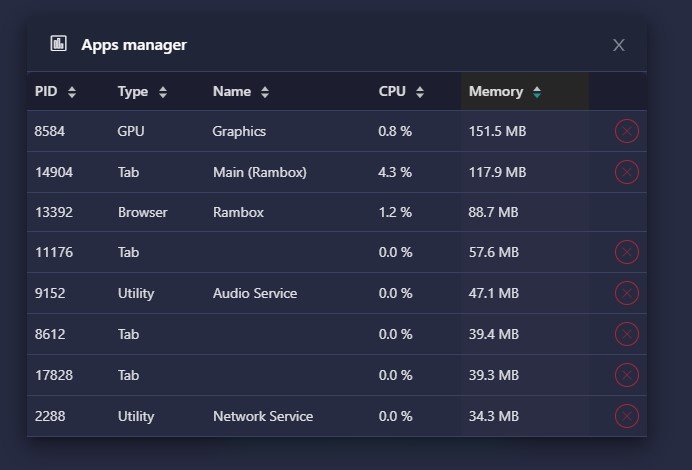
Rambox also allows you to instantly disable applications you are not using, which may consume considerable resources in the background. Right-click on the application and select “Enabled” to activate or deactivate the application.
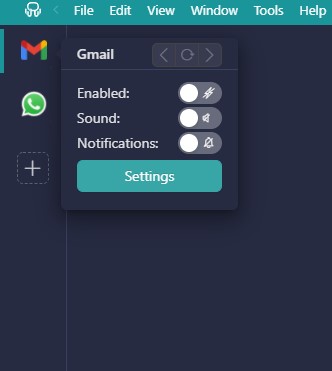
At the same time, Rambox offers an option to automatically hibernate any desired application after a time, which restricts it from using main memory and pauses its background usage to preserve resources. At this point, you can set some minutes of inactivity, after which the application will be hibernated.
You can also start the desired application that is already hibernated and “wake it up” when you decide to use it. To configure this option, you only have to right-click on the application, select “Settings,” and add the time you consider appropriate.

When Rambox detects that some application is consuming a reasonably high amount of CPU, or if the amount of CPU consumption is unusual for a short time, you will be automatically notified so you can reload or disable the application and prevent it from endangering other applications or slowing down Rambox in general.
If you are overwhelmed by the number of applications you have to work with, consuming your RAM, and making your desktop extremely low, try Rambox for free. All you have to do is download the program, configure it to your liking, and enjoy its functionalities. No cards, no cheating, it’s that simple!
FAQ
What are Lightweight Linux Desktop Environments?
Lightweight Linux desktop environments are graphical user interfaces (GUIs) designed to be fast, efficient, and low on system resource usage. They provide users with essential tools and applications such as file managers, window managers, panels, and settings managers. Examples of lightweight Linux desktop environments include Xfce, LXDE/LXQt, MATE, Openbox, Fluxbox, IceWM, Enlightenment, i3, and Moksha.
Why should I consider using a Lightweight Linux Desktop Environment?
You should consider using a lightweight Linux desktop environment for several reasons: faster performance due to lower resource usage; lower system requirements, which allow them to run on older or low-end hardware; high customizability, enabling users to tailor their setups to fit their workflow and preferences; greater stability, as simpler environments are less prone to crashes; and enhanced security, since using fewer resources can make these environments less vulnerable to security exploits.
How do I choose the right Lightweight Linux Desktop Environment for me?
Choosing the right lightweight Linux desktop environment depends on your specific needs and preferences. If you need faster performance and have limited hardware resources, consider environments like Xfce, LXDE/LXQt, Openbox, or i3. If you prefer a more traditional and user-friendly interface, MATE or Xfce might be suitable. For extensive customization, environments like Openbox, Enlightenment, or i3 offer many options. If a modern and visually appealing interface is important, Enlightenment or Moksha could be the best choices.
Can I switch between different Lightweight Linux Desktop Environments?
Yes, you can switch between different lightweight Linux desktop environments. Most Linux distributions allow you to install multiple desktop environments and choose between them at the login screen. This flexibility enables users to try different environments and select the one that best fits their needs and preferences.
Can I customize these Lightweight Linux Desktop Environments further?
Yes, you can customize these lightweight Linux desktop environments further. Many of them are highly customizable, allowing you to modify their appearance and behavior extensively. You can change themes, adjust settings, and install plugins or additional tools to create a personalized and efficient workspace. This level of customization is particularly useful for users who require a high degree of personalization in their computing environment.