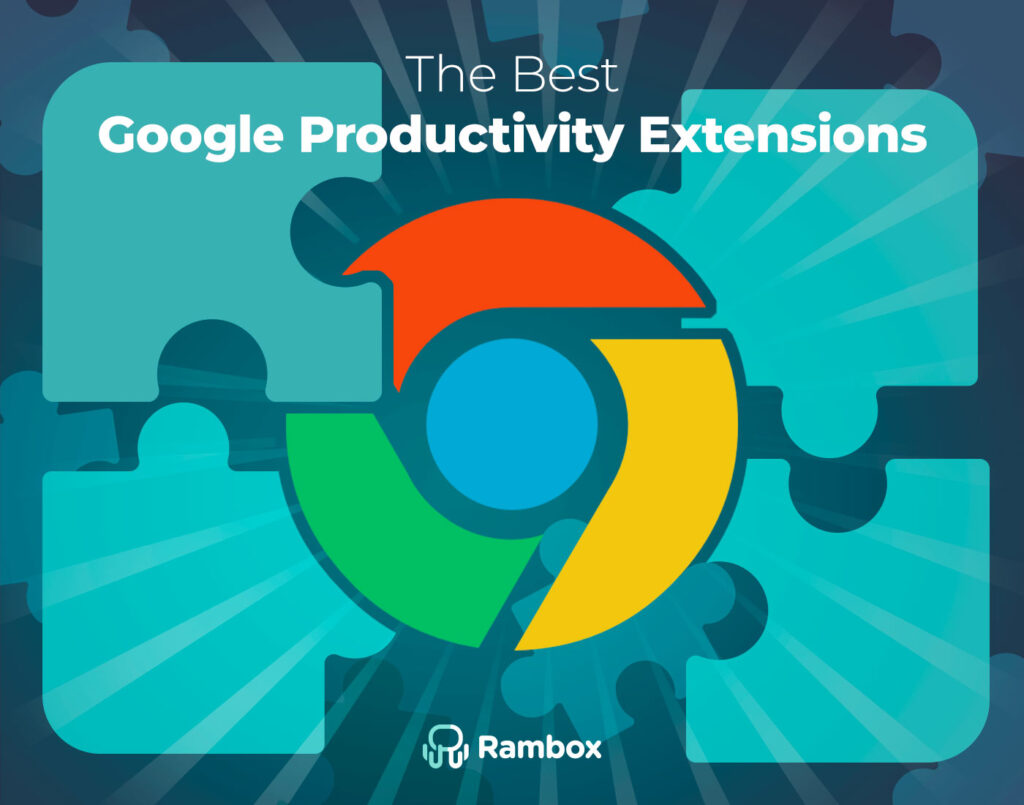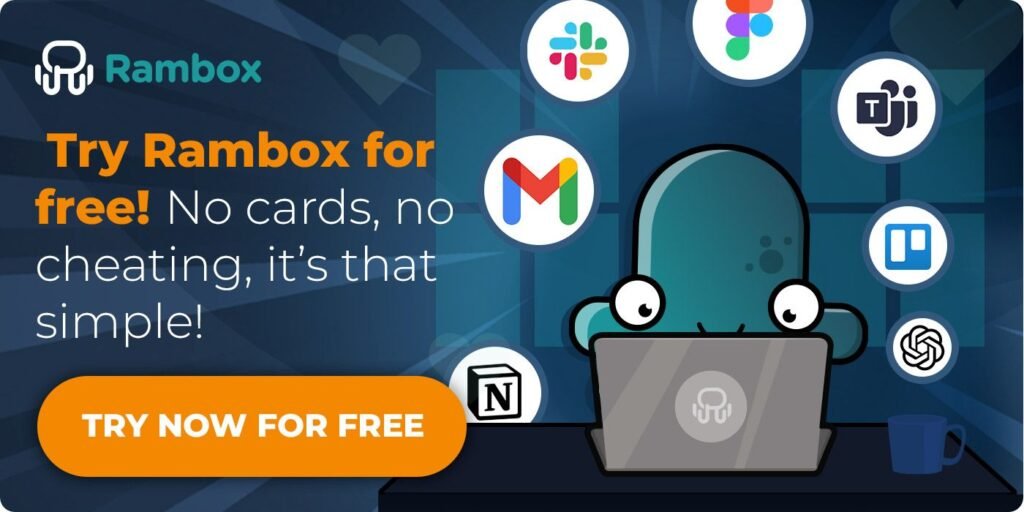One way to boost your efficiency is by using browser extensions to make your life easier. Google Chrome offers a range of powerful extensions that can streamline your work, improve your focus, and manage your tasks more effectively. In this post, we’ll explore the best Google productivity extensions that can transform how you work and make your day much smoother.
Let’s dive in and see which tools can help you do more with less effort!
Contents
How to work best with extensions on your PC
While Google extensions are easy to install—search for the name, click, and download to add them to your extension bar—there are some downsides to consider. One major drawback is the increased CPU usage, which can slow down your computer. Additionally, having too many extensions active at once can clutter your browser and potentially lead to conflicts between them.
For those using various extensions, managing them efficiently to maximize productivity is essential. That’s where Rambox comes in. Rambox is a workspace simplifier that brings all your apps and extensions together in one place.
With Rambox, you can integrate a curated selection of Chrome extensions into your apps. Extensions are organized into profiles, allowing you to customize your workspace based on your needs:
- For example, you might create a Personal Profile with an ad blocker to browse social media without interruptions and a Work Profile with grammar and translation extensions to ensure flawless communication in your professional emails and documents.
This way, you don’t need to have all the extensions active for every app. Instead, each profile has only the necessary extensions for its specific purpose, helping to reduce the load on your PC and keep it running smoothly.
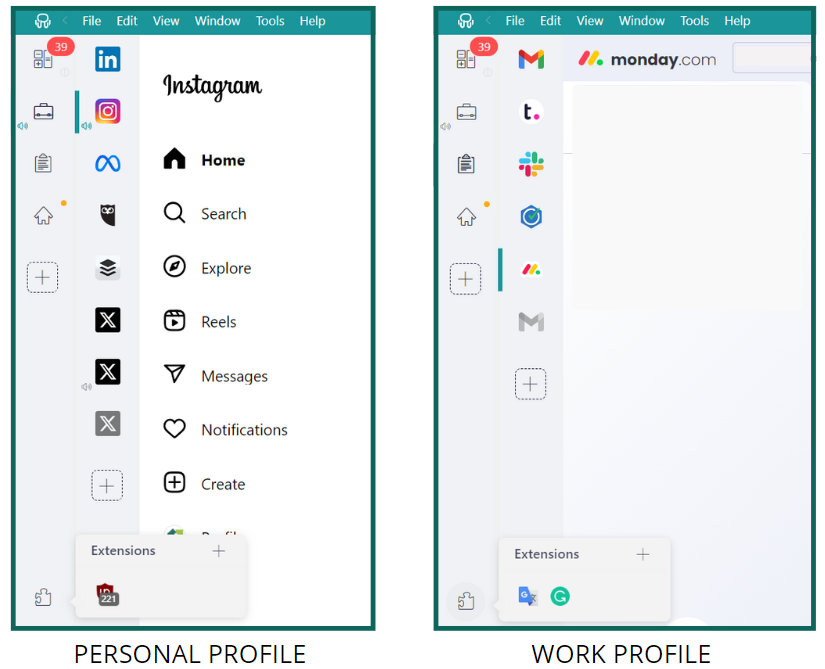
If you’re not using all the apps with the extensions of a Profile, Rambox lets you disable your apps with a simple right-click. This way, even if you need all your extensions, you don’t have to keep every app open and consuming resources. Disabling apps you’re not actively using helps your PC run more smoothly. When you need those apps again, right-click to reactivate them and return to work.
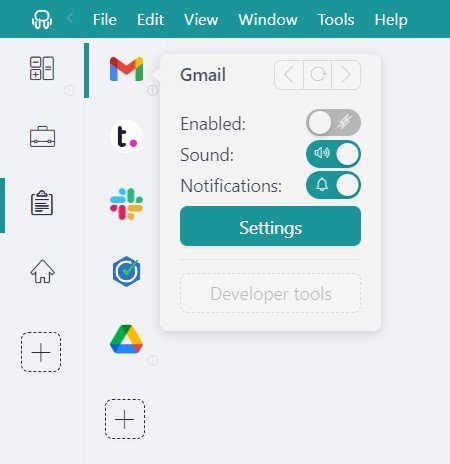
Also, if you don’t want to manually disable your apps, you can set them to hibernate automatically after a period of inactivity.
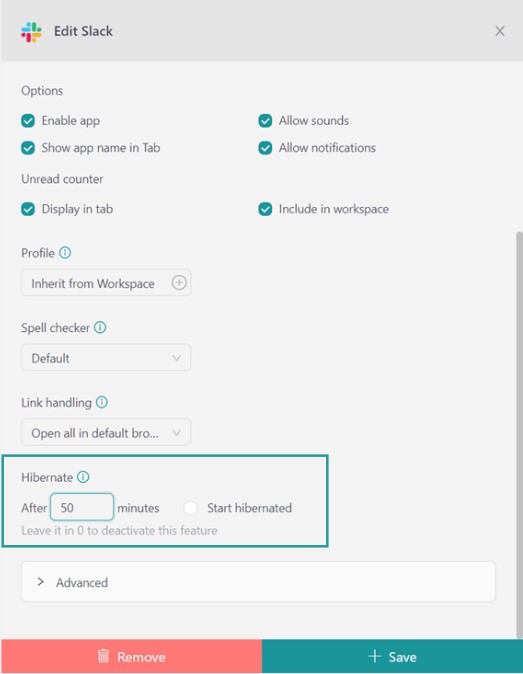
Rambox’s ability to separate and manage extensions across different profiles makes it a game-changer for productivity.
Top 10 Best Google productivity extensions
Now that you’ve mastered managing your extensions and apps like a pro with Rambox, it’s time to explore the best 10 Google extensions that can supercharge your productivity. These tools are designed to make your workday smoother and more efficient, so let’s explore how they can help you get more done with less effort.
Translations
Translation extensions are a game-changer for productivity, primarily if you work with people worldwide. They make it easy to break down language barriers by instantly translating text and web pages. Whether handling international emails, reading foreign documents, or browsing multilingual sites, these tools help you understand and respond quickly.
1. Google translate
The Google Translate extension is essential for anyone working in a global environment. It lets you instantly translate entire web pages or selected text from your browser. Highlight the text you need to be translated or click the extension icon to translate the whole page.
This tool supports dozens of languages, making it incredibly useful for communicating with international clients, understanding foreign content, or navigating multilingual websites. With Google Translate, you can break down language barriers quickly and efficiently, ensuring you get all the important information.
Grammar
Grammar extensions are a real time-saver, as they spot typos and errors while you write. They help ensure your emails, reports, and other documents are clear and professional without extensive proofreading. By catching mistakes in real time, these tools let you focus more on your work and less on editing.
2. Grammarly
Grammarly is a top-notch writing assistant that helps you produce error-free, polished content. This extension checks your spelling, grammar, and punctuation as you type, offering real-time improvement suggestions. It also provides tips on style and clarity to enhance your writing.
Whether you’re drafting emails, reports, or social media posts, Grammarly ensures your text is professional and easy to understand. This makes your communication more effective and saves you time on revisions.
Email management
Email management extensions boost productivity by making your inbox more organized and efficient. They let you schedule emails, set reminders, and manage messages more effectively, helping you save time and focus on important matters.
3. Boomerang
Boomerang is a powerful email management extension for Gmail. It allows you to schedule emails to be sent later, set reminders to follow up on important messages, and even pause your inbox to focus on other tasks. Additionally, Boomerang uses AI to help you draft and refine emails, making writing clear, effective messages easier.
With Boomerang, you can organize your email and ensure that nothing slips through the cracks, making it easier to manage your communication and stay on top of your work.
4. DragApp
DragApp transforms your Gmail inbox into a productivity workspace by turning it into a Kanban-style task manager.
With DragApp, you can organize your emails into customizable columns, such as “To Do,” “In Progress,” and “Done,” making it easier to manage tasks and track your workflow. It also allows for team collaboration, enabling you to assign tasks, set deadlines, and add notes directly to your inbox.
This streamlined approach helps you stay organized and enhances your productivity by making your email management more structured and efficient.
Password management
Password management extensions boost productivity by securely storing and auto-filling your passwords, so you don’t have to remember or manually enter them. This saves time, reduces frustration, and keeps your login details safe and organized.
5. 1Password
1Password is a top-rated password management extension that securely stores and auto-fills your passwords across websites and apps. It lets you generate strong, unique passwords and protect them with advanced encryption.
With 1Password, you can access all your sites and apps with a single click, streamlining your login process and making your online experience smoother and more secure.
6. DashLane
Dashlane is a robust password management extension that keeps your passwords and personal information secure. It auto-fills login details, generates strong passwords, and notifies you of security breaches.
Additionally, Dashlane includes a digital wallet feature for managing payment information, making it easier to handle and protect your online accounts.
7. LastPass
LastPass is a highly effective password management extension that securely stores and organizes your passwords and personal information. It automatically fills in your login credentials, so you don’t have to remember or type them manually. LastPass also features a built-in password generator to help you create strong, unique passwords for each account, enhancing your online security.
In addition to password management, LastPass offers a secure vault for storing sensitive data like credit card information and notes. It includes useful features such as password sharing for family or team members and security alerts that notify you of potential breaches or compromised accounts.
Collaboration
Collaboration extensions significantly boost productivity by simplifying teamwork and communication. They integrate seamlessly with your existing tools, allowing you to manage projects, track tasks, and communicate with colleagues. This reduces the need for endless emails and meetings, keeping everyone aligned and focused. With these extensions, you can streamline workflows and collaborate more effectively, leading to faster and more efficient project completion.
8. Streak CRM
Streak CRM simplifies collaboration by seamlessly integrating with Gmail. It allows you to share contacts, emails, files, and other essential information with just a single click, making it easy to work together on projects. You can manage deals, track support requests, and handle various tasks directly within your Gmail inbox, eliminating the need for multiple external systems.
By centralizing your CRM tools in Gmail, Streak streamlines your workflow and enhances productivity. It helps you stay organized and keep all your collaboration efforts in one place, making it easier to coordinate with your team and manage your work efficiently.
Adblockers
Adblocker extensions enhance productivity by removing distracting ads and pop-ups from websites, helping you stay focused on your tasks. They also speed up page loading times by blocking ads that consume bandwidth and resources. With a cleaner, faster browsing experience, you can work more efficiently and do more without unnecessary interruptions.
9. Ublock
uBlock is a highly effective adblocker extension that enhances your browsing experience by removing unwanted ads and pop-ups. It not only blocks ads but also filters out trackers and malware, providing an extra layer of security.
uBlock is lightweight and efficient, ensuring it doesn’t slow your browsing. By eliminating distractions and speeding up page loading times, uBlock helps you stay focused and productive while working online.
Customization
Customization extensions help create a more comfortable and efficient workspace. They reduce eye strain and make it easier to find and use the tools you need, ultimately helping you work more effectively.
10. Dark Mode
Dark Mode is a popular customization extension that changes the color scheme of websites to darker tones, making them easier on the eyes, especially in low-light environments. This extension helps reduce eye strain and fatigue, allowing you to work comfortably for longer.
By creating a more visually pleasant and less glaring workspace, Dark Mode helps enhance your productivity and focus.
How to add your favorite extensions in Rambox?
Each app and workspace in Rambox has a Profile, which can be the same or different depending on your needs. Extensions in Rambox work based on these profiles.
Adding an extension in Rambox is very simple. Just follow these steps:
- Select an App: Choose the application to which you want to add an extension.
- Access Extensions: Click on the puzzle piece icon in the main menu.
- Add Extensions: Click on the plus symbol. A panel will open on the right side, showing all the available extensions in Rambox, including all the top 10 we discussed earlier.
- Activate Extensions: Click on the extension you want to add and then reload the application to activate it.
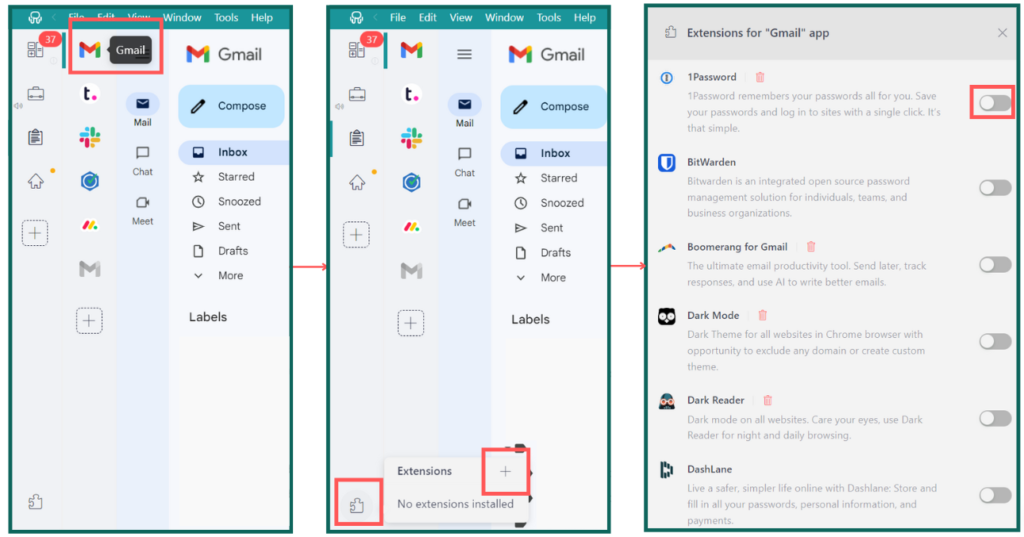
Remember, in a single workspace, some applications might use different profiles. Be mindful of this to ensure everything works smoothly.
Which Google Extension will boost your productivity the most?
Don’t forget to use it in Rambox! Try Rambox for free, download the app, configure it to your liking, and enjoy all its advantages right away.
No credit cards, no tricks – it’s that simple!