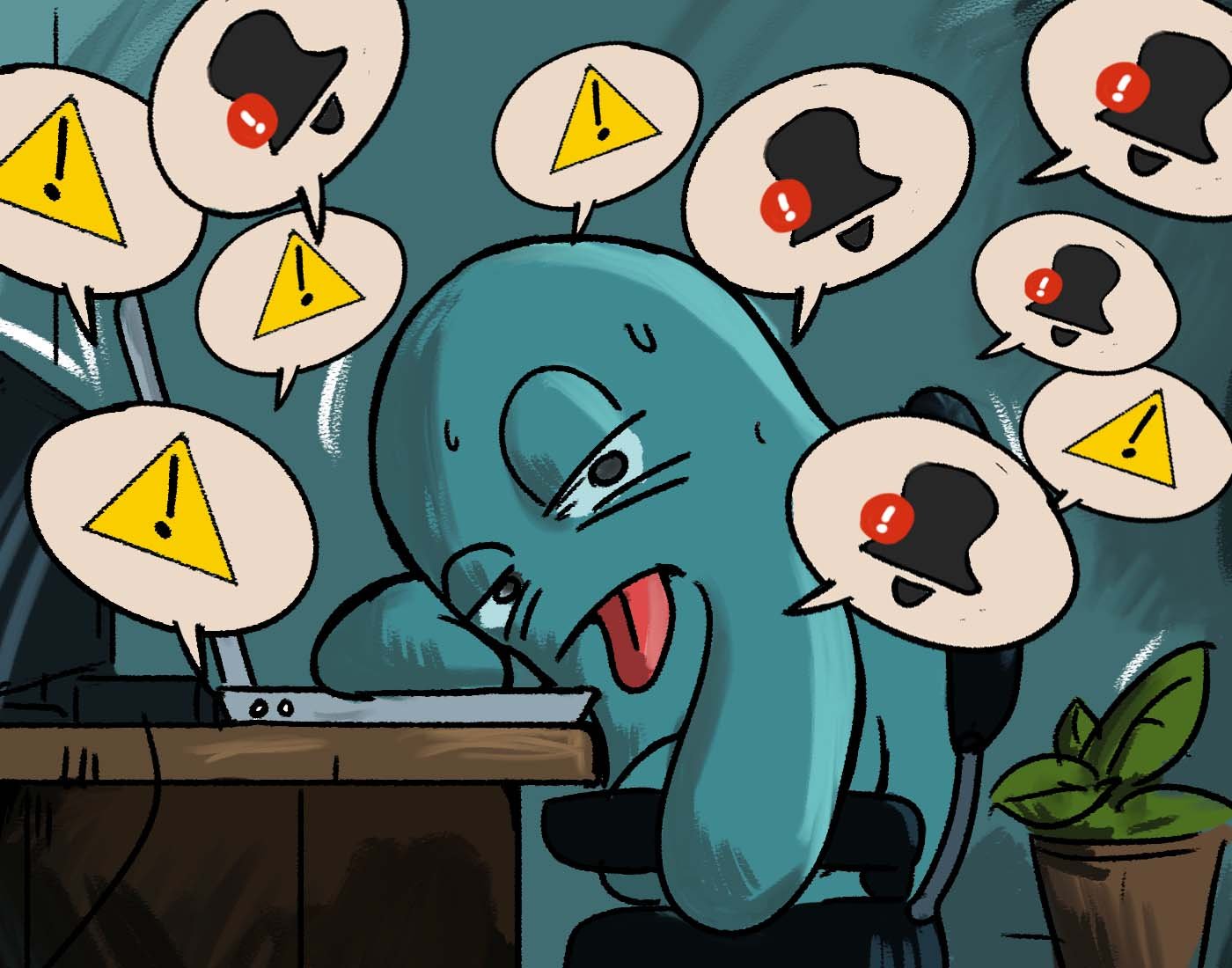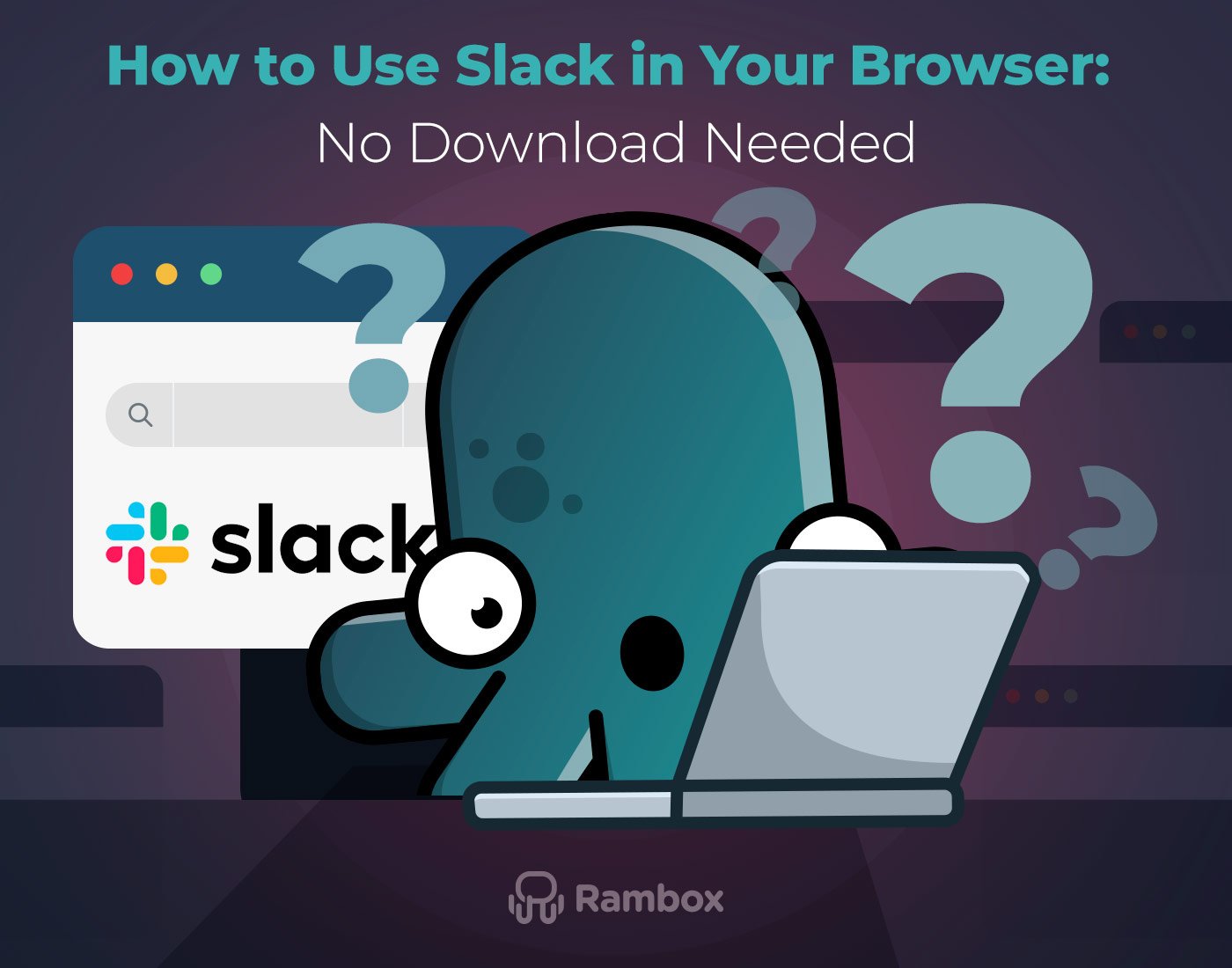Have you ever found your computer moving at a snail’s pace? Fret not! If you’ve ever felt frustrated by slow system speeds or encountered common performance hiccups, you’re in the right place. If you’ve already tried applying our tips for optimizing your PC or our guide to free up RAM in Windows 11 and it’s still running slow this time, we’re bringing you a list of the best apps to optimize your computer – a third-party hand never hurts! In this guide, we’ll unravel the best PC optimization tools for Windows 11 – why they’re vital and how you can choose the perfect tool to rev up your system.
Say goodbye to sluggish performance and hello to a seamless computing experience. Let’s get started on the path to a faster, more efficient PC.
Contents
Common performance issues on Windows PCs
Your Windows PC may slow down for various reasons, and dealing with a sluggish computer can lead to frustration and decreased productivity. Let’s explore what might be happening to your PC, unraveling the potential causes behind its slowdown. Understanding these factors is critical to resolving issues and ensuring a smoother computing experience.
- Slow Startup: Does your computer take an eternity to boot up? A sluggish startup is a frequent frustration. Common culprits include excessive startup programs, a cluttered system registry, and insufficient hardware resources. An abundance of applications launching during startup can cause delays. Similarly, a messy and fragmented registry can impact performance, as can outdated or inadequate hardware.
- High Resource Usage: Ever noticed your system dragging its feet or applications taking forever to load? This common performance issue can be attributed to several factors. First, identify the causes, such as background processes, software conflicts, or malware. Once identified, you can implement effective strategies to optimize resource usage, ensuring your PC operates efficiently.
- System Crashes: These crashes are often triggered by software conflicts or driver issues. Understanding the root causes is essential for implementing solutions. Whether it involves updating drivers, resolving software conflicts, or employing robust security measures against malware, addressing these issues will contribute to a more stable and reliable computing experience.
Top optimization tools for Windows 11
Utilizing the proper optimization tools is crucial to streamlining and enhancing the performance of your Windows 11. Here are some highly recommended tools that can help keep your system running smoothly.
1. Rambox
Using Rambox is like giving your computer a boost! It’s not just an app; it’s your secret weapon against a slow PC. Here’s how Rambox helps you out:
Rambox’s primary aim is to simplify your user experience by removing the need to juggle multiple desktop apps or open numerous websites simultaneously. This practice, over time, tends to increase resource usage, leading to slowdowns. Rambox solves that. Instead of using many different apps or opening a ton of websites at once, Rambox puts everything you love into one neat desktop app, cutting CPU consumption and preventing resource overflow. This doesn’t just speed up your computer; it also stops it from getting all clogged up with too much stuff.
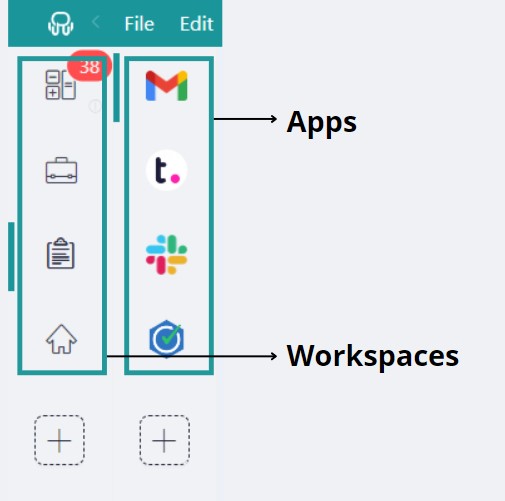
Ever wish you had more say over what’s happening on your computer? Rambox’s got you covered. It comes with an App Manager that shows you what’s happening with each app. You can stop apps or processes from using up your computer’s power. Just use the quick search panel (Alt+Shift+K) and type “app manager” to find it.

No more letting apps run wild in the background! With Rambox, you can quickly turn off apps you’re not using. Right-click on the app and toggle the “Enabled” switch to activate or deactivate it. This simple trick keeps your computer running smoothly by managing resources smartly.
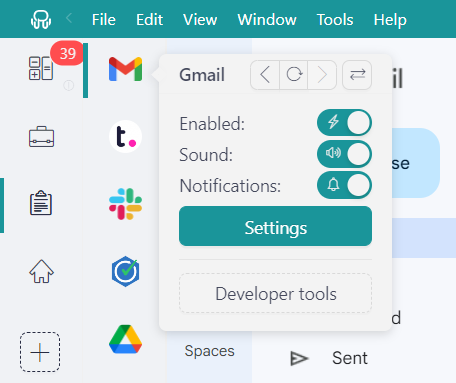
Rambox takes it up a notch. It can automatically put apps to sleep after a period of inactivity. This nifty feature stops an app from using your computer’s memory and pauses its background activities. You get to decide how long it takes for an app to take a break. Just set the minutes of inactivity, and Rambox does the rest. To hibernate an app after a certain time, right click on it and select “Settings”.
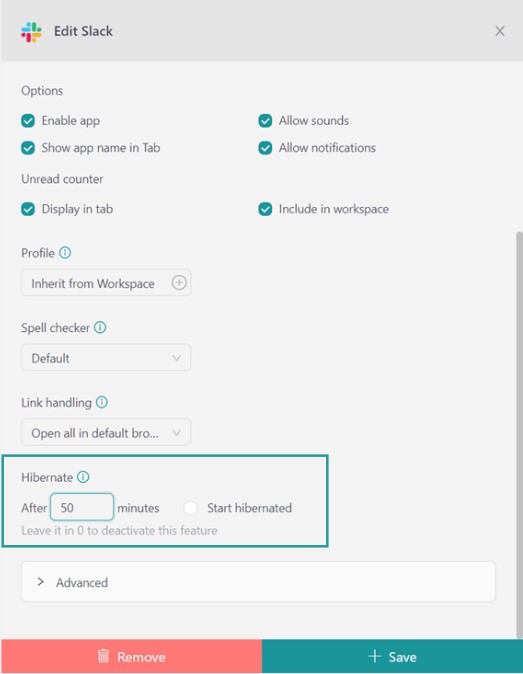
Worried about apps going rogue and using too much CPU? Rambox has your back. It keeps an eye on things and notifies you if an app starts hogging too much CPU or acting strangely. This way, you can jump in, reload, or disable the misbehaving app before it causes trouble for others or slows down your whole Rambox experience.
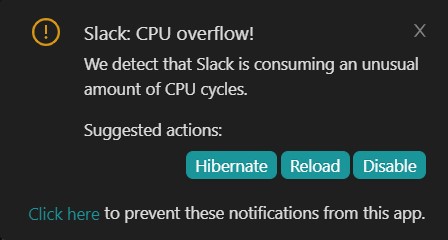
Rambox isn’t just an app; it’s your computer’s best friend, ensuring everything runs smoothly while you focus on what matters most.
2. Fortect
Fortect is a comprehensive solution to safeguard and optimize your PC against online threats. It offers a suite of features to scan, repair, and revitalize your computer’s performance.
It provides real-time threat and malware monitoring, allowing you to identify and address issues affecting your PC’s speed. Its capabilities include cleaning up junk files and resolving registry issues to free up valuable space. The tool also repairs damaged or missing OS files, such as registry keys and DLL files, and offers robust malware protection during downloads, installs, and executions.
Fortect addresses key areas, including:
- Windows Issues: When regular tasks fail or confusing issue messages emerge, Fortect repairs damaged system files and rectifies faulty settings at the root of the problem.
- Virus Damage: Even after removing viruses and malware, lingering damage can persist. Fortect secures your system and restores it to its pre-infected state.
- Freezing Computer: Annoying slowdowns or freezing programs can render your computer unusable until reset. Whether caused by a damaged registry, missing files, or excessive junk, Fortect ensures Windows and your programs run smoothly again.
- Damaged DLLs: DLL files are crucial to program functionality, but if they go missing or become corrupt, your PC can experience issues. Fortect automatically fills the gap, sparing you to hunt for DLLs yourself.
- Blue Screen of Death (BSoD): The BSoD signals a severe miscommunication between your hardware and operating system, preventing your computer from functioning. Fortect repairs incompatible DLLs, drivers, and Windows bugs causing BSoDs while identifying malfunctioning hardware that may need replacement.
- OS Recovery: Fortect compares your current operating system with a healthy version. If vital system files required for running and restarting Windows aren’t as they should be, Fortect restores them without harming your user data.
Fortect charges an annual fee for its paid plan. Users can pay $33.95 annually for a single PC license with unlimited scans and repairs. Alternatively, there’s the Multi-Device plan for 3 PCs, costing $41.95 annually, or the Ultimate plan for 5 PCs, costing $58.95 annually.
3. CleanMyPC
CleanMyPC is a powerful PC cleaning software designed to keep your computer in optimal condition. It goes beyond traditional PC cleaners, offering a comprehensive solution to declutter, speed up, and enhance the overall performance of your PC.
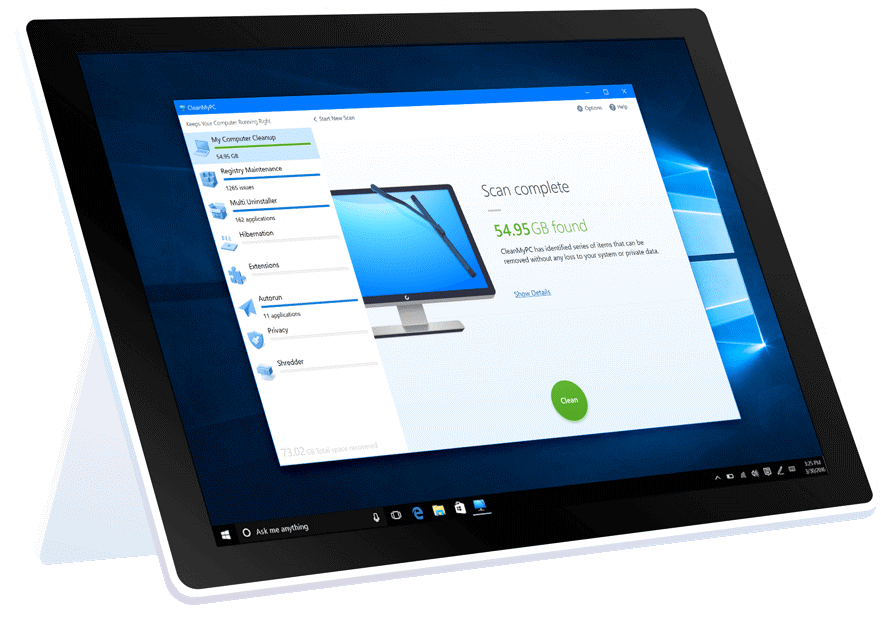
Key features:
- Junk File Cleanup: CleanMyPC scans your entire computer, identifying and removing cache, log files, and other types of junk. This process frees up valuable disk space and enhances your PC’s performance.
- Windows Registry Optimization: Targeting the Windows Registry, CleanMyPC keeps it clutter-free. This optimization ensures that software and the operating system can find the necessary data efficiently, improving overall performance.
- Multi Uninstaller: Say goodbye to leftover files from uninstalled applications. CleanMyPC Multi Uninstaller allows you to remove multiple apps simultaneously, including all the associated files often overlooked by standard uninstallers. This ensures a thorough cleanup of your system.
- Startup Optimization: Speed up your PC startup by managing autorun programs efficiently. CleanMyPC presents autorun items in a single list, making it easy to disable unnecessary programs that slow down the boot process. Enjoy a faster and more responsive computer startup.
- Browser Cleanup and Privacy Protection: CleanMyPC scans all your browsers to consolidate online activity traces. You can easily manage extensions, remove unnecessary toolbars, and protect online privacy. The tool simplifies cleaning up cookies and login data, ensuring a secure online experience.
4. System Mechanic Ultimate Defense
System Mechanic Ultimate Defense stands out as a comprehensive solution, offering a range of best-in-class features designed to elevate PC performance, ensure robust protection against viruses and malware, and safeguard online privacy.
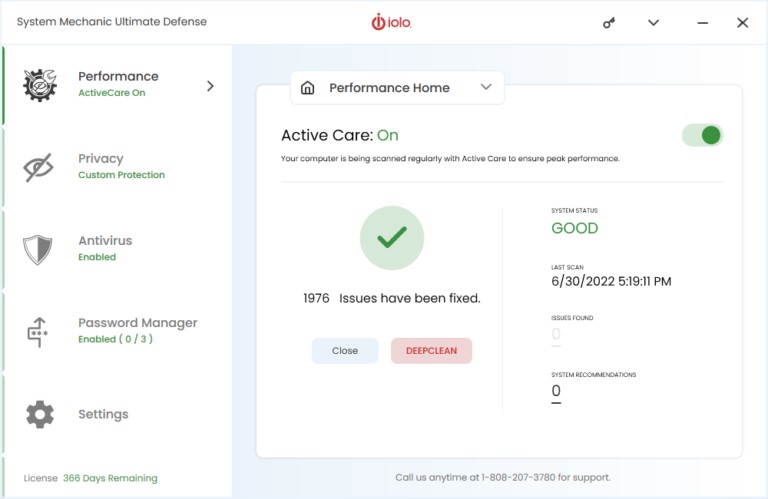
Its key features include:
- Stop Hackers: Remove and block malware, viruses, and ransomware with real-time threat protection that is always on the defense.
- Manage Passwords: Keep your passwords, banking information, and other personally identifiable information secure from falling into the wrong hands.
- Boost PC Performance: Quickly clean and optimize your PC for faster startups, internet downloads, and more stable system performance.
- Online Privacy: Rest easy knowing your personal information is protected from falling into the wrong hands with easily configurable privacy settings.
Explore the diverse range of payment plans and included functionalities across various System Mechanic versions:
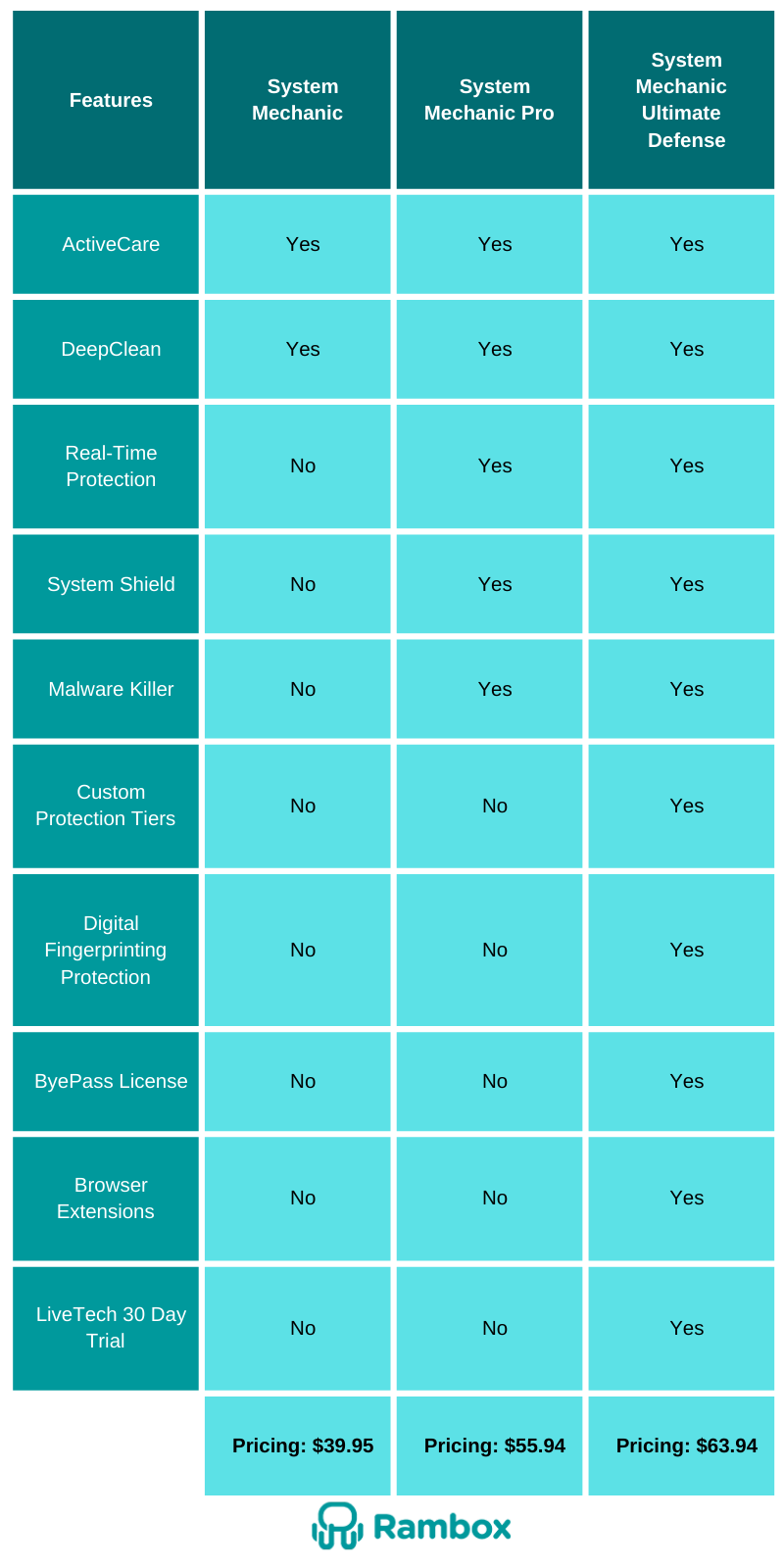
5. AVG TuneUp
AVG TuneUp is designed to breathe new life into aging PCs and fine-tune the performance of new systems. It focuses on accelerating speed, freeing up storage space, and ensuring a seamless operational experience.
These are its key features:
- 24/7 Automatic Maintenance: AVG TuneUp takes the hassle out of PC maintenance with continuous automatic processes. These operations work around the clock to reduce bugs, crashes and freezes. The Improved Automatic Maintenance feature ensures your system receives fine-tuning weekly, contributing to a consistently optimized performance.
- Automated Performance Optimization: AVG TuneUp introduces automatic performance optimization with patented Sleep Mode technology. This intelligent feature effectively manages installed programs, putting unused ones to sleep during inactivity. Optimizing PC performance precisely when needed ensures a smoother, more responsive experience during active usage.
- Software Uninstaller: Simplify system management with AVG TuneUp’s Software Uninstaller. This tool streamlines your system by efficiently removing unnecessary programs and bloatware. Additionally, it identifies and eliminates unwanted applications, freeing up valuable space and enhancing overall system efficiency.
- Disk Cleaner and Browser Cleaner: Declutter your hard drive effortlessly with AVG TuneUp’s Disk Cleaner, eliminating redundant files accumulating over time. Simultaneously, the Browser Cleaner targets programs that amass old junk files, providing a comprehensive cleanup for a more efficient and cleaner computer.
- Software Updater: AVG TuneUp ensures your system stays up to date effortlessly with its Software Updater feature. This tool prevents security issues and bugs by consistently ensuring all installed software runs the latest versions. Keep your programs current for a more secure and optimized computing experience.
AVG TuneUp has two payment plans, depending on how many devices you want to install it on:
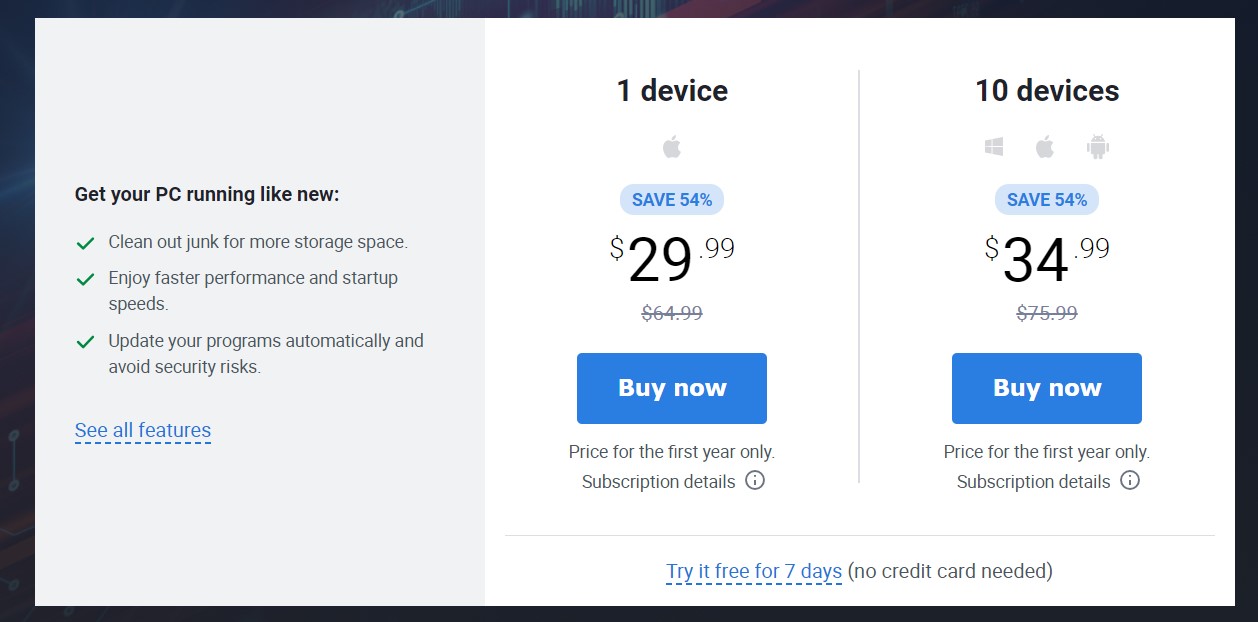
If you are overwhelmed by the number of applications you have to work with, consuming your RAM and making your desktop extremely low, try Rambox for free. All you have to do is download the program, configure it to your liking, and enjoy its functionalities. No cards, no cheating, it’s that simple!