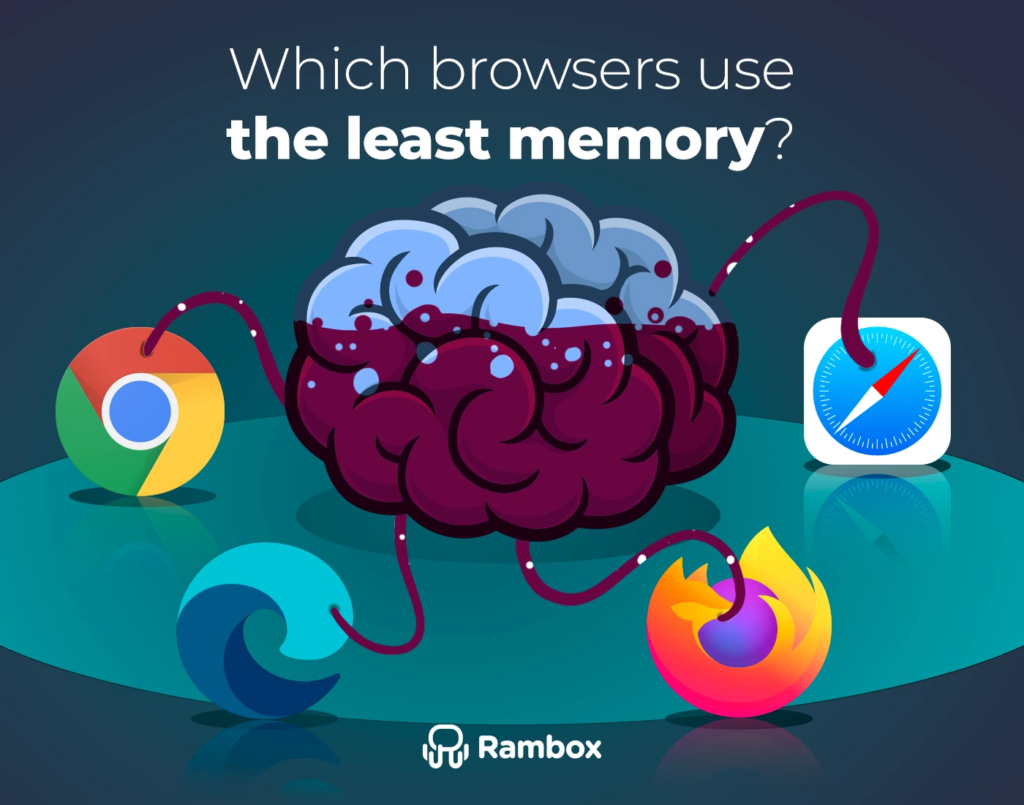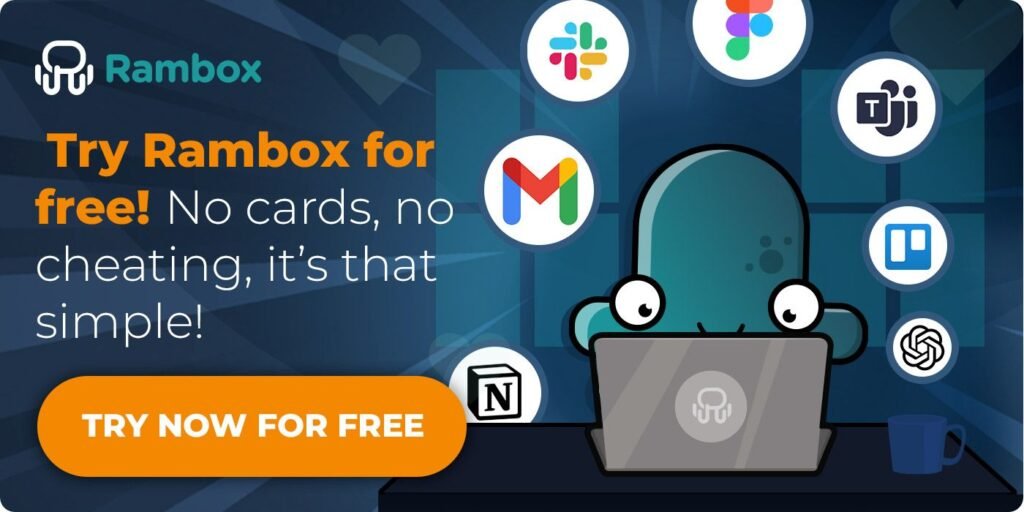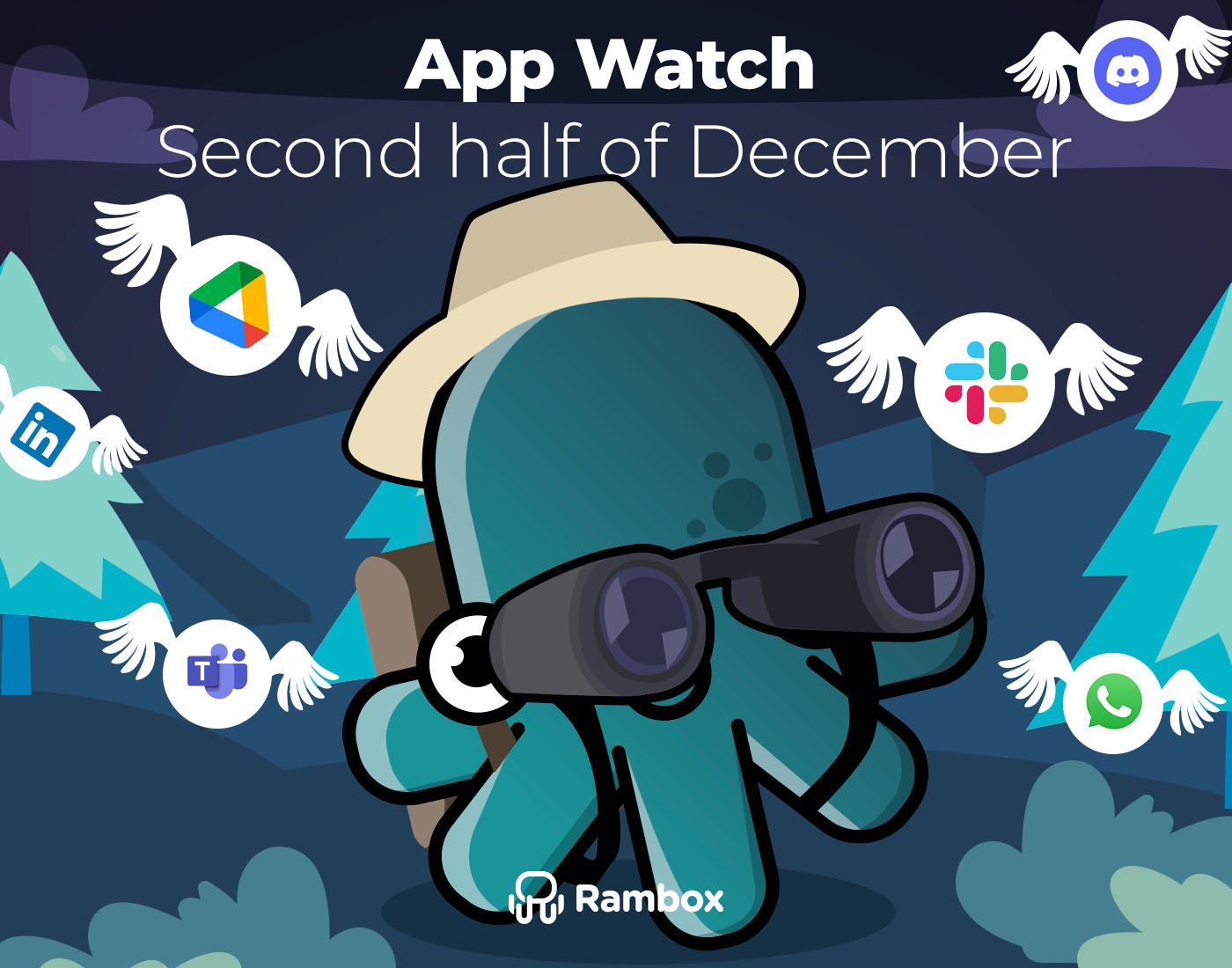Browsers are crucial in our daily lives, whether we’re checking emails, looking up information, or handling various tasks. But with so many applications and tabs open at once, our computer’s resources can get stretched thin. That’s why choosing a browser that uses the least resources is important.
In this guide, we’ll explain why some browsers are better at managing resources than others and list the top 3 most efficient browsers that can help keep your computer running smoothly.
Contents
Why do some browsers use more resources?
Not all browsers are the same when it comes to how much memory and processing power they use. Several factors can make some browsers use more resources than others:
- Features and extensions: Some browsers have many features and built-in tools. While these can be handy, they can also consume more memory.
- Tab management: Browsers that keep each tab running independently can use more resources, as each tab needs its own share of memory.
- Rendering engine: Some engines handle complex sites and multimedia better than others. A less efficient engine can use up more resources.
- Background processes: Some browsers run various background processes to keep notifications and updates active, using additional memory and processing power.
All these issues can cause your PC to slow down or overheat. To keep things running smoothly, try using browsers that are more resource-efficient and consider adding PC optimization tools to boost overall performance.
Do you use your browser for web apps? Here’s a better alternative
Even the lightest browsers can struggle to handle a large number of apps at once, which can slow things down and make your workspace messy.
Instead of relying only on your browser, which can get overloaded, you might want to try a workspace simplifier: Rambox! Bring all your web apps into one neat, organized place.
You can access everything you need without having to juggle multiple browser tabs or deal with the clutter of many open windows.
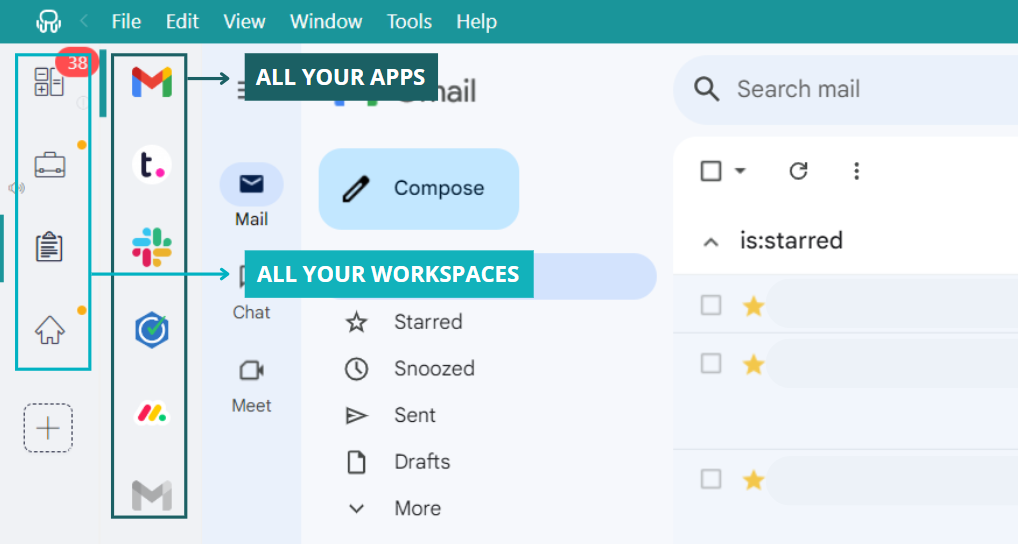
Rambox helps you stay organized and keeps your computer running smoothly. Here’s how:
Even if you’re using a large selection of apps in Rambox, you don’t need to keep them all open simultaneously like you would in a browser. You can easily enable or disable apps with a simple right-click, so you only have the ones you need active.
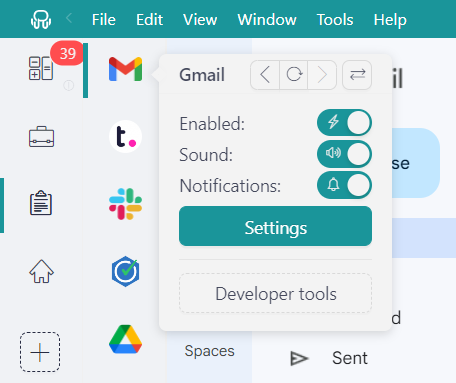
To automate this process, you can set Rambox to put inactive apps into hibernation after a certain period. This means they won’t use your computer’s resources when you’re not using them.
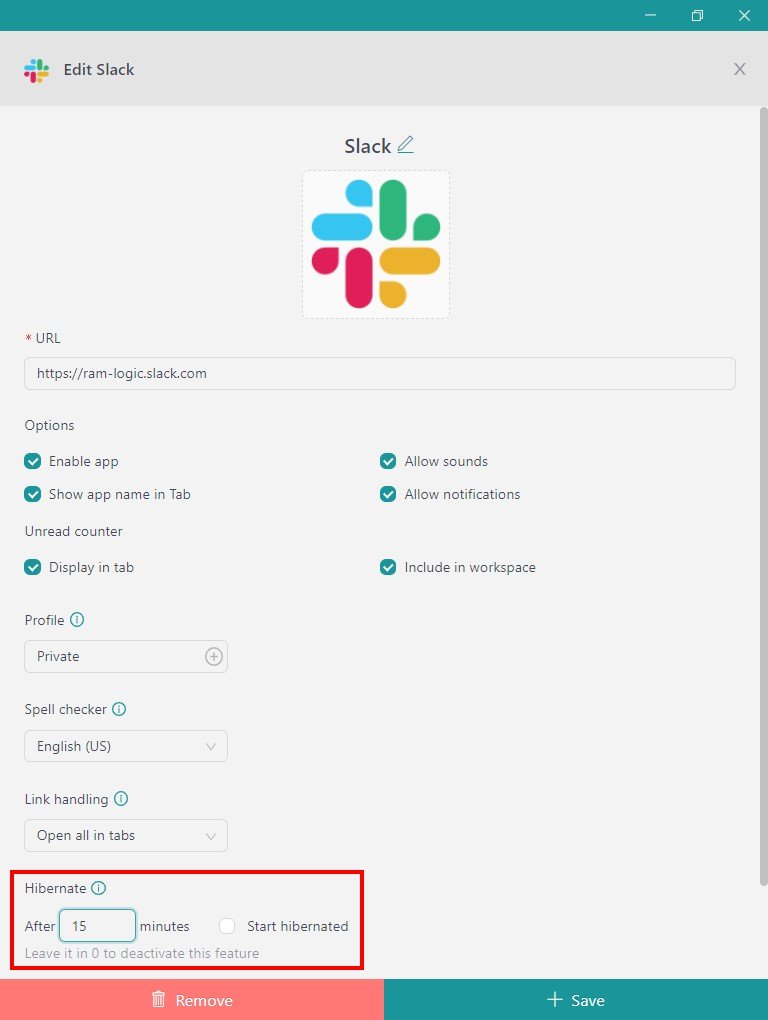
To set your apps’ hibernation time, right-click on them and select the “Settings” option.
Plus, if any of your apps start using too many resources, Rambox will give you a heads-up right away. This way, you can quickly address any issues and keep your system running smoothly without manually checking each app.
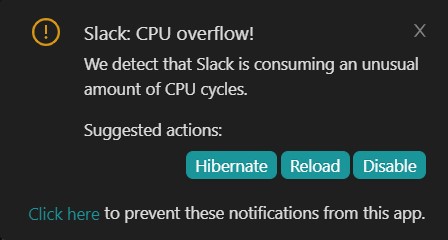
It’s not a replacement for your browser but a great complement. You can use Rambox to handle all your web apps in one spot and then switch to your lightweight browser for other tasks, like searching the web or looking up information.
Top 3 browsers that use the least resources
If you’re looking for a browser with the least resources to complement Rambox, you’ve come to the right place.
Let’s check out the best options!
Microsoft Edge
Microsoft Edge is designed to be an efficient and well-balanced browser, making it a good choice for users who want smooth performance without overloading their computers. Using the Blink engine, Edge is optimized to handle web pages quickly and effectively, using fewer resources than browsers built on similar technology. This makes it great for users who want fast browsing without the heavy memory drain.
Edge is also well-integrated with Windows, meaning it runs especially well on Windows devices, offering a seamless experience when working with other Microsoft.
| Pros | Cons |
| Lower RAM usage compared to other browsers | Fewer extensions than Google Chrome |
| Great integration with Windows services | Slightly heavier than lightweight browsers |
| Smooth performance and efficient memory use | Limited customization options |
| Strong security features | Can use more resources than specialized browsers |
Opera
Opera is a browser that offers many useful features while staying light on your computer. Built with the Blink engine, it includes handy tools like a built-in ad blocker, free VPN, and battery-saver mode, which help reduce resource usage.
Despite all its extras, Opera is still efficient, making it a great option if you want more functionality without slowing down your system. It’s perfect for browsing multimedia-heavy sites and using extensions while keeping your computer running smoothly.
| Pros | Cons |
| Built-in tools like VPN and ad blocker | Slightly heavier than ultra-light browsers |
| Efficient management of memory and tabs | Less customization compared to some competitors |
| Great for multimedia-heavy browsing | Can be less intuitive for new users |
| Power-saving features enhance performance | Fewer extensions available compared to Chrome |
| Good integration of useful features | Some built-in tools may not be needed by everyone |
Brave
Brave is a browser known for its strong emphasis on privacy and performance. Built on the Chromium engine, it’s designed to be fast and resource-efficient. Brave automatically blocks ads and trackers, enhancing privacy but also helping improve browsing speed and reduce resource usage.
This browser is ideal if you’re looking for a high-performance option that protects your data while running smoothly. Brave’s focus on privacy and speed makes it a great choice for users who want a clean, fast browsing experience without the extra load on their system.
| Pros | Cons |
| Built-in ad and tracker blocking | Some websites may not function properly with ads blocked |
| Fast and efficient with low resource usage | Limited extensions compared to Chrome |
| Strong focus on privacy and security | Newer browser, so some features may be less polished |
| Integrated rewards system for supporting websites | User interface may take some getting used to |
| Good performance with multimedia content | Some features require additional setup |
Edge vs. Opera vs. Brave: Which browser uses the least resources
To help you decide which of these three browsers uses the least resources, here’s a quick comparison of RAM usage with 10 tabs open in each browser. The table below shows how each browser stacks up regarding RAM usage and overall performance so you can choose the best option for your needs.
| RAM Usage | Layout Engine | Security & Privacy | Utility | Portability | User-friendliness | |
| Edge | 790 MB | Blink | 4/5 | 4/5 | 4/5 | 4/5 |
| Opera | 899 MB | Blink | 4/5 | 4/5 | 4/5 | 5/5 |
| Brave | 920 MB | Chromium | 5/5 | 5/5 | 5/5 | 4/5 |
We hope this helps you find the browser that uses the least resources and best fits your needs. Don’t forget that Rambox is a great way to complement your lightweight browser and keep everything organized!
Try Rambox for free, download the app, configure it to your liking, and enjoy all its advantages right away. No credit cards, no tricks – it’s that simple!