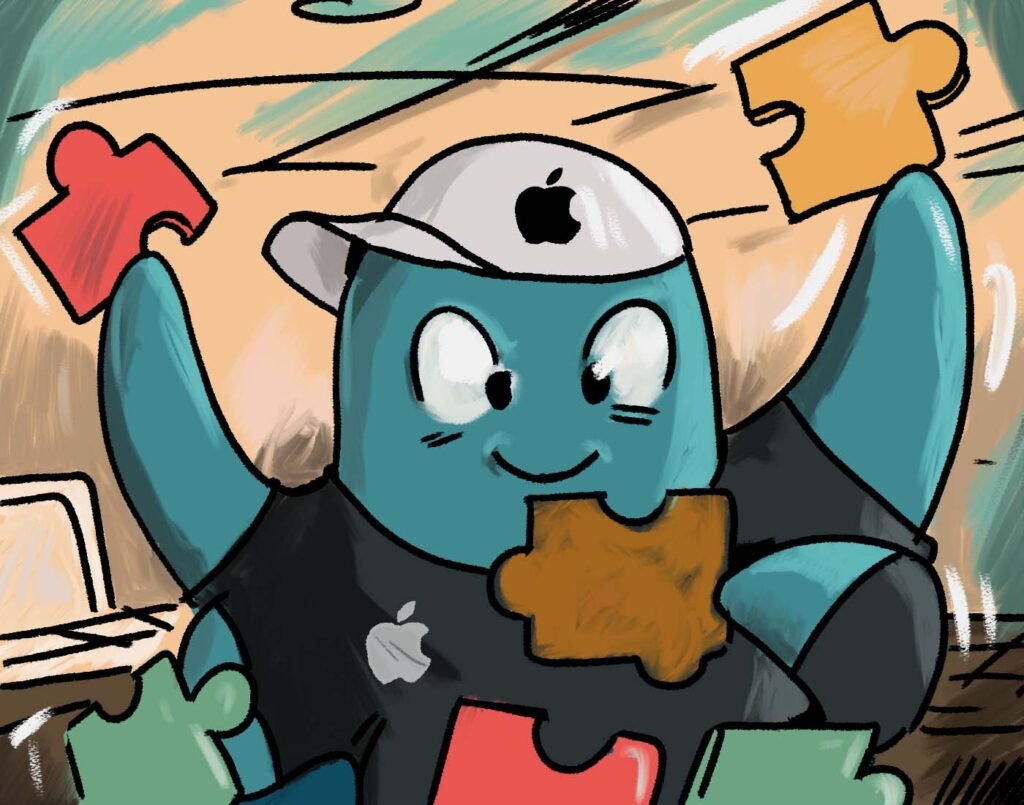Keeping your Mac desktop organized isn’t always easy. Between scattered files, countless app windows, and constant notifications, your workspace can quickly turn into digital chaos. And when your screen feels cluttered, it’s harder to stay focused and productive.
Fortunately, there are smarter ways to bring order back to your Mac. From built-in tools to dedicated apps designed for organization, you can streamline your workspace and create a setup that truly works for you.
Contents
- Why does your Mac desktop get cluttered so quickly?
- What should you look for in a Mac desktop organizer app?
- What is the best Mac desktop organizer app in 2025?
- What is Stage Manager and how does it help organize windows on Mac?
- How can you keep your Mac desktop clutter-free every day?
- FAQs about Mac desktop organization
Why does your Mac desktop get cluttered so quickly?
It usually starts with just a few files saved for quick access — a screenshot here, a download there. Before you know it, your desktop is filled with dozens of icons competing for space. Add multiple apps running in the background, overlapping windows, and a constant flow of notifications, and your screen can feel overwhelming.
This clutter isn’t just visual. A messy desktop can slow you down when you’re trying to find the right document or switch between tasks. It also creates distractions that pull your attention away from what matters most.
The good news? Most of this chaos comes from small habits: saving everything on the desktop, leaving too many apps open at once, or not setting up a clear system for organization. Once you understand the main causes, it’s much easier to take control.
What should you look for in a Mac desktop organizer app?
Not every tool that promises to organize your Mac desktop will actually fit your workflow. Before choosing one, it’s worth knowing what makes an organizer truly effective:
- Easy setup and clean interface → You shouldn’t spend hours learning how to use it. A good organizer feels intuitive from the start.
- App organization in one place → Keeping all your apps, from email to messaging, within a single hub reduces the need to constantly switch between windows.
- File and window management → Beyond apps, the best organizers help you keep documents and open windows under control so nothing feels scattered.
- Cross-device sync → If you also work on other devices, syncing ensures your setup stays consistent everywhere.
Choosing an app that covers these points gives you more than a tidy desktop — it gives you a smoother workflow where everything is right where you need it.
What is the best Mac desktop organizer app in 2025?
When it comes to keeping your Mac desktop truly under control, one app stands out: Rambox.
Instead of juggling dozens of windows and tabs, Rambox puts everything, from messaging and email to productivity tools, in one single workspace. With it, your Mac stops being a source of clutter and turns into a focused, customizable environment built around the way you work.
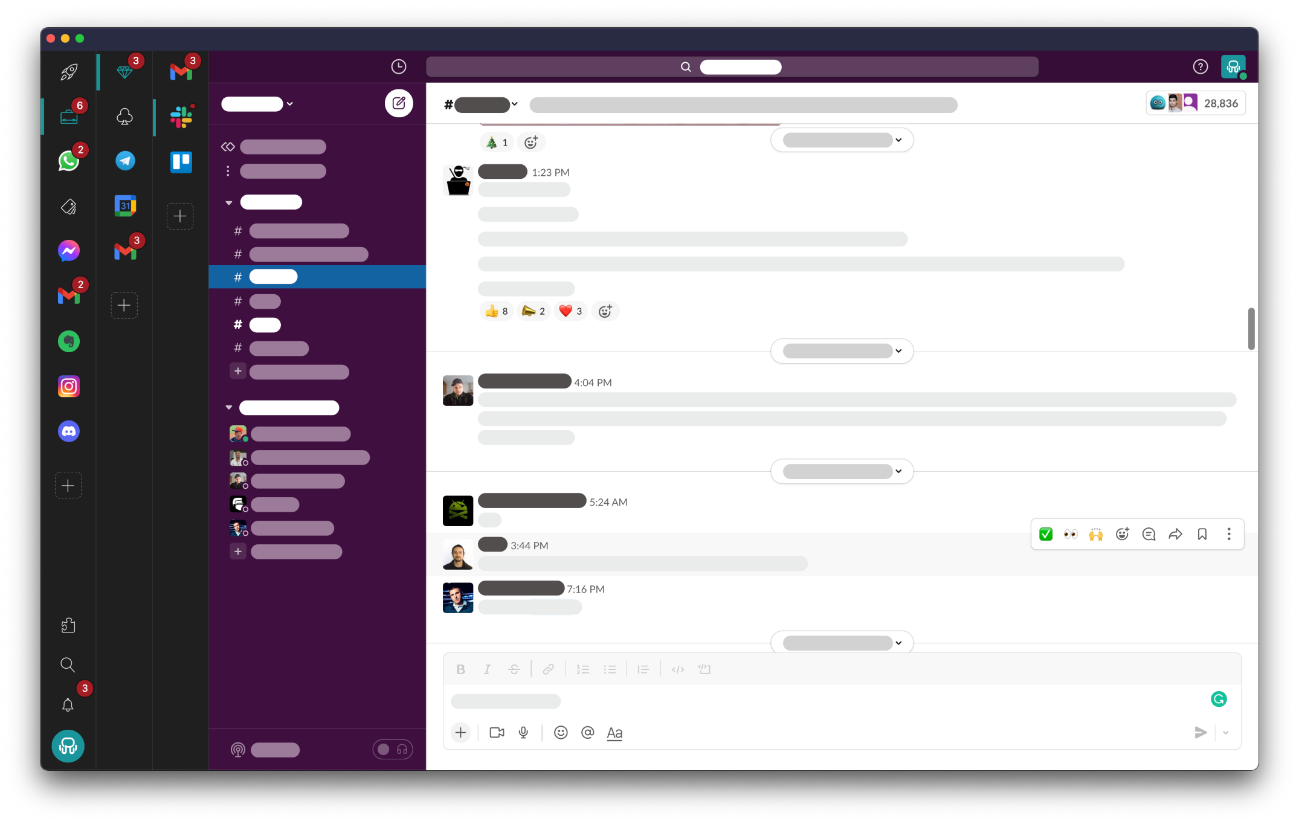
Rambox is available for Mac, and getting started couldn’t be easier: just download the app, sign up, and you’re ready to use it.
Next, let’s see how you can declutter your Mac desktop with Rambox.
All your apps organized in one place
On a Mac, it’s easy to end up with a dozen apps open at once: Mail in one window, Slack hidden behind Safari, and a bunch of other tools scattered everywhere. Rambox lets you bring all your apps into one place, but that’s not all; it also helps you organize them.
With Workspaces, you can create dedicated spaces for different needs. For example, set up one workspace for personal apps like WhatsApp, Apple Mail, and Instagram, and another for work apps like Outlook, Teams, and Monday. No more mixing things up.
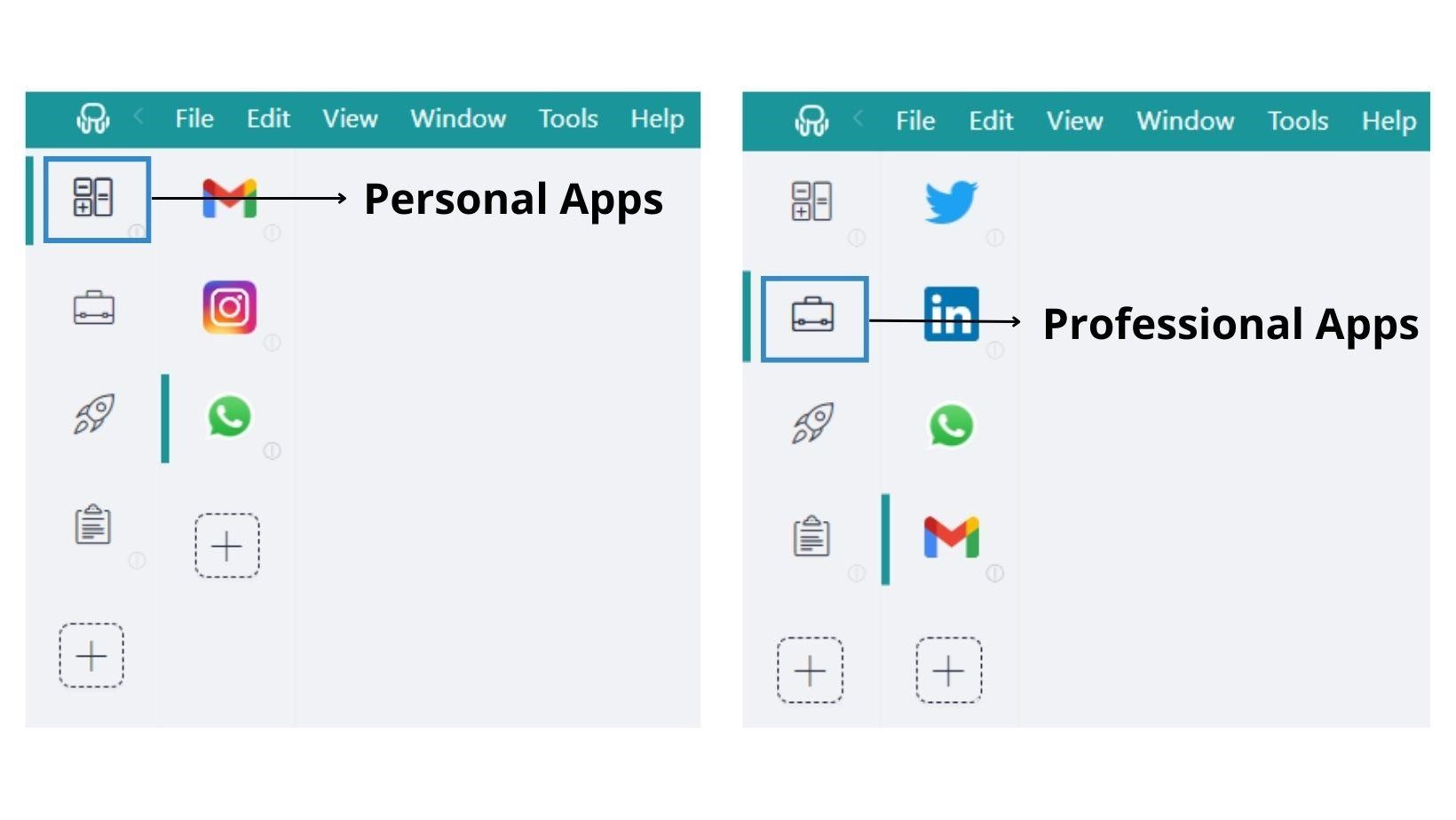
With over 700 apps ready to add, customizing your setup is quick and simple. Rearranging them is just as easy: drag and drop your apps to put them exactly where you want.
And if you want to see how easy it is, check out this video where we walk you through creating your first Workspaces in Rambox:
Personalize your layout with Tiles
Everyone has their own way of working. Some Mac users prefer focusing on a single app, while others need multiple tools open at the same time to get things done. Rambox understands this, which is why it comes with Tiles.
Tiles let you split your screen and choose exactly how your apps are arranged: side by side, stacked, or in a custom layout that matches your workflow. Need to check data in Google Analytics while building a report in Canva? Easy. You can view both at once without constantly switching back and forth.
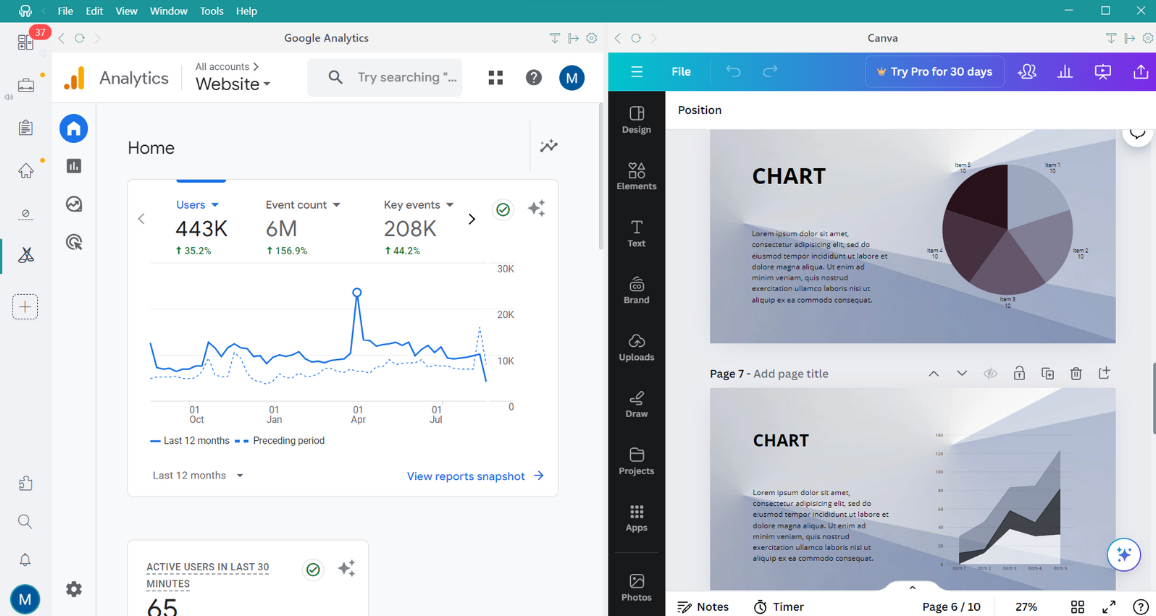
This kind of flexibility makes Rambox more than just an organizer. It transforms your Mac desktop into a workspace that adapts to you, instead of forcing you to adapt to it.
Manage multiple accounts with Profiles
Few things slow you down more than switching between different logins. Whether it’s moving from work to personal email or handling multiple social media accounts, constantly signing in and out is a real productivity drain. Rambox solves this with Profiles.
With Profiles, you can create separate sessions for each account and link them to your apps. Rambox offers five types of profiles — Primary, Inherit from Workspace, Private, Incognito, and Custom — so you can tailor each session to your exact needs.
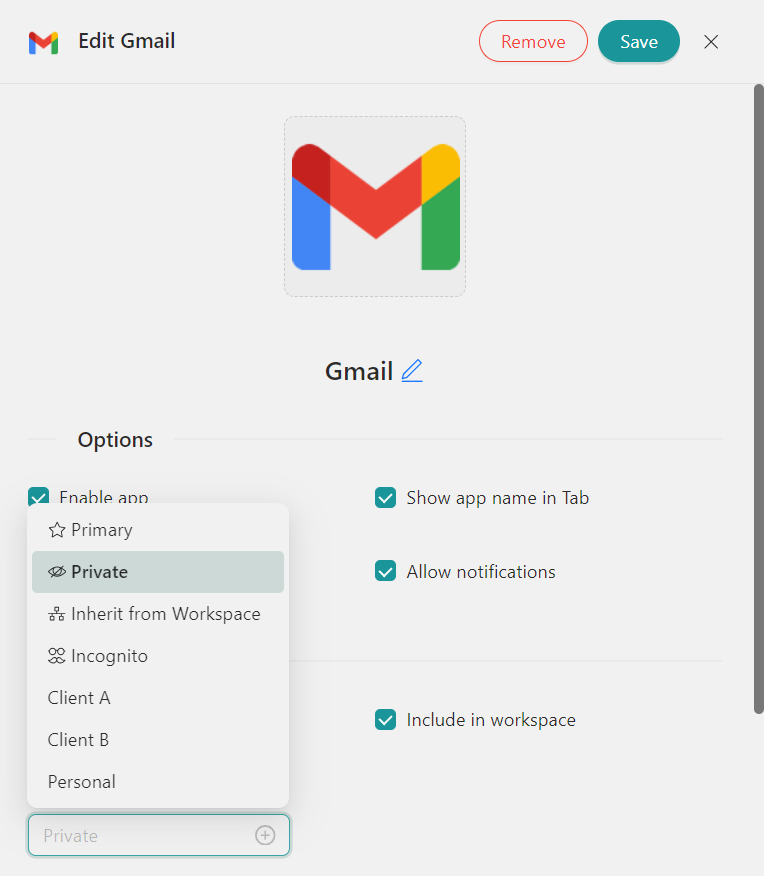
For instance, you could set up a Work Email profile with all your professional logins and a Personal profile for your private accounts. This way, everything stays neatly separated, and you never risk mixing things up. Just one click and you’re in the right session instantly.
And if you’d like to see how it works, check out this video where we walk you through setting up Profiles in Rambox:
Stay on top of your chats and notifications
Ever feel like notifications are constantly popping up on your Mac, and you’re not even sure which app is demanding your attention? With Rambox, you can finally cut through the noise.
Unread messages are clearly highlighted with counters, so you instantly know how many updates are waiting without opening every single app. For example, if a workspace has 30 pending notifications, Rambox will show a red badge with that number. Once you open the workspace, each app (whether it’s Gmail, Slack, or a project management tool) displays its own counter.
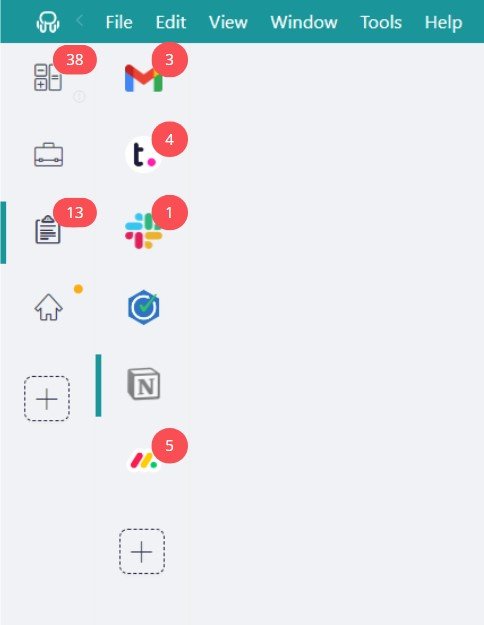
No more checking apps “just in case.” Rambox gives you a clear snapshot of what’s new, helping you focus on what matters first instead of chasing every ping.
Customize all your notifications
Some days you want to catch every alert, and other times you just need quiet to stay focused. With Rambox, you’re in full control of how and when notifications reach you.
You can fine-tune settings for each app or workspace with a quick right-click. Decide if you want sound alerts, silent badges, or no notifications at all. This way, you stay connected without being overwhelmed by constant pings.
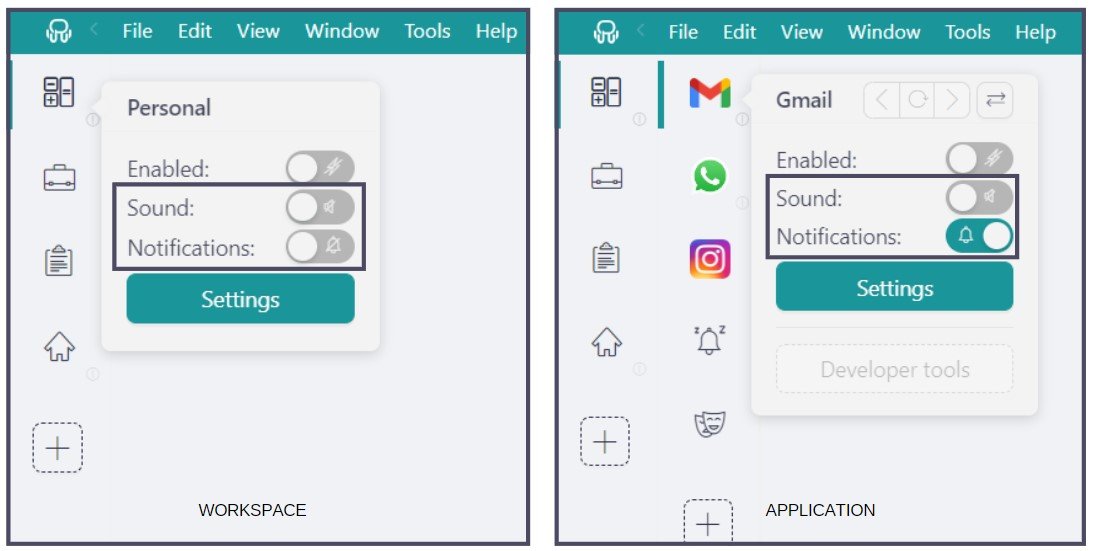
And if you’re worried about missing something important, Rambox has you covered with the Notification Center. It keeps a log of every alert, so you can review them later at a time that suits you best.
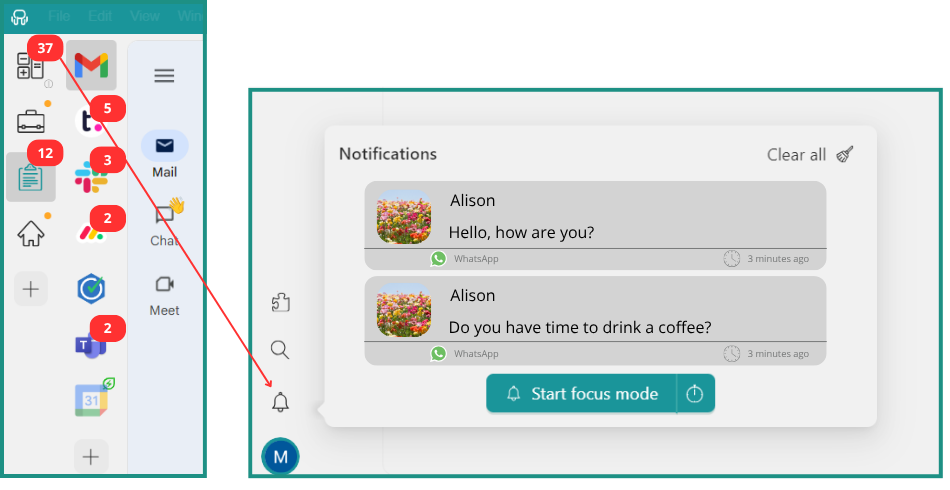
Want to see it in action? Check out this video to explore all the ways Rambox helps you customize notifications.
Cut distractions with Focus Mode
Sometimes the only way to get work done is by blocking out everything else. With Focus Mode in Rambox, you can create that distraction-free environment whenever you need it.
Turn it on instantly or set a timer for as long as you want to stay focused. While Focus Mode is active, notifications are paused and unread counters disappear, so you’re not distracted by pending alerts or new ones coming in.
And when you’re ready to get back to your apps, just turn off Focus Mode and your unread counters will reappear fully updated. All your updates are also stored in the Notification Center, so you won’t miss a thing. You can review everything whenever it works best for you.
Want to see how it works? Check out this video of Focus Mode in action:
What is Stage Manager and how does it help organize windows on Mac?
Apple added Stage Manager to macOS as a built-in way to keep your desktop less chaotic. When you turn it on, the app you’re working with stays front and center, while your recently used apps appear on the left side of the screen for quick access. This makes it easier to switch between tasks without having windows scattered everywhere.
Using Stage Manager is simple:
- Open System Settings → Desktop & Dock → Desktop & Stage Manager, and turn it on.
- Or, open Control Center from the menu bar and activate it directly from there.
Once it’s enabled, you can:
- Switch apps by clicking their icons on the left.
- Arrange windows by resizing or overlapping them in the center.
- Group apps by dragging multiple windows together.
- Ungroup apps by moving one back to the sidebar.
Stage Manager is especially useful if you like having a few apps grouped for multitasking, such as Safari, Notes, and Calendar.
But here’s where it gets even better: you can combine Rambox + Stage Manager for a truly clutter-free Mac. For example, keep all your messaging and work apps inside Rambox, and then use Stage Manager to group Rambox alongside another app like Photoshop or your Safari searches and tabs. This way, Rambox stays tidy as your all-in-one hub, while Stage Manager keeps your other windows neatly arranged.
How can you keep your Mac desktop clutter-free every day?
A clean desktop doesn’t happen by accident — it’s the result of small habits and the right tools. Here are a few easy ways to keep your Mac organized day after day:
- Limit what lives on your desktop → Save only temporary files there and move everything else into the right folder. The fewer icons, the better.
- Use Stacks → macOS can automatically group files by type (images, PDFs, documents) so your desktop doesn’t turn into a sea of random icons.
- Rely on Rambox instead of shortcuts → Rather than filling your desktop with app shortcuts, use Rambox to store all your apps in one place.
- Schedule quick cleanups → Take a minute at the end of the day or week to delete, move, or archive files you don’t need anymore.
- Create a logical folder structure → A clear system of folders (Work, Personal, Projects, etc.) saves you from the classic “everything dumped on the desktop” scenario. Follow this same logic in Rambox: create separate workspaces for your work apps, your personal apps, or even one for each project you’re working on.
With these simple routines, your Mac desktop stays clean, organized, and ready to support your workflow every day.
FAQs about Mac desktop organization
Still have questions about keeping your Mac desktop clean and organized? Here are some quick answers to the most common ones.
What is the best way to organize my Mac desktop?
Start by keeping your apps in one place with Rambox. Instead of filling your screen with shortcuts or juggling dozens of windows, Rambox lets you group everything you need in one clean hub.
Once your apps are under control, focus on your files. Save only temporary items on the desktop, move the rest into folders, and use macOS features like Stacks to automatically sort documents by type.
How to organize a Mac homescreen?
Limit the number of icons you keep visible, group similar items into folders, and turn on Stacks to let macOS automatically sort your files. For apps, use Rambox to keep everything in one hub instead of filling your homescreen with shortcuts or desktop apps.
How do you arrange desktops on a Mac?
To arrange desktops (called Spaces) on a Mac, open Mission Control by pressing the Mission Control key (often F3) or by swiping up with three fingers on a trackpad. In Mission Control, you can drag and drop Spaces in the bar at the top of the screen to reorder them, or use the + button to create new ones.
How do I tidy up my Mac desktop?
Start by deleting files you don’t need, move the rest into a clear folder structure, and turn on Stacks to avoid clutter. For apps, use Rambox to centralize everything in one hub, so your desktop stays clean and you spend less time hunting for the right window.
We hope this guide helps you keep your Mac under control and work more productively every day.
Now that you’ve seen why Rambox is the best Mac desktop organizer to declutter your workspace, it’s the perfect moment to give it a try. Start your free 30-day trial — no credit card required, no hidden tricks. Just sign up, download the Mac app, and enjoy a cleaner, smarter way to work from day one.
Happy working!