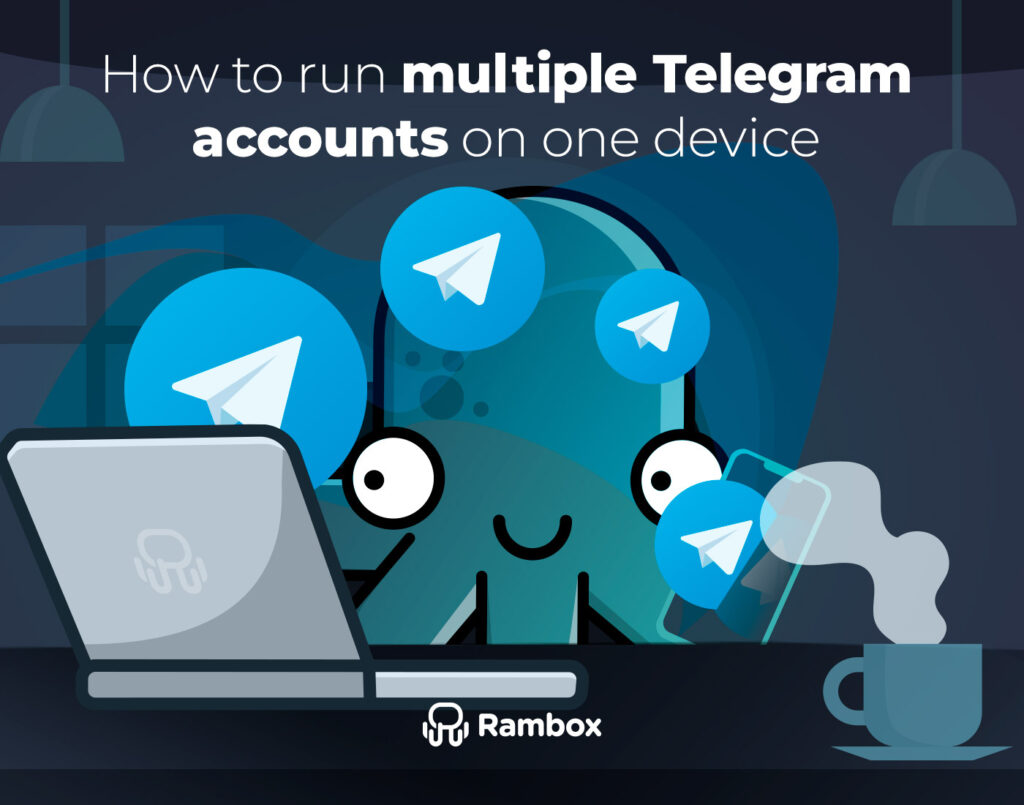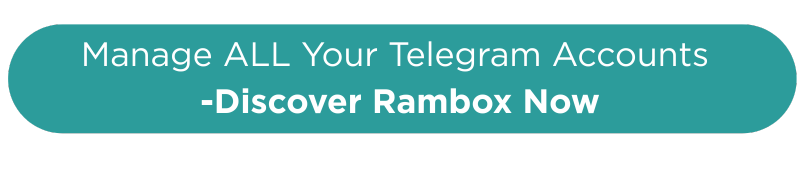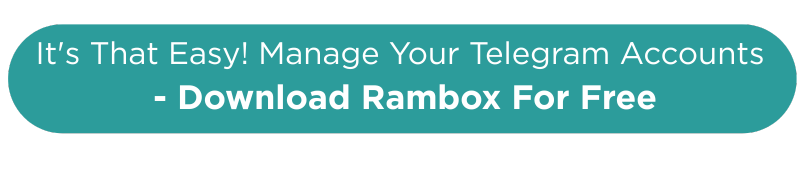Many people need multiple Telegram accounts. Maybe they’re running different projects and managing various teams, or they just want to keep their work and personal chats separate.
However, handling several accounts can take time and effort. Switching between them on the same device is complex, and keeping track of notifications can get confusing.
This guide will show you how to run multiple Telegram accounts on one device without hassle!
Contents
Can you have multiple Telegram accounts on one device?
Yes, you can. Telegram lets you add up to three accounts on your phone, desktop app, or web version.
But here’s the catch: switching between accounts and keeping track of messages can get a bit tricky, especially if you frequently check messages from all accounts.
Don’t worry, though! In the next section, we’ll review the common issues and share some easy tips to help you manage everything smoothly.
How to manage multiple Telegram accounts on PC
From using the desktop app to accessing your accounts through the web, we’ll cover all the ways you can keep everything in order right from your PC.
Desktop app
As we have said before, Telegram’s desktop app lets you manage up to three different accounts. Here’s a brief overview of the setup:
- Open the Telegram Desktop App and log in.
- Click the menu icon (three horizontal lines) in the top left corner.
- Select the downward arrow next to your account name and choose “”Add Account.””
- Scan the QR code with your mobile Telegram app to link the new account.
However, the main drawback is that you can only access one account at a time. Switching between accounts involves a process that can be time-consuming, especially if you frequently need to respond to messages from different numbers. This is inefficient if you’re managing multiple conversations. Here are a few more downsides:
- Account Confusion: Constantly switching between accounts makes sending a message from the wrong account easy, leading to misunderstandings or mistakes, especially in a professional setting.
- Slower Response Time: Switching accounts and checking for new messages can slow down your response time, which is critical for quick communication.
- Missed Notifications: The Telegram app only highlights messages received in the active session. So, suppose you have both personal and professional accounts. In that case, you won’t get notifications for professional messages while logging into your personal account.
A better option: Rambox simplifies things by allowing you to open multiple Telegram accounts simultaneously, so you can handle all your messages in one place without constant switching.
How to have multiple Telegram accounts on Rambox
Rambox is a workspace simplifier that brings all your apps together in one place. With Rambox, you can organize your apps however you like, making it easier to switch between them without the hassle of changing browser tabs or searching for the right window.
One of Rambox’s standout features is its ability to handle multiple accounts for the same app. For instance, you can have one workspace with your personal apps, including Gmail, social media, and Telegram, with your individual number. At the same time, you can set up another workspace for work apps like Teams, Microsoft 365, and Telegram with your work account.
You can run both accounts simultaneously without constantly switching users or dealing with multiple windows.
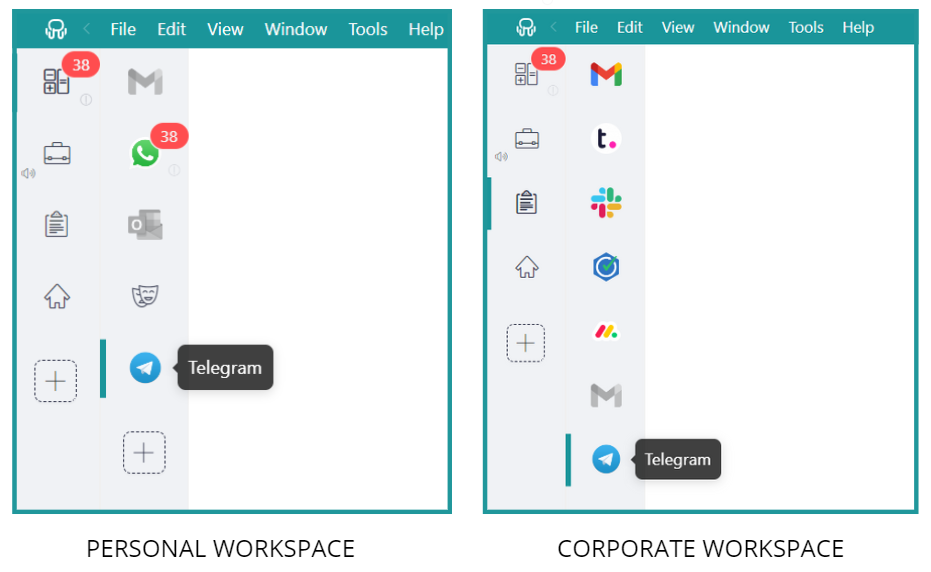
Web version
Telegram also has a web version that lets you log in online without downloading the app. The web version is very similar to the desktop app—you scan a QR code to add your accounts.
One nice thing about the web version is that you can log in with a different account than the one on your Desktop App. This means you can simultaneously have two Telegram accounts on your computer: one on the Desktop App and another on the web version.
While this setup allows you to use more than one Telegram account simultaneously, there are some downsides:
- Browser Clutter: Having Telegram open in a browser can add to the clutter, especially if you already have multiple tabs open for work or personal use.
- Notification Confusion: Managing notifications can become confusing, as you must monitor both the Desktop App and the web browser to ensure you don’t miss any messages.
So remember, if you want an easier way to handle multiple Telegram accounts, Rambox is the solution. It lets you keep everything in one place, making it simpler and more efficient.
How to add more than three Telegram accounts
In the Telegram desktop app, you can only have three accounts at once. So, you’ll have to get creative if you need to manage four or more accounts.
Rambox is the best option for managing more than three Telegram accounts. In Rambox, you can add all your applications to your main bar or workspaces.
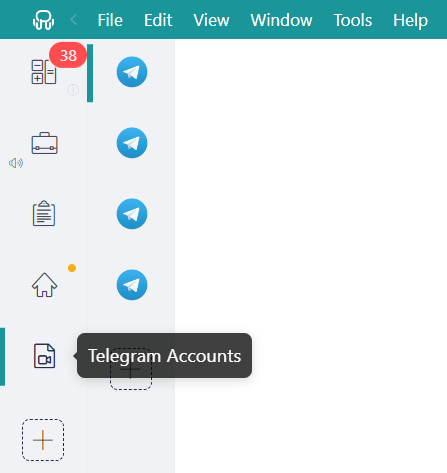
Setting up multiple Telegram accounts on Rambox is super easy. You only need to follow four simple steps and repeat the process for as many accounts as you want to add:
- Click on the “+add an app or workspace” button.
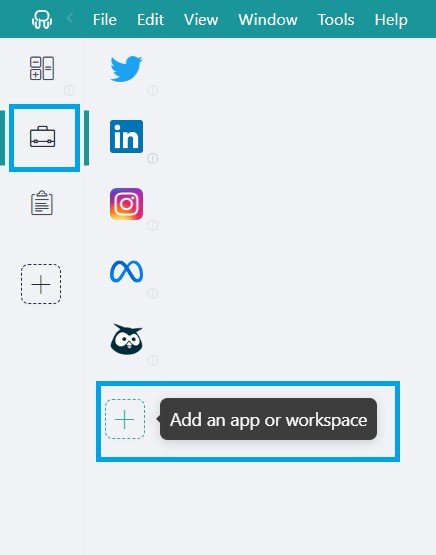
- Type “Telegram” in the search bar and select it.
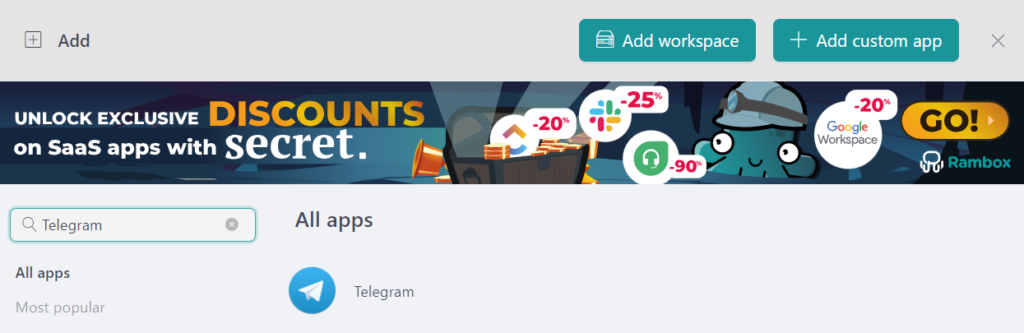
- Customize your Telegram settings to your liking. Remember to choose the “Private” profile to access Telegram with different credentials.
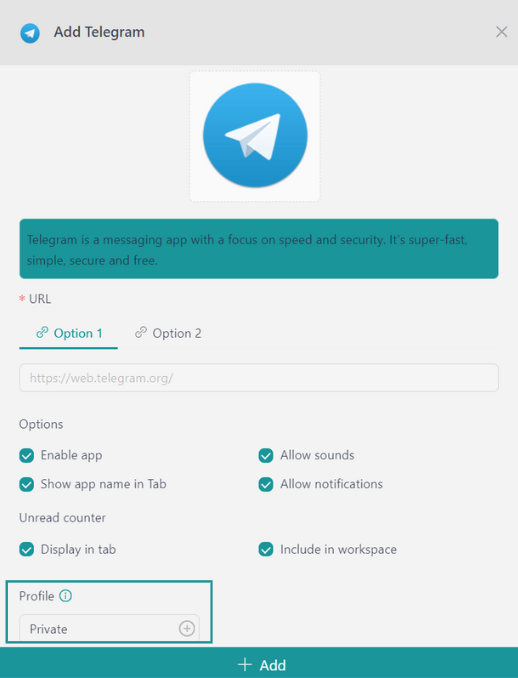
- Click “+ Add,” and that’s it! You can now enjoy your Telegram app on your PC.
There are other ways to handle more than three Telegram accounts, but they have some drawbacks.
One way is to use the desktop app for three accounts and the web version for the fourth.
Another option is using different browser profiles or browsers to log into multiple accounts.
However, these methods come with their own set of inconveniences:
- Scattered Notifications: It’s hard to keep track of notifications when your accounts are spread out across apps and browsers.
- Computer Slowdown: Having too many tabs open can slow down your computer, eating up the CPU and causing it to overheat.
- Message Mix-ups: It’s easy to send a message from the wrong account when you’re you’re juggling multiple profiles, leading to confusion.
- Delayed Responses: Switching between different accounts can take time, making your response slower.
- Time-Wasting: It’s easy to lose track of which account is where wasting time trying to find the right tab or browser profile.
Tips for managing notifications from multiple Telegram accounts
Rambox allows you to manage as many Telegram accounts as you need and offers a host of other advantages. One of the main challenges of handling multiple Telegram accounts is managing notifications from all your profiles. With Rambox, this problem is solved!
You decide how and when notifications appear, keeping you connected without constant interruptions. Want to pause notifications during critical work hours? Rambox has you covered. Quickly mute notifications with a simple right-click on your applications or workspaces, creating a focused, distraction-free environment.
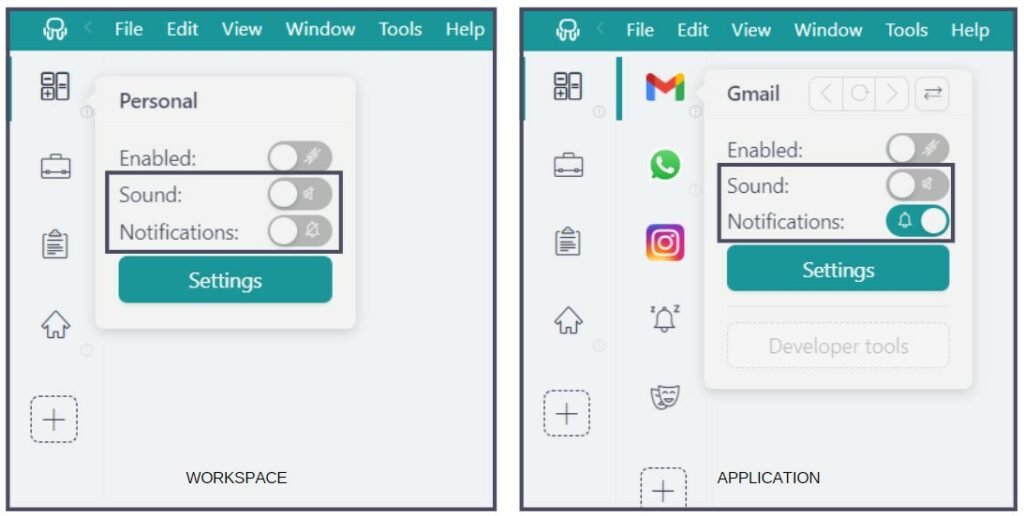
But that’s not all—Rambox neatly archives all your notifications in the “Notification Center.” No more fear of missing out! You can catch up on your terms, ensuring nothing slips through the cracks. With Rambox, notifications go from stress inducers to helpful tools, keeping you informed on your schedule.

And here’s the icing: Rambox highlights unread notifications with counters. A quick glance lets you know which accounts need attention, helping you prioritize tasks efficiently and stay effortlessly in the loop.
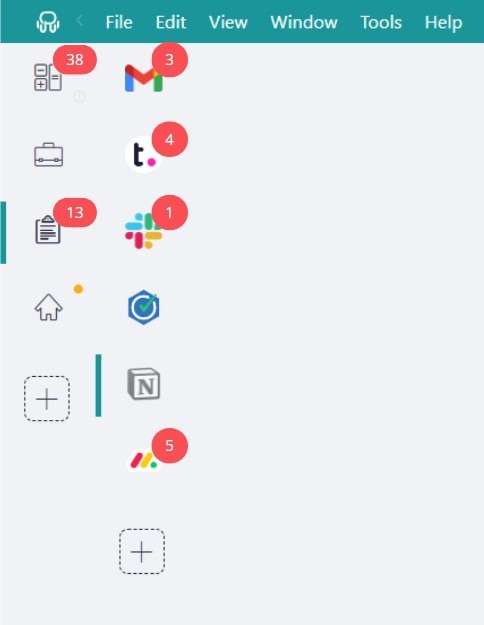
With Rambox, managing notifications from multiple Telegram accounts becomes simple and efficient, allowing you to stay organized and focused.
Sounds good, doesn’t it? Now that you know why Rambox is the best way to manage multiple Telegram accounts, try it for free! Just sign up, download the app and add as many applications as you want.