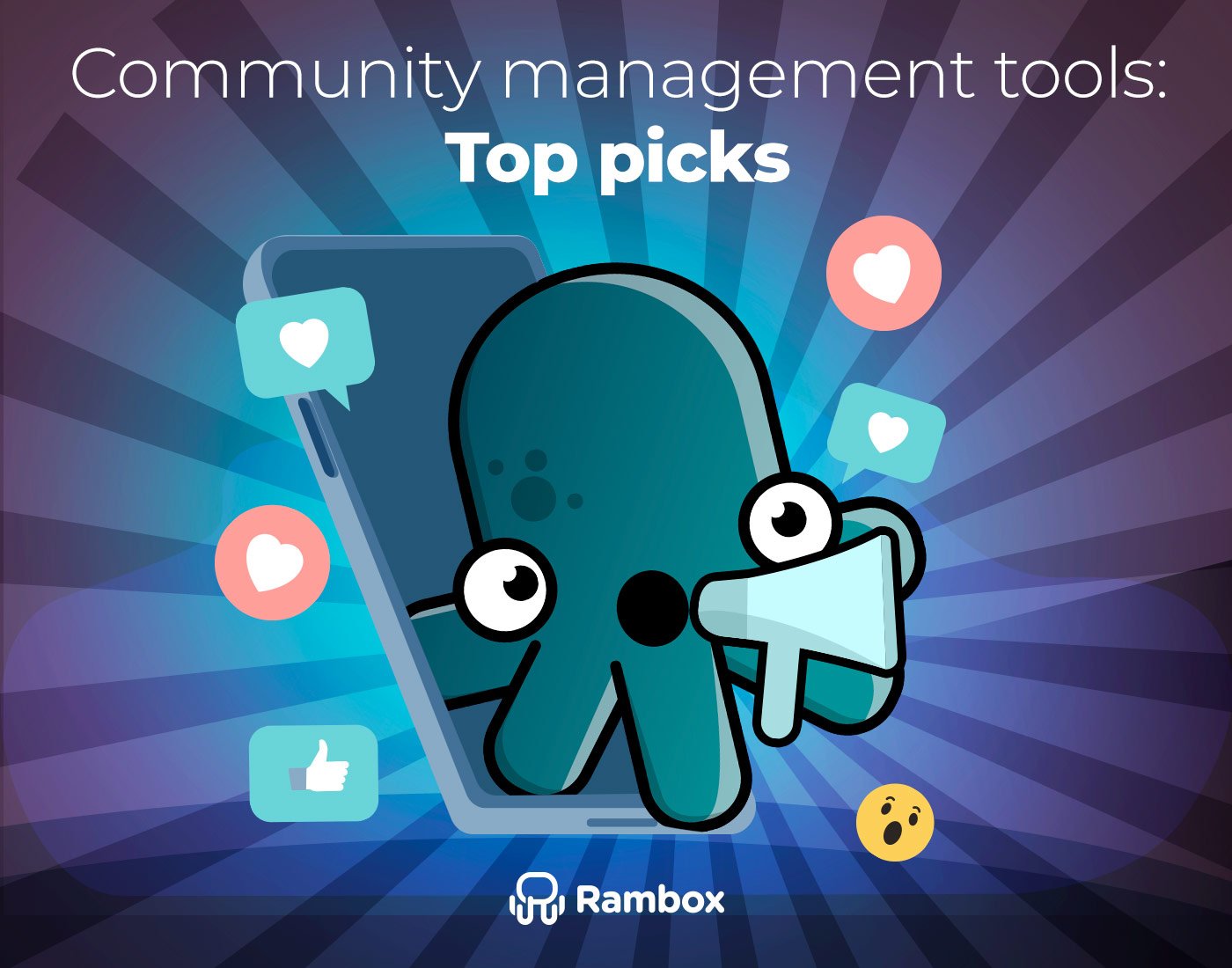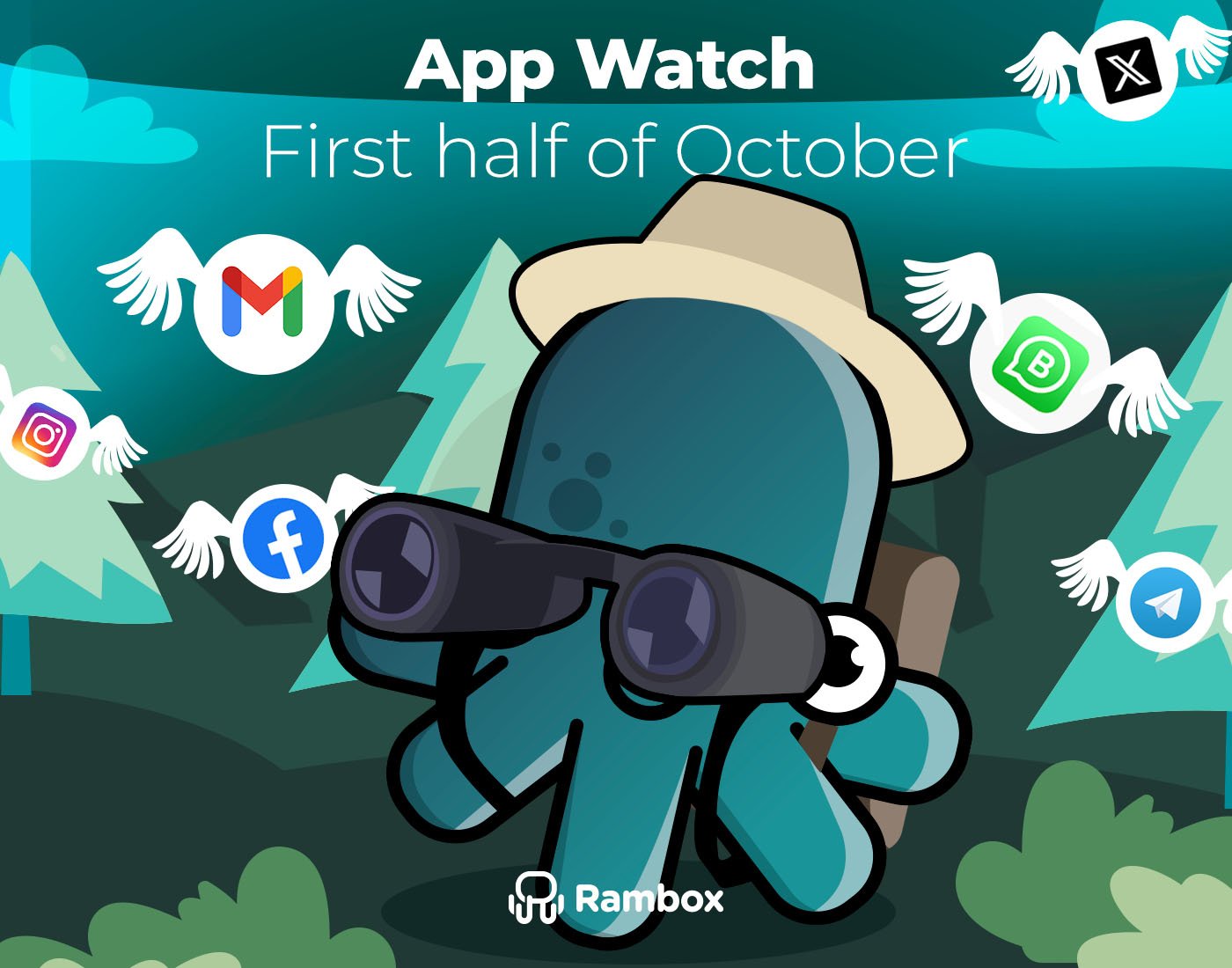When your Windows PC starts looking like a maze of apps, tabs, and endless logins, it’s easy to lose track of what matters. That’s why you need a Windows desktop organizer to declutter your workspace.
A tool like this should do more than just tidy things up—it should give you control, keep everything within reach, and help you stay focused without distractions.
Looking for an app that does exactly that? You’re in luck: Rambox has everything you need. Keep reading to see how Rambox can turn your cluttered desktop into a streamlined, productive space!
What makes a great Windows desktop organizer app?
Not every organizer app is worth your time. The best ones don’t just move the clutter around, they actually make your workflow smoother and faster.
A great Windows desktop organizer should:
- Keep everything in one place so you don’t waste time jumping between endless windows.
- Adapt to your style with layouts and customization that fit the way you like to work.
- Handle multiple accounts without the headache of constant logins.
- Give you full control over notifications so you stay updated without drowning in alerts.
- Help you focus by cutting distractions when you need to concentrate.
That’s the standard you should expect. And it’s exactly where Rambox shines.
Rambox: The top Windows desktop organizer to declutter your workspace
Rambox is more than just a place to put your apps together. It’s a true workspace simplifier available for Windows. With it, you can keep all your favorite tools in one clean hub and say goodbye to the chaos of scattered windows.
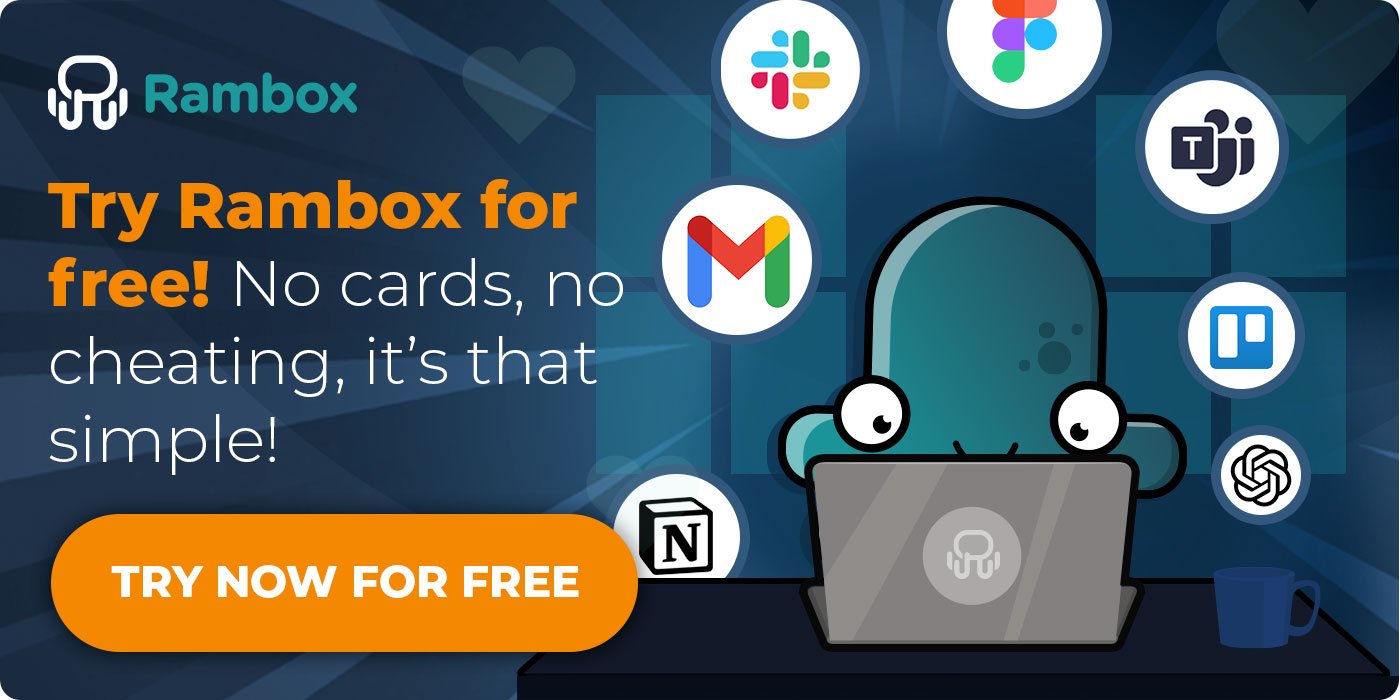
But that’s not all. Rambox also gives you the freedom to organize and customize your apps exactly the way you want, creating a workflow that feels smoother and way more productive. Let’s break down how it works.
All your apps organized in one place
Juggling a bunch of apps every day can quickly get messy. One tab here, another window there… before you know it, you’re wasting time just trying to find where things are. Rambox solves this with Workspaces; a simple way to bring order to all your tools.
You can create dedicated spaces for different needs, like one for work and another for personal use. That way, your Slack messages, Gmail, and project tools stay neatly grouped together, while your personal chats and social apps live in a separate workspace. No more mixing things up.
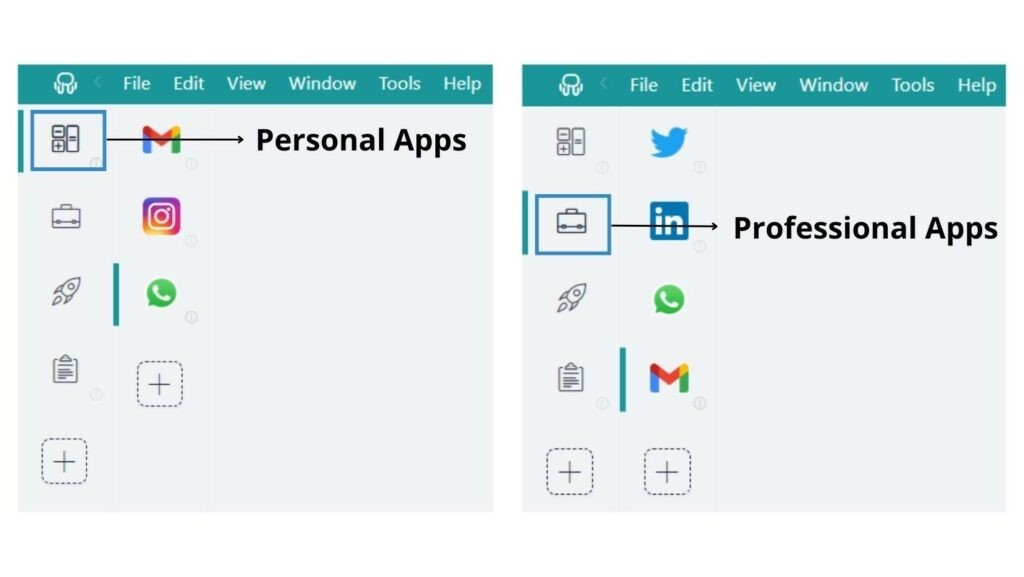
And with over 700 apps ready to add, Rambox makes setup a breeze. Rearranging is just as easy. Drag and drop your apps to put them exactly where you want.
And if you want to see how easy it is, check out this video where we walk you through creating your first Workspaces in Rambox:
Personalize your layout with Tiles
Everyone works differently. Some people like keeping one app open at a time, while others need multiple tools visible side by side to stay productive. Rambox gets that, and that’s why it includes Tiles.
With Tiles, you can split your screen and decide how your apps appear: horizontal, vertical, or in a custom layout that fits your workflow. Need to check data in Google Analytics while building a report in Canva? No problem. You can view both at once without switching back and forth.
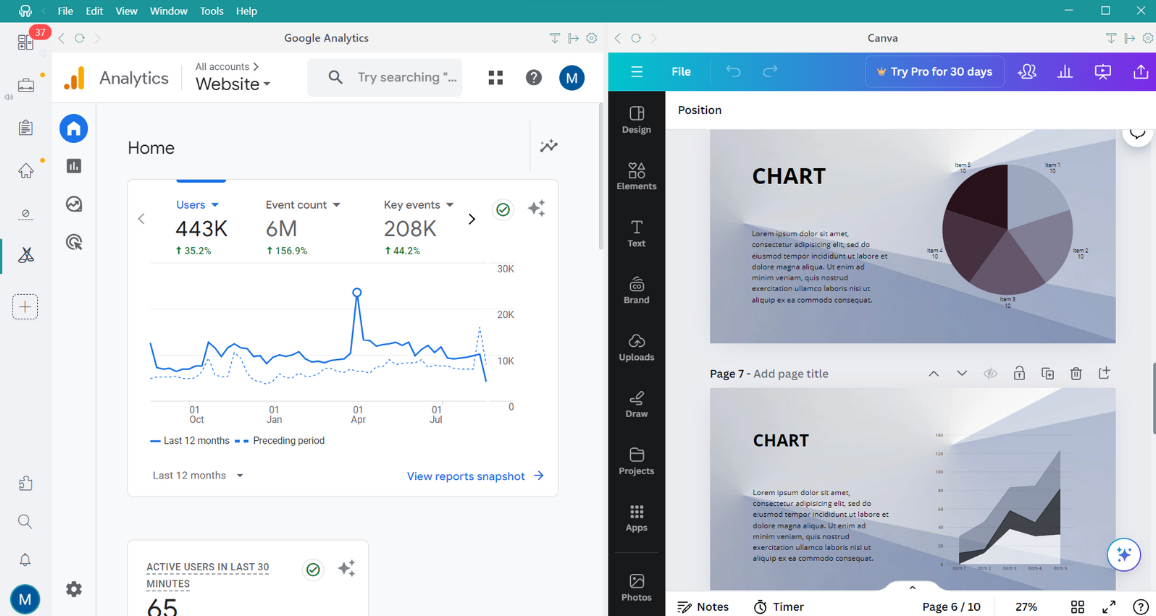
This flexibility makes Rambox more than just an organizer. It turns your desktop into a workspace that adapts to you, not the other way around.
Manage multiple accounts with Profiles
Switching between different logins is one of the biggest productivity killers. Whether it’s juggling work and personal emails or handling multiple social media accounts, the constant logging in and out wastes time and energy. Rambox fixes this with Profiles.
Using Profiles, you can create separate sessions for each account and assign them to your apps. There are five types of profiles (Primary, Inherit from Workspace, Private, Incognito, and Custom) so you always have the right setup for every need.
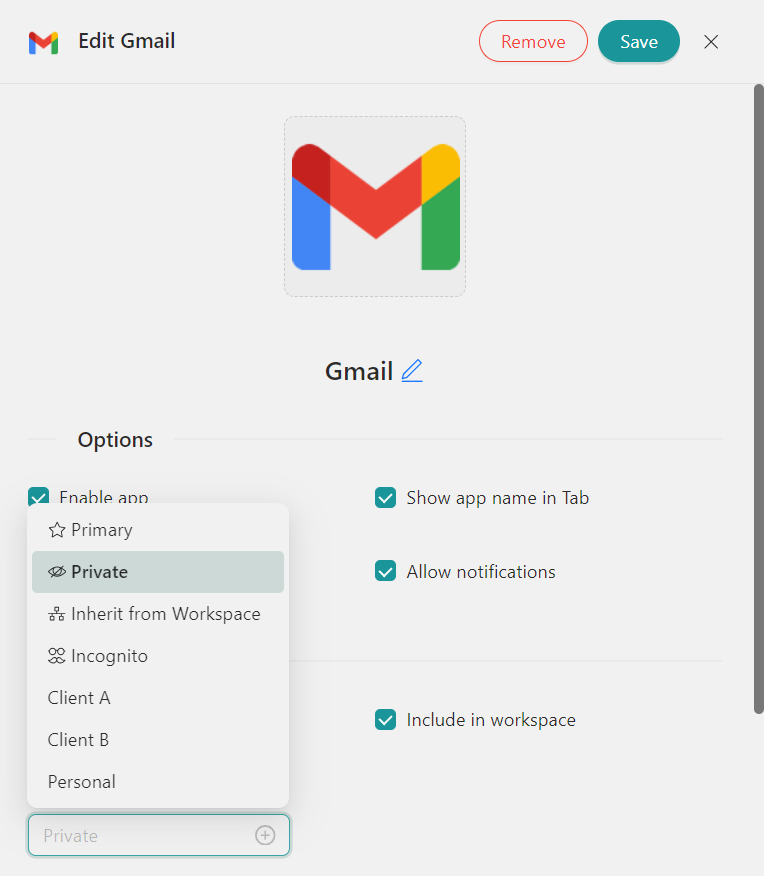
For example, you might keep a Work Email profile with all your professional logins and a Personal profile for your private accounts. This way, everything stays organized, and you never mix things up. Just click, and you’re in the right session instantly.
Want to see it in action? In this video, we show you how to set up Profiles in Rambox and manage different accounts:
Stay on top of your chats and notifications
Do constant notification sounds keep popping up and you’re not even sure which app is demanding your attention? With Rambox, that’s no longer a problem.
Unread messages are highlighted with counters, so you can instantly see how many updates are waiting without opening every app. For example, if a workspace has 30 pending notifications, Rambox displays a red badge with that number. Once you enter the workspace, each app (whether it’s email, Slack, or a project tool) shows its own counter.
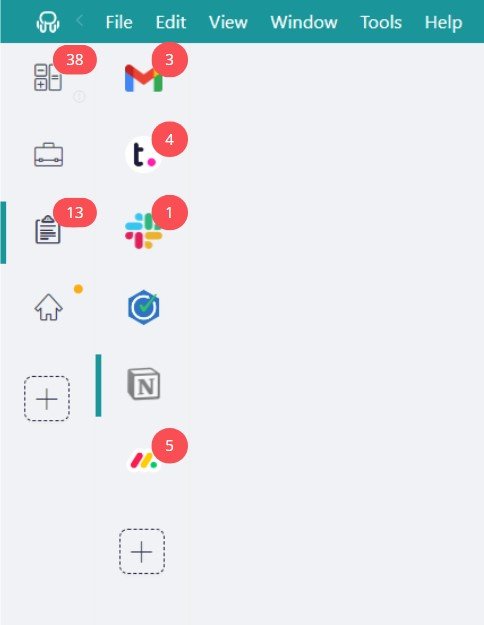
This way, you don’t waste time checking apps “just in case.” Rambox gives you a clear picture of what’s new and lets you prioritize what matters most.
Customize all your notifications
Some days you want to stay on top of every alert, and other times you just need silence to get work done. With Rambox, you decide exactly how and when notifications reach you.
You can adjust settings for each app or workspace with a simple right-click. Choose whether to get sound alerts, mute them, or turn them off completely. This way, you stay connected without feeling bombarded by constant pings.
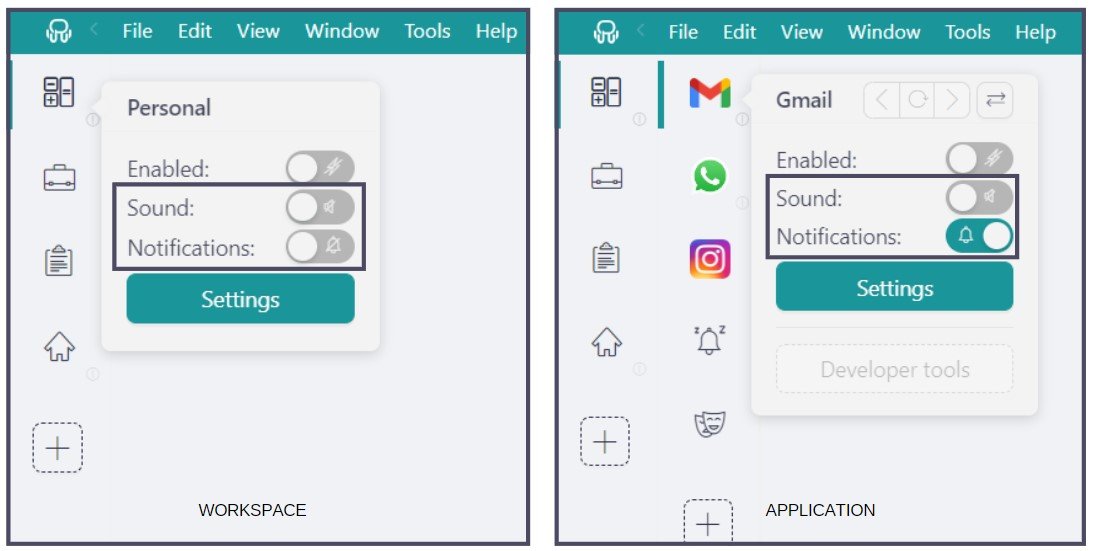
And if you’re worried about missing something important, Rambox has you covered with the Notification Center. It keeps a record of every alert, so you can catch up whenever it works for you.
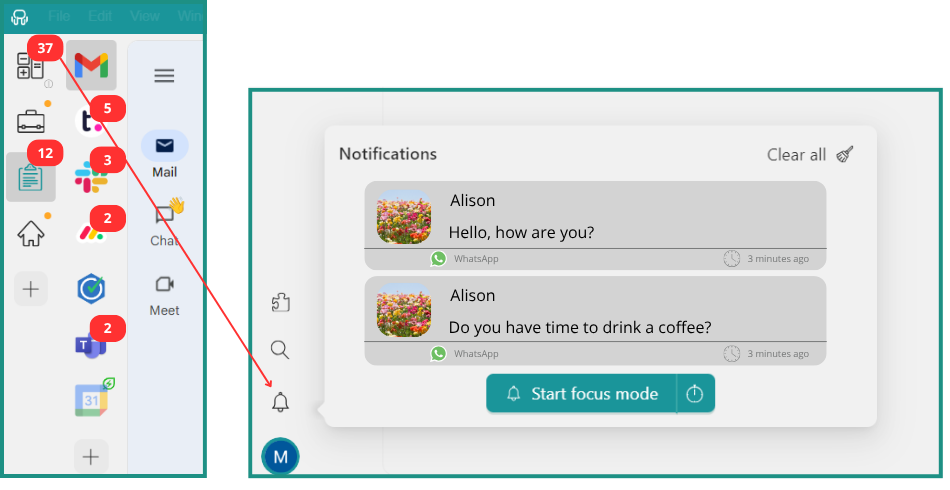
Want to see all the ways Rambox lets you customize notifications? Don’t miss this video and check out how it works in practice.
Cut distractions with Focus Mode
Sometimes you just need to block everything out and focus. With Rambox’s Focus Mode, you can do exactly that.
You can start and pause it instantly whenever you need, or set a specific duration so it runs for as long as you choose. While Focus Mode is active, all notifications are paused and unread counters stop updating, creating a calm, distraction-free workspace.
When you’re ready to switch back, everything is still there waiting for you in the Notification Center, so you never miss an important update.
Want to see Focus Mode in action? Don’t miss this video:
Tips to make the most of Rambox on Windows
Once your workspace is set up and running smoothly, there are a few extra features in Rambox that can take your productivity even further.
Think of them as add-ons that make everyday tasks faster, cleaner, and less of a hassle:
Extensions for a smoother workflow
Rambox lets you bring in Google Chrome extensions, adding even more power to your setup. From password managers to translation tools like Google Translate or grammar checkers like Grammarly, these extensions slip right into your workflow. On top of that, Rambox includes its own Spell Checker, making sure your communication stays error-free no matter which app you’re typing in.
Quick Search for instant access
When you’re juggling apps & projects, speed matters. Use Quick Search to jump between apps, files, and even conversations in seconds. Open it from the main menu or by pressing Alt+Shift+K.
Keyboard Shortcuts to save time
Finally, Rambox boosts your productivity with handy keyboard shortcuts that cut out repetitive clicks. Want to jump back to the last app you used? Press CTRL CTRL. Need to open Quick Search right away? Hit Alt+Shift+K. Ready to block distractions? Activate Focus Mode with Alt+Shift+D. These shortcuts make multitasking seamless, helping you move between chats, projects, and files without losing momentum.
Now that you know why Rambox is the best Windows desktop organizer to declutter your workspace, it’s time to see it in action. Try it free for 30 days—no credit card, no tricks. Just sign up, download the Windows app, and enjoy all its features from day one.