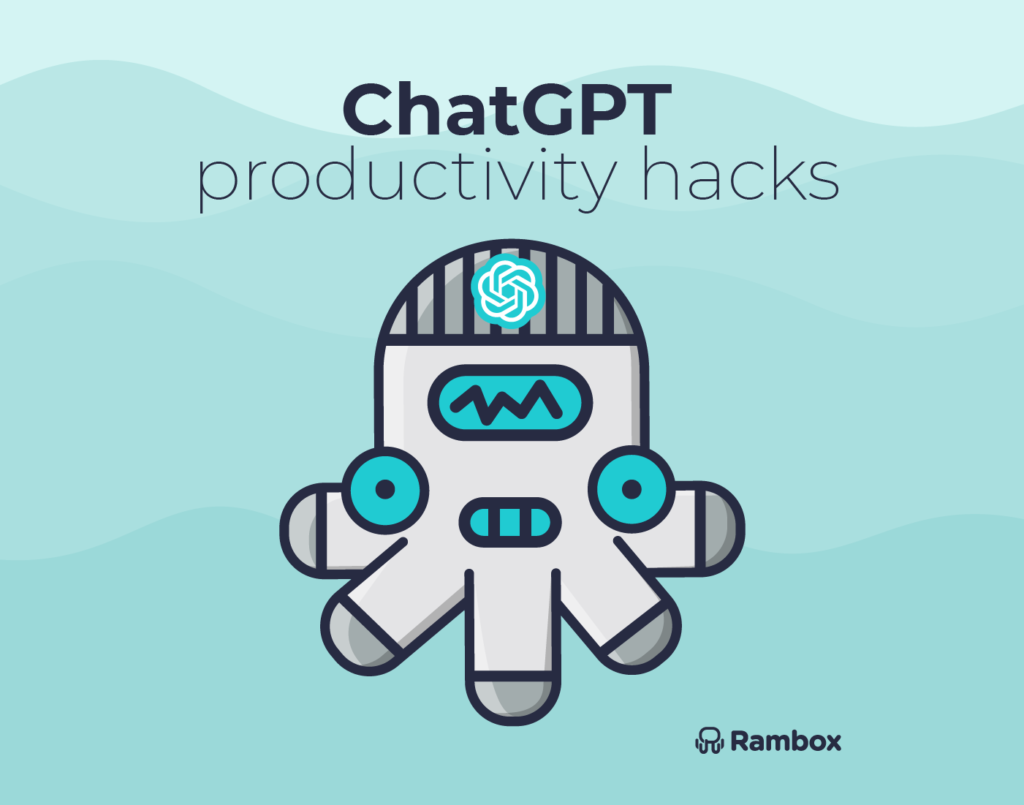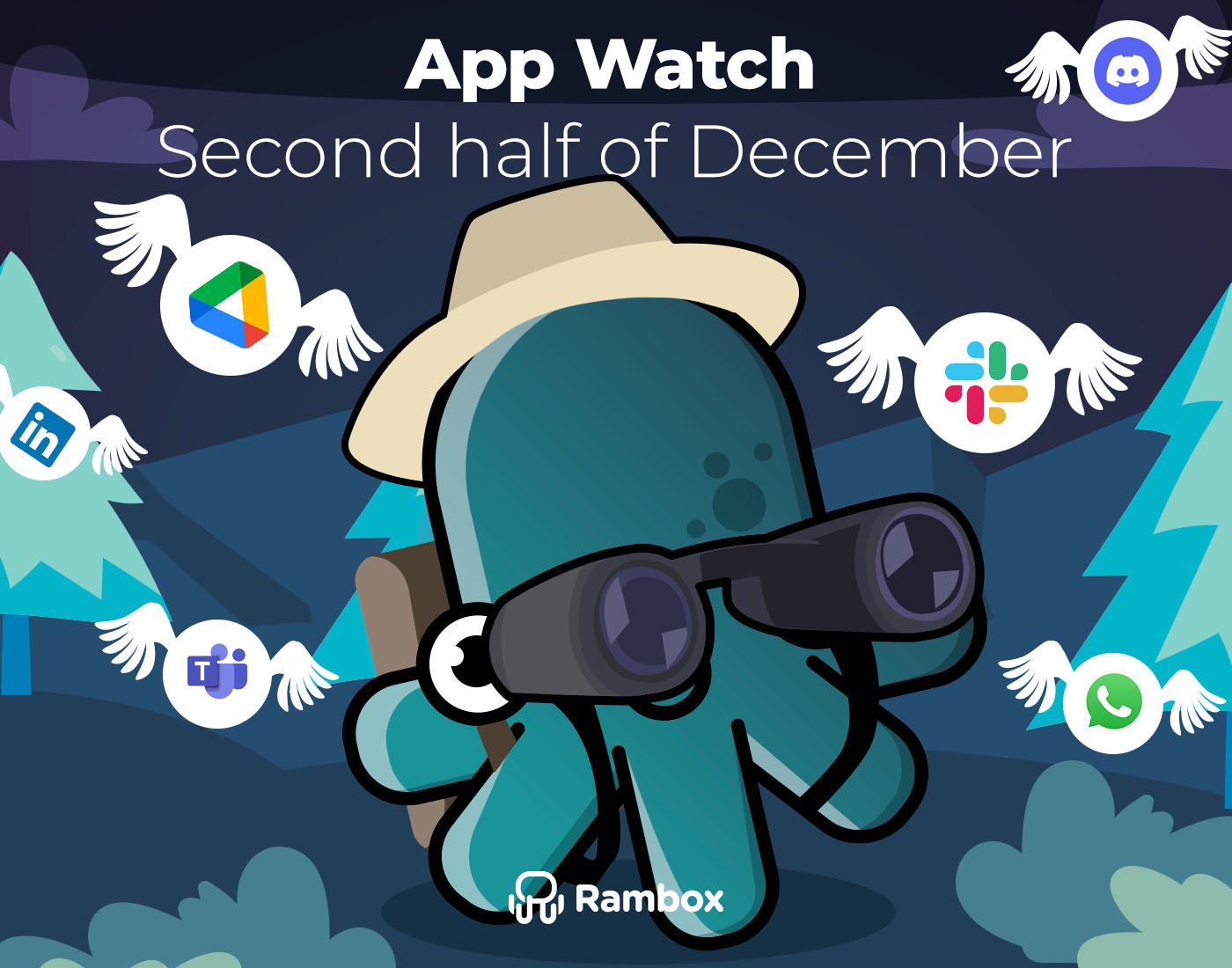Being productive is crucial for achieving success in both personal and professional life. However, staying focused and efficient with overwhelming workloads and constant distractions can be challenging.
To help you tackle this challenge, we have compiled a list of productivity hacks that will help you make the most of your time and increase your productivity. Let’s dive in and start boosting your productivity with ChatGPT’s top productivity hacks.
Contents
What is ChatGPT
ChatGPT is a language model developed by OpenAI based on the GPT (Generative Pre-trained Transformer) architecture. It is designed to generate human-like responses to natural language input, making it useful for various applications, including language translation, chatbots, question-answering systems, and more. ChatGPT is one of the most advanced language models currently available, with a vast database of information and the ability to learn and adapt to new information over time. Its advanced capabilities have made it a popular tool for researchers, developers, and anyone looking to explore the possibilities of natural language processing.
Essential tips and hacks to use ChatGPT
ChatGPT is a powerful language model that can be used for various tasks, from writing and researching to brainstorming. However, to get the most out of ChatGPT and boost your productivity, it’s essential to know some basic tips and hacks to use it effectively:
- Be specific: Try to be as straightforward as possible when asking a question or requesting it to generate text. This will help ChatGPT provide you with more accurate and relevant responses.
- Use prompts: Use prompts to get started and spark your creativity. ChatGPT can help you develop ideas for writing, brainstorming, and more.
- Edit your input: The AI is imperfect, and sometimes its responses may need to be more accurate or different from what you expected. Be sure to edit your information and refine your prompts for the best results.
- Explore other models: Experiment with different models to find the one that best suits your needs. ChatGPT offers various models, each with its strengths and weaknesses.
- Save and reuse responses: If ChatGPT generates a particularly useful response, save it for later and reuse it when needed. This can save you time and effort in the long run.
Productivity Hacks for Prioritization
As an AI language model, ChatGPT has some unique ways to help you prioritize your tasks and increase your productivity. Here are some ChatGPT productivity hacks for prioritization.
Analyzing your workload
Use the AI to analyze your workload and help you prioritize your tasks based on urgency and importance. By identifying which tasks are most critical, you can focus your efforts on completing those tasks first.
Categorize your tasks
ChatGPT can be programmed to sort your tasks into different categories based on your preference. This can help you see which tasks need immediate attention and which can wait.
Create a to-do list
This chatbot can generate a to-do list based on your schedule and priorities. Having a clear list of tasks lets you focus on completing them individually without wasting time on non-priority tasks.
Estimate task duration
Use the AI to help you estimate how long a task will take. Knowing this, you can better plan your day and avoid overloading your schedule.
Recommending prioritization techniques
ChatGPT can suggest prioritization techniques that you can use to manage your tasks. For instance, ChatGPT might recommend the Eisenhower Matrix, which involves categorizing tasks based on urgency and importance. Using this technique, you can prioritize your tasks effectively and focus on the most critical ones.
Time Management Strategies
Managing time effectively is crucial to being productive. ChatGPT can offer some excellent time management strategies.
Creating a schedule
Use the chatbot to help you create a customized schedule based on your tasks and priorities. You can input your schedule, and ChatGPT can help you organize your tasks and allocate specific times for each of them. This can help you stay on track and ensure you complete all critical deadlines.
Suggesting time management techniques
ChatGPT can recommend time management techniques based on your preferences and needs. For example, ChatGPT might suggest the Pomodoro Technique if you have trouble focusing. Or, if you struggle with task prioritization, it might recommend the GTD Method. Using these techniques can improve your time management skills and increase your productivity.
Providing reminders and notifications
The AI can send you reminders and notifications about upcoming tasks or events. This can help you stay organized and ensure you remember everything necessary.
Analyzing your productivity
Use the chatbot to analyze your productivity and suggest areas for improvement. For example, ChatGPT can track your time on different tasks and identify any areas where you may be wasting time. This information lets you adjust your schedule and work habits to optimize your productivity.
ChatGPT integrations
Various tools and integrations can help you incorporate ChatGPT into your workflow and boost your productivity. Here are some examples:
- ChatGPT API: The ChatGPT API allows developers to integrate ChatGPT into their applications and workflows. This can help automate tasks and streamline workflows, ultimately boosting productivity.
- ChatGPT Slack integration: The ChatGPT Slack integration allows you to ask ChatGPT questions and receive answers directly within the Slack messaging platform. This can be a helpful way to access information and streamline communication quickly.
- ChatGPT productivity apps: Several productivity apps integrate with ChatGPT, such as Rambox. These apps allow you to use ChatGPT to manage tasks, set reminders, and stay organized.
ChatGPT Chrome Extensions
While ChatGPT does not have a Chrome extension, several third-party Chrome extensions can help you access ChatGPT quickly and efficiently. Here are some examples:
- WebChatGPT: This extension provides a quick and easy way to chat with ChatGPT directly within your browser. You can ask questions, get answers, and generate text without navigating the OpenAI website.
- YouTube Summary with ChatGPT: This extension uses ChatGPT to summarize YouTube videos. Paste the video link into the extension, which will provide an overview of the video, allowing you to quickly grasp its main points without watching the entire video.
- ChatGPT Writer: This extension provides a simple and efficient way to generate text using ChatGPT. You can choose from various prompts or create your own, and ChatGPT will generate a response for you.
- ChatGPT Prompt Genius: This extension provides a library of writing prompts that you can use to render text using ChatGPT. This can be a helpful tool for overcoming writer’s block or generating ideas for content.
- ChatGPT for Search Engines: This extension integrates ChatGPT with various search engines, allowing you to create responses to search queries directly within the search results page.
- ShareGPT: This extension provides an easy way to share your ChatGPT conversations with others. You can export your conversations as text or share them via email or social media.
- Merlin – OpenAI GPT: This extension provides various tools and features for working with ChatGPT, including the ability to generate text, summarize articles, and answer questions.
ChatGPT in Rambox
Rambox is a workspace organizer that allows you to unify all the applications you want in one place. It is perfect for those who care about productivity while working with many business and personal applications. With Rambox, you can easily access your messaging apps, email accounts, project management tools, and more from a single interface.
You can create different workspaces for your personal and professional apps or differentiate various projects or clients.
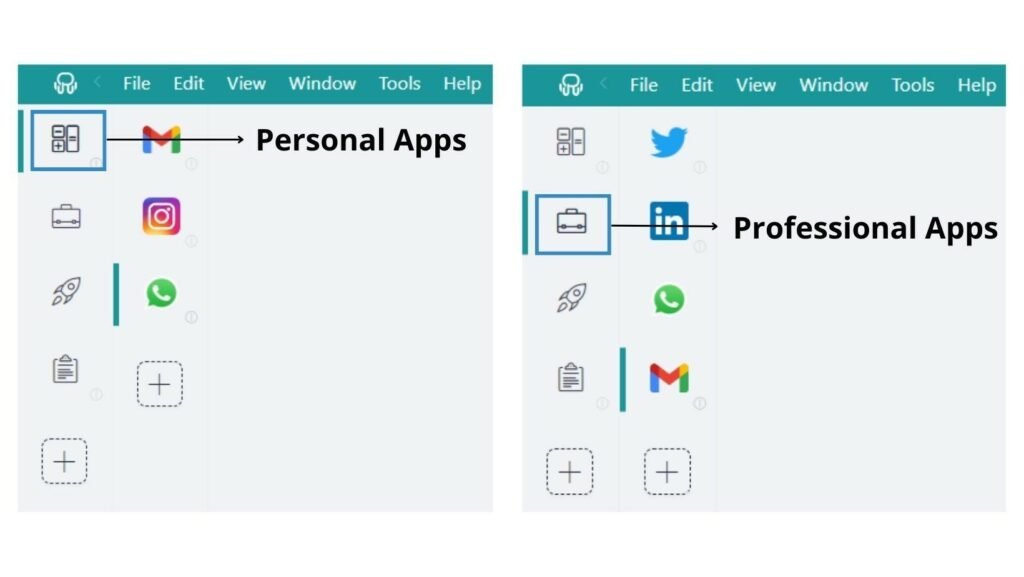
You can then add to each workspace all the apps you use in those contexts and manage the session logins to get instant access to every app quickly.
Adding ChatGPT to your workspaces or your application panel in Rambox is very easy. Just follow the steps below:
- Go to the workspace where you want to add the ChatGPT app. Click on “+add an app or workspace.”
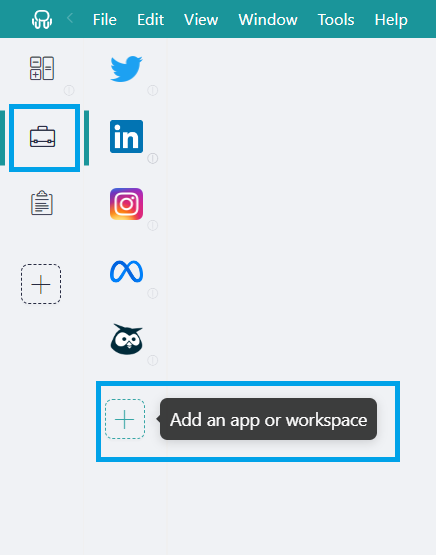
- Type “ChatGPT” in the search panel and, in the apps filter, select “All”.
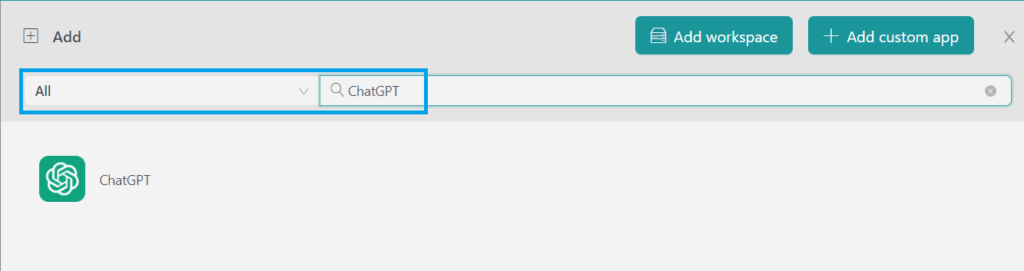
- Configure the application settings to your liking. Remember that you can choose which profile you want to use in the application (inherit from the workspace, primary, private, or a custom profile).
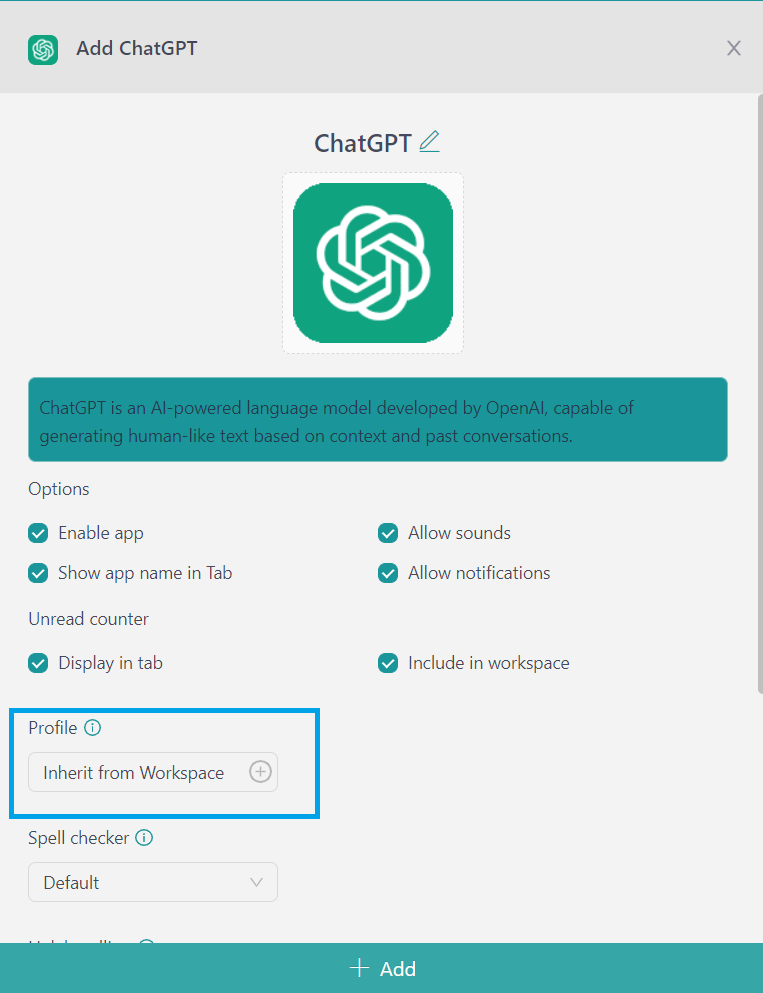
- That’s it! ChatGPT has been added to your Rambox’s workspace!
If you are overwhelmed by the number of applications you have to work with, consuming your RAM, and making your desktop extremely slow, try Rambox for free. All you have to do is download the program, configure it to your liking, and enjoy its functionalities. No cards, no cheating, it’s that simple!