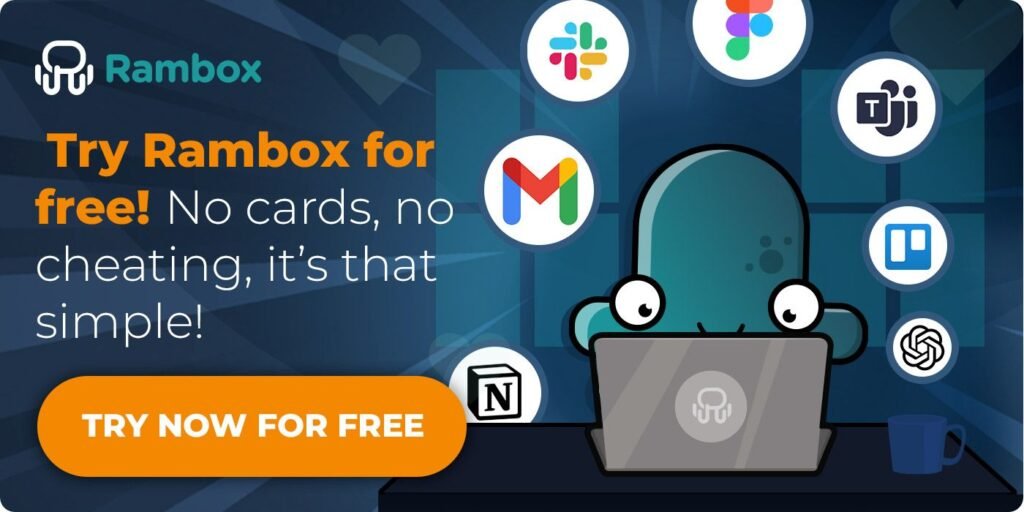When working, we often juggle countless apps and websites to stay productive. Unsurprisingly, our browsers quickly fill up with tabs—sometimes too many to keep track of. But how many tabs are too many? Is there a limit?
In this post, we’ll explore how many tabs you can have open in popular browsers like Chrome and Safari, why having too many tabs can cause problems, and share tips to help you manage your apps like a pro. Let’s dive in!
Contents
How many tabs can you have open in Chrome?
Chrome is known for its speed and reliability, but it’s also notorious for being a bit of a resource hog. So, how many tabs can you open before Chrome starts to struggle? While the exact number depends on your device’s memory and processing power, there’s an upper limit: Google reportedly caps the number of tabs at 9,000. Yes, you read that right—9,000 tabs! But let’s be honest, you probably wouldn’t want to push your computer that far.
The more tabs you open, the more your computer is taxed, potentially leading to slow performance, longer load times, or even crashes. For most users, having hundreds—or even just a few dozen—tabs open can already start to affect performance.
How many tabs can you have open in Safari?
Safari does have a limit, and it’s much lower than you might expect compared to Chrome. According to reports, Safari maxes out at 500 tabs per window. If you try to open more, you’ll hit a wall—honestly, managing that many tabs can already be challenging for most users!
While Safari is optimized for Apple devices and efficiently handles tabs by suspending inactive ones, opening too many can still impact performance. Your device may slow down, and your battery life could take a hit, especially on older Macs.
Why too many tabs can be a problem
Having too many tabs open might feel like you’re staying on top of everything. Still, in reality, it can hurt your productivity more than you think. Here’s why:
- It’s harder to find what you need: The more tabs you have open, the harder it becomes to locate the information you’re looking for quickly. Instead of being organized, your browser becomes a cluttered mess, increasing the chances of opening the wrong tab or missing something important.
- Time wasted switching: Did you know the average cost of switching between tabs, apps, or websites is just over two seconds? Multiply that by the nearly 1,200 switches users make daily, and the time adds up. Over a year, readjusting can eat up 9% of your annual work hours—almost four hours a week lost to tab chaos!
- Confusion and errors: With dozens of tabs open, losing track of what you’re working on is easy. You might accidentally close an important tab, duplicate efforts, or even confuse one browser window for another, leading to mistakes and frustration.
- Using too much RAM slows down your PC: While not the biggest issue, too many tabs take up memory, slowing down your computer and making the whole experience even more frustrating.
Pro tips to manage your tabs like a champ
Managing tabs doesn’t have to be overwhelming—especially when you have the right tools. That’s where Rambox comes in. Rambox is a workspace simplifier that brings all your apps into one centralized interface, so you can manage them easily without relying on multiple browser tabs or windows.
With Rambox, you can say goodbye to tab chaos and hello to a streamlined, distraction-free workspace. Below, we’ll walk you through the key features Rambox offers to help you keep all your resources under control.
Organize your apps with Rambox Workspaces
One of Rambox’s best features is its Workspaces, which let you keep all your favorite apps—like Gmail, Slack, or WhatsApp—organized in one place.
Instead of accessing your apps through a browser and dealing with multiple windows, you can organize them into different workspaces based on your needs. Everything stays neat, easy to find, and right where you need it.
For example, create a Work workspace with tools like Slack, Trello, and Gmail, as well as a separate Personal workspace for apps like WhatsApp or Spotify. This level of customization means you’ll always know exactly where to find what you need—no more wasting time wondering which tab or window has that crucial document or app.
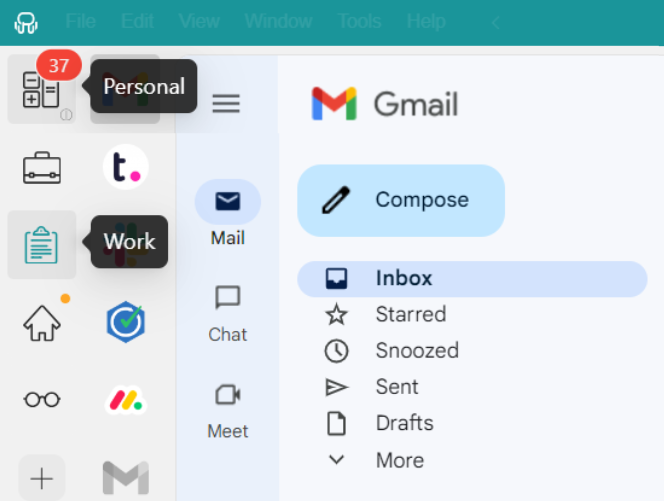
Customize your Workspaces with Tile Views
What happens when you need to work with multiple apps simultaneously? In traditional browsers, you can minimize tabs and rearrange windows to fit your screen—but let’s be honest, it’s not the most efficient solution. Rambox offers something much better.
With Tile Views, you can customize the layout of your workspaces to suit your needs. Choose between a horizontal or vertical arrangement, ensuring you can keep multiple apps open and visible at the same time. This eliminates the need to constantly switch back and forth between tabs or windows.
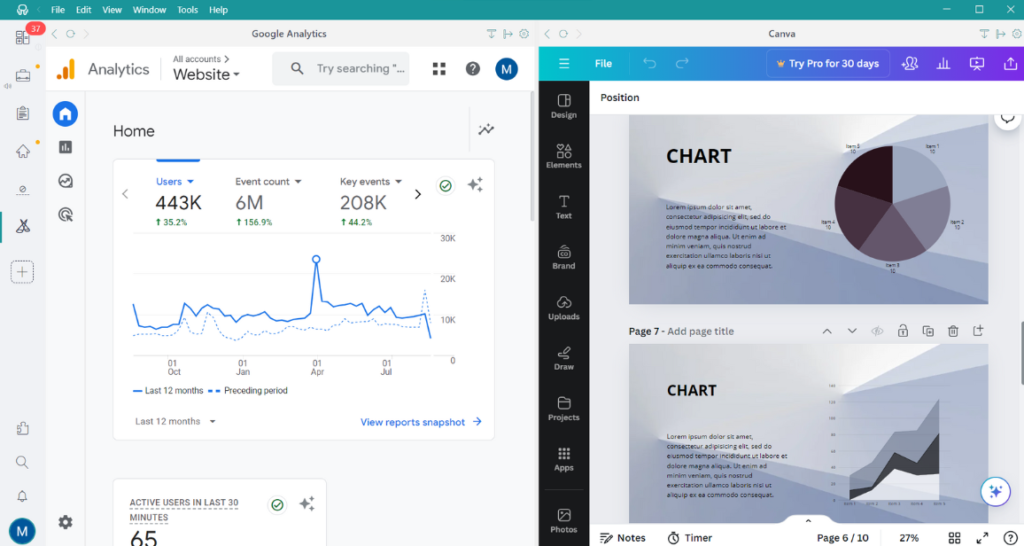
Save resources with Rambox
Sometimes, having too many apps open can slow down your computer. In traditional browsers, closing tabs to free up resources often means losing your place. Finding them again later can be a hassle—you’ll have to search manually or dig through your history. With Rambox, this problem is a thing of the past.
Rambox makes it easy to manage resources with two helpful features:
- Enable and Disable Apps: Not using an app right now? Simply right-click on it and toggle it to “Disabled.” The app will stay right where you left it, ready to reactivate when needed—no searching required.
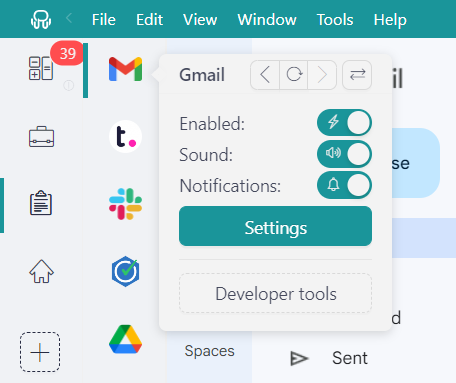
- Hibernation Mode: Rambox automatically hibernates apps that have been inactive for a while, shutting them down so they don’t consume resources in the background. When you’re ready to use the app again, just click “wake up!” and you’re ready to go!.
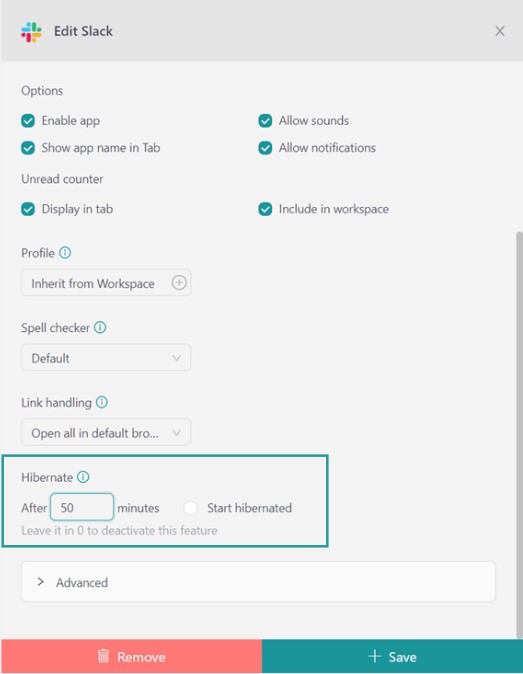
With these features, you don’t need to keep everything open constantly. Rambox helps you stay organized and efficient, letting you focus on your work without overwhelming your computer. Everything stays in its place, so you can pick up where you left off—no stress or wasted time!
Master your notifications
If you’re juggling multiple apps in a browser, notifications can be overwhelming. Imagine hearing a ping and struggling to determine which of your 20 tabs it came from—it’s frustrating and distracting. Rambox solves this problem with intuitive notification management, keeping everything under control so you can stay focused.
Here’s how Rambox simplifies notifications:
- Customize Your Alerts: With just a right-click, you can choose between sound alerts to stay immediately informed, silent mode to reduce distractions, or disabling notifications entirely if needed.
- Notification Center: Rambox ensures you never miss an important update by saving all your notifications in one centralized place. Even if you’ve muted an app, its notifications are safely stored in the Notification Center, ready for you to review when convenient.
- Notification Counters: To help you stay organized, Rambox highlights unread notifications with counters displayed directly on each app. At a glance, you can see which apps need your attention and prioritize tasks accordingly.
Those are just some of the many benefits Rambox brings to your workflow, but there’s so much more to explore! From advanced workspace customization to effortless notification management, Rambox is designed to simplify your day and boost your productivity.
Stop relying on browsers to manage your essential apps—bring them all together in Rambox. Try Rambox free for 30 days—no credit card, no strings attached. Experience the difference and see how much more productive you can be!