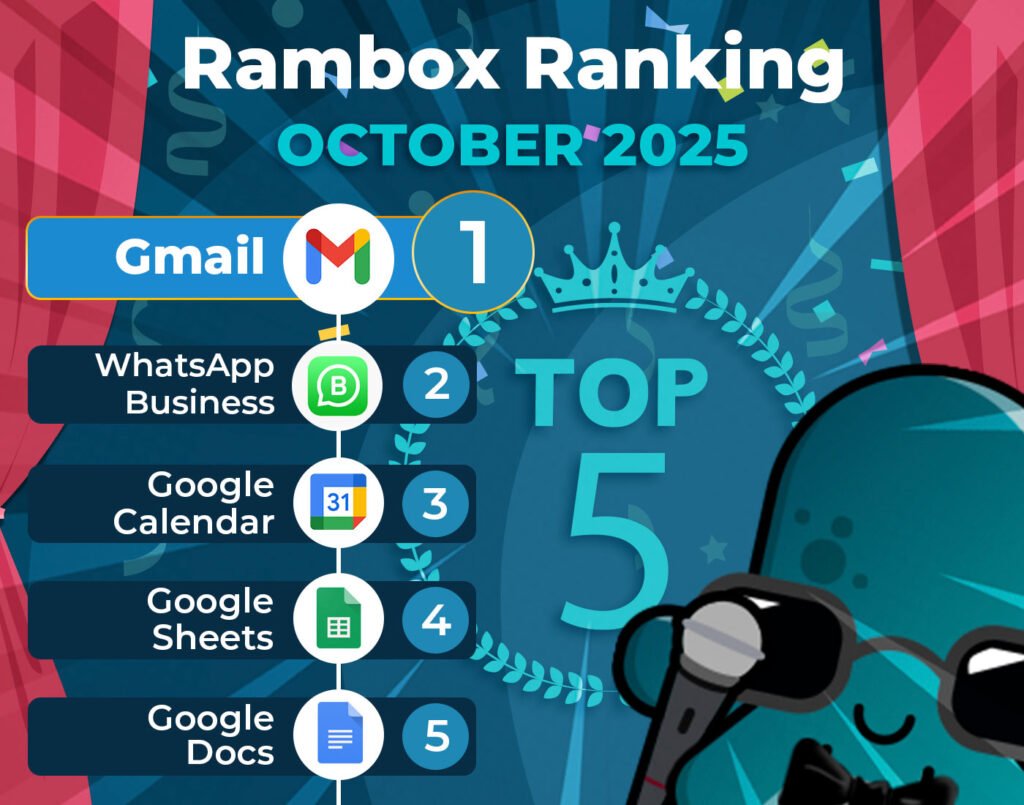It’s time to unveil the power-packed lineup of October’s most-used apps on Rambox – your favorite workspace simplifier.
Join us on this exploration, where we first dive into the top 15 most-used apps. Here, we’ll unearth a mix of personal and professional digital applications that are the pillars of our users’ digital workspaces.
But our journey doesn’t end there. Let’s take a closer look at how the Rambox Ranking has evolved since last month, September.
Discover the latest trends and shifts in user preferences as we spotlight the newcomers who have made their mark in the top ranks and reveal our users’ new favorite apps.
Contents
Most-used apps on Rambox in October
First, we present the top 15 apps most used by Rambox users based on statistical and impersonal data.
These are the digital frontrunners that shaped our users’ workflows this month.
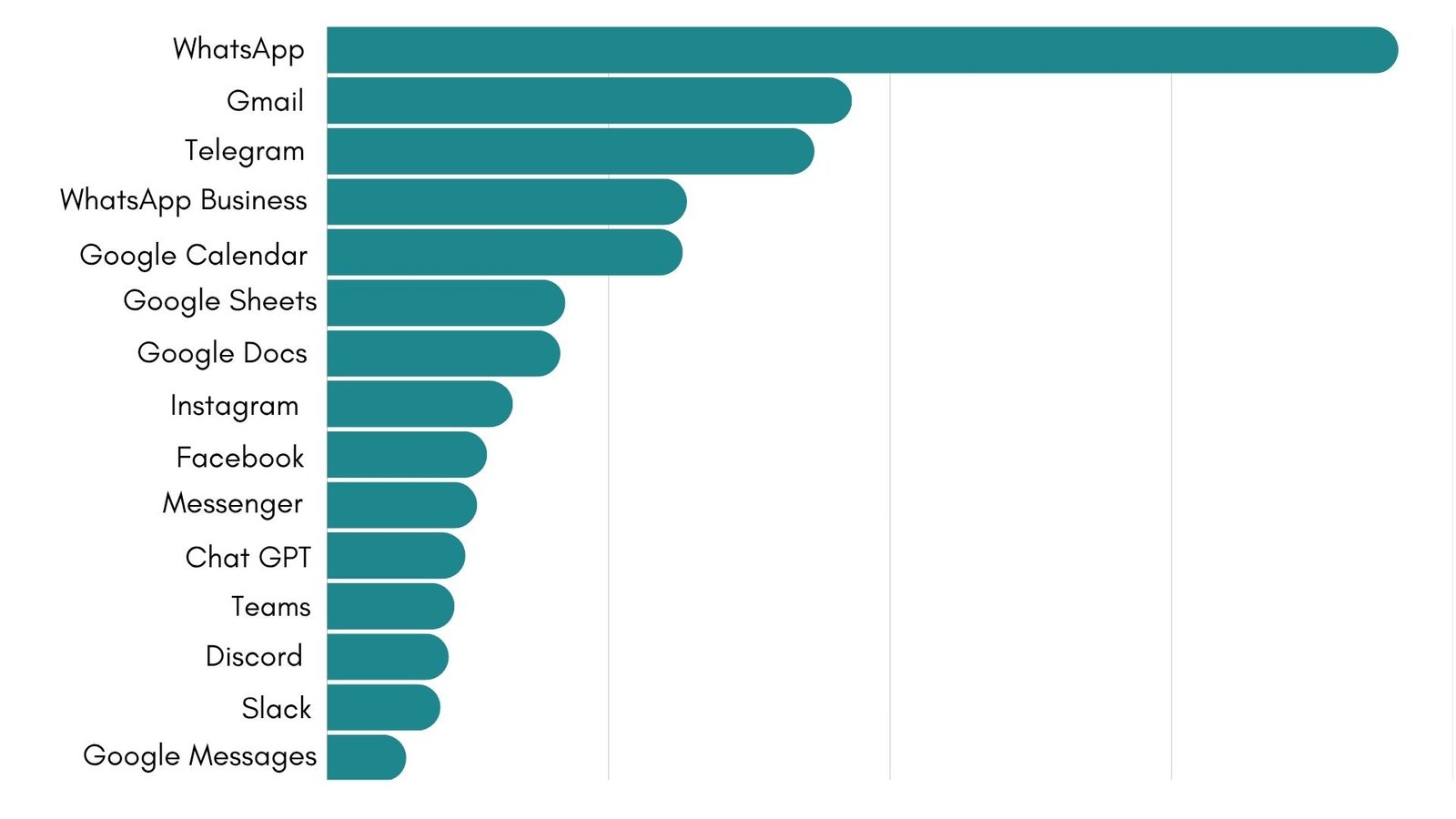
How has the Rambox Ranking changed in the last month?
Well, here’s the twist, it hasn’t.
October kept the exact same leaderboard as September, from WhatsApp at number 1 to Google Messages closing the list at number 15. That kind of stability does not happen often, and it says a lot about how settled our users’ setups have become.
A full month without changes might sound uneventful, but it actually speaks volumes. Stability in the Rambox Ranking suggests that users have reached a balanced digital routine. The same tools continue to meet their needs, helping them stay focused without switching platforms or adjusting workflows.
This kind of consistency usually appears when people find a setup that truly works. It reflects confidence in their chosen apps and shows that Rambox provides a reliable environment where productivity does not depend on constant experimentation, but on a steady and efficient workspace. Some of these top apps still evolved in October through feature updates and policy changes, such as Microsoft Teams, Google Calendar, Messenger, and WhatsApp. If you want the latest on those releases, check our App Watch recap for the second half of October.
If these apps are also part of your daily routine, keep reading because we will show you a few ways to organize them in your Workspaces and get the most out of them, with different options depending on how you like to work.
Popular app mixes for communication, management, and support
Looking at October’s stable leaderboard, we spotted a few interesting ways users can combine these apps in their daily workflows.
Some combinations from the top fifteen stand out for how well they work together in professional settings. By connecting one app for communication, one for management, and one for customer support, you can cover almost everything your workday needs in a single setup:
| Goal | Communication app | Management app | Support app |
| Client communication with structured follow-ups | Slack | Gmail | WhatsApp Business |
| Project planning with live collaboration | Teams | Google Docs | Messenger |
| Marketing and campaign coordination | Slack | Google Sheets | |
| Content drafting and review | Teams | ChatGPT | Messenger |
| Weekly planning and client check-ins | Slack | Google Calendar | WhatsApp Business |
| Documentation and customer delivery | Teams | Google Docs | WhatsApp Business |
| Sales outreach and lead nurturing | Slack | Gmail | |
| Issue management and support follow-up | Teams | Google Sheets | Messenger |
How each app mix boosts productivity
Each combination from the top fifteen brings something unique to the table. Here is how every mix can make your workday smoother and more efficient.
- Slack + Gmail + WhatsApp Business: This trio keeps communication structured. Slack helps teams stay aligned internally, Gmail turns conversations into actionable follow-ups, and WhatsApp Business adds a fast and personal way to stay in touch with clients.
- Teams + Google Docs + Messenger: Collaboration feels effortless with this setup. Teams centralizes meetings and updates, Google Docs lets you co-edit materials in real time, and Messenger allows quick feedback from partners or clients without breaking the workflow.
- Slack + Google Sheets + Facebook: A powerful mix for marketing and reporting. Slack keeps discussions clear, Google Sheets tracks campaign results or budgets, and Facebook makes it easy to interact with audiences and gather insights directly from customers.
- Teams + ChatGPT + Messenger: Ideal for creative processes. Teams coordinates brainstorming sessions, ChatGPT helps draft or polish content, and Messenger lets you share updates or gather feedback instantly.
- Slack + Google Calendar + WhatsApp Business: A setup that keeps both your team and clients on time. Calendar manages schedules and reminders, Slack shares daily priorities, and WhatsApp Business confirms meetings or provides fast updates.
- Teams + Google Docs + WhatsApp Business: Perfect for managing documentation and deliverables. Teams handles calls and check-ins, Google Docs keeps files organized and collaborative, and WhatsApp Business allows quick confirmations or client notifications.
- Slack + Gmail + Facebook: Great for sales and lead management. Slack keeps the sales team connected, Gmail manages proposals and formal communication, and Facebook supports continuous engagement with prospects.
- Teams + Google Sheets + Messenger: An efficient combo for support teams. Teams ensures coordination between agents, Google Sheets tracks tickets or issues, and Messenger provides direct communication with customers for fast resolutions.
Tips to organize your workspace efficiently
After seeing how these mixes work together, the next step is to organize them effectively. Once you’ve found the app mixes that work best for your day, the next step is to organize them in a way that keeps everything simple and easy to reach.
In Rambox, you can bring all your favorite tools together in one single interface and group them into Workspaces, like folders that help you organize your apps by project, client, or task. It’s the perfect way to keep your communication, management, and support tools side by side, without jumping between windows or losing focus.
Let’s look at a few ideas to help you arrange your apps and build workspaces that match the way you actually work.
1. Group apps by workflow, not category
Instead of placing all communication tools together, try arranging them based on how you use them during the day. For example, if you start your mornings checking Gmail, then open Slack to follow up, and finally review Sheets or Docs, keep them in that order. It creates a natural flow that matches your routine.
2. Keep priority apps within reach
Pin the tools you open the most, such as Slack or Teams, so you can access them quickly. Apps you only need occasionally, like Messenger or Facebook, can stay in secondary tabs or separate Workspaces.
Separate personal and client spaces
If you handle multiple clients or projects, it helps to create different Workspaces for each one. You can have one for internal communication and management, and another focused on customer contact and support through WhatsApp Business or Gmail.
3. Use distinct icons or names to stay organized
Giving each Workspace a unique icon or naming your Workspaces by project type makes it easier to spot what you need. A small visual cue can help you move faster without thinking about where everything is.
4. Review and adjust regularly
Your setup should evolve as your workload changes. Once a month, review which apps you actually use and remove or reposition the ones that slow you down.
A well-organized workspace does not depend on how many apps you use, but on how easily you can move between them. A few small tweaks can turn a busy environment into a focused and productive one.
Why use these apps in Rambox?
Rambox is the ideal tool for managing communication and collaboration apps, keeping you informed about messages and project updates without feeling overwhelmed.
With Rambox you have full control over notifications, allowing you to customize how and when you receive alerts. Whether you prefer audible notifications, no sound or turn them off completely, Rambox ensures you stay focused on important tasks while minimizing distractions.
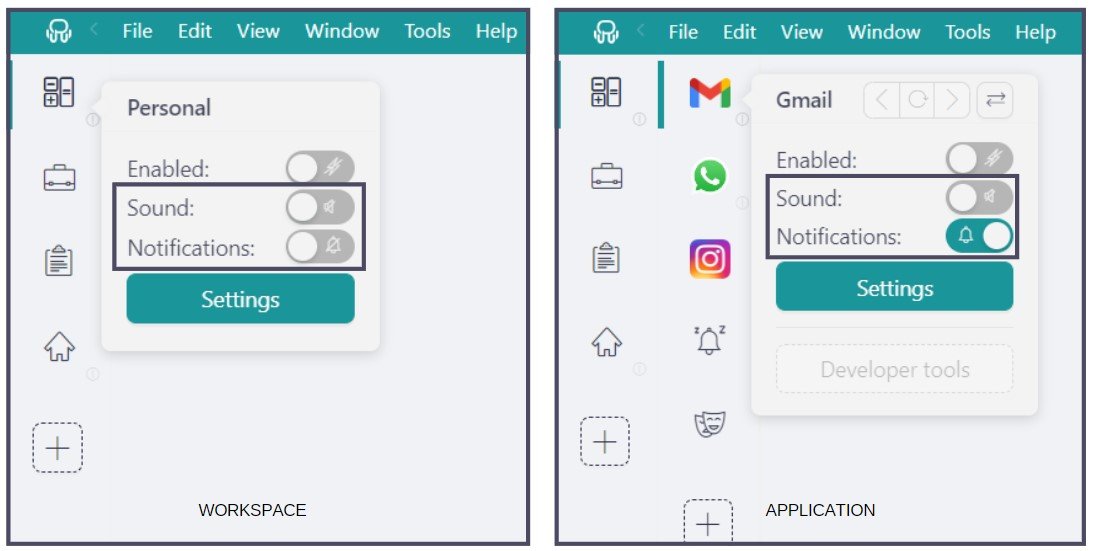
Plus, if you choose to turn off your notifications, the Notification Center serves as a centralized hub, ensuring that you never miss a critical message.
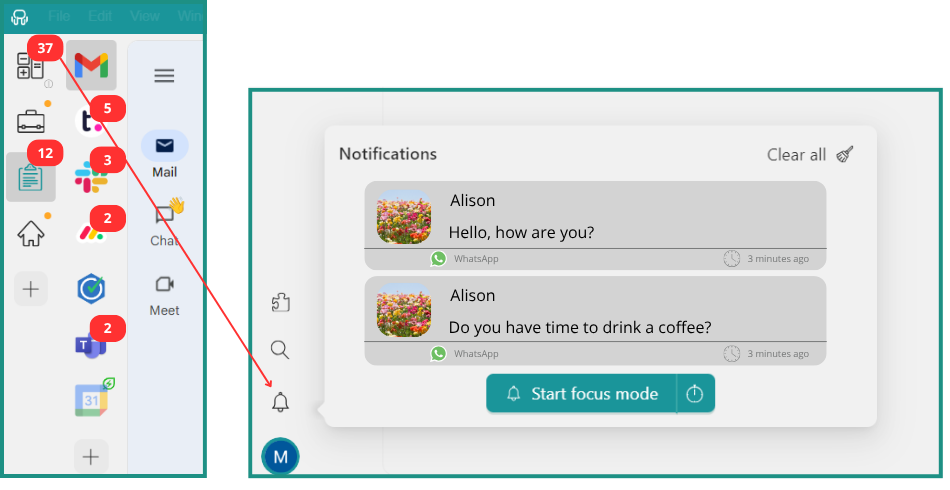
Each Profile in Rambox functions as a dedicated session, providing organized management for, as an example, multiple Drive accounts. Rambox offers several key profiles tailored to different needs: “Primary” for default settings, “Inherit from Workspace” for nested items, “Private” for isolated sessions, “Incognito” for enhanced privacy without storing cookies, and “Custom Profiles” for personalized configurations.
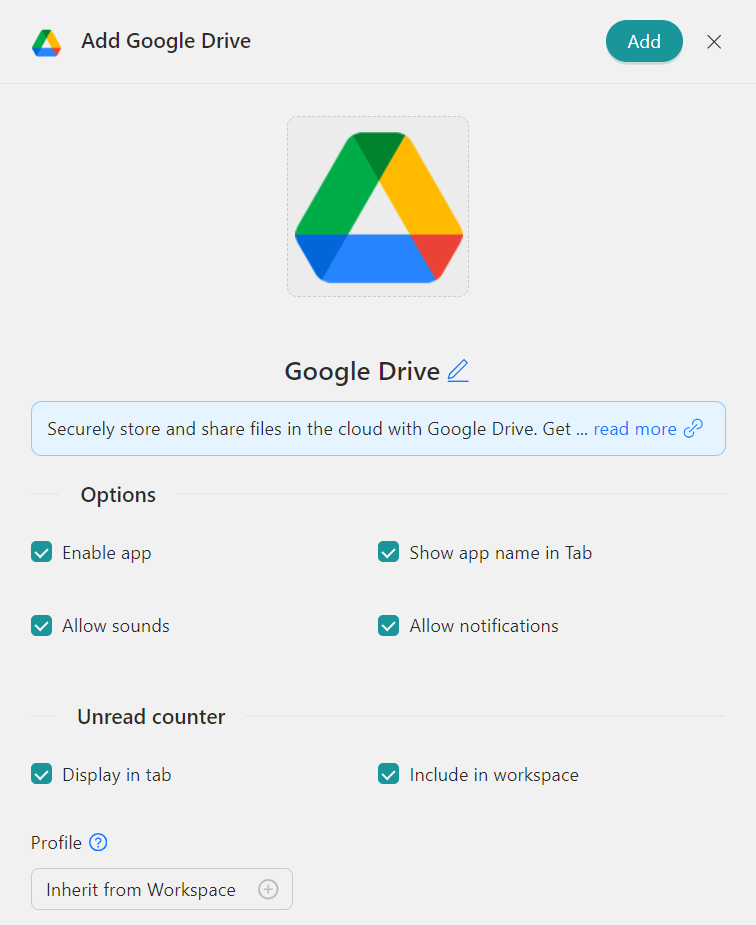
How to add these apps on Rambox?
Ready to bring these apps together? Setting them up in Rambox only takes a few seconds:
- Click on the “Add an app or workspace” button in your main tab or workspace.
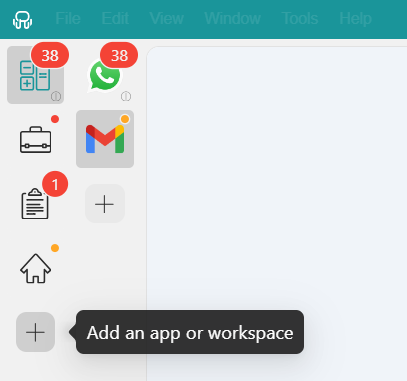
- Type the name of the app you want to add in the search panel at the left.
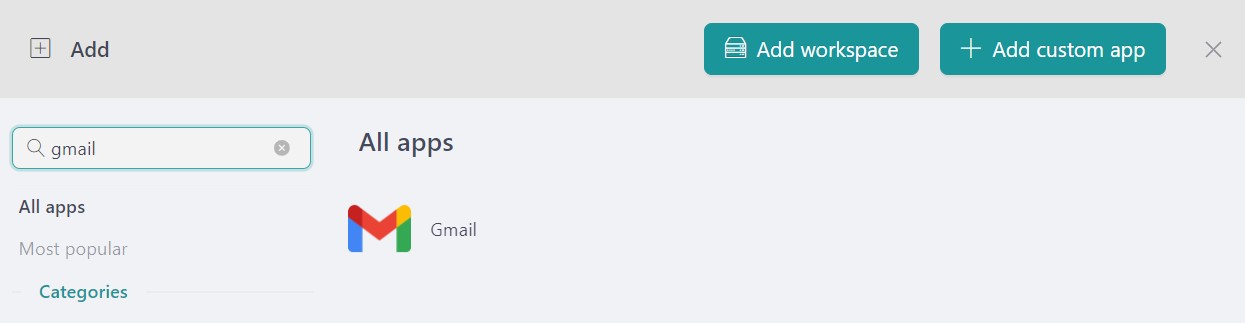
- Configure the application settings to your liking. Remember that you can choose which profile you want to use in the app (inherit from workspace, primary, private, incognito, or a custom profile).

- Click on “+Add,” and that’s it! The app has been added to your Rambox’s workspace!
October may not have brought new names to the list, but it gave us a clear view of how users are fine-tuning their digital routines. Let’s see if November shakes things up again.
If you are overwhelmed by the number of apps you have to manage, try Rambox for free. All you have to do is download the program, configure it to your liking, and enjoy its functionalities.
No cards, no cheating, it’s that simple!