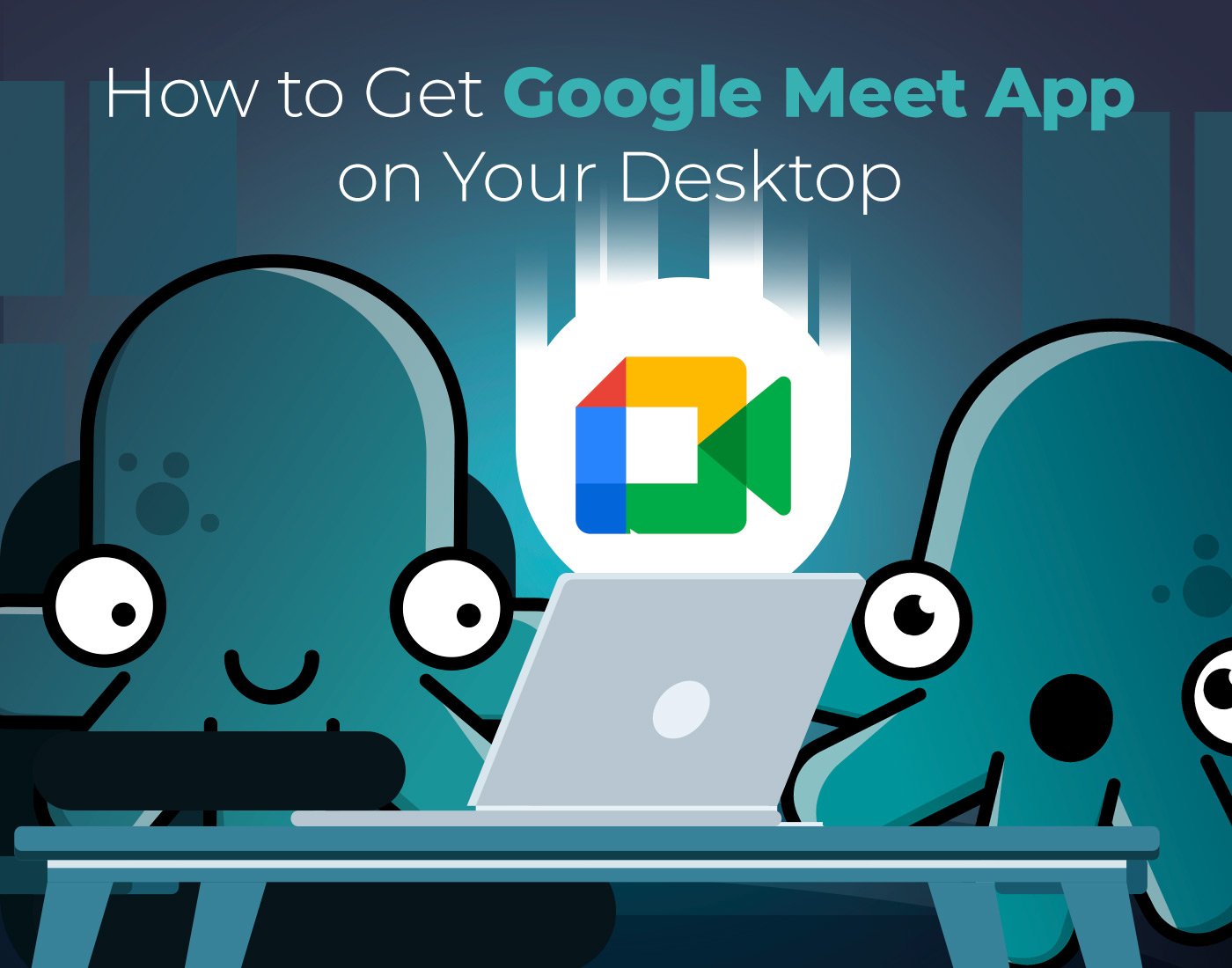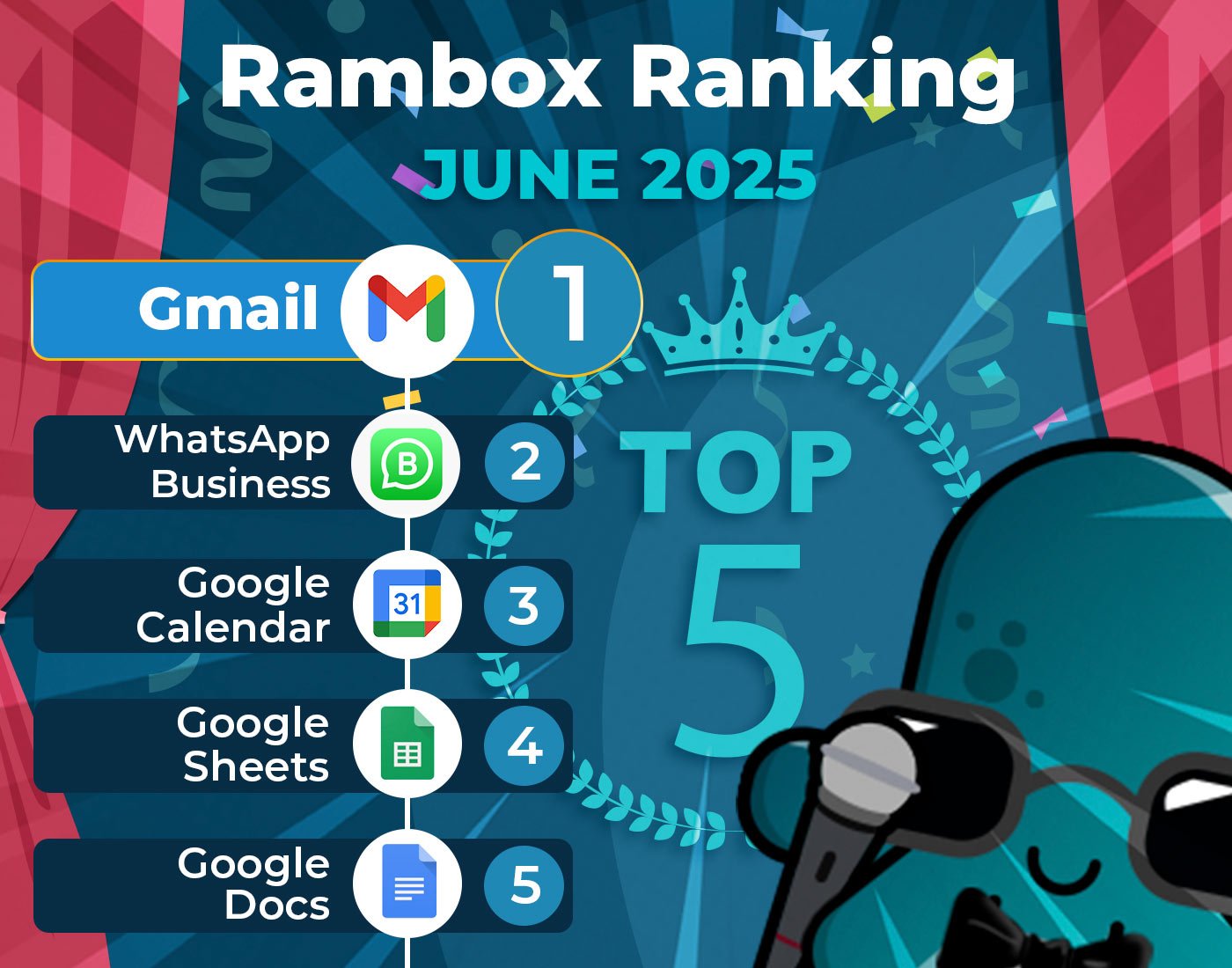Collaborative tools are nowadays a must for any company. These tools allow employees to collaborate on projects and tasks more effectively, facilitating communication and information sharing among team members. This, in turn, increases the productivity and efficiency of the company.
In this post, you will find everything you need to know about one of the most used online collaborative tools by companies and their work teams: Slack.
Contents
What is Slack?
Slack is an online communication application designed for work teams that need to collaborate on projects and tasks in real-time. It allows instant messaging, file and document sharing, audio and video calls, and collaboration in channels and discussion groups.
This tool is top-rated among companies and organizations because it allows work teams to stay connected and updated on the progress of projects. Some of Slack’s most prominent features include:
- Channels: Slack allows users to create channels to discuss specific topics, making organizing and finding relevant information easier.
- Integrations: Slack integrates with hundreds of other apps and services, allowing users to automate tasks and share information more effectively.
- Instant messaging: Slack offers an instant messaging platform that allows users to send messages to individuals and groups quickly and efficiently.
- Video conferencing: Slack lets users make video and audio calls with individuals and groups quickly and easily.
- File sharing: Slack allows users to share files and documents quickly and securely.
- Advanced search: Slack offers an advanced search feature that lets users quickly find relevant information in shared messages and files.
- Advanced security: Slack offers advanced security features, such as two-factor authentication and end-to-end encryption, to protect data and information shared on the platform.
In addition to its core features, Slack has different applications that collaborate to make teamwork even easier. We will show them to you below.
Slack Connect
Slack Connect is a Slack online communication application feature allowing users to communicate with people outside their organization, such as suppliers, customers, partners, and collaborators.
Previously, communication between different organizations in Slack was limited to sending invitations to join Slack channels, which was only sometimes the best solution. With Slack Connect, users can create shared channels with members of other organizations and communicate with them more seamlessly and securely.
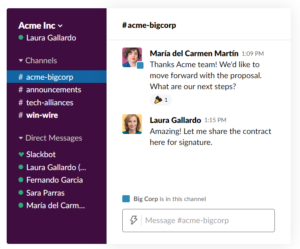
Slack Connect offers advanced security features, such as two-factor authentication, end-to-end encryption, and the ability to revoke access to shared channels anytime.
How to use Slack Connect
To start using Slack Connect, follow the steps below:
- Invite an external person: To invite someone external to Slack, you must have their email address and send them an invitation to join a Slack channel. When the person accepts the invitation, they will be added to the channel and can communicate with you and other channel members.
- Create a shared channel: To create a shared channel with an external person, you must have permission to create channels. You can create a shared channel from the Slack home page by clicking the “+” button in the left sidebar and selecting “Create shared channel.” Then, select the “Add external organizations” option and choose the external organization you want to share the channel. Add the external members you wish to include in the shared channel.
- Communicate with external people: To communicate with external people in Slack, send messages in the shared channel you have created. The external people will receive notifications and will be able to reply in the shared channel.
Slack App Directory
Slack App Directory is a catalog of third-party apps integrated with the Slack platform. The App Directory offers various apps, including productivity tools, project management apps, integrations with cloud storage tools, and many more.
Slack users can browse the catalog of apps and select the ones that best suit their needs and those of their team. Apps can be installed directly from the App Directory and are easily integrated into the Slack platform.
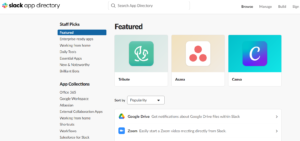
The App Directory allows Slack users to customize their Slack experience and extend its functionality. In addition, integrations with third-party apps can automate tasks and improve team efficiency.
Slack Workflow Builder
Slack Workflow Builder is a tool that allows Slack users to create automated workflows to perform specific tasks on the platform. This tool will enable users to create custom workflows triggered when a particular criterion is met.
The Workflow Builder uses a graphical user interface to create workflows, making it easy to use even for users with no programming experience. Users can create workflows with multiple actions, such as sending messages, creating tasks, assigning reminders, etc.
Slack Workflow Builder integrates with other applications on the platform and third-party tools, allowing users to automate tasks and workflows involving multiple tools.
If you want to go deeper into the functionalities of Slack Workflow Builder, here is an official Slack video.
How to set up Slack Workflow Builder
By default, any Slack workspace member using a paid plan can use the Workflow Builder, but administrators and owners can restrict this access. To set up the Slack Workflow Builder, follow these steps:
- Open Slack. Open Slack in your web browser or desktop application.
- Navigate to the Workflow Builder. Click on the gear icon in the left sidebar and select “Workflow Builder.”
- Create a new workflow. Click “Create Workflow” and choose a template to get started or create a custom workflow from scratch.
- Choose a trigger. The trigger determines how the workflow will start. Workflows are specific and unique to each channel. Some triggers may include adding attachments and shortcuts, adding a new member to the track, or choosing a scheduled date and time.
- Configure the workflow. Configure the actions you want the workflow to perform, such as sending messages, creating tasks, and assigning reminders. You can also configure the conditions for the workflow to be triggered.
- Configure integrations. If you want the workflow to interact with other tools or applications, you can configure integrations.
- Test the workflow. Once you have finished configuring it, test it to ensure it works correctly.
- Save and activate the workflow. If satisfied, save it and start running automatically when a specific condition is met.
It is crucial to remember that the Workflow Builder configuration may vary depending on the specific needs and requirements of the workflow being created. Also, if you have any questions or problems configuring the Workflow Builder, you can consult the Slack documentation or contact customer service for additional support.
Slack pricing
Slack has different payment plan options to suit the needs of your teams and your company. They are as follows:
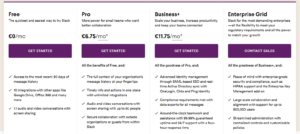
How to add Slack to your Rambox session
Slack can be easily integrated into Rambox. By integrating Slack into Rambox, users can access the application and all its features quickly and easily from the Rambox interface.
In addition, adding Slack to Rambox can provide several benefits:
- Centralized account management. Rambox allows multiple accounts from different messaging platforms to be aggregated into a single application, allowing for more accessible and centralized management of all messaging accounts.
- Time-saving. Having all messaging accounts in a single application saves time by not having to constantly switch applications to access different accounts.
- Improved productivity. Having all messaging accounts in one place can increase productivity by allowing better organization and management of all conversations.
- Personalization. Rambox allows you to customize the appearance and settings of each messaging account, allowing for a more personalized user experience tailored to individual needs.
- Easy integration. By adding Slack to Rambox, users can easily integrate Slack with other messaging accounts and collaboration tools in a single application. This allows for greater work efficiency and better collaboration between teams.
To add the Slack app to Rambox, you only need to follow three simple steps:
1. Add the application to the workspace of your choice by clicking on the + symbol.
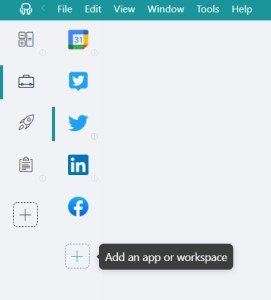
2. Search for “Slack”.
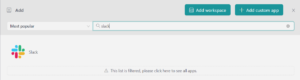
3. Add the application to your workspace.
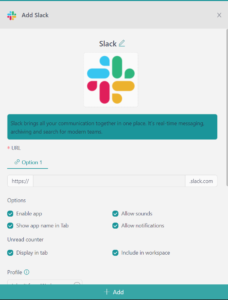
That’s it! That’s how easy and simple you can work with Slack at Rambox.
Now you know how Slack can help your business improve its productivity and how to add it to your Rambox panel, download Rambox. Configure it to your liking, and enjoy all its advantages as soon as possible.