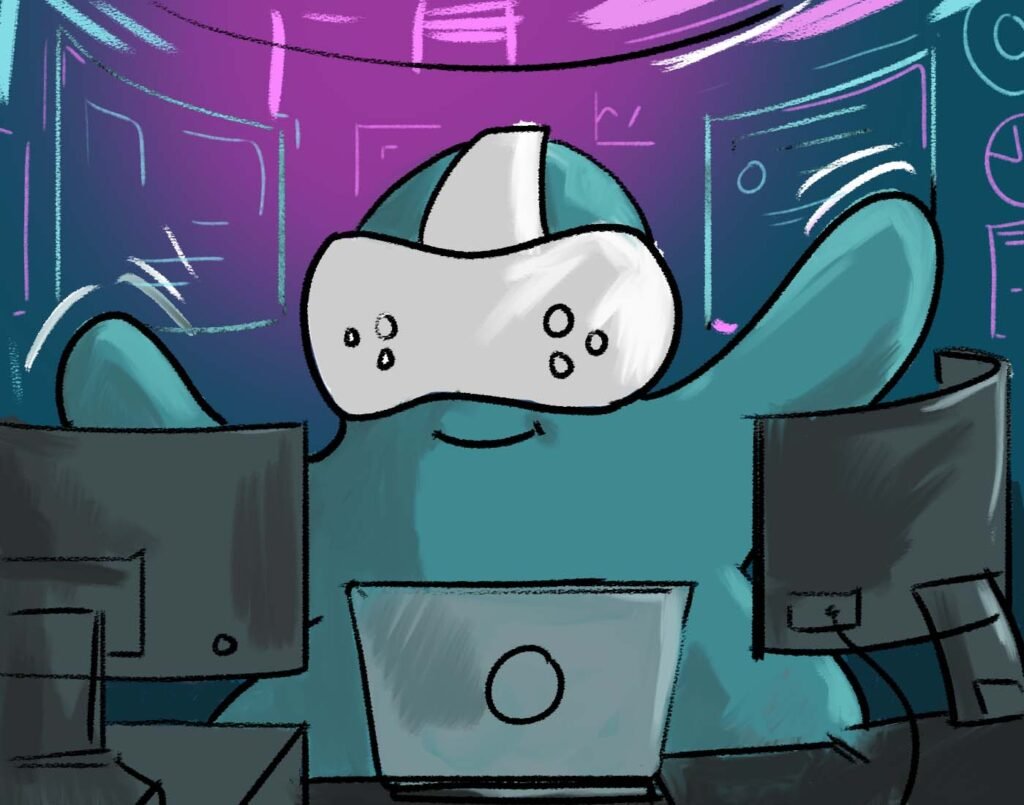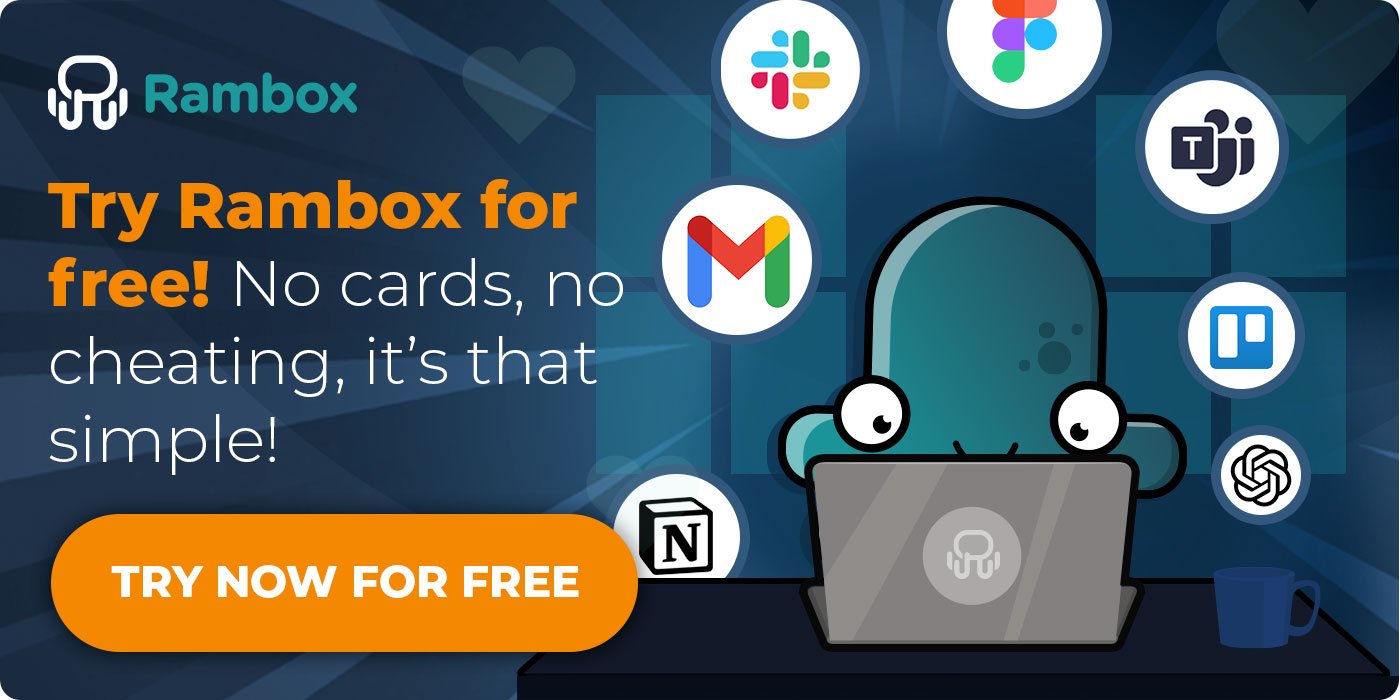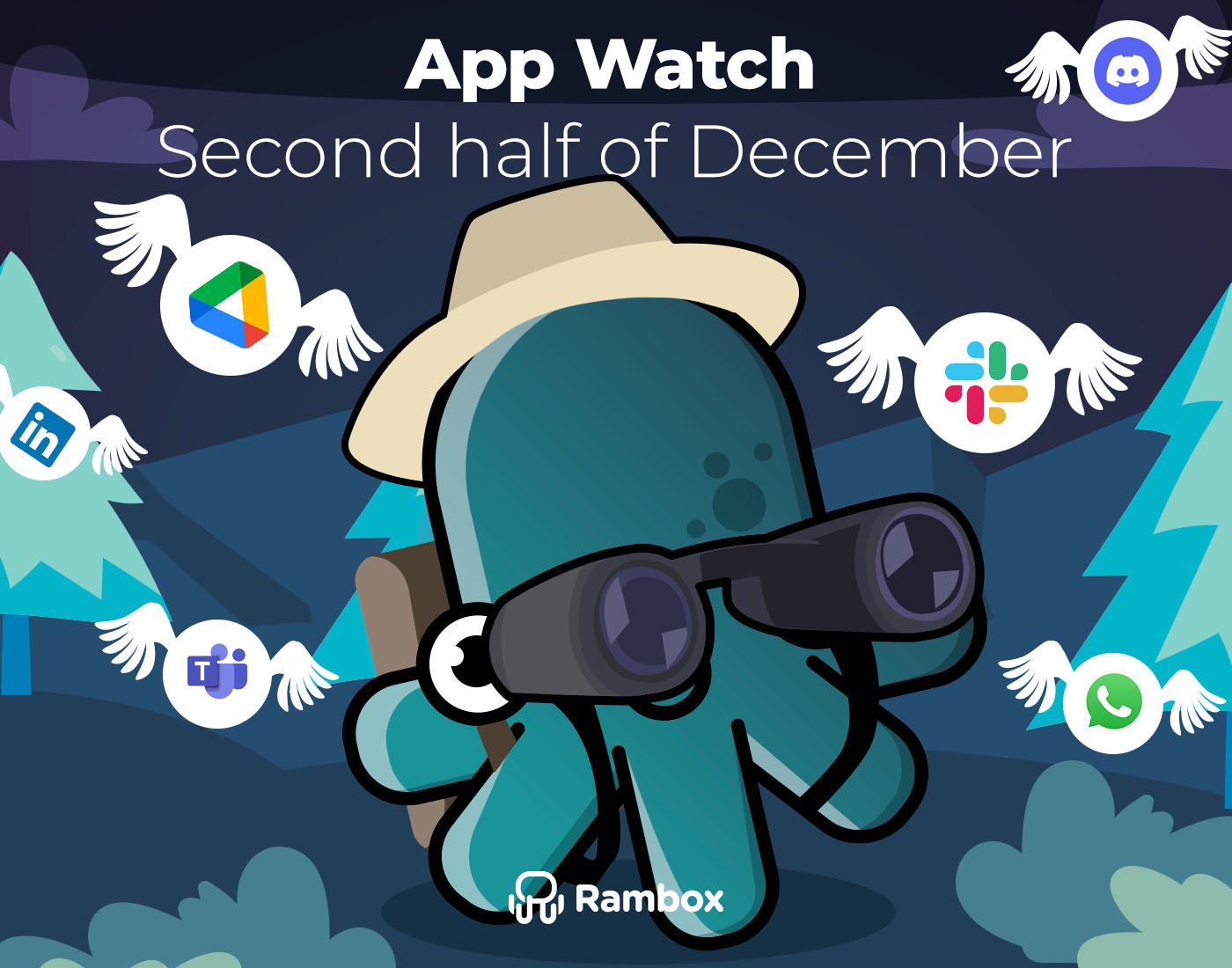If your work happens in front of a screen, you need a virtual workspace—no matter where you are. With remote work, hybrid setups, and constant context switching between apps, having everything scattered across tabs just doesn’t cut it anymore. In 2025, organizing your tools in one place isn’t a luxury—it’s how you stay focused and get things done.
A virtual workspace brings together your communication apps, calendars, task managers, notes, and everything else you use daily. It helps you reduce distractions, save time, and build a workflow that actually works for you.
So, how do you set up a virtual workspace? Are there apps built for that? Yes—Rambox is one of them. In this post, we’ll show you how to build your ideal setup using Rambox and 10 must-have tools to manage your work more efficiently—all from one single and customizable interface.
Rambox: Your productivity Virtual Workspace
Rambox is a virtual workspace designed to bring all your work tools together in one place. No more jumping between tabs or losing focus trying to find that one app. Whether you work solo or as part of a team, Rambox helps you create a clean, organized space where everything you need is just one click away.
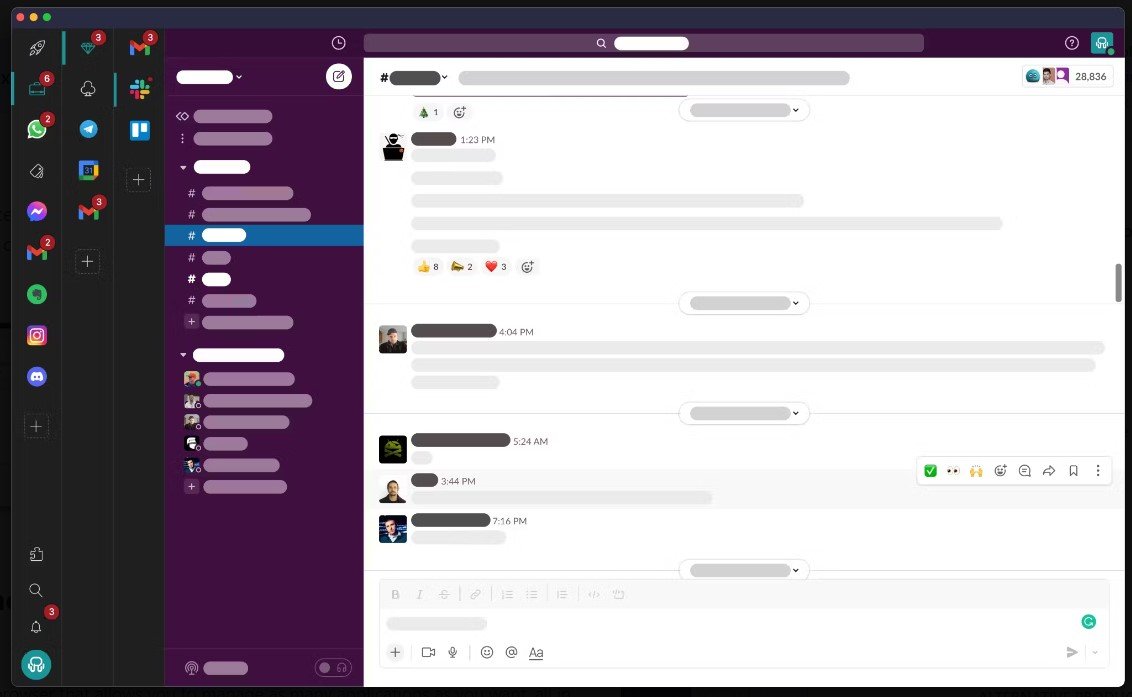
You can add your favorite apps—email, chat, project management, calendars, notes, and more—and organize them using Workspaces, like folders for your tools. For example, you can create one workspace for all your communication apps, another for project management tools, and a separate one for social media. It’s a simple way to group apps by type and keep your workflow structured. We’ll show you how to do this later in the post.
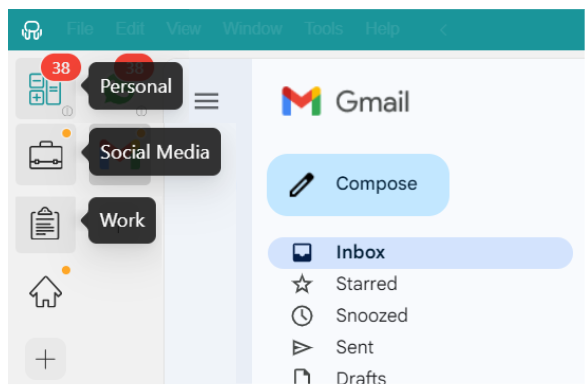
But Rambox is much more than a workspace simplifier. It also comes packed with features that help you get the most out of your apps and boost your productivity.
The 10 Must-have tools for your Virtual Workspace
No two jobs are exactly the same—so your virtual workspace shouldn’t be, either. That’s why we’ve put together a list of 10 essential tools that cover the most common areas of modern work. Think of this as a toolkit: pick the tools that make sense for you, and skip the rest.
The goal is to help you identify what you might be missing—and the best part is, all the apps on this list can be added to Rambox to create your own fully personalized virtual workspace.
1. Slack– Centralize your communication
Whether you’re working with a remote team or just want to keep your conversations organized, Slack is one of the most popular tools for real-time communication. You can create channels by topic, department, or project, and share messages, files, and updates in one place—without relying on endless email threads.
In Rambox, you can add Slack to your virtual workspace and customize how (or if) you want to be notified—so communication doesn’t become a source of distraction. With just a right-click on the app or workspace, you can choose between desktop notifications, sound alerts, or turning notifications off completely.
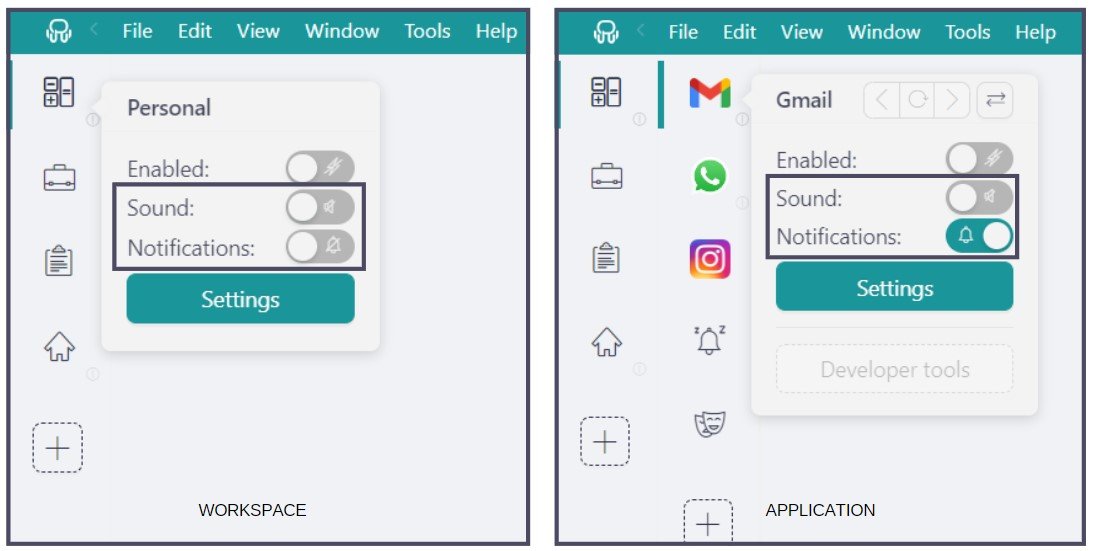
And don’t worry— Every notification you don’t see right away is still waiting for you in your Notification Center. Plus, Rambox still shows unread counters for unread messages, so nothing slips through the cracks.
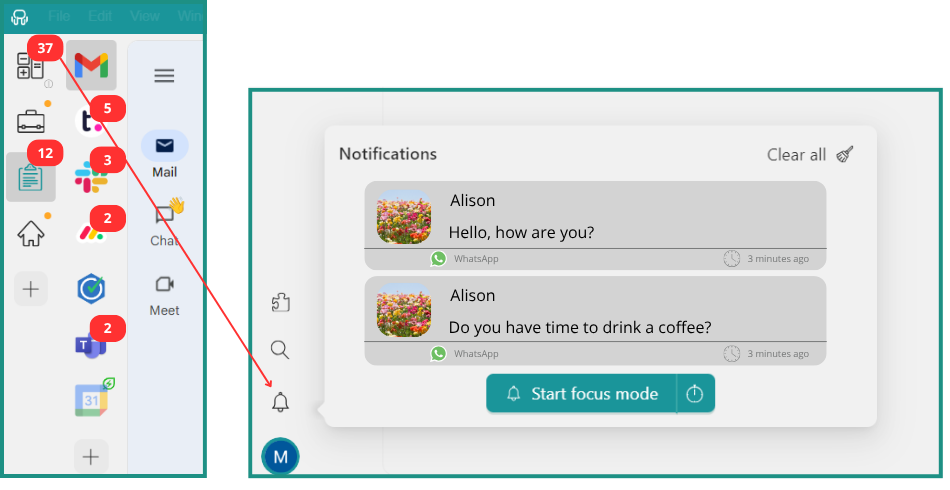
2. Gmail– Keep your inbox under control
Email is still a core part of most jobs, and Gmail makes it easy to manage multiple accounts, search conversations, and stay on top of everything from client messages to internal updates. With smart filters, labels, and integrated chat, Gmail helps you handle your inbox with less stress.
If you use more than one Gmail account—say one for work and one personal—Rambox makes switching between them seamless. Thanks to Profiles, you can run multiple sessions of Gmail side by side, each in its own isolated environment. Think of each profile as a mini browser: log in once, and Rambox keeps the session saved and separated.
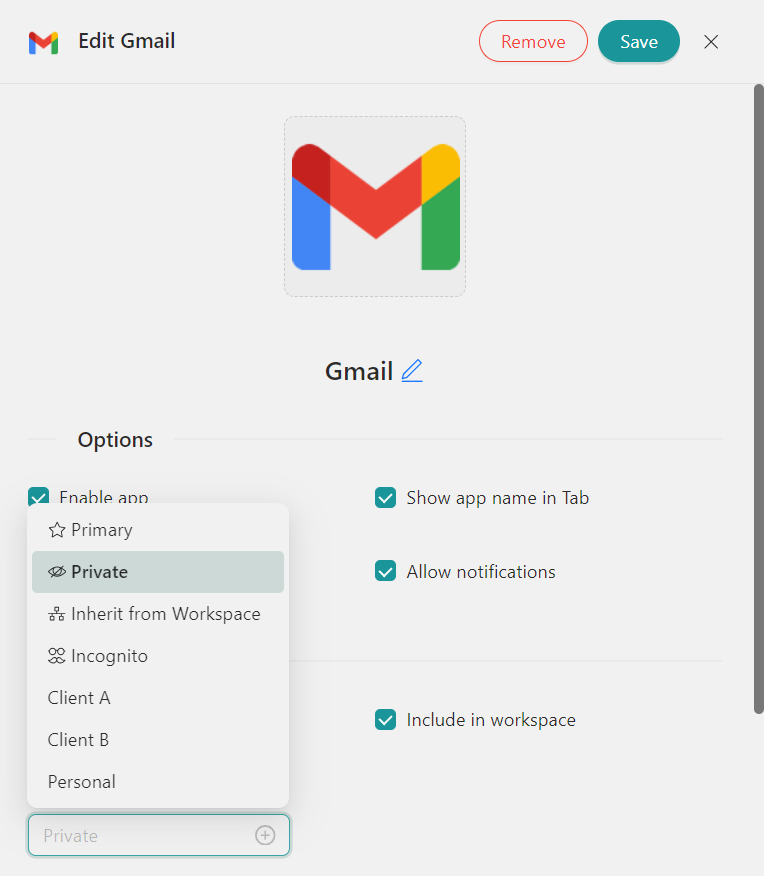
You can choose the profile type that fits best: Primary, Inherit from Workspace, Private, Incognito, or Custom. For managing multiple Gmail accounts, Private is a great option—it keeps each login session independent and avoids conflicts or unwanted crossovers between accounts.
3. Google Calendar – Plan your day, stay on track
Staying productive means knowing exactly what’s coming next—and Google Calendar makes that easy. With its clean interface, color-coded events, reminders, and seamless integration with tools like Gmail, Meet, or Zoom, it’s one of the best ways to organize your day and avoid last-minute surprises.
Like many other Google tools, Google Calendar doesn’t have an official desktop app. That’s where Rambox comes in—it’s one of the best ways to use Google Calendar as a desktop app and keep it always accessible as part of your virtual workspace.
Want to explore other calendar options? Don’t miss our top alternatives to Google Calendar.
4. Trello– Manage projects like a pro
Trello is a simple yet powerful tool for organizing tasks, tracking progress, and collaborating with your team. Its visual board system makes it easy to see what needs to be done, what’s in progress, and what’s already completed—all at a glance.
You can create boards for different projects, add cards for individual tasks, assign due dates, attach files, and leave comments. Whether you’re working solo or coordinating with others, Trello helps you stay on top of everything without the chaos of scattered to-do lists or long email chains.
And because project management tools are the kind of apps you check multiple times a day, having Trello inside Rambox makes a real difference. Instead of wasting time switching between tabs or windows, you can access your board instantly, right next to your other tools. Imagine you’re working on a document in Word and need to check the next task—just one click in Rambox and you’re back on track, no distractions, no time lost.
5. Notion– Organize your notes and docs
Notion combines note-taking, task management, wikis, and databases into one flexible platform. Whether you’re drafting ideas, documenting processes, or planning content, it gives you the freedom to create custom pages and organize your work exactly how you want.
You can start with a simple to-do list and expand it into a fully structured workspace with linked pages, embedded files, team collaboration, and powerful templates. Notion adapts to your workflow—whether you’re managing personal notes or collaborating with a team.
Want to learn more about how to get the most out of this tool? Don’t miss our complete review of Notion.
6. Toggl – Track your time wisely
Toggl is one of the easiest and most effective time tracking tools out there. Whether you bill by the hour, want to understand where your time goes, or just need to stay focused, Toggl makes it simple to start and stop timers as you work.
You can create projects, assign tags, and generate reports to see how your time is distributed across tasks or clients. It’s a great way to build better habits, avoid multitasking, and make sure you’re spending your time on what really matters.
With its clean interface and no learning curve, Toggl fits smoothly into any workflow—whether you’re working solo or part of a larger team.
7. Google Drive– Quick access to your files
Google Drive makes storing, sharing, and collaborating on files incredibly easy. Whether you’re working with Docs, Sheets, Slides, or uploading your own files and folders, everything stays synced and accessible from any device.
You can organize your content into folders, set permissions for team members, and leave comments directly inside documents. It’s especially useful for teams working in real time, as multiple people can view and edit the same file without confusion or version conflicts.
If your work involves juggling a lot of documents or collaborating with others, Google Drive is a must-have tool for keeping everything in one place and easy to find.
8. ChatGPT– Boost your writing and productivity
Whether you’re drafting emails, brainstorming ideas, creating content, or looking for quick answers, ChatGPT can save you time and mental effort. It’s like having a writing assistant, research helper, and productivity coach—all in one.
You can use it to rephrase text, summarize documents, outline blog posts, generate responses, or simply help you think through a problem. It’s fast, versatile, and adapts to whatever task you’re working on.
And if you use ChatGPT to write content regularly, Rambox makes the process even smoother. Thanks to its customizable layouts, you can place ChatGPT side by side with tools like Google Docs or Word—all within the same screen. No need to switch tabs or apps to copy and paste content. Everything’s right there, making your workflow faster, easier, and more efficient.
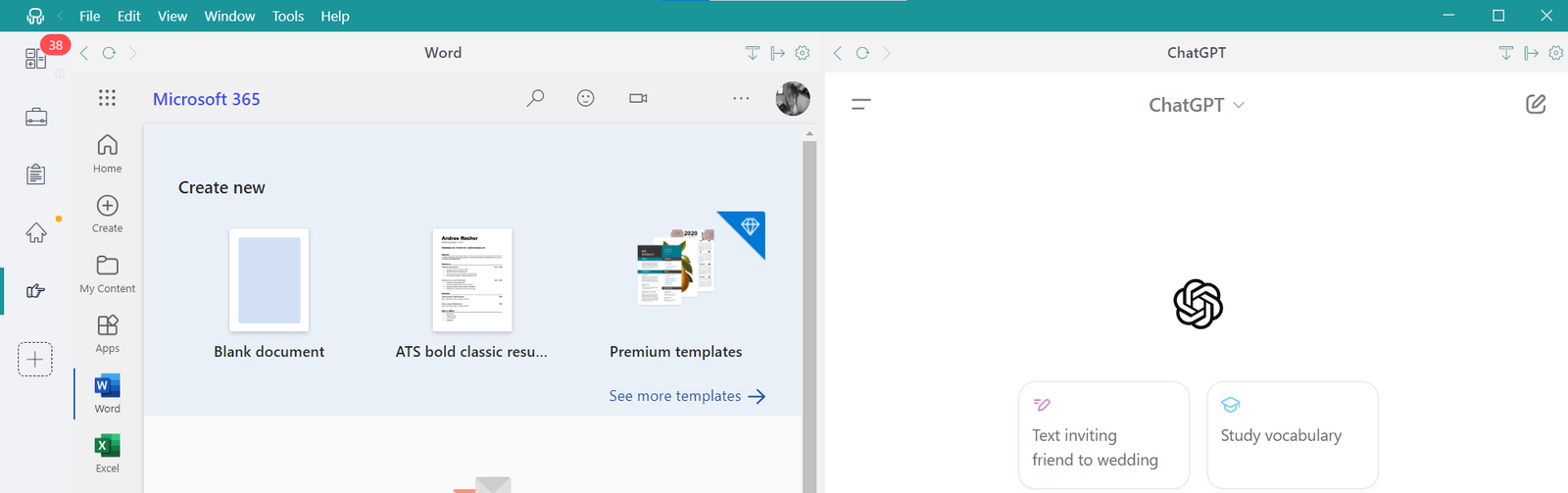
9. Feedly– Stay informed without getting distracted
Keeping up with industry news, trends, and relevant content is key—but constantly checking websites or scrolling through social media can be overwhelming. Feedly solves that by letting you follow all your favorite sources in one clean, distraction-free place.
For years, Pocket was the go-to app for saving articles and reading them later—but it shut down in early July 2025. If you’re looking for a solid alternative to Pocket, Feedly is one of the best options out there. You can organize content by topic, save articles, and create a personalized reading space that fits your interests.
10. Pomofocus– Focus better, work smarter
The Pomodoro Technique is a time management method that breaks your work into focused 25-minute sessions followed by short breaks. It’s a simple but powerful way to stay productive, avoid burnout, and train your brain to concentrate better.
Pomofocus is one of the best apps to put this method into practice. It offers a clean, no-frills interface where you can start timers, customize your session lengths, and keep track of how many rounds you’ve completed during the day.
If you tend to get distracted easily or struggle with staying on task, working in short, focused bursts with Pomofocus can help you work smarter—not longer.
How to customize your Virtual Workspace with Rambox
One of the best things about Rambox is how easy it is to create a virtual workspace that fits the way you work. Whether you want to group apps by project, team, or task type, setting everything up takes just a few clicks.
How to create a workspace in Rambox
Setting up your workspaces is quick and simple. To create a new workspace, just follow these steps:
- Click on the left-side menu and “Add an app or workspace”
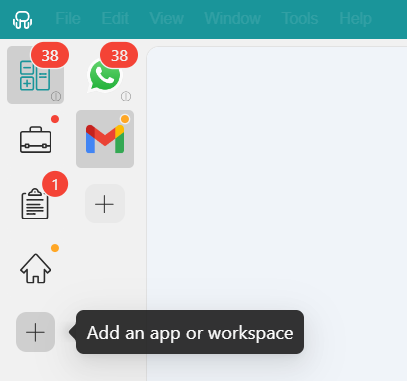
- Click “Add workspace.”
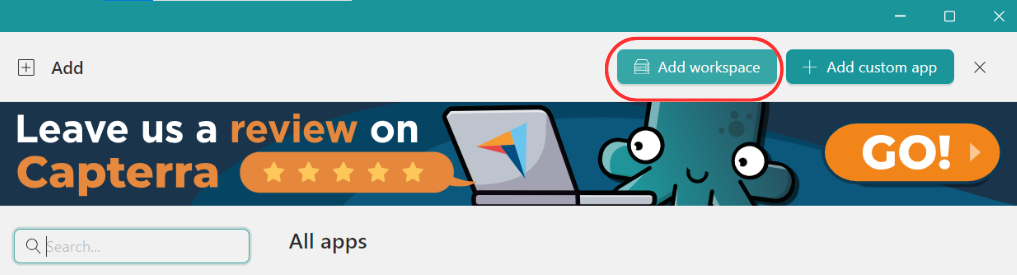
- Customize your workspace by setting the layout, main image, name, and other preferences. Click on “Add,” and that’s it! Your workspace is done.
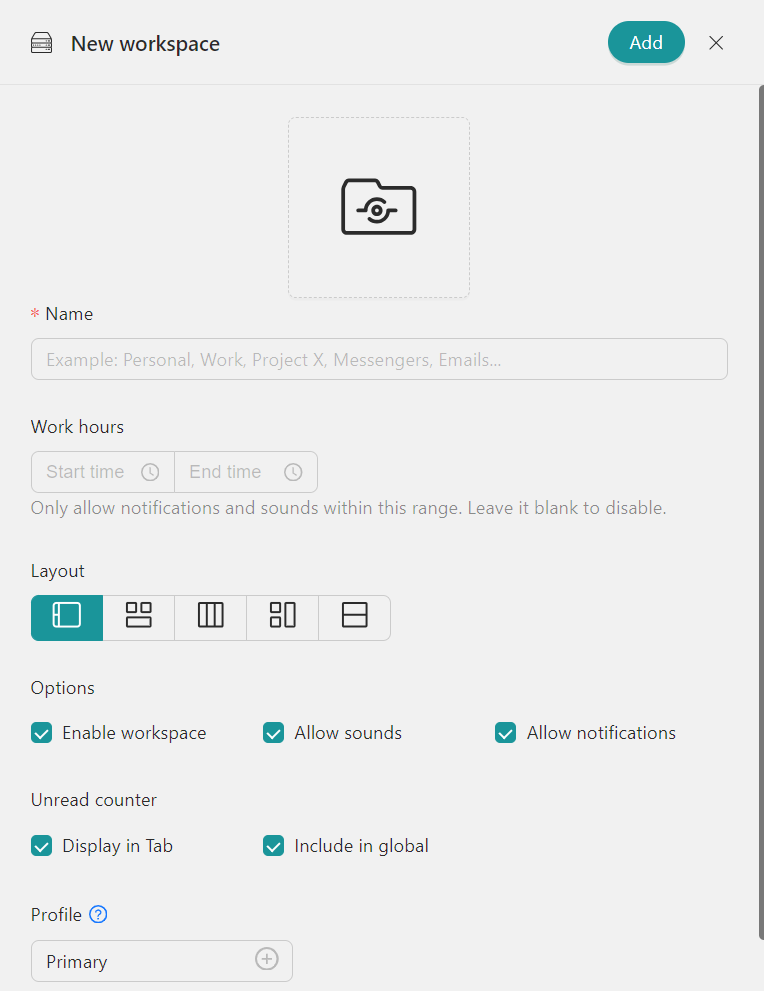
To add apps to your Workspaces:
- Click on the workspace where you want to add an app and select “Add an app or workspace.”
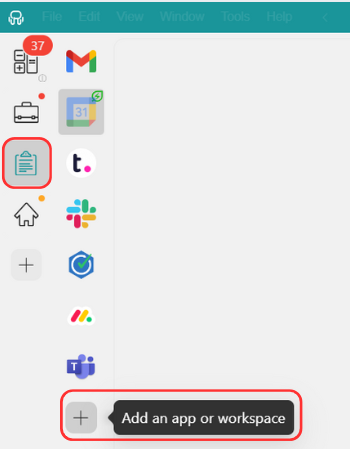
- Type the name of the app you want to add in the search panel on the left.
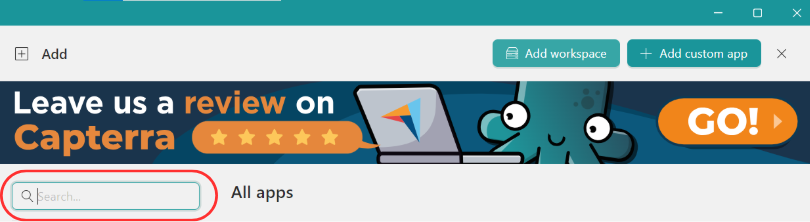
- Configure your settings and click “Add.”
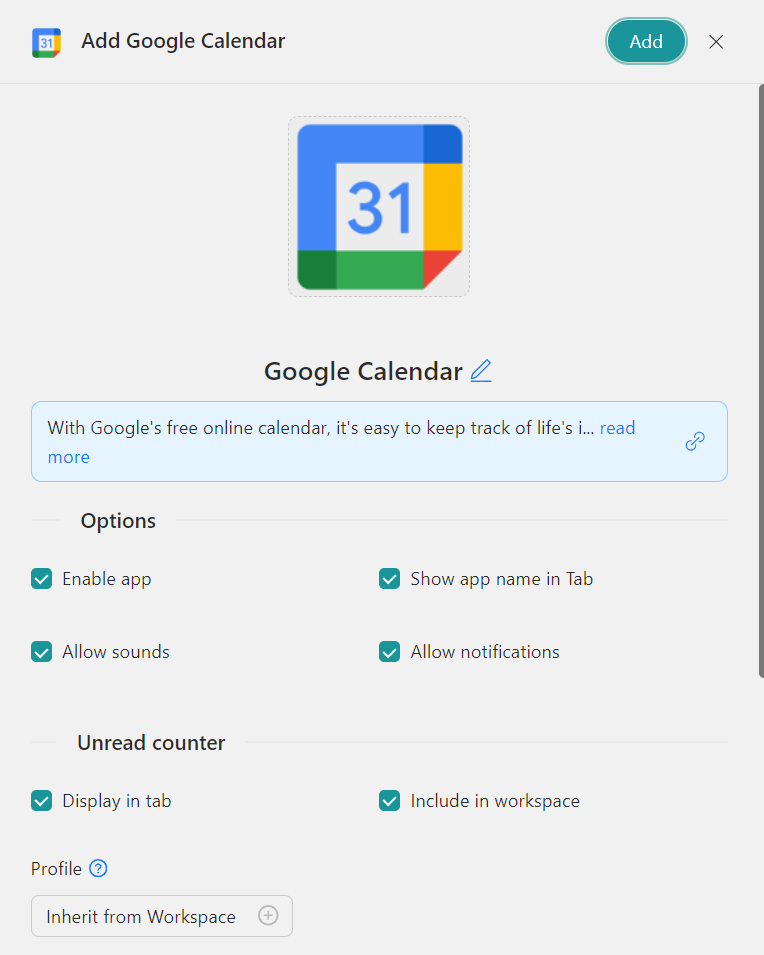
With just a few clicks, you’ll have all your apps neatly organized and easily accessible.
Want to see everything Rambox can do for you? Discover more about all the features Rambox offers—both the simple and the more advanced ones.
Here’s a friendly tip: if you’re not already a Rambox user, go ahead and sign up, download the app, configure it to your liking, and start enjoying all the fantastic perks it offers. Your digital world is about to improve – give Rambox a spin today!