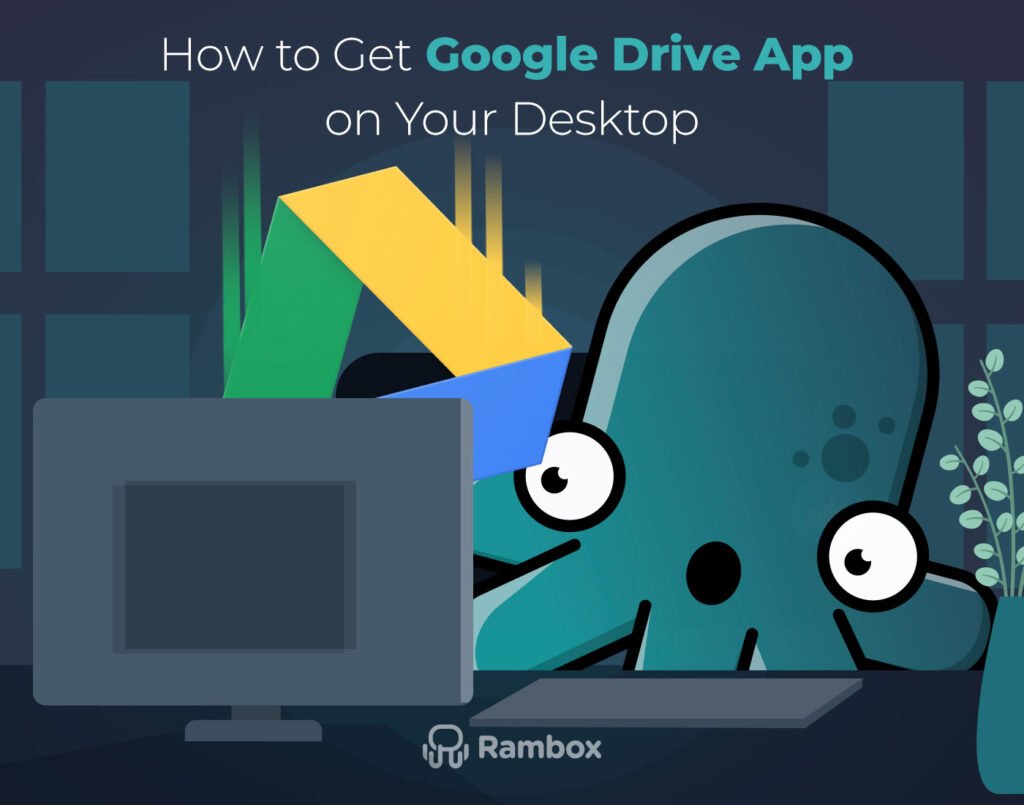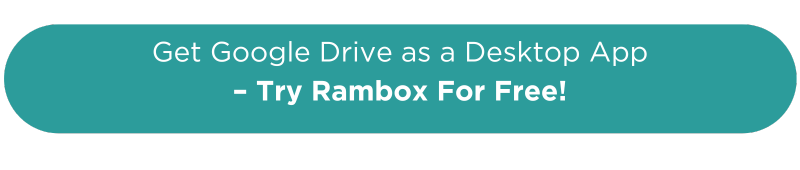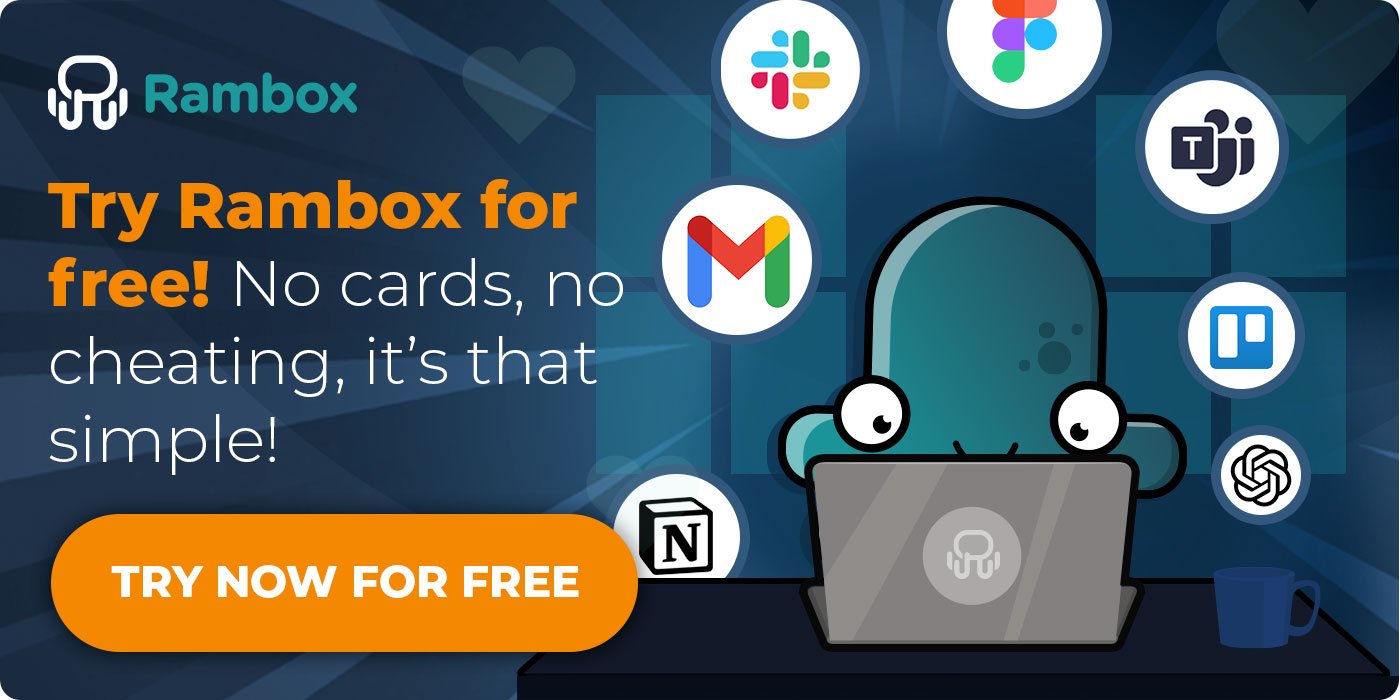If you use Google Drive every day for work, school, or personal projects, quick access to your files can save you time and keep you organized. No more opening your browser, typing in the address, and searching through tabs—just one click and you’re in.
In this guide, you’ll learn how to get the Google Drive desktop app on Mac or Windows in a few simple steps, so you can open, manage, and sync your files without the extra hassle.
Contents
Does Google Drive have a desktop app?
Yes, Google Drive does have an official desktop app called Drive for desktop. It works by syncing your files between your computer and the cloud, so anything you add, edit, or delete updates everywhere automatically.
Once installed, it shows up as a regular folder on your computer (in “My Computer” on Windows or in Finder on Mac). It’s great for quick file access, but it doesn’t look like the Google Drive web app you’re used to—it’s just a folder view.
If you prefer the full web interface on your desktop, with all your folders and tools exactly where you expect them, the easiest way is to open Google Drive through Rambox. That way, it feels just like the web version, but in its own dedicated app window.
If you want the full Google suite on your desktop, don’t miss our other step-by-step guides:
How to get the Google Drive desktop app on Mac & Windows
The best way to use Google Drive as a desktop app on Mac or Windows is by adding it to Rambox.
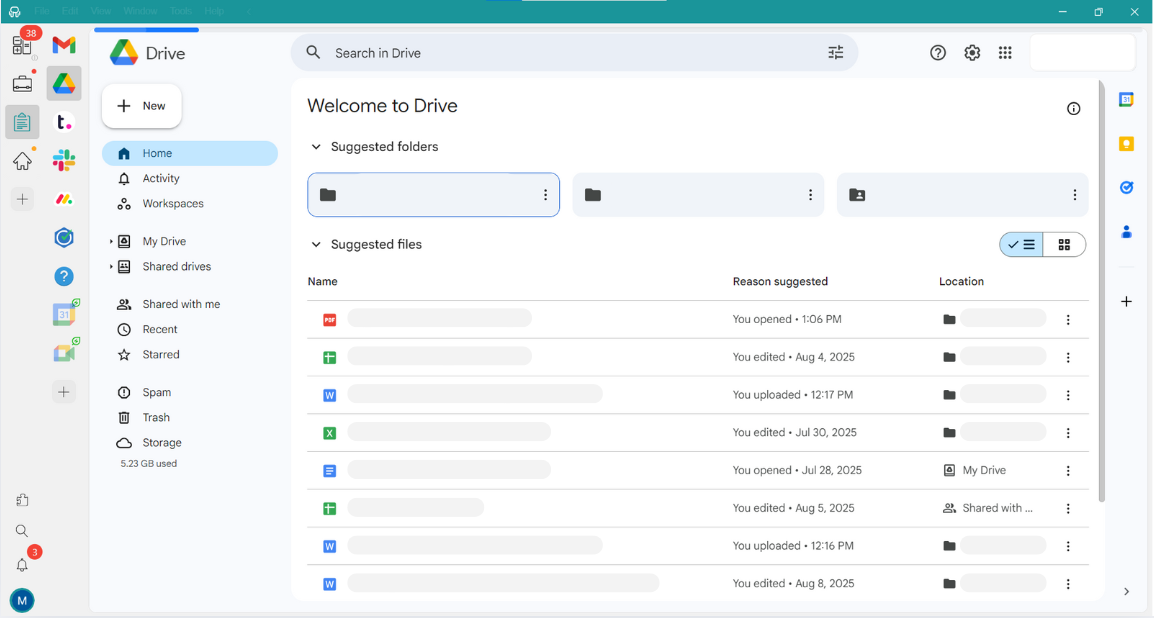
Rambox is a smart workspace manager that brings all your favorite apps together in one easy-to-access place. Instead of keeping multiple tabs open or switching between windows, you can launch Google Drive (and dozens of other services) right from a single, organized desktop app.
Getting started with Google Drive on Rambox is simple and quick. Just follow these steps:
- Sign up and download Rambox for free (available for Windows, Mac, and Linux).
- Click on the “+ Add an app or workspace” button in the main panel.
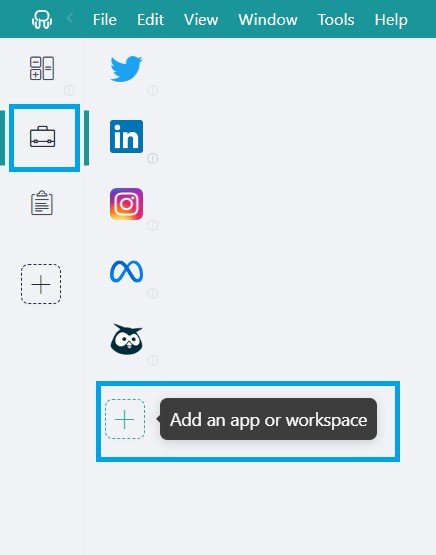
- Type ‘Google Drive’ in the search bar and select it from the list.
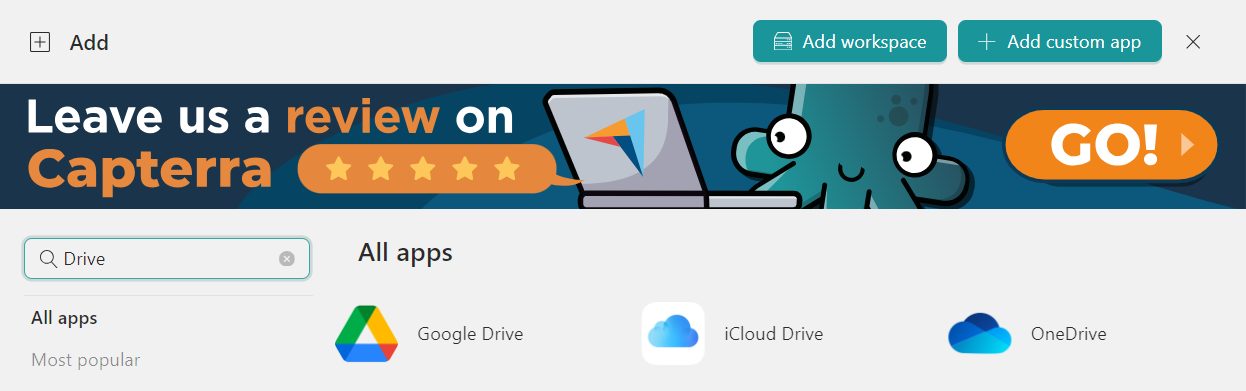
- Customize your Google Drive settings: choose whether to receive desktop notifications, enable sounds, assign profiles, and adjust other Rambox options.
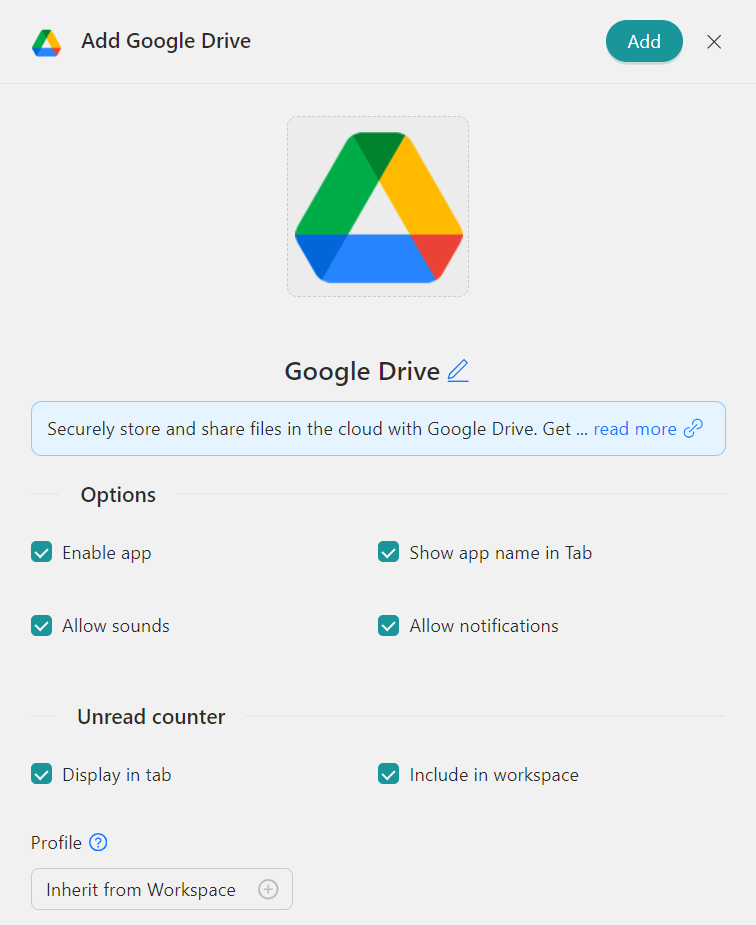
- Click “Add” and that’s it! You’ll be ready to use Google Drive right from your desktop in its own window—no browser needed.
Rambox makes accessing your files easier and keeps your workspace neat and organized.
Advantages of accessing your Google Drive app from Rambox
Rambox doesn’t just let you open Google Drive as an app on your desktop—it also makes it easier to manage your files across different accounts.
- Rambox Workspaces: This feature is perfect for keeping your desktop tidy and efficient. If you use Google Drive for both personal and professional purposes, Rambox lets you keep them separate. You can set up different workspaces: one for your work tools (Google Drive, Gmail, Slack) and another for your personal apps. This way, you always know exactly where to go for each type of task.
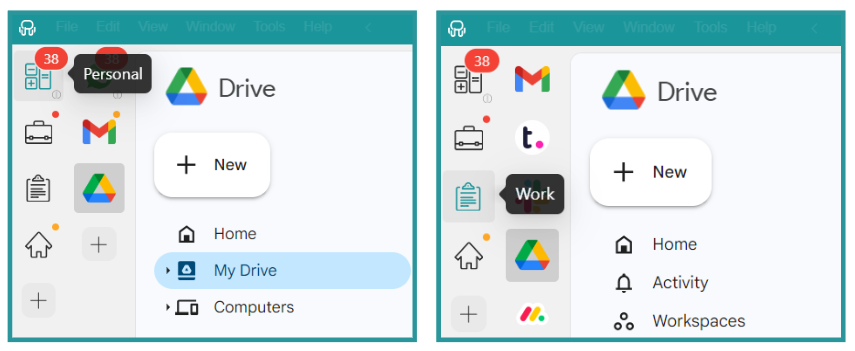
- Session Management: Managing multiple Google Drive accounts is easy with Rambox. Each Drive app you add can have its own login credentials. So if you’re working across different organizations with different Google accounts, you can assign each to its own profile and stay logged in. No repeated sign-ins or switching browsers.
With everything in one place, you can switch between accounts and projects in seconds.
Download the Google Drive Desktop App on Windows or Mac
If you’d rather use Google’s official desktop app, you can install Drive for desktop on your computer. It keeps your files synced between your device and the cloud so you can access the latest version anywhere.
Here’s how to download it:
On Windows:
- Download Drive for Desktop (Windows).
- OpenGoogleDriveSetup.exe on your computer.
- Follow the on-screen instructions.
- Once installed, you’ll find the Drive for desktop icon in the bottom-right corner of your screen.
On Mac:
- Download Drive for Desktop (Mac).
- Open GoogleDrive.dmg on your computer.
- Drag Google Drive to your Applications folder.
- Once installed, you’ll see the Drive for desktop icon in the top-right corner of your screen.
When installed, Drive for desktop creates a Google Drive location in your File Explorer (Windows) or Finder (Mac). Anything you add, edit, or delete here will sync automatically with your Google Drive account.
Tip: Drive for desktop is folder-based, not the web interface you might be used to. If you prefer the full Google Drive app on your desktop, Rambox is the better option.
Getting Started with Google Drive for desktop
Once Drive for desktop is installed, you’ll need to sign in and choose how you want your files to sync.
Sign in to your account
- Open Drive for desktop.
- Click Get started and then Sign in.
- Log in with the Google Account you want to use.
- You can connect up to four accounts at the same time and switch between them without logging out.
Tip: If you often work with multiple Google Drive accounts, Drive for desktop might not be the most convenient option. Since it’s folder-based, it’s easy to lose track of which account you’re in. Plus, if you need more than four accounts, Rambox Pro is the best choice—you can add as many Google Drive instances as you want, all in one organized place.
Choose your sync method
- Stream files: Keeps files in the cloud and downloads them only when you open them, saving local storage space.
- Mirror files: Stores full copies on your device, so they’re always available offline.
Extra features you can enable:
- Back up photos and videos directly to Google Photos.
- Access files from “My Drive,” “Shared Drives,” and “Other Computers” within File Explorer (Windows) or Finder (Mac).
- Save specific files and folders for offline use.
- Customize settings like startup behavior, hotkeys, and Microsoft Office integration.
Once set up, simply double-click any file to open it. Google Docs, Sheets, or Slides will open in your browser, while other files launch in their default desktop apps.
Google Drive in Rambox vs Drive for desktop: Pros and Cons
| Google Drive in Rambox | Google Drive for desktop | Recommendation | |
| Interface | Same web interface you’re used to, in a dedicated desktop window. | Folder-based view inside your OS (File Explorer/Finder). | Rambox |
| Accounts | Unlimited accounts in Rambox Pro. | Limited to 4 accounts. | Rambox |
| Organization | Keep Google Drive alongside other apps in custom workspaces. | Integrated into your file system for local access. | Rambox |
| Offline access | Requires internet connection. | Full offline file access with mirroring option. | Drive for desktop |
| File sync | Always works with your up-to-date files. | Automatic two-way sync between computer and cloud. | Both |
| Ease of switching | Instant switch between personal and work accounts. | Switching between accounts is less intuitive. | Rambox |
With its familiar web interface, unlimited accounts, and the ability to keep Google Drive alongside all your other essential apps, Rambox offers the most flexible and organized way to use Google Drive on your desktop. You get the look and feel you know, the convenience of a dedicated app window, and the power to manage all your accounts without limits—all in one place.
Give Rambox a try with a 30-day free trial of Rambox Pro—no credit card, no tricks—and enjoy a more streamlined way to manage your documents!