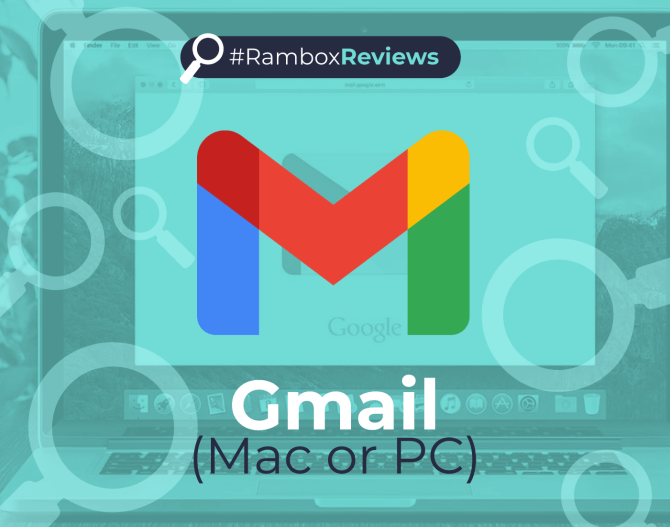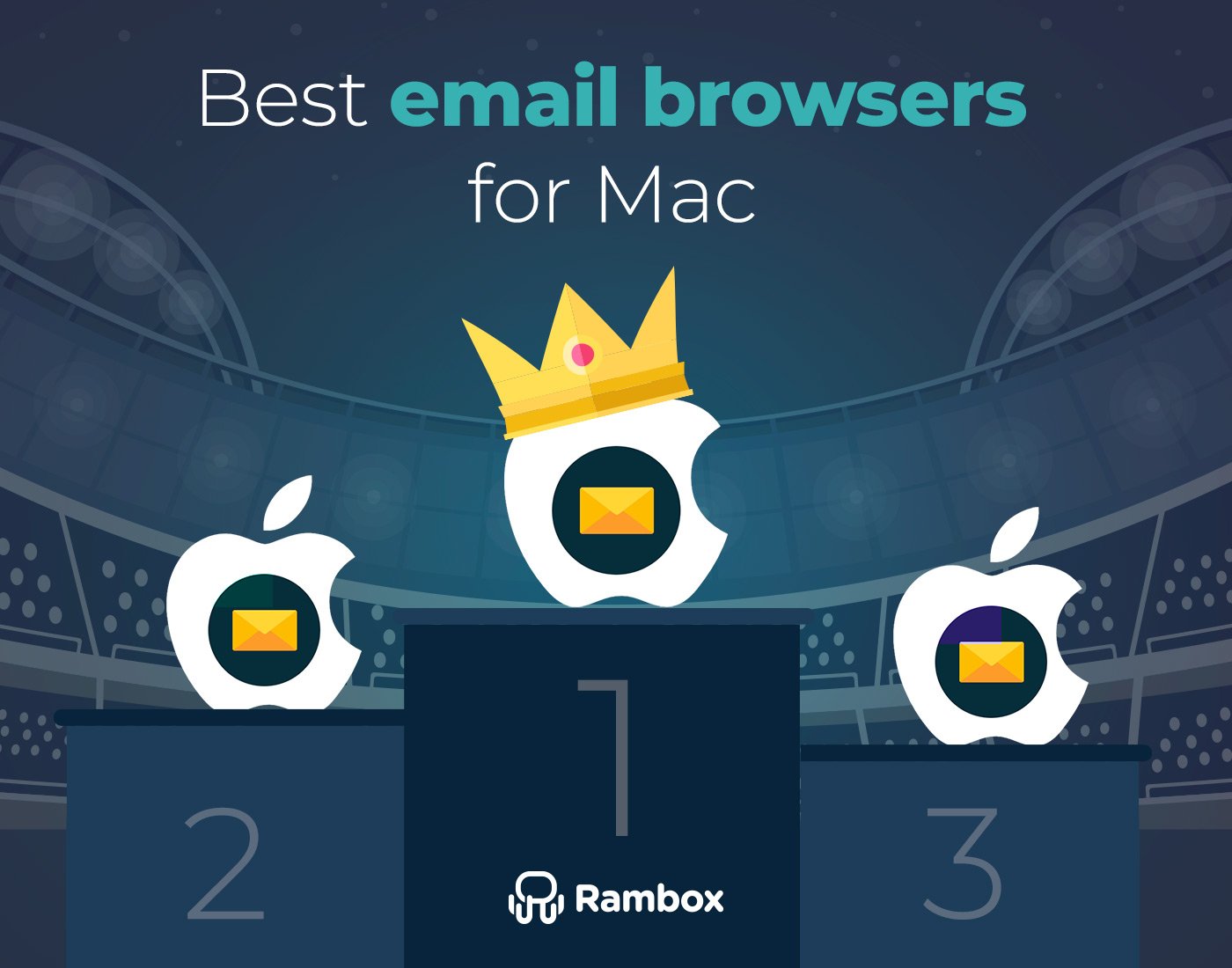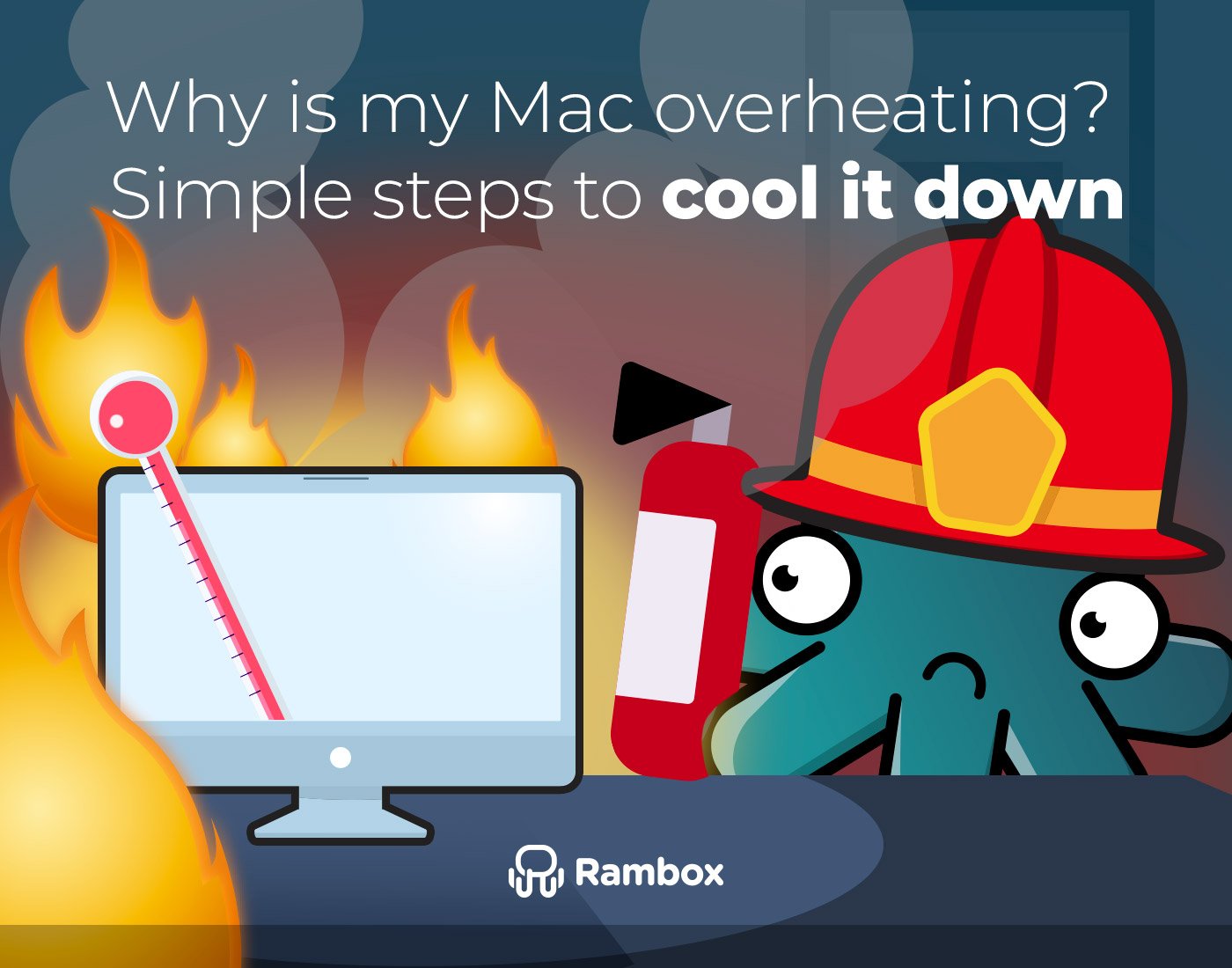Welcome to our review of Gmail, your guide to exploring the versatile world of email management! Whether you’re a Mac or Windows user, Gmail has been a trusted companion for millions worldwide, offering a seamless and feature-rich experience to streamline your communication.
If you’re on the lookout for an email provider but can’t make up your mind, keep reading to discover if this Google service is the right fit for you!
Contents
Overview of Gmail
Gmail is more than just an email service; it’s a powerful tool that revolutionizes the way we communicate and manage our digital correspondence. Available for both Mac and Windows users, Gmail offers a user-friendly interface packed with features designed to enhance productivity and efficiency.
With Gmail, you can access your emails from anywhere, whether you’re on your desktop, laptop, or mobile device. Its intuitive design makes navigating through your inbox a breeze, allowing you to organize and prioritize your messages with ease.
But Gmail isn’t just about sending and receiving emails. It also offers robust features for managing your contacts, scheduling events with Google Calendar integration, collaborating with colleagues through Google Drive, and much more.
Gmail desktop app
While there isn’t an official Gmail desktop app from Google, there’s a convenient way to access Gmail right from your desktop: using Rambox.
Rambox is a workspace organizer that allows you to unify all the applications you want in one place. It is perfect for those who care about productivity while working with many business and personal applications.
Downloading Rambox is the easiest way to access Gmail from your desktop, as there is no need to configure Gmail beforehand. To work with Gmail from Rambox, you only need to follow four easy steps:
2. Click on “+ Add an app or workspace” in your main panel.
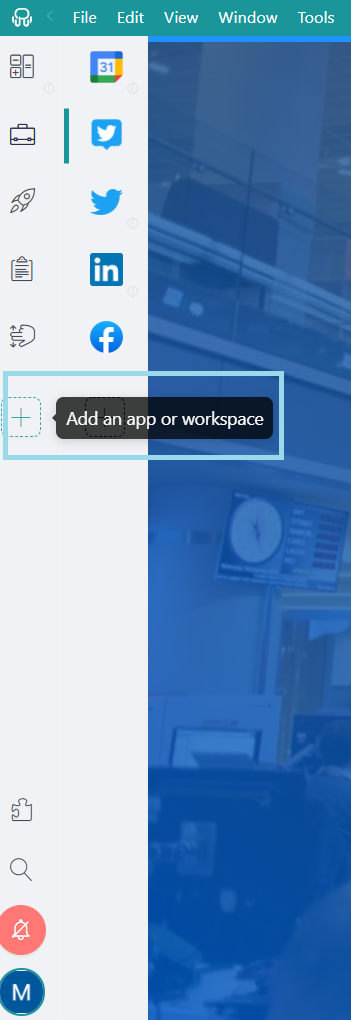
3. Type in the search bar the application’s name and click on it.
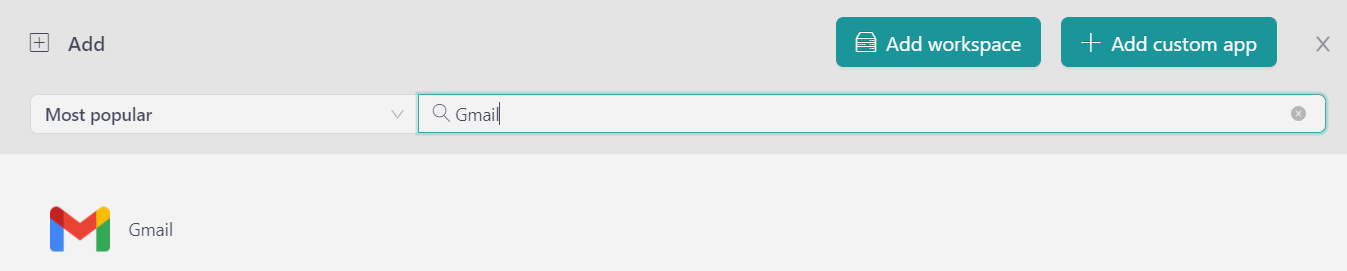
4. Configure the application settings to your liking, such as which credentials you prefer to use, which language you select the spell checker to use or if you want the application to go into hibernation mode after not using it for a specific time.
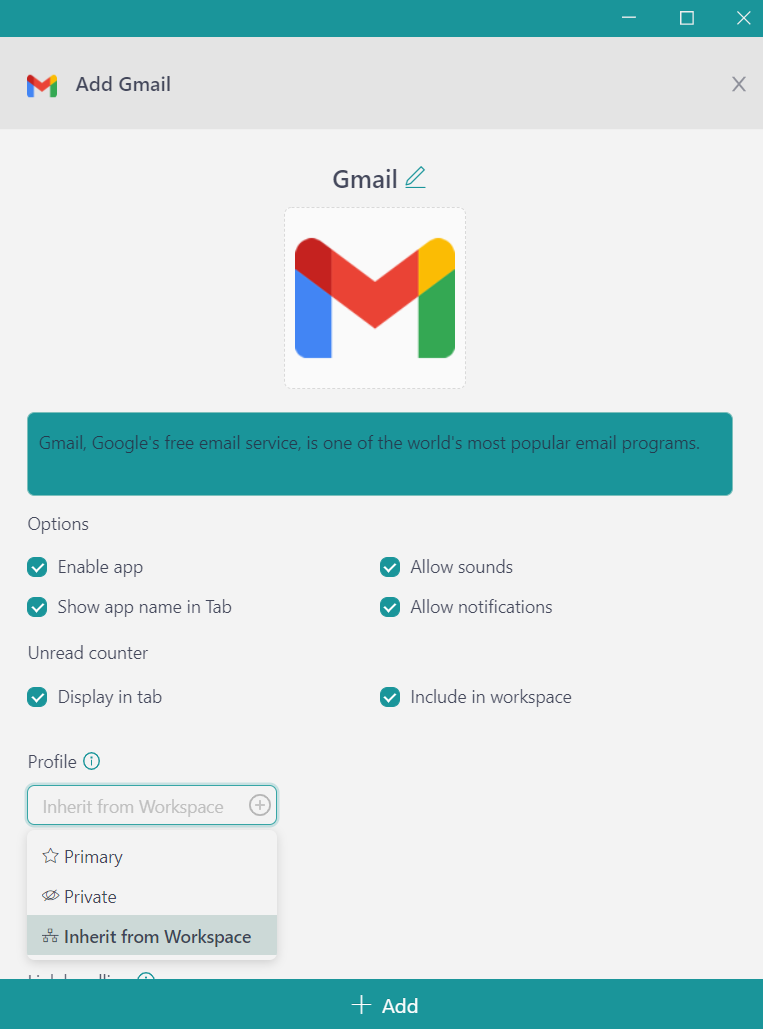
That’s it! You can now use Gmail without relying on the browser.
Using Rambox to work with Gmail from your desktop not only makes it easier to access the application but also makes it easier to access multiple Gmail accounts with different logins.
In corporate jobs, for example, it is common to have to manage several email accounts at the same time. With Rambox, taking advantage of the “profile” feature, you can set up as many Gmail applications as you need and work with them in one place. Forget the clutter caused by endless browser windows and quickly, neatly, and easily switch between your accounts.
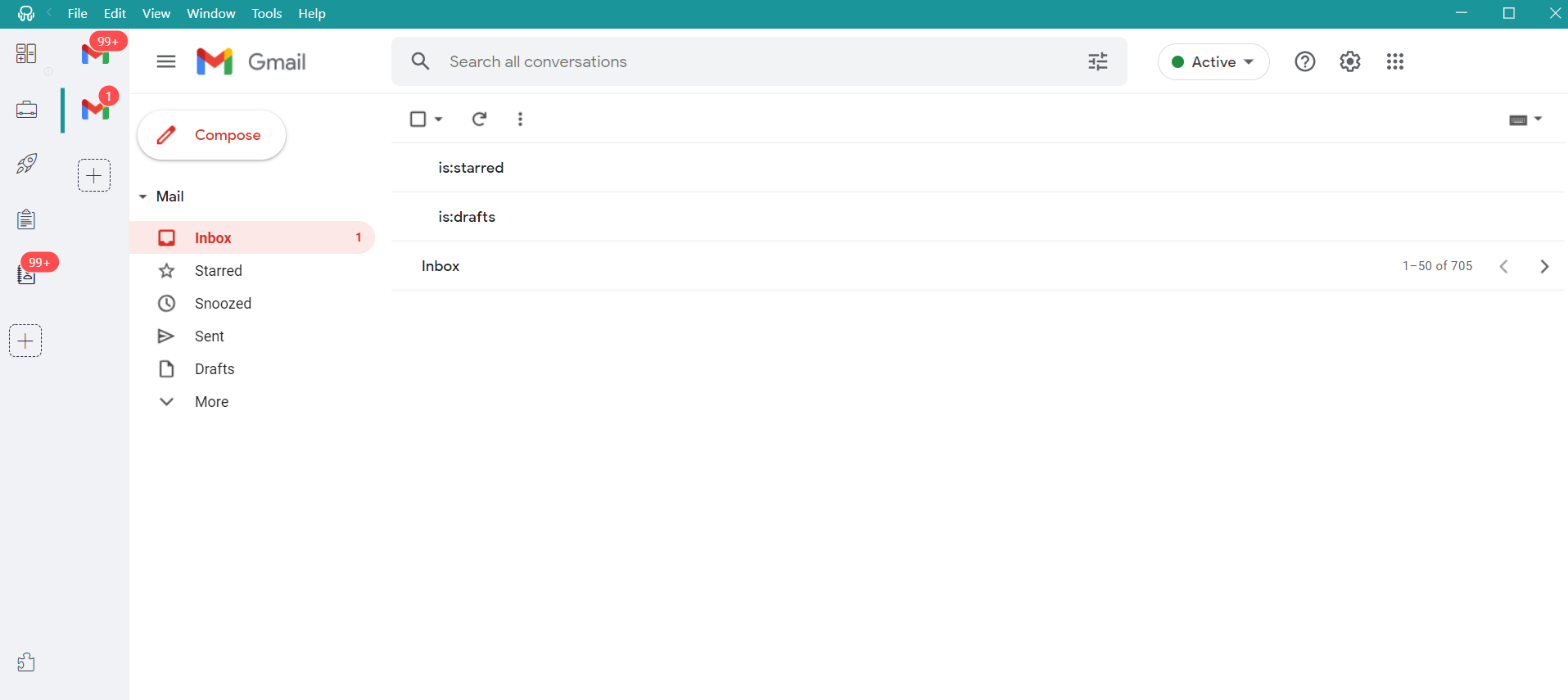
Gmail review: Features
If you’re seeking a comprehensive assessment of its functionalities and performance, our review of Gmail provides valuable insights.
Gmail is equipped with a myriad of features designed to enhance your email management experience. From its intuitive user interface to its powerful organizational tools, Gmail offers a comprehensive suite of functionalities to meet your communication needs. Let’s explore some of the key features:
User interface
Gmail boasts a clean and intuitive user interface that makes navigating your inbox a breeze. With customizable themes and layout options, you can personalize your Gmail experience to suit your preferences. Whether you prefer a classic look or a more modern design, Gmail has you covered.
Email organization
Stay organized with Gmail’s robust email organization features. Utilize labels, filters, and folders to categorize and prioritize your emails with ease. Gmail’s powerful search functionality allows you to quickly locate specific emails, attachments, or conversations, saving you valuable time and effort.
Integration with other Google services
As part of the Google ecosystem, Gmail seamlessly integrates with other Google services such as Google Calendar, Google Drive, and Google Meet. Schedule meetings, share files, and collaborate with colleagues directly from your inbox, enhancing your productivity and workflow.
Customization options
Tailor Gmail to your specific preferences with a range of customization options. From setting up custom email signatures to configuring keyboard shortcuts, Gmail allows you to personalize your email experience to maximize efficiency. Explore the settings menu to discover a wealth of customization features at your fingertips.
Gmail review: Performance
Gmail’s performance is crucial for ensuring a smooth and efficient email management experience. Here’s a closer look at how Gmail fares in terms of speed, stability, and resource usage:
Speed and responsiveness
Gmail is known for its lightning-fast performance and responsiveness. Whether you’re composing an email, searching your inbox, or navigating between tabs, Gmail delivers a seamless user experience with minimal lag or delay. Thanks to its efficient infrastructure and continuous optimization, Gmail ensures that you can breeze through your email tasks with ease.
Stability
Stability is another key aspect of Gmail’s performance. With its robust architecture and reliable servers, Gmail rarely experiences downtime or service interruptions. Whether you’re accessing Gmail from your desktop or mobile device, you can trust that your email service will remain stable and accessible, allowing you to stay connected and productive at all times.
Resource usage
Gmail is designed to be resource-efficient, ensuring that it doesn’t consume excessive system resources or slow down your device. Whether you’re using the Gmail web interface or Rambox, Gmail’s streamlined design and optimized codebase help minimize memory and CPU usage, allowing you to run other applications smoothly alongside Gmail without any noticeable performance impact.
Gmail review: Pros and Cons
As we reach the conclusion of our review of Gmail, it’s time to compare its strengths and weaknesses to determine if this application meets your needs and expectations.
| PROS | CONS |
| Intuitive user interface | Lack of offline access in web version |
| Robust email organization features | Limited email attachment size (25MB) |
| Seamless integration with Google services | Limited email sorting and filtering options |
| Customization options | No built-in email scheduling feature |
| Fast and responsive performance | Learning curve for advanced features |
| Powerful search functionality | Occasional issues with spam filtering accuracy |
| Large storage space | Privacy concerns with data collection |
| Real-time collaboration with Google Docs | Inconsistent customer support |
| Accessible across multiple devices | Occasional interface changes disrupt workflow |
| Automatic categorization of emails | Limited email tracking and read receipt options |
| Built-in productivity tools like Tasks |
For most users, Gmail ticks all the boxes for staying connected and getting things done efficiently. Whether you’re emailing friends, managing your business, or collaborating on projects, Gmail’s got you covered.
Remember, the decision to use Gmail ultimately comes down to what works best for you. We hope our review has shed some light on Gmail’s pros and cons, helping you make an informed choice for your email needs.
Any questions about the features of Rambox? Do not hesitate to contact us!