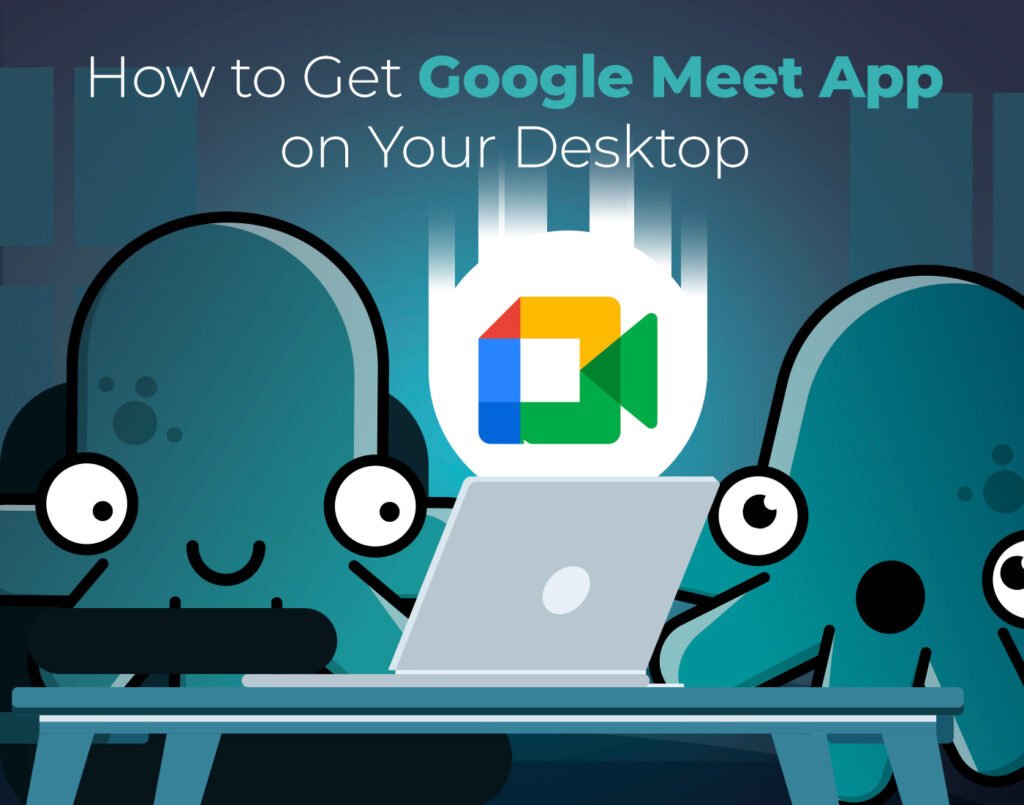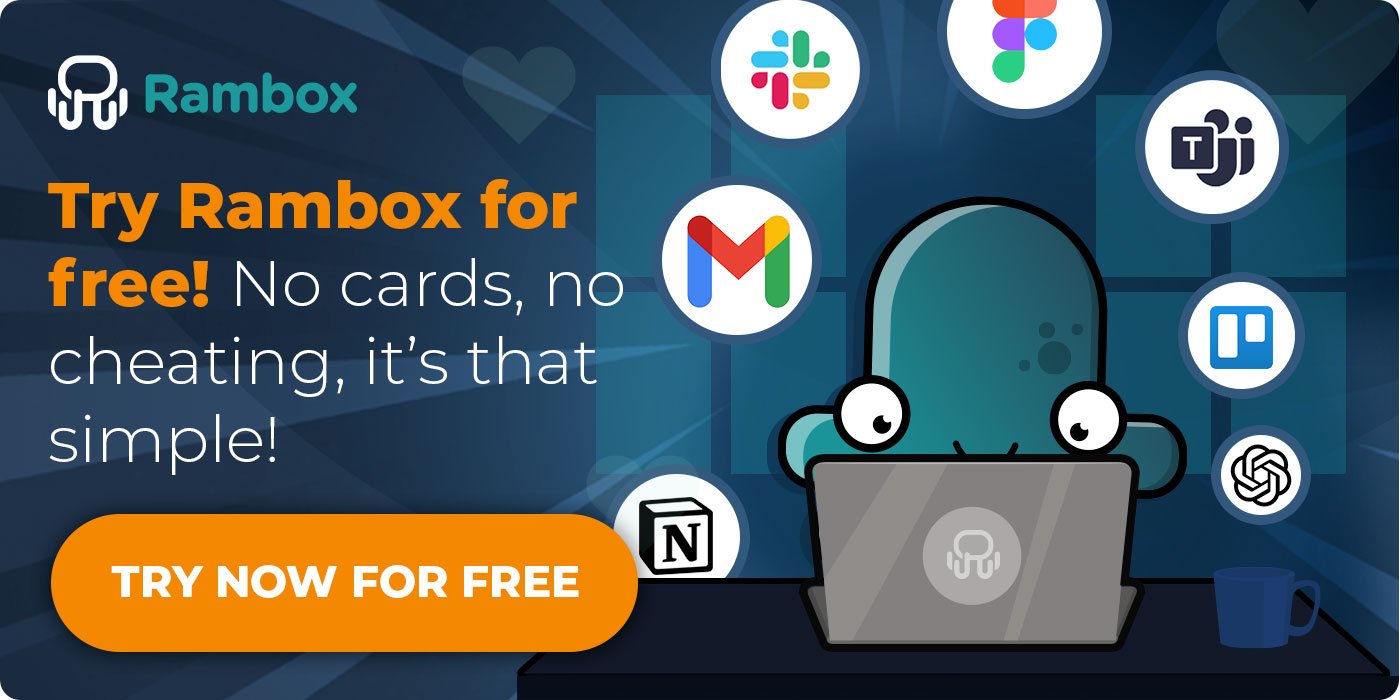If you’re constantly jumping into video calls, having a Google Meet desktop app can save you time and hassle. No more lost tabs or hunting through bookmarks, just one click and you’re ready to join your meeting.
In this post, you’ll find out how to get the Google Meet desktop app on Mac or Windows quickly and easily. Say goodbye to the daily scramble to find your meeting link and make every call feel more professional and stress-free.
Contents
Does Google Meet have a desktop app?
Google Meet doesn’t have a traditional desktop app you can install from the Mac App Store or Microsoft Store like you might expect. Instead, what Google offers is a Progressive Web App (PWA). This isn’t a native app built specifically for macOS or Windows, but a browser-based application you can install to your computer for a more seamless, app-like experience.
A Progressive Web App (PWA) is a special kind of web application designed to work like a desktop or mobile app. Once installed, it runs in its own window without browser tabs or distractions, sends notifications, and even works offline for certain features. PWAs combine the accessibility of a website with the convenience of a dedicated app, making them perfect for services you use every day like Google Meet.
It’s also important to know that, for now, only Google Meet offers this official PWA option among Google’s main productivity tools. Other popular Google apps don’t have their own PWAs you can install in the same way. If you want the full Google suite on your desktop, don’t miss our other step-by-step guides:
How to get Google Meet desktop app on Mac & Windows
The best way to use Google Meet as a desktop app on Mac or Windows is by adding it to Rambox.
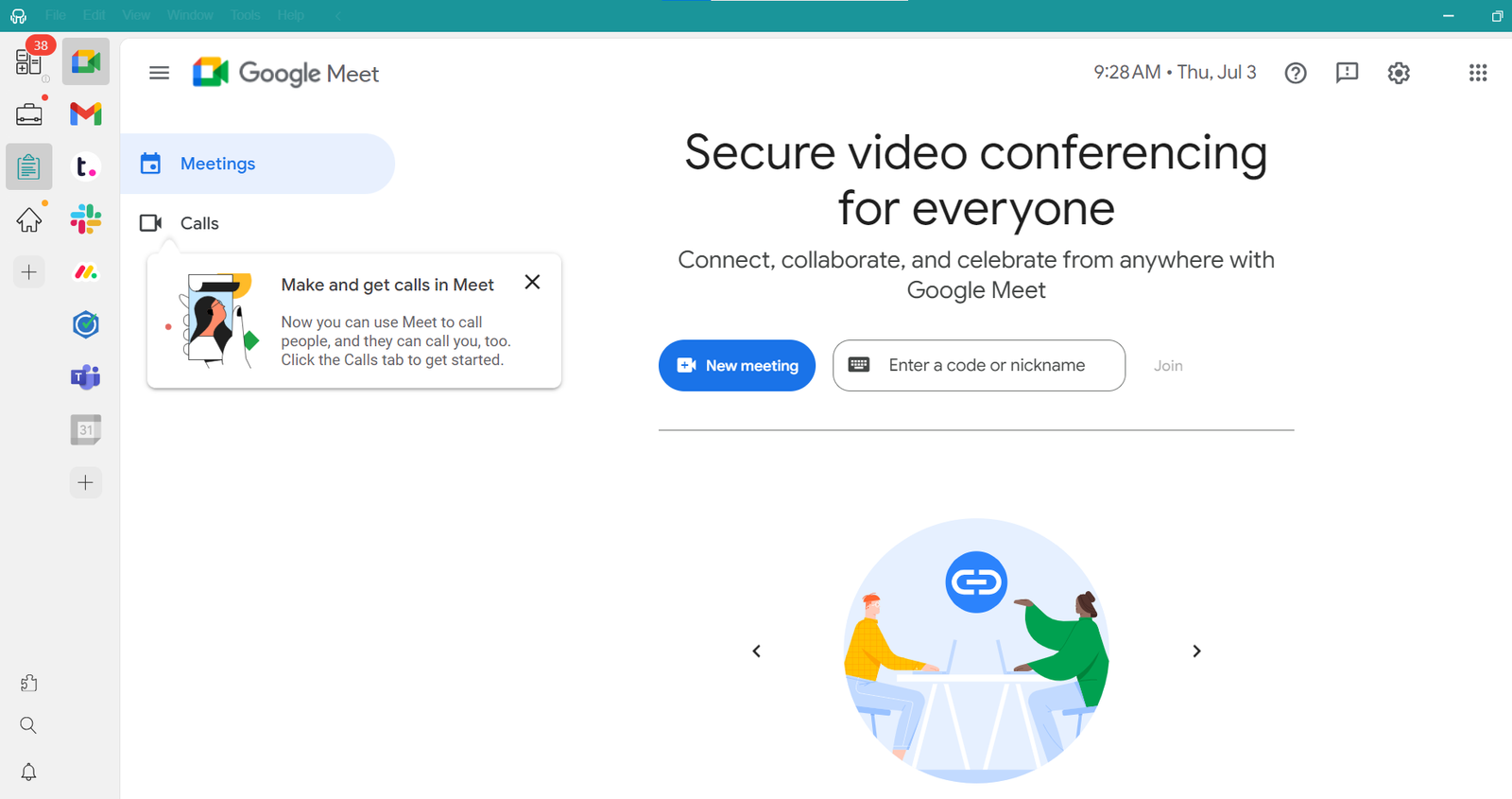
Rambox is a smart workspace manager that brings all your favorite apps together in one easy-to-access place. Instead of keeping multiple tabs open or switching between windows, you can launch Google Meet (and dozens of other services) right from a single, organized desktop app.
Getting started with Google Meet on Rambox is simple and quick. Just follow these steps:
- Sign up and download Rambox for free (available for Windows, Mac, and Linux).
- Click on the “+ Add an app or workspace” button in the main panel.
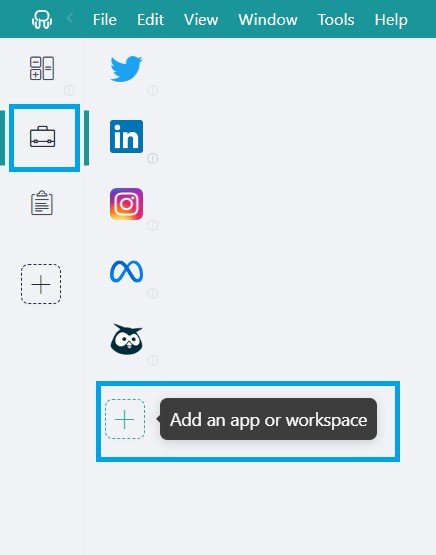
- Type ‘Google Meet’ in the search bar and select it from the list.
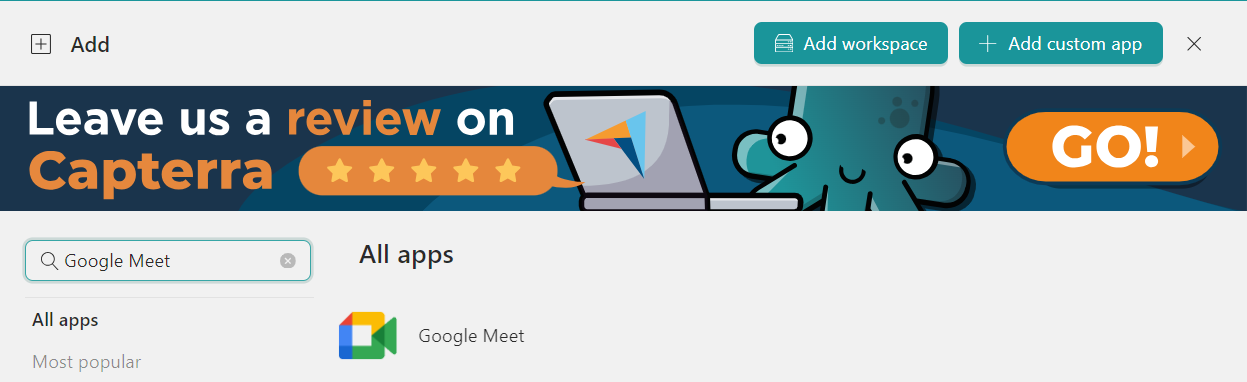
- Customize your Google Meet settings: Choose whether to receive desktop notifications, enable sounds, assign profiles, and adjust other Rambox options.
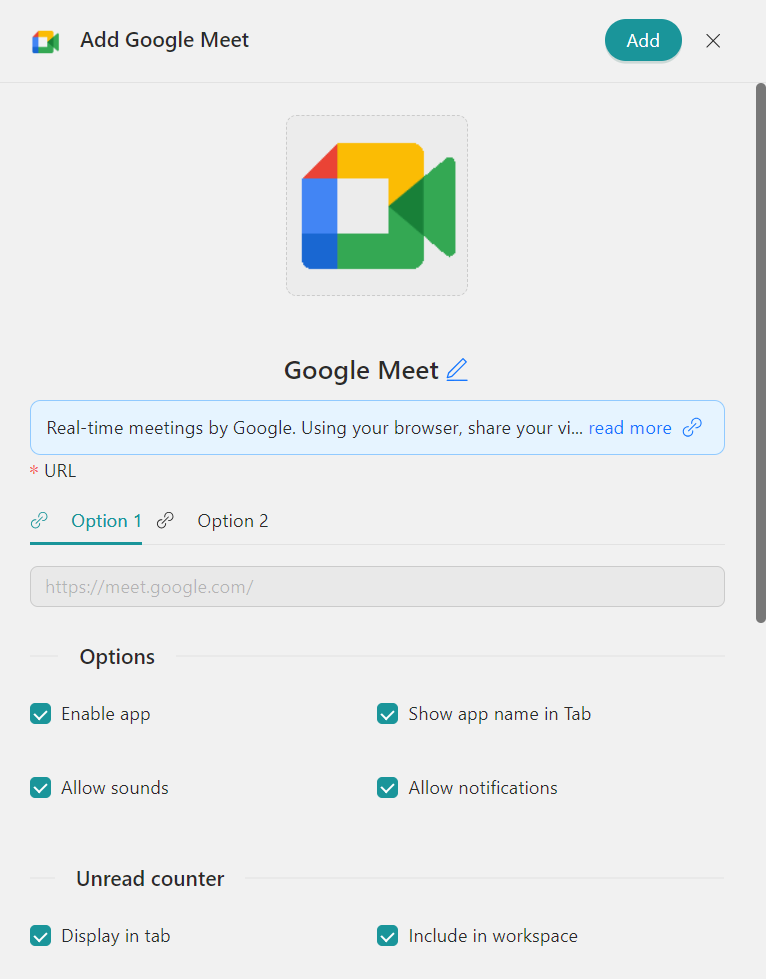
- Click on “Add” and that’s it! You’ll be ready to use Google Meet right from your desktop in its own window, no browser needed. Rambox makes managing your calls simpler and keeps your workday organized.
Advantages of accessing your Google Meet app from Rambox
Here’s the best part: Rambox doesn’t just make accessing Google Meet easier, it also helps you manage all your apps and accounts in one organized place.
- Rambox Workspaces: This feature is perfect for keeping your desktop tidy and efficient. If you use Google Meet with multiple professional accounts (like your main company login and another provided by a client or partner organization) Rambox lets you keep them separate. You can set up different workspaces: one for your company tools (Google Meet, Slack, Teams) and another for client-specific apps. This way, you always know exactly where to go for each project or collaboration.
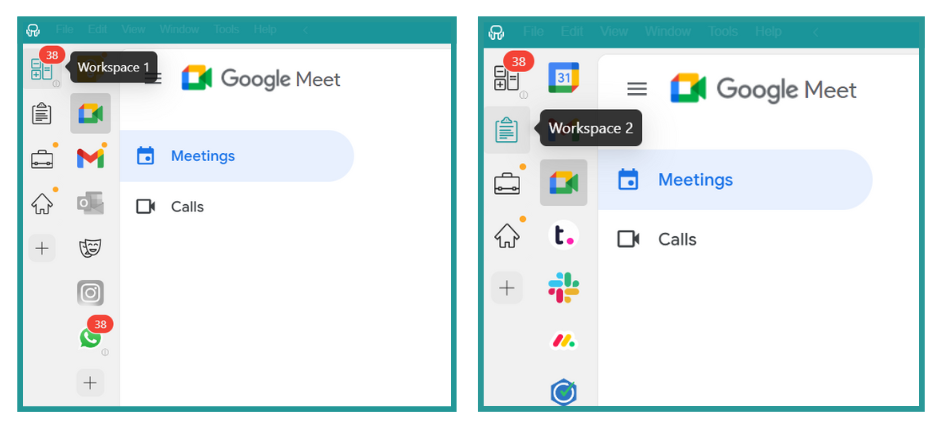
- Session Management: Managing multiple Google Meet accounts is easy with Rambox. Each Meet app you add can have its own login credentials. So if you’re working across different organizations with different Google accounts, you can assign each to its own profile and stay logged in. No repeated sign-ins or switching browsers.
- Notification Center: Rambox helps ensure you never miss a meeting reminder. While Google Meet itself doesn’t send alerts before calls start, Google Calendar does. If you add both your Calendar and Meet apps to Rambox, you’ll get desktop notifications from Calendar when it’s time to join. This means you can smoothly switch over to Meet right on time, even if you’re busy with other tasks.
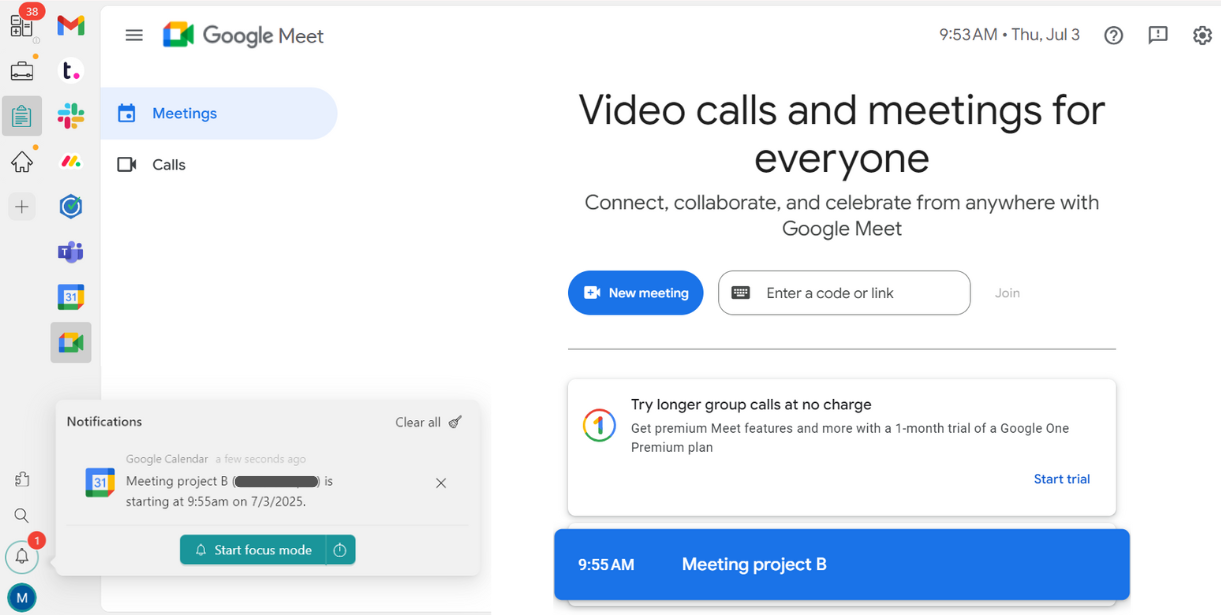
Download Google Meet Progressive Web App on Windows or Mac
Although Rambox is the best way to keep Google Meet on your desktop alongside all your other apps, you can also install the official Google Meet Progressive Web App (PWA) if you prefer. It’s super easy—just follow these simple steps:
- Open your laptop and head to meet.google.com in Google Chrome.
- At the top right of the address bar, you’ll see a small computer icon with a download arrow. Click on it.
- A message will pop up asking if you want to install the app. Click Install.
- That’s it! Google Meet will open in its own window, just like a regular desktop app, so you can join meetings without juggling browser tabs.
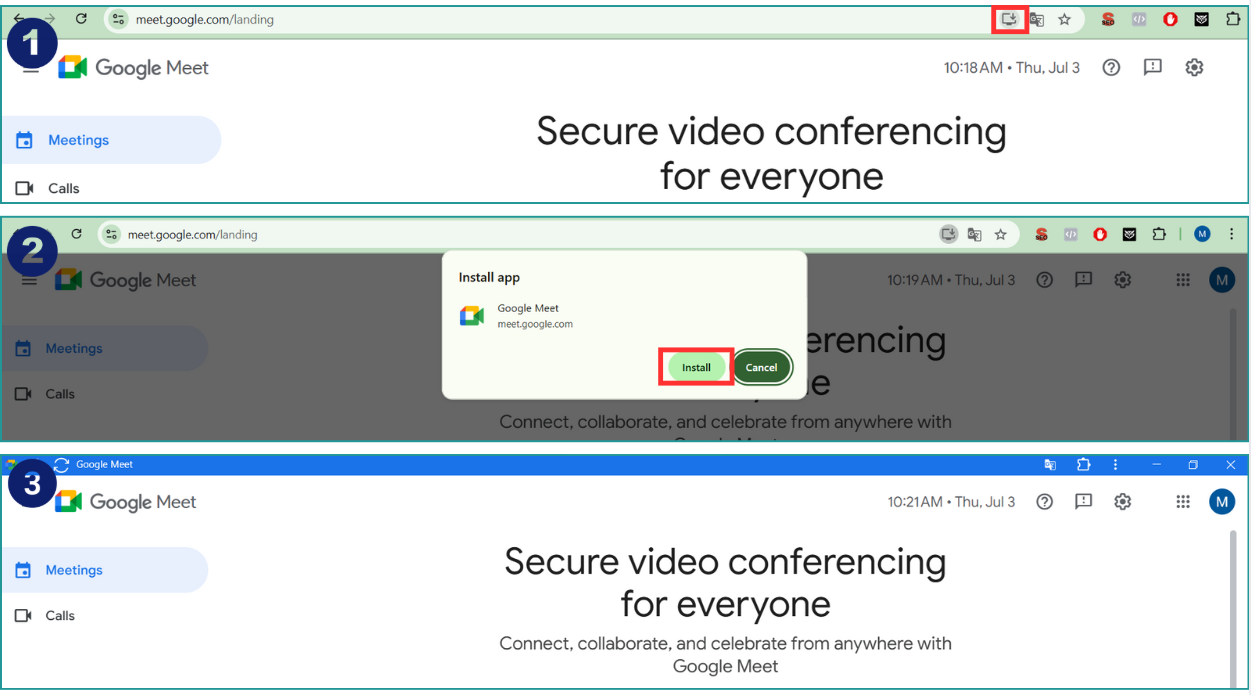
If you ever want to remove it, no problem. Go to Settings > Apps > Installed Apps (or Apps & Features on Windows), find Google Meet in the list, click Uninstall, and confirm. It’ll be gone in seconds.
Google Meet shortcut in Windows as a desktop app
If you want quick access to Google Meet from your desktop on Windows, you can easily create a shortcut using the Microsoft Edge browser. This method is basically the same as installing the Progressive Web App (PWA), giving you an app-like experience right from your desktop. Here’s how to do it:
- Open Google Meet in Microsoft Edge: Start by going to meet.google.com.
- Access the Menu: In the top right corner of Edge, click on the three dots (the menu icon).
- Install the App: From the dropdown menu, select “Apps,” then click on “Install this site as an app.”
- Enable Desktop Shortcut: A pop-up window will appear. Make sure to check the option to add a shortcut to your desktop before you finish the installation.
Google Meet shortcut in Mac as a desktop app
If you’re using Safari on your Mac (macOS Sonoma or later), you can easily create a shortcut to Google Meet and add it to your Dock, so it behaves like an app. Here’s how to do it:
- Open Google Meet in Safari by going to meet.google.com.
- In the top menu bar, click File and select Add to Dock.
- A window will appear where you can name your shortcut. Keep it as Google Meet or choose any name you like.
- Click Add to finish.
You’ll now see the Google Meet icon in your Dock alongside your other apps, ready to open in its own window anytime you need it.
Now that you know all the options available to get Google Meet as a desktop app remember that the best choice is Rambox! It not only makes accessing your meetings super easy, but it also offers great features like customizable profiles and a notification center to help you stay organized.
Give it a try, and enjoy a more streamlined way to manage your calls!