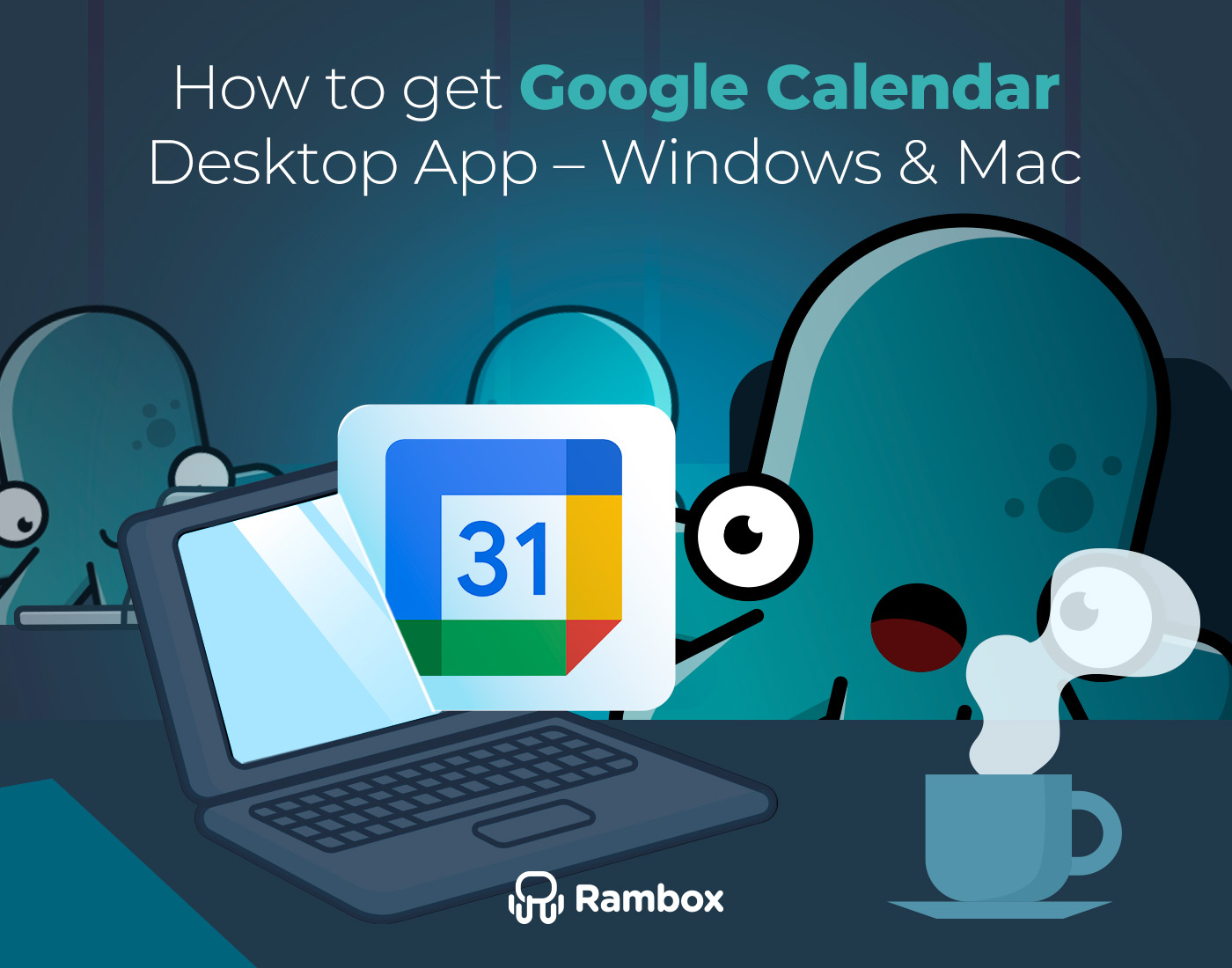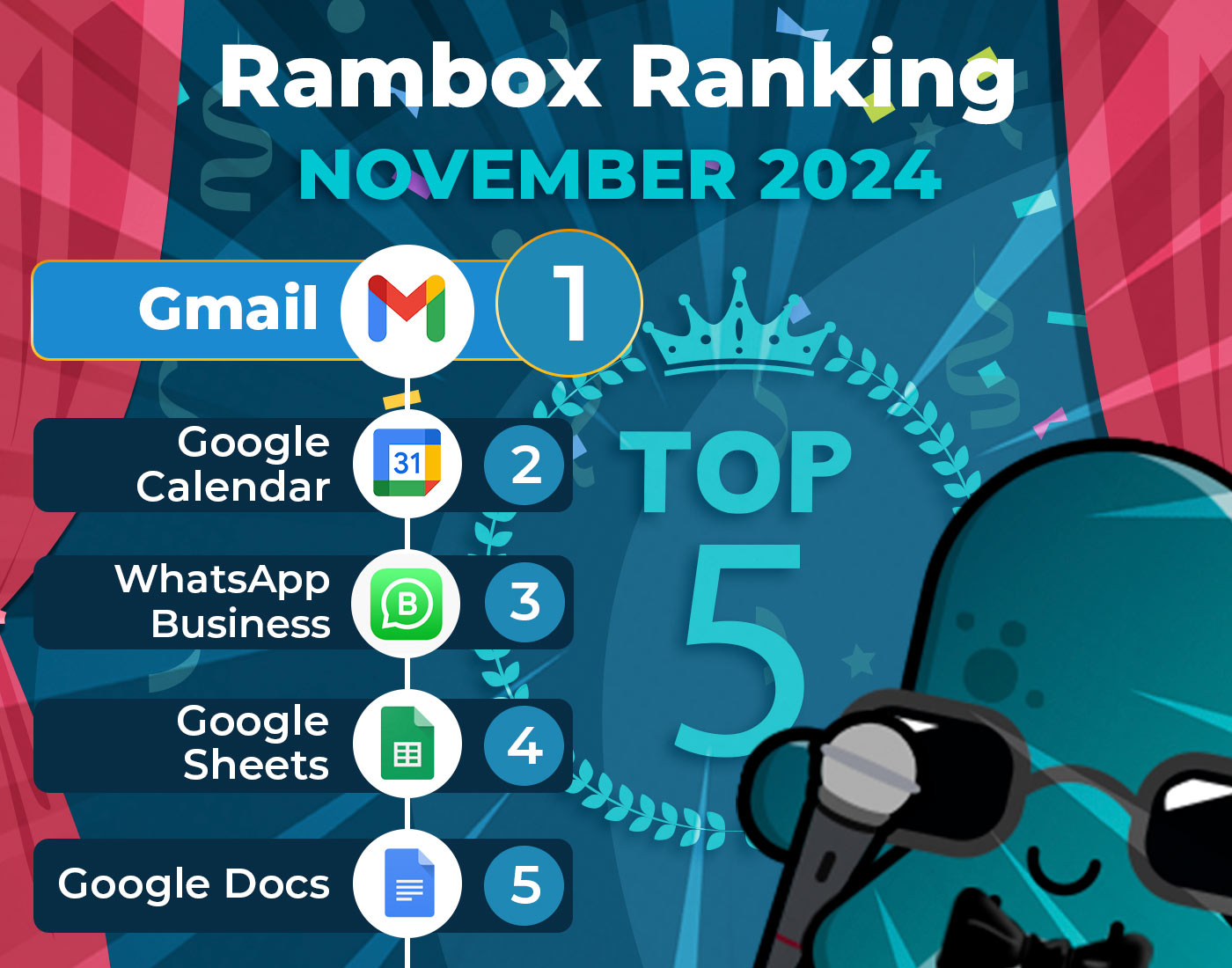To optimize your productivity at work, having apps that can be customized and adapted to your needs is essential. Every individual and organization has its own set of preferences, workflows, and priorities. By harnessing the power of customization, Rambox allows you to create a unified workspace that aligns perfectly with your specific work requirements. The ability to customize and adapt Rambox enhances your workflow efficiency and provides a seamless and personalized user experience. Imagine having your most frequently used tools and applications at your fingertips, arranged in a way that suits your preferences. With Rambox, you can declutter your desktop and eliminate the constant back-and-forth between different apps, enabling you to focus on what matters most – your work.
Contents
Benefits of having an app that allows customization
Regarding productivity, having an app that lets you customize it to fit your needs can make a difference.
- Enhanced Efficiency and Productivity: Tailoring the app to your workflow and preferences allows for a more streamlined and efficient work process. Customizing features, layouts, and shortcuts can save time and reduce unnecessary steps, increasing productivity.
- Improved User Experience: Personalizing the app’s interface, themes, and visual elements creates a more enjoyable and engaging user experience. An app that aligns with your preferences and style increases user satisfaction and motivation.
- Tailored Functionality: Customization enables you to adapt the app’s functionality to your work requirements. Adjusting features, workflows, and shortcuts to match your work processes allows for a more efficient and seamless experience.
- Reduced Cognitive Load: Customizing the app’s interface and removing unnecessary distractions reduces cognitive load and enhances focus. A clutter-free and personalized environment enables better concentration and decision-making.
- Flexibility and Adaptability: An app that can be customized offers flexibility to adapt to changing work needs and evolving projects. The ability to modify settings and features ensures continued productivity and efficiency, even as requirements shift.
- Empowerment and Ownership: Customization empowers users to take ownership of their app and tailor it to their liking. Personalizing the app fosters a sense of control, and autonomy, leading to increased motivation and engagement.
- Innovation and Growth: Customization encourages exploration and experimentation, sparking creativity and innovation. The freedom to customize an app opens doors for finding new ways to improve productivity and drive personal and professional growth.
Embrace the advantages of customization and optimize your productivity with an app that adapts to you.
Rambox customization step by step
Rambox provides a versatile solution by integrating multiple apps into a single platform. But what sets Rambox apart is its extensive customization options, allowing you to tailor the app to your specific needs and preferences. In this guide, we will take you through a step-by-step journey of Rambox customization, empowering you to create a personalized workspace that maximizes your efficiency and productivity.
General preferences
First, we will guide you through the general settings of Rambox.
- Themes: Rambox allows you to choose between different themes to adapt the application to your preferences and work needs. You can choose from multiple options, such as Light, Dark, Slate, and Glossy.
- Apps position: As we have mentioned, from Rambox, you can manage all your applications from the same interface. On which side of the screen do you prefer them to be displayed? You can choose the layout of your workspaces and applicationsand see them at your left, right, bottom or top.
- Downloads: Do you want the files downloaded from Rambox to be stored in a specific folder on your PC? Select where you want your documents, photos or videos to be downloaded and keep everything organized, outside and inside Rambox.
- Startup and Window Behavior: enable automatic startup, choose display behavior in the taskbar and system tray, define the close button behavior, enable always-on-top window mode, auto-hide the menu bar (Linux), display a system tray indicator for unread messages, flash the taskbar for new messages, prevent app lock during system idle/lock, and provide a confirmation dialog on quitting with shortcut keys.
- Security, Proxy, Compatibility, and Default app settings: Set how you want to manage the locking Rambox app, configure a proxy server, check compatibility, and configure the default link handling and Spell Checker settings of your applications.
To configure all these options, click on your profile picture and select the “settings” option.
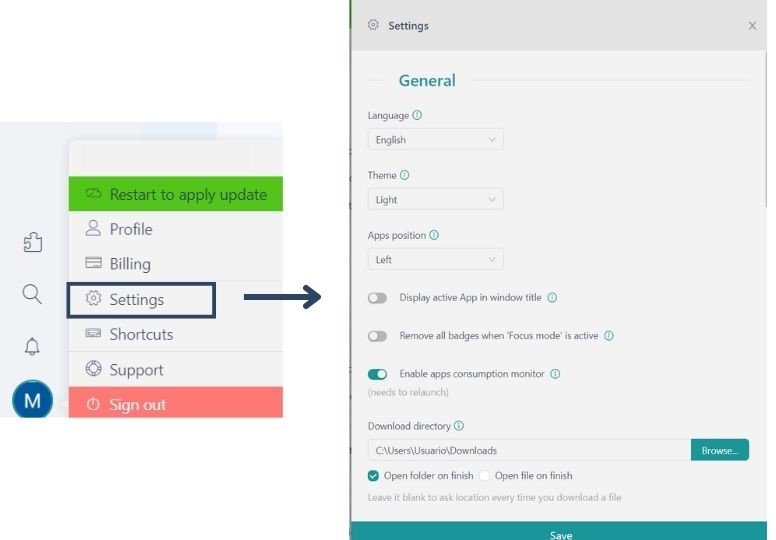
Customize Rambox workspaces
One of the most outstanding features of Rambox is the possibility to organize your applications in workspaces flexibly. Rambox has more than 700 default applications to add to your taskbar. Moreover, if the application you seek is unavailable, you can configure it manually as a custom app.
Flexibility for organization
You can create as many workspaces as you need, allowing you to group your applications according to different categories, projects, or specific contexts.
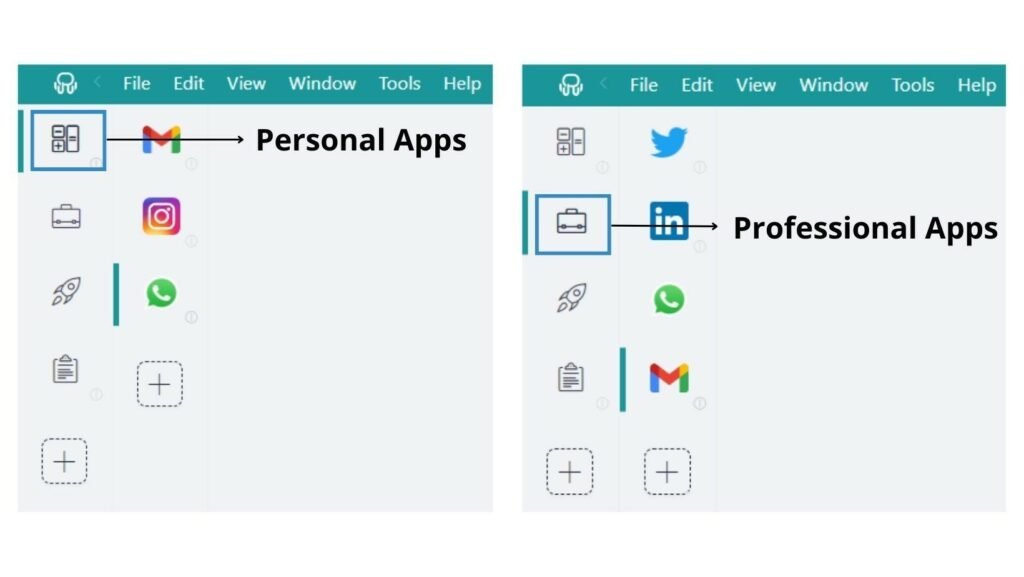
Did you know that you can create workspaces within other workspaces?
This works like folders in your workspace, allowing you to organize your applications at deeper levels. This flexibility will enable you to adapt the organization of your apps according to your individual needs. You can customize each workspace with the proper set of applications for that particular context. You can also sort and structure your workspaces to your liking, ordering your applications and facilitating access to the relevant tools at all times. Go to the workspace you want to sort and drag the applications up or down, depending on the order.
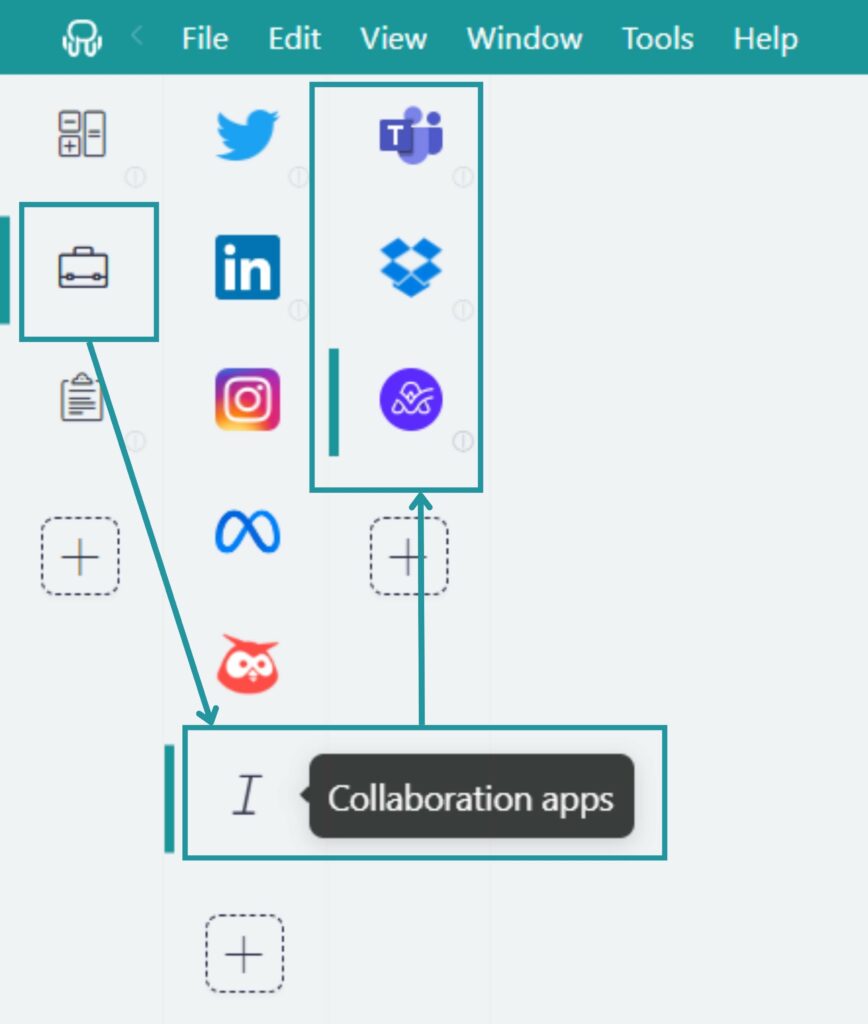
Customize your Rambox workspace
With Rambox Workspaces, you can customize the appearance and configuration of each workspace according to your preferences. You can choose an icon or upload an image for your workspaces and set default times when you want to receive notifications and sounds from their applications with the “Work Hours” feature.
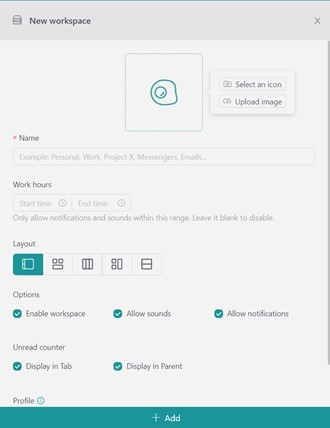
Set the credentials you want to use in your workspace with Rambox’s session and profile management feature. You can create multiple workspaces with multiple login credentials, allowing you to access various email addresses and services within one platform. Rambox provides three main profiles: “Primary,” the default profile; “Inherit from Workspace,” which applies only to nested items; and “Private,” which is an isolated session. You can add more profiles by clicking on the plus sign.
You can also adjust the arrangement of applications within workspaces in different layouts, allowing you to check several applications at a glance and tailor this experience to your needs. Choose from four pre-existent “Tiles” layouts, and adjust them to your liking.
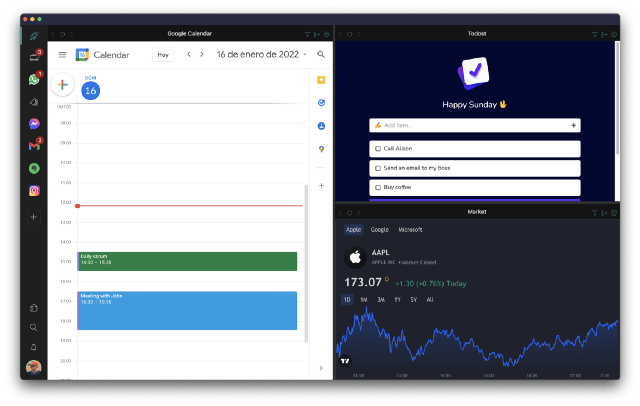
You will find these settings every time you create a new workspace. However, if you would like to change any aspect of an existing workspace, right-click on the workspace you want to modify and select “Settings.”
Adapt notifications to your preferences
Rambox gives you complete control of your notifications. You will be able to adapt the notifications of all your applications until they are pixel-perfect. Choose for each application and workspace whether you want to see a desktop notification, hear a sound, or not receive information from that application to focus on other tasks.
To access this configuration, right-click on the app or workspace you want to modify, and enable or disable the “Sound” and “Notifications” switches at your preference.
In addition to the notification and sound settings, you can also customize the “Focus Mode” option. With this mode, you can choose whether to turn off notifications indefinitely or set a manual time so that nothing disturbs you while you finish your task.
To access the Focus Mode function and configure it to your liking, click on the Notification Center icon.
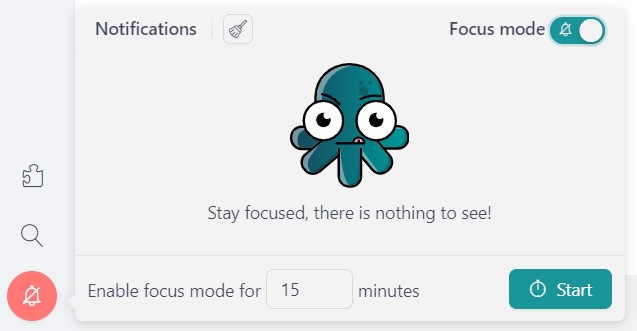
Integrate extensions
With our selection of Google Chrome extensions, your day-to-day life will be much easier. You can improve your productivity by integrating applications to remember passwords, an adblocker, a spell checker to save time in revisions, and much more.
You will be able to enable different extensions in each application easily. Extensions work per session. If you have two applications with the same login or profile and add an extension to one, both will have the extensions you set up first.
To add extensions to your applications, select the app to which you want to add the extension (it must be enabled) and click the “Extensions” icon in the main menu.
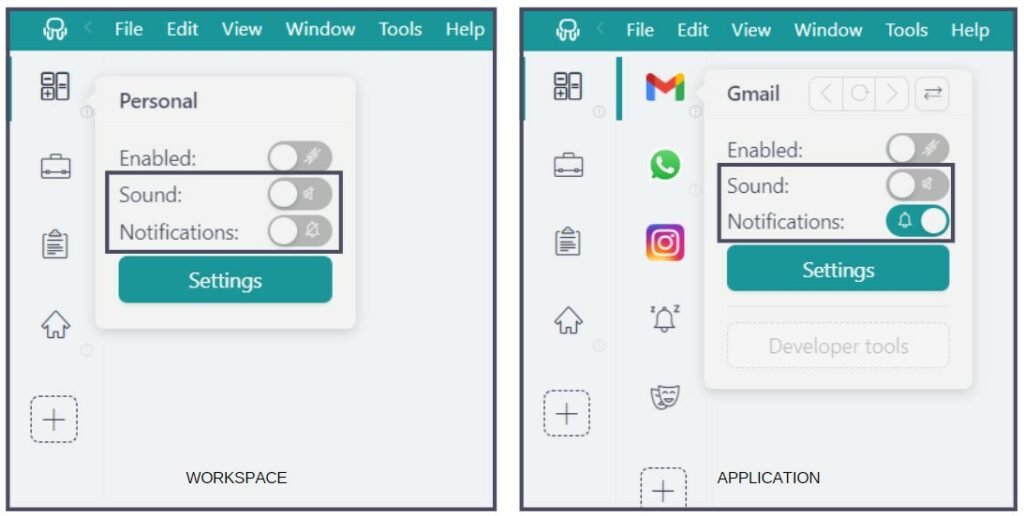
Advanced customization: JavaScript & CSS injection
Rambox allows you to change the behavior of an application by including code to add extra functionality, change a default action, and alike. Sometimes applications need to work the way you expect them to. You may want repetitive tasks to be done automatically, or you want to change their default behavior.
Also, while the Rambox interface and view of applications can be customized to your liking, we often need to catch up on the default layout of all applications. In Rambox, you can include themes for each application using a Stylish service. With this feature, you can manually change the look, colors and feel of the layout and elements of any application.
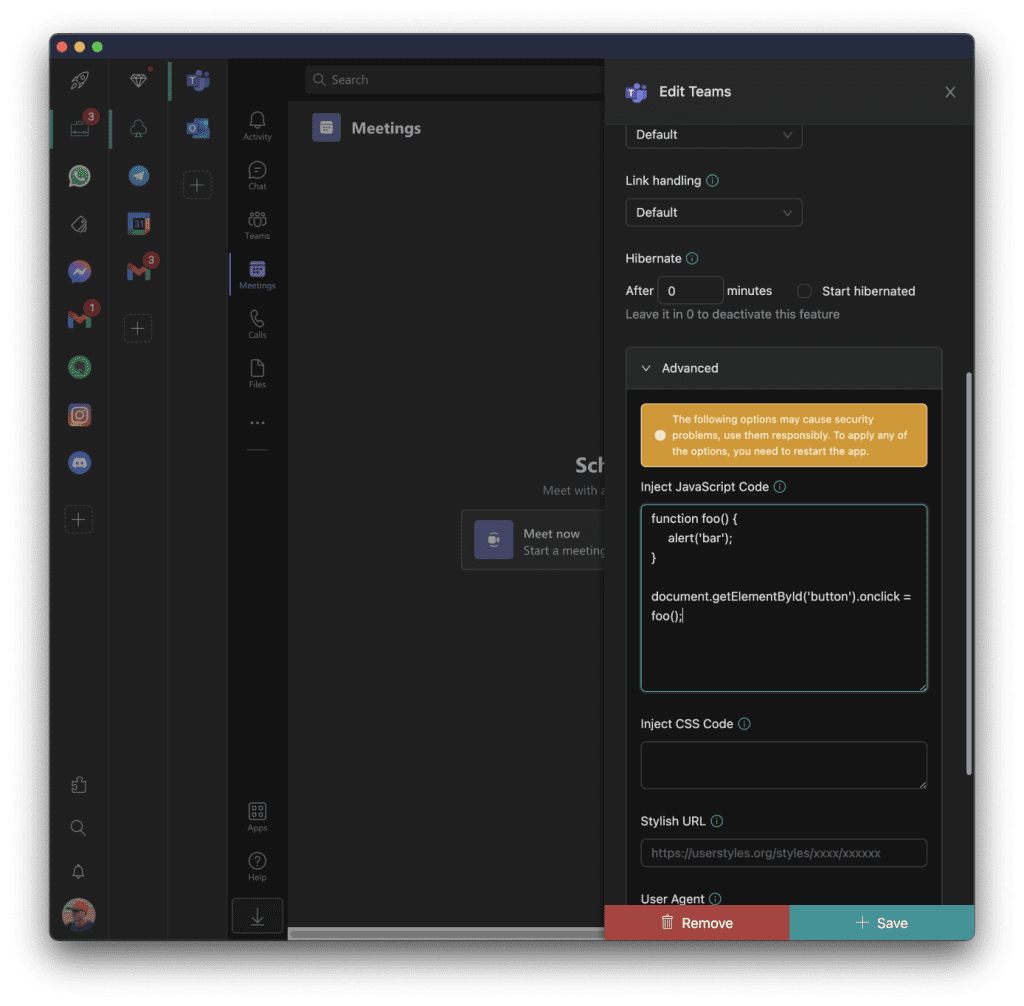
To inject JavaScript and CSS code into your applications, right-click on the app you want to modify, select “Settings,” and you will find these options in the “Advanced” tab.
As you have seen, Rambox has a simple interface that you can change to your liking. Now that you know how to customize Rambox to fit your needs and preferences, the last tip we can give you is to enjoy keeping everything organized in one place.
If you are overwhelmed by the number of applications you have to work with and need help to optimize your time and resources, try Rambox for free. All you have to do is download the program, configure it to your liking, and enjoy its functionalities. No cards, no cheating, it’s that simple!