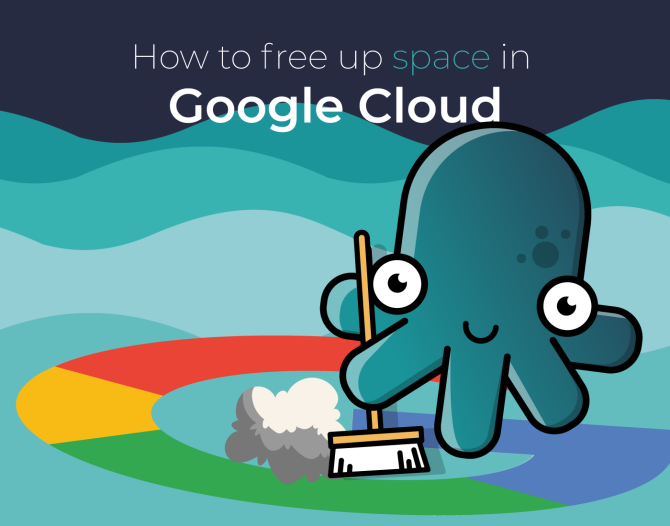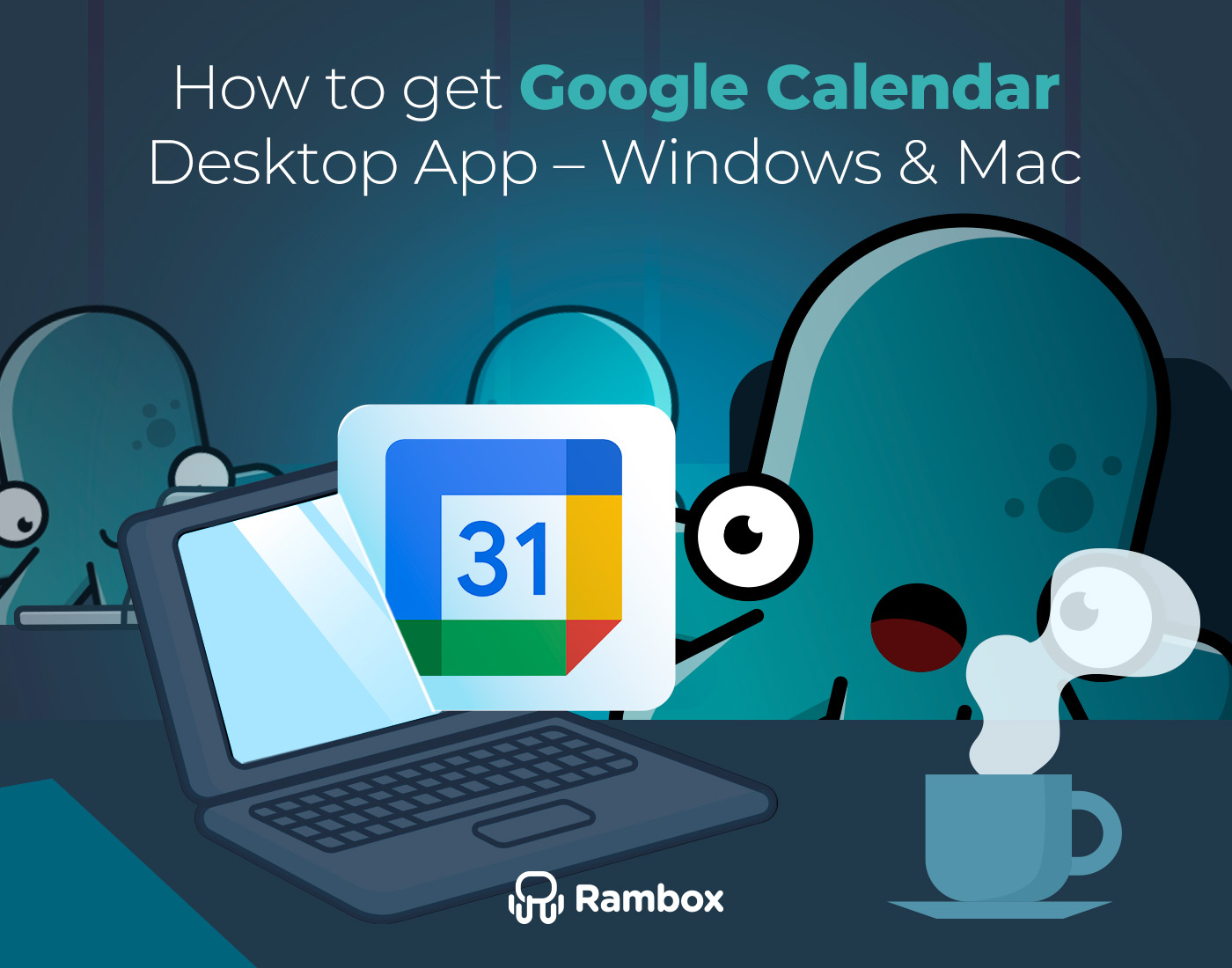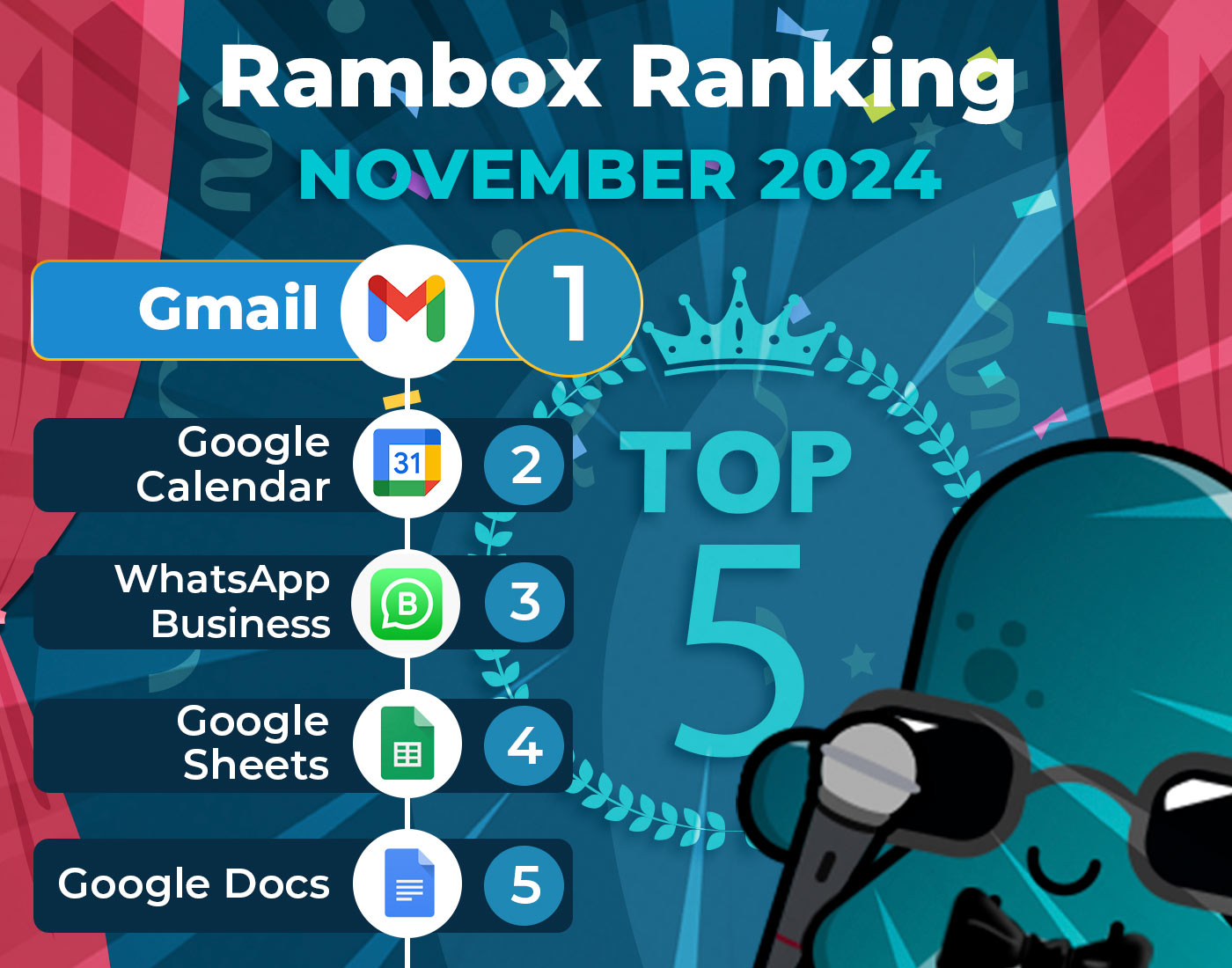Cloud storage is one of the best alternatives to hard disk or hardware storage. It has the unique advantage of accessing content from anywhere and from any device. This, especially for workers who require constant travel for work, is very beneficial. Do you have a client presentation, and the USB device is not working? Are you working from a new location, and your computer crashes? These are just two of the many examples where cloud storage can be indispensable.
Google Cloud offers a large amount of storage, precisely 15 gigabytes for free and up to 2 terabytes for a fee. However, many projects and tasks developed over the years and even months can reach the storage limit of your free Google account.
If this is your case, you’ll want to free up some space to make room for new content. For this reason, we explain the best ways to free up storage in Google Cloud.
Contents
Free up space from Google Account
First, you should know that storage space is shared between Drive, Gmail, and Google Photos. So to save new items, you must free up space from these Google applications.
Google One has the functionality to free up storage and to access it, the first thing you must do is to access your Google Account. Once logged in, you must click on the “account” option in the three green dots in the upper right corner. You will find the “Manage storage” option in one of the lower boxes on this page.
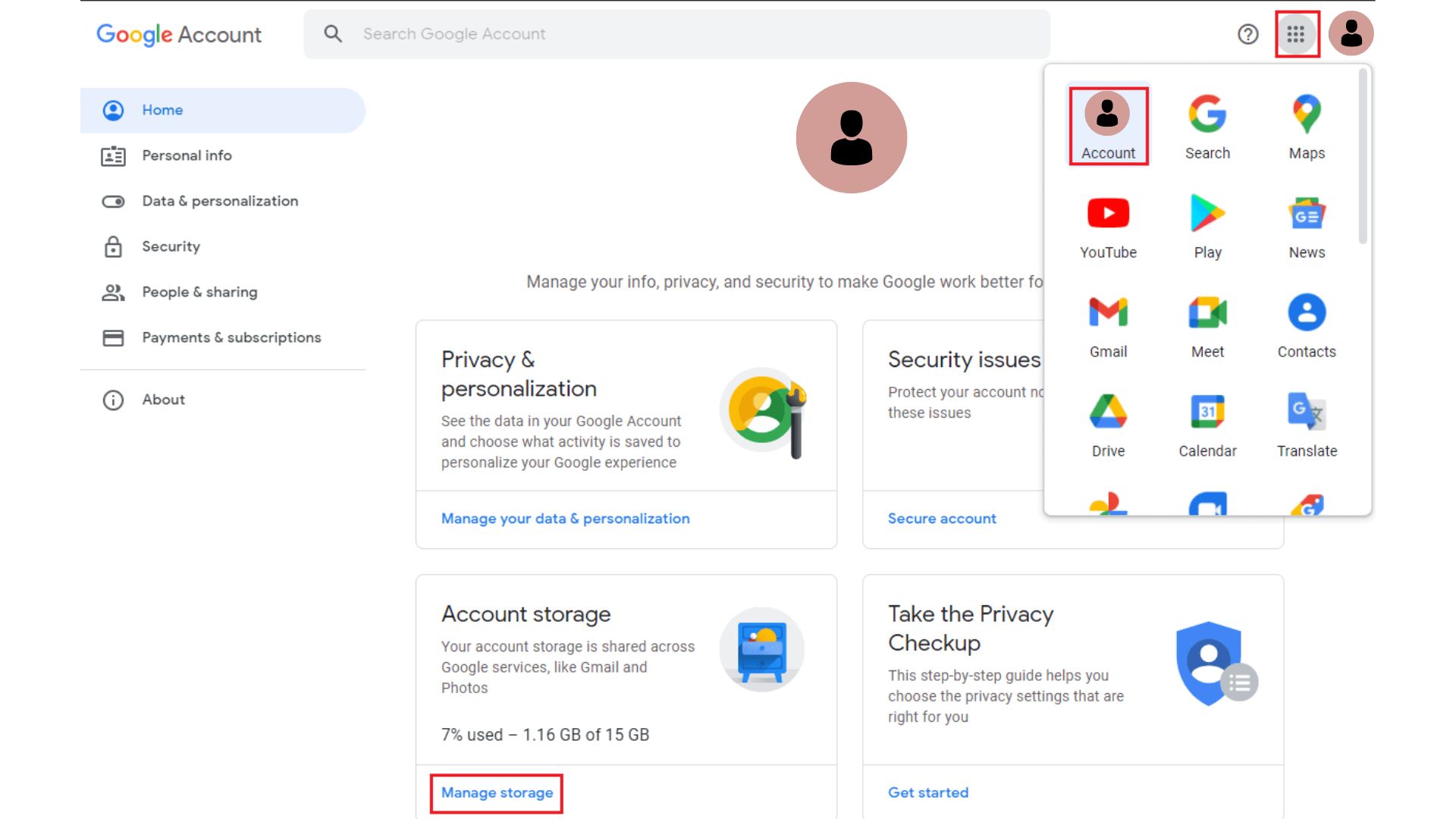
Once you have completed these steps, scroll down, click on the “Reclaim your space” option, and then click on “Free up account storage”.
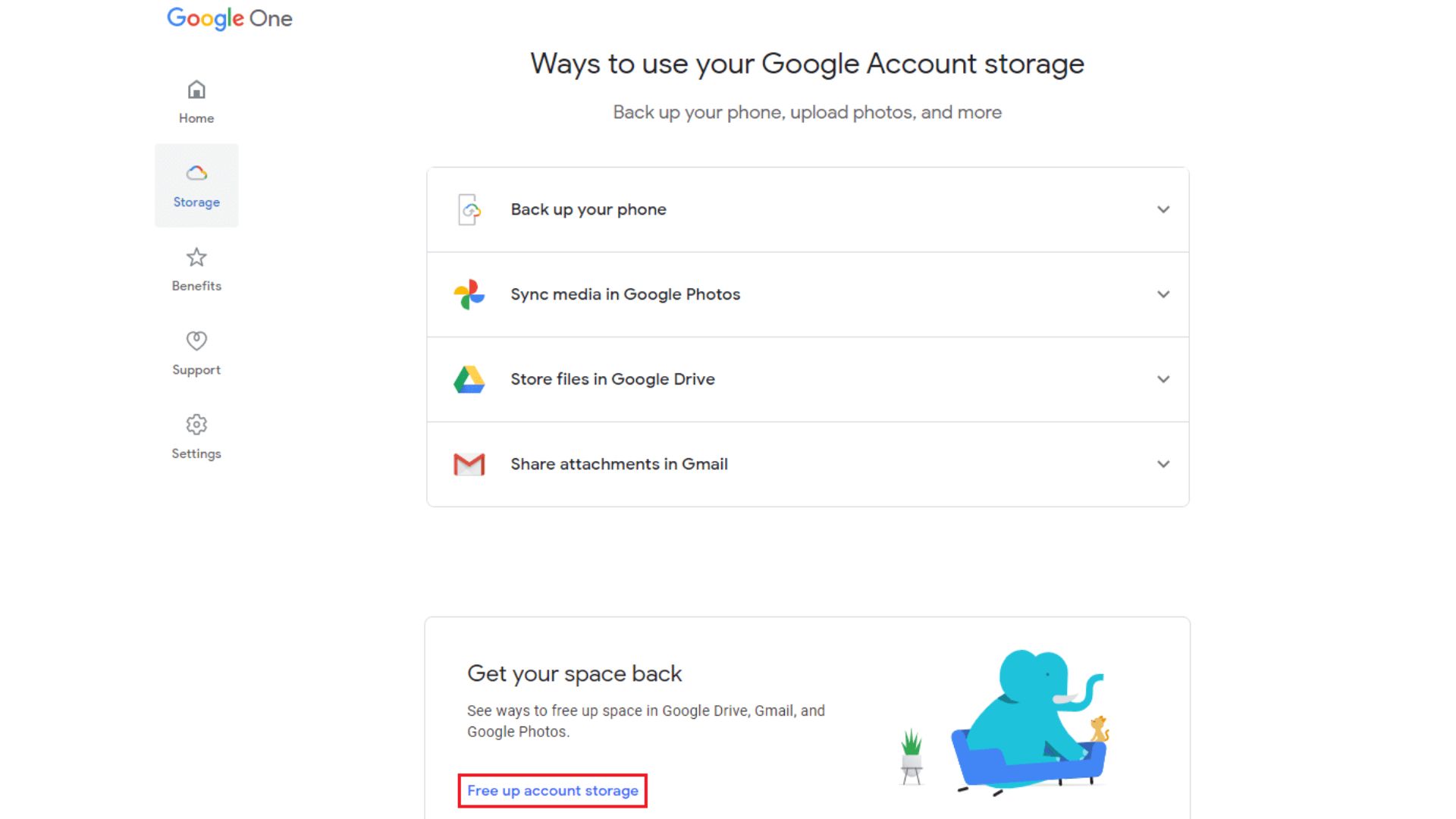
From this section, you will be able to review discarded (but not deleted) items and larger files from Gmail, Google Drive, and Google Photos. You will also be able to check unsupported videos that cannot be played or edited in Google Photos.
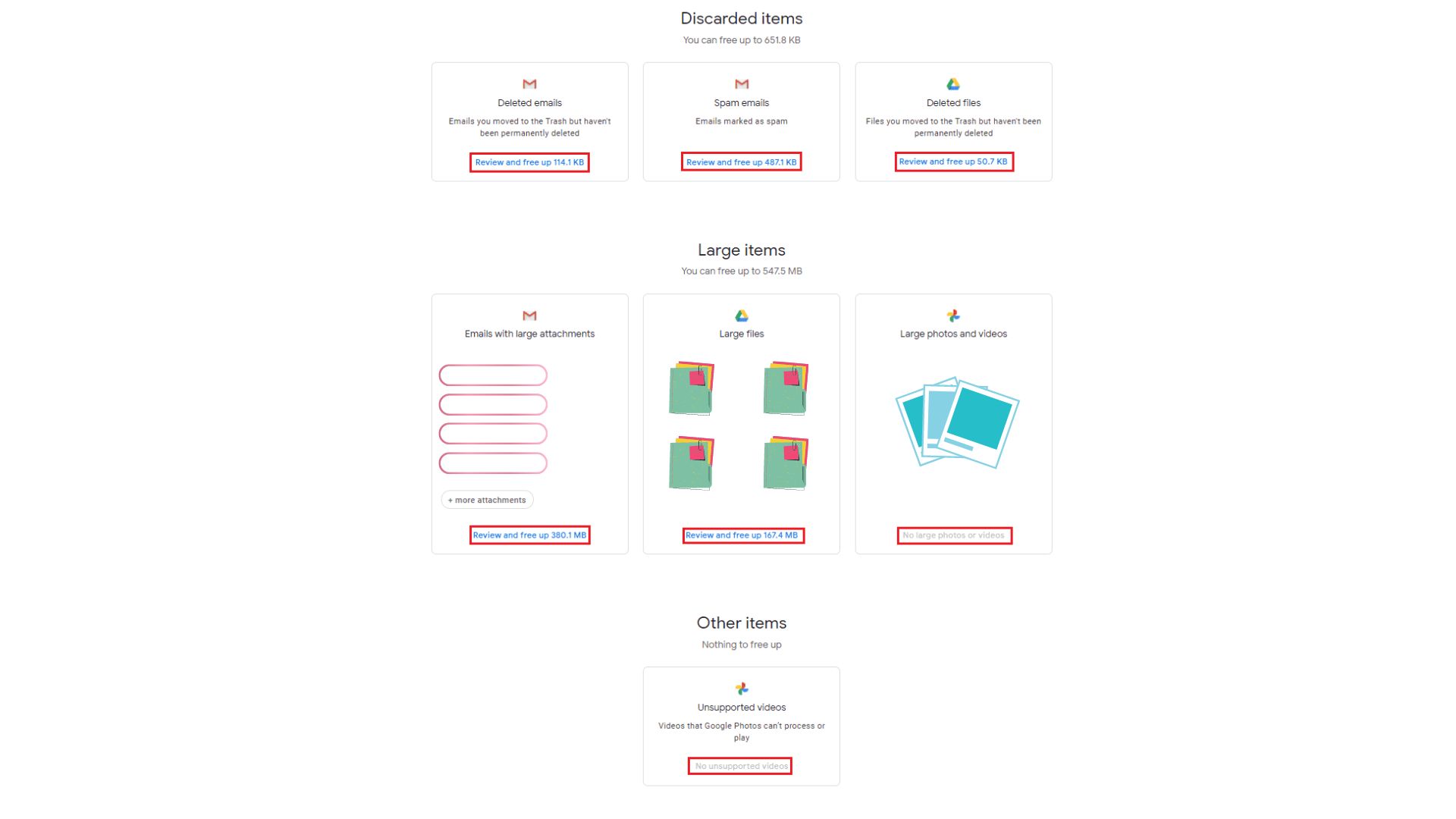
Google gives you two options to free up storage: you can choose the option to delete all content or select the files you want to get rid of. Considering that deleting all data is a risky choice regarding corporate and work files, the best option is for you to select manually and individually.
Free up space in Drive
All files uploaded to Google Drive take up large, medium, and small storage space. The way to free up space is to delete old files to make way for new ones. But making space by deleting small files is quite tedious and time-consuming. For this reason, the best way to free up space in Drive is to delete the heaviest unnecessary files.
To see how your storage usage is distributed, you can check it in the Drive settings.
The page just opened in a new tab will show you a graph showing the percentage of available space in your Google Drive account. Click on “View details” to see which files take up the most space.
Once you know how your Drive storage is distributed, you should identify the heaviest files that take up the most space.
Google Drive has a section that shows which files are the heaviest, so you do not have to identify them one by one. It is possible to reach this section from your account, but the access can be hidden.
Once on this screen, you can determine which documents use the most space and decide which are dispensable. Delete these files, and you will leave room for new documents
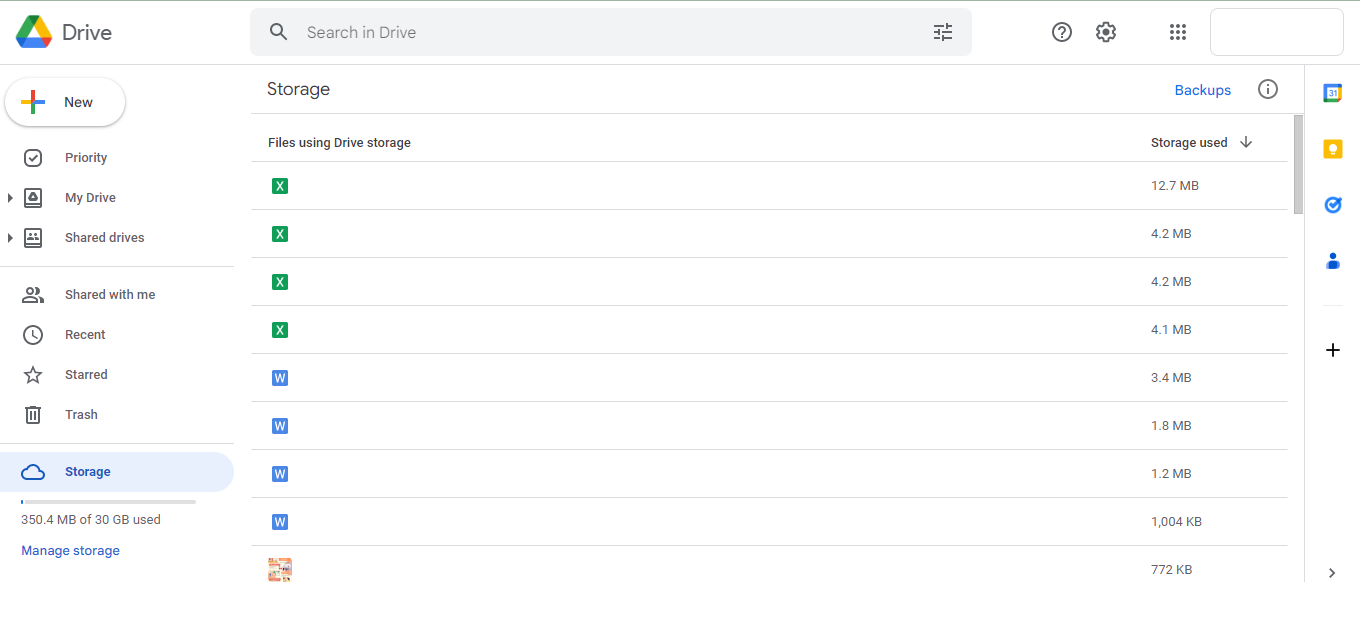
Free up space in Gmail
As with Google Drive, the only way to expand Gmail storage is to delete files, and deleting a multitude of emails with a small weight is usually not the most efficient option. Deleting emails that take up a large amount of storage space is the easiest way to save space. Generally, these types of messages will be the ones with larger attachments.
Google interface does not allow you to sort emails by size and weight, but you can do so from the search bar. To do this, log in to your Gmail account and click on the down arrow, which can also appear as a tool emoticon, located to the right of the search field. This will allow you to access the advanced options and choose the characteristics of the messages you want to find, such as their size and age.
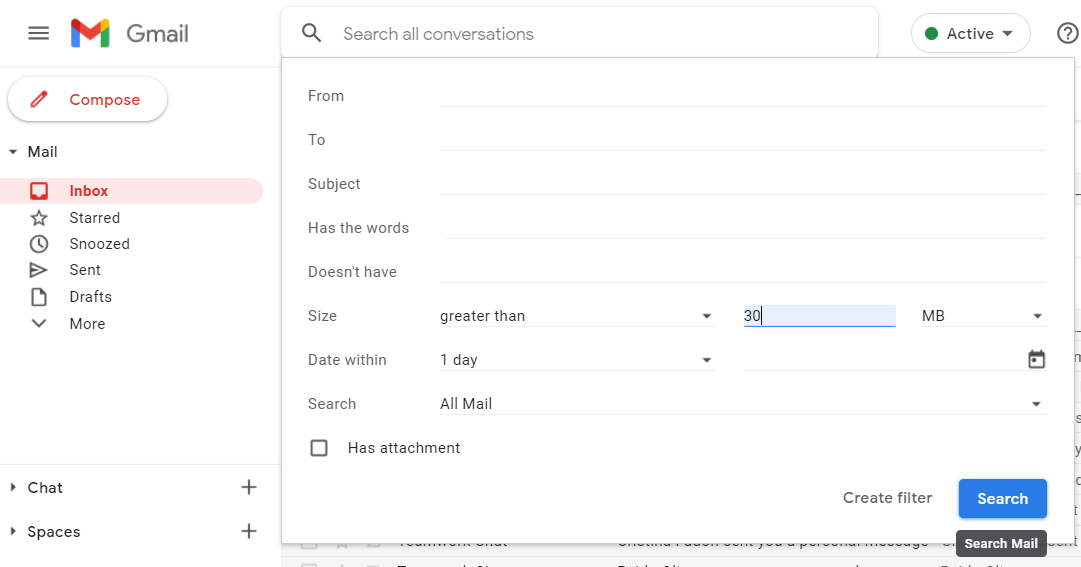
When you click on “Search,” you will see emails larger than the size you indicated. Now all you have to do is select the ones that are no longer relevant to your work and delete them.
You can also choose to delete messages categorized as spam. Gmail deletes this type of message 30 days after they have entered your inbox, but you may have accumulated several emails in this category.
To find them, go to the “More” option in the left column, click “Spam,” and delete all the emails.
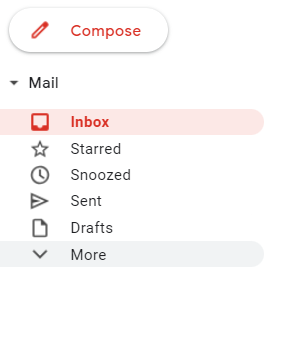
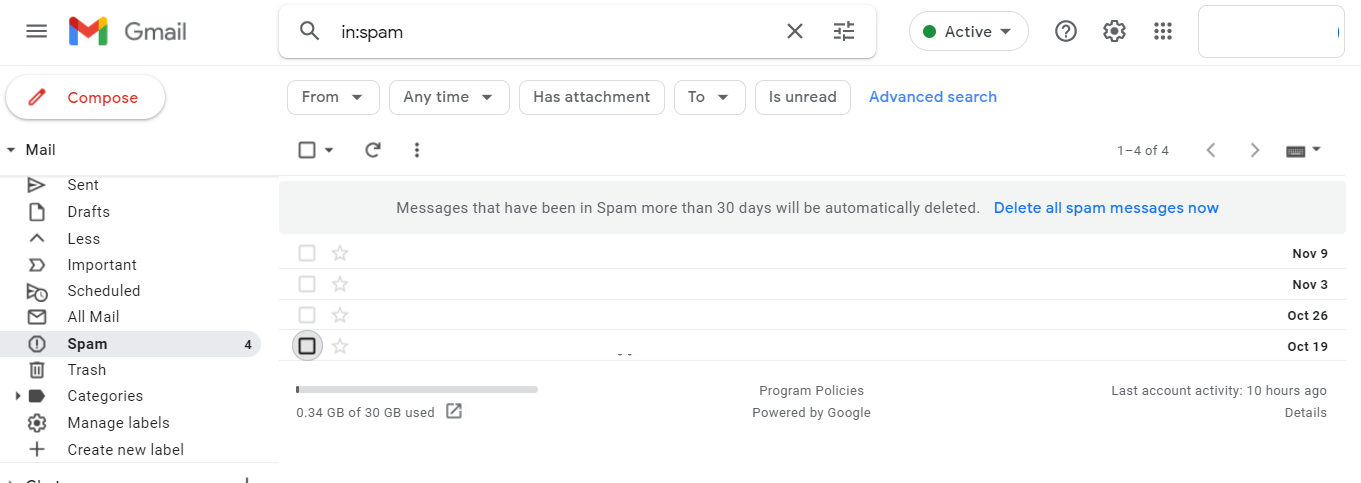
Free up space on Google Photos
Google Photos has a peculiarity that its partners, Gmail and Drive, do not have. That is, only those images and videos saved in original quality and not in “High Quality” take up storage space. That’s why in this section, we show you how to reconvert your files so that, without deleting files, you can free up storage.
Open Google Photos in your browser and open the settings at the top left. Once the menu is displayed, click on the “Settings” section. You may also see a gear icon at the top right.
In these settings, you will see the option to “Reclaim storage space” click this option to instruct Google to convert your photos from original to high quality.
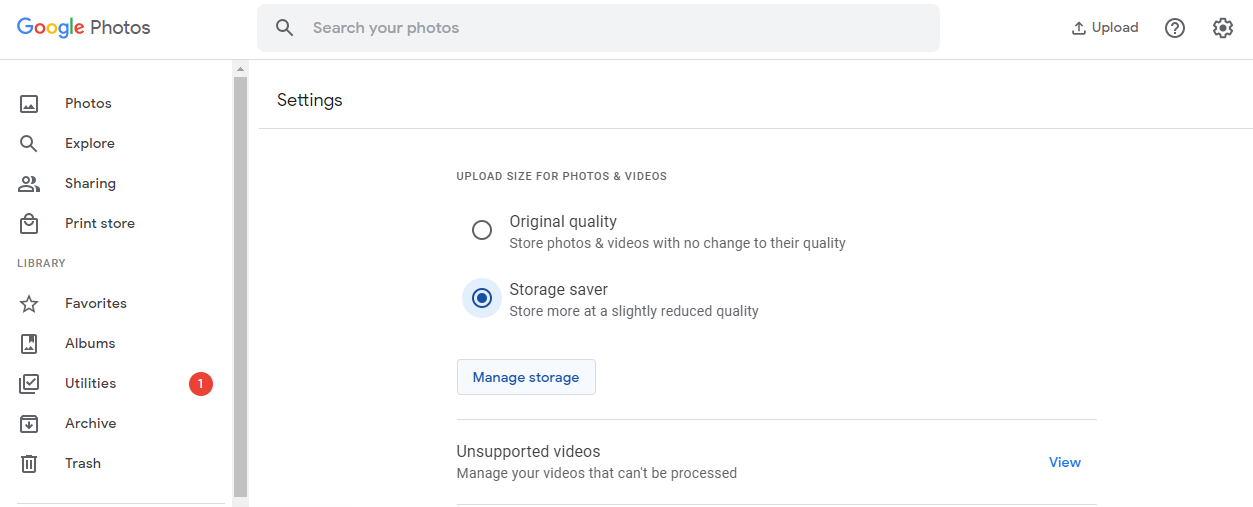
Before proceeding, you will see a pop-up notice explaining how much space you will recover and what type of files it affects. Specifically, these are:
- Images from Google Photos, Google, Google, Google+, and Picasa Web Albums will be compressed.
- This option will not affect the media files uploaded to Google Drive.
Click “Compress,” and you’re done! The process may take several hours, but once it’s complete, you’ve got that precious space back. Don’t worry about the time; you will be able to use your PC as usual. You can close the Google Photos window, as the change is recorded on Google’s servers.
Did you know that Rambox also helps you optimize RAM space? If you are continually battling with a lack of storage both on your device and in the cloud, try Rambox for free. All you have to do is download the program, configure it to your liking and start enjoying its functionalities. No cards, no cheating, it’s that simple!