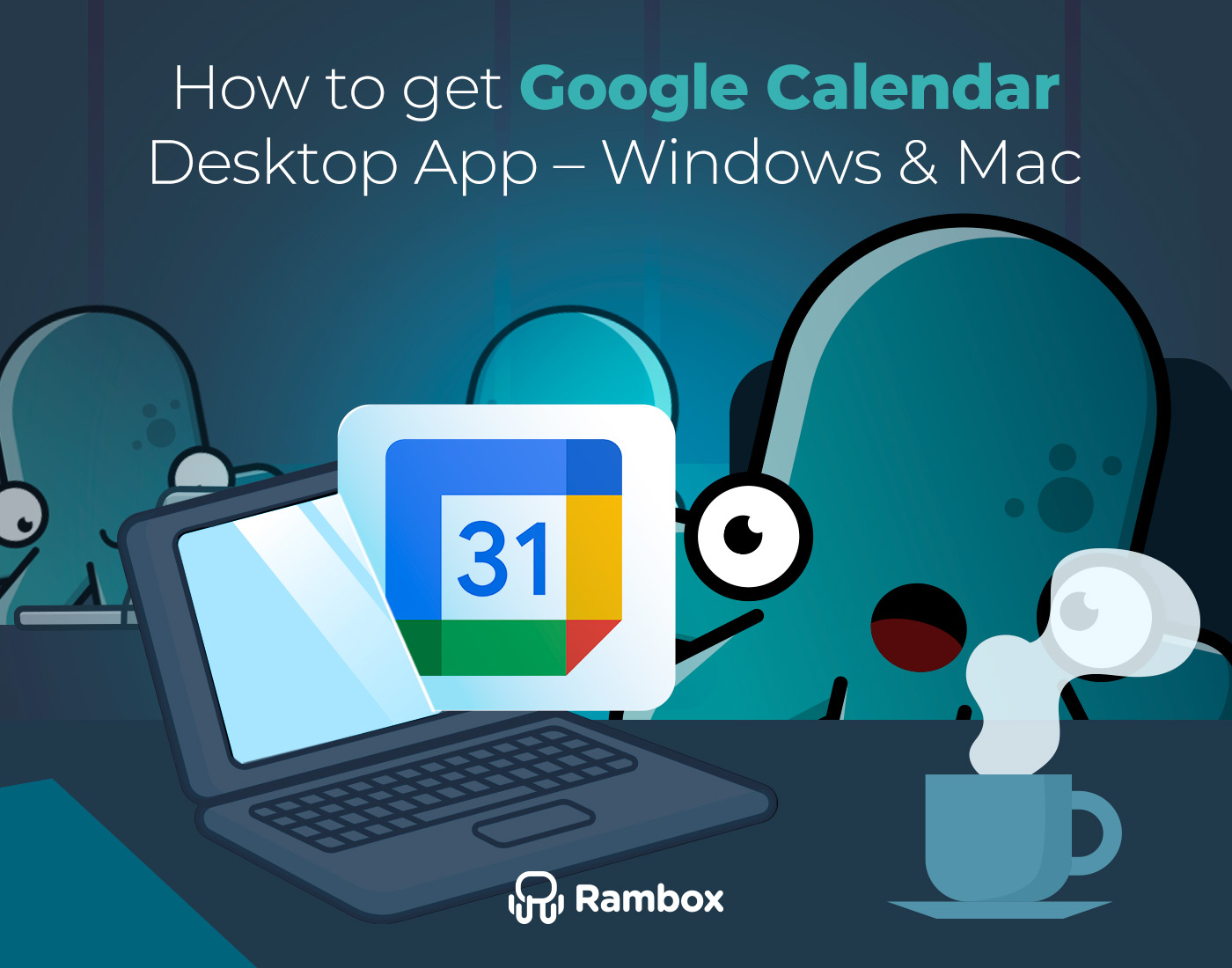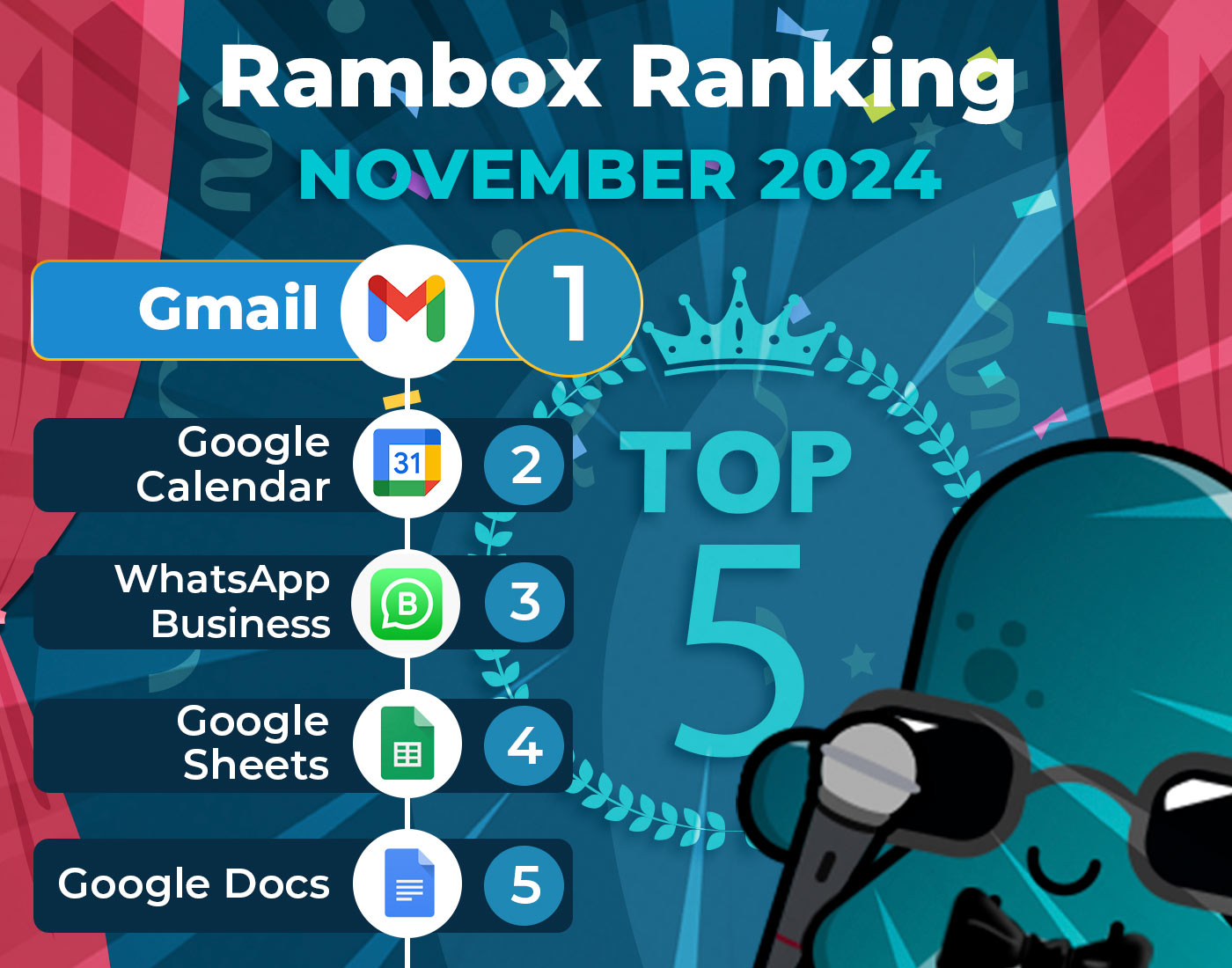Step into the vast realm of email management—a space where crucial messages lurk amidst newsletters, and time-sensitive requests engage in a game of digital hide-and-seek. If maneuvering through your inbox feels akin to a daily trek through an unread message jungle, rest assured you’re in good company.
In this guide, we’ll embark on an exploration to uncover the most common mistakes in our email management journey. Our mission? We aim to provide you with astute strategies, ensuring triumph in your digital communication domain.
Contents
Why keeping an organized inbox and know how to manage your email matters
An organized inbox serves as the nerve center for productivity. Picture effortlessly locating crucial emails, swiftly prioritizing tasks, and responding promptly to time-sensitive matters. A well-managed inbox streamlines your workflow, minimizing the tedious moments spent searching for information and allowing you to concentrate on the core of your responsibilities.
Beyond the practicalities, a clutter-free inbox cultivates a sense of tranquility in your digital space. It becomes a sanctuary, reducing the stress and overwhelms that often accompany chaotic email environments. Say goodbye to the anxiety of missing crucial messages or facing looming deadlines; instead, relish the peace of a well-organized email haven.
Effective email management extends its influence to the realm of communication. A streamlined inbox means your messages are organized and promptly addressed, conveying professionalism and reliability. This clarity in digital correspondence strengthens professional relationships, ensuring your communications consistently hit the mark.
Think of a tidy inbox as a time and energy-saving mechanism. No longer will you sift through an avalanche of emails; instead, you can allocate your resources more efficiently. Quick access to essential information reduces wasted time, allowing you to approach tasks with renewed focus and energy.
Your email practices contribute significantly to your professional image. A well-organized inbox reflects discipline and attention to detail—highly prized in professional circles. By projecting a polished image in your digital interactions, you set the stage for opportunities and collaborations.
Most common mistakes you make when managing your email
As we embark on a journey through the intricacies of email management, it’s crucial to shine a light on the common pitfalls that often lurk in the shadows of our inboxes. This section will delve into the challenges that might sound all too familiar.
- Ignoring inbox organization: Have you ever felt lost in the tangled jungle of your inbox? Neglecting inbox organization is like letting the vines of confusion and chaos take over. It’s time to wield your digital machetes and carve a path through this wilderness of disarray, envisioning your inbox as a cluttered desk piled high with messages, newsletters in corners, and stacks of spam. Scattered content makes finding crucial emails akin to searching for a needle in a haystack, risking the loss of vital updates or essential tasks.
- Checking email too often: Falling into the habit of frequent email checks disrupts workflow and heightens stress levels. The constant influx of messages creates an unnecessary sense of urgency. Designating specific times for email checks helps prioritize tasks, maintain focus, and reduce the risk of burnout.
- Procrastination and delayed responses: The slippery slope of procrastination turns delayed responses into a ticking time bomb in your inbox. Imagine receiving an email needing urgent attention but delaying it turns the time-sensitive request into a source of stress. Navigate this procrastination maze to handle emails promptly and stress-free.
- Not utilizing canned responses or templates: Repeatedly typing the same responses indicates a lack of using canned responses or templates. Creating templates streamlines email management, ensuring consistency and professionalism. Incorporating canned responses allows for efficient handling of repetitive queries without crafting each reply from scratch.
- Overlooking email security: Sailing the vast ocean of email without a compass on security leads to stormy waters. Ignoring email security is like embarking on a journey without a life jacket, leaving you vulnerable to risks and threats. Delve into the significance of email security to navigate these digital seas safely, considering your inbox as a treasure trove of valuable information.
- Misusing the “Reply All” feature: Navigating the dangerous waters of the “Reply All” feature is like sailing into tricky seas. Misusing this function turns group emails into a chaotic storm. Explore group email etiquette nuances to avoid common pitfalls associated with “Reply All,” preventing your inbox from being flooded with responses.
How to avoid these mistakes?
As we’ve journeyed through the pitfalls of email management, it’s time to don our armor of knowledge and shield ourselves from the common mistakes that can threaten our digital efficiency.
Tips for ignoring inbox organization
Create clear categories, such as work-related, personal, or project-specific folders, to organize your inbox efficiently. Embrace automation by setting up filters and rules that automatically sort incoming emails based on criteria like sender, subject, or keywords.
Regular decluttering sessions are crucial for maintaining a well-organized inbox. Schedule dedicated time to remove unnecessary emails, file important ones into appropriate folders, and unsubscribe from newsletters or subscriptions that no longer serve your interests.
Lastly, set aside specific time slots dedicated to inbox organization during the week.
Tips for checking email too often
Designate specific time slots dedicated to checking emails, allowing you to focus on other tasks without constant interruptions. Additionally, consider turning off email notifications to minimize distractions and create a more concentrated work environment.
Prioritize your daily tasks and allocate focused intervals for checking emails, ensuring that essential responsibilities aren’t delayed due to constant interruptions.
Establish clear boundaries for email responsiveness and communicate these to colleagues and clients.
In exceptional cases where urgent matters arise, identify and communicate emergency protocols, allowing flexibility in your regular email-checking schedule. Train yourself to resist impulsive email checks, redirect your focus to ongoing tasks, and reinforce the importance of maintaining workflow continuity.
Tips for procrastination and delayed responses
By promptly prioritizing emails based on urgency and importance, you can prevent the accumulation of critical messages, mitigating potential stressors.
Establishing specific goals for responding to emails within a reasonable timeframe fosters a sense of accountability, ensuring that communication remains timely and effective. Utilizing reminders or alarms can serve as helpful prompts, assisting you in staying on top of important emails and minimizing unnecessary delays.
Implementing batch processing, where specific times are designated for focused email responses, enhances efficiency.
Tips for not utilizing canned responses or templates
Identify common scenarios in your inbox, such as routine inquiries or standard acknowledgments.
Craft generic yet adaptable templates for these scenarios, incorporating placeholders for personalization. For instance, a template for acknowledging receipt of an email could include a placeholder for the sender’s name.
Use text expansion tools as shortcuts for quick template deployment, saving time and effort. However, remain flexible; not every scenario fits a predefined template. Adapt and tailor responses to maintain relevance and engagement.
Regularly update templates to reflect changes in communication needs.
Tips for overlooking email security
Regularly scrutinizing incoming emails, especially from unknown senders, and vigilance for unexpected changes in account settings help detect unauthorized access.
Strong passwords play a pivotal role in bolstering email security. Crafting robust, unique passwords with a mix of uppercase and lowercase letters, numbers, and symbols creates a complex defense. Periodically updating passwords further enhances security, minimizing vulnerability.
Two-factor authentication (2FA) adds an extra layer of defense. By enabling 2FA, a secondary verification step is introduced, often involving a code sent to your mobile device. This implementation significantly strengthens the protection of your email account against potential threats.
Tips for missing the “reply all” feature
Recognize situations where group engagement is vital, and use this feature judiciously. For example, in a project update email chain, “Reply All” ensures collective awareness.
Exercise caution to prevent unnecessary inbox storms. Imagine receiving a group email meant for a few collaborators. Accidentally hitting “Reply All” floods inboxes with responses. Strategically assess when to use “Reply All” to maintain clear, efficient communication channels.
Develop an email etiquette guide to educate team members on when to leverage group communication tools.
How can Rambox help you manage your inbox?
Rambox is your ultimate workspace organizer, making it a breeze to manage your professional and personal applications for increased productivity. If you find yourself juggling various messaging and email services, Rambox is the perfect solution.
By consolidating multiple email applications into one platform, Rambox significantly enhances the organization of your desktop. Adding email services to your main menu or workspace is a straightforward process—follow these steps:
- Click on the “Add an app or workspace” button in your main panel or your workspace.
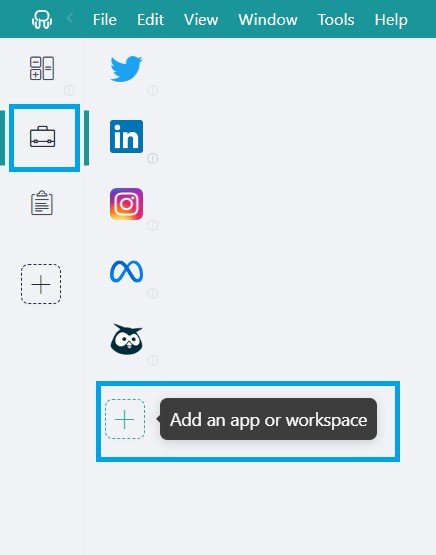
- Type the app name you want to add in the search panel at the left. If the app you are looking for is not displayed in the app’s list, you can always add it as a “Custom App” with its URL.
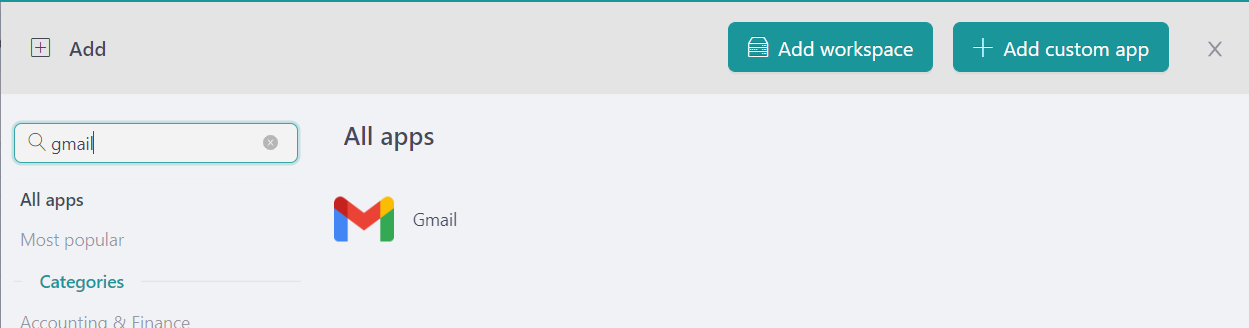
- Configure the application settings to your liking. Remember that you can choose which profile you want to use in the app (inherit from workspace, primary, private, incognito, or a custom profile).
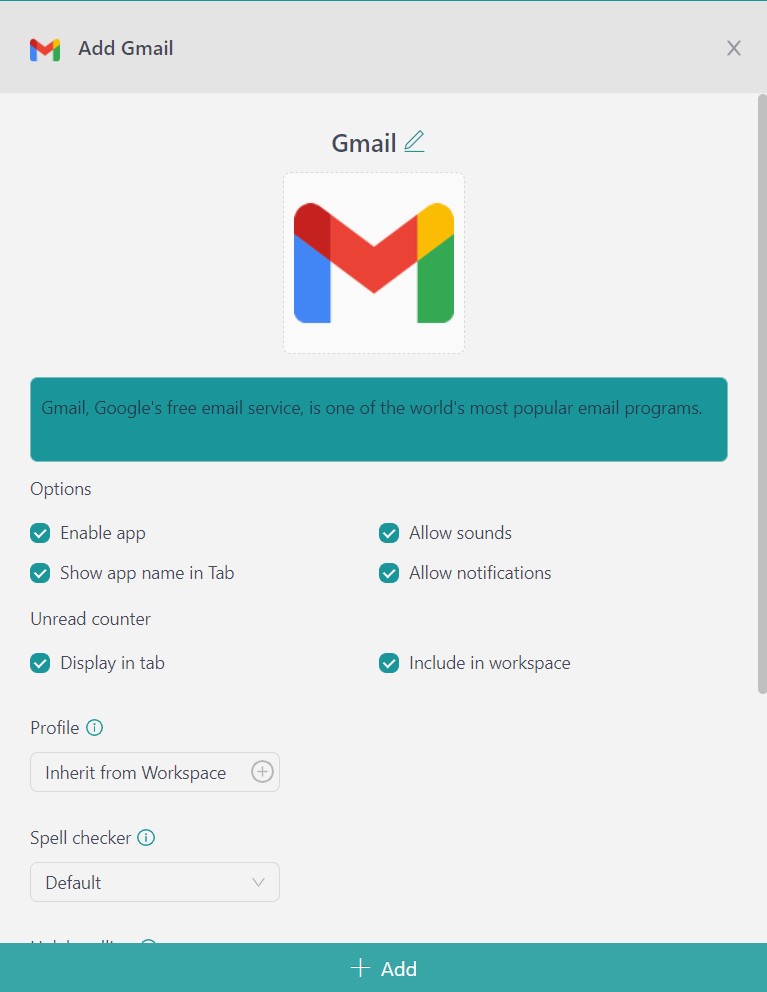
- Click on “+Add,” and that’s it! The app has been added to your Rambox’s workspace!
Are you in the process of creating a new email but need clarification on the best provider for your needs? Check out detailed reviews of Gmail and Outlook, two primary email services, to make an informed decision.
Rambox comes equipped with specialized features designed to facilitate efficient email management:
Notifications Management
Take charge of your notifications with Rambox. Mute notifications during crucial work hours to create a distraction-free zone. Right-click on applications or workspaces to choose your notification preferences, and find all alerts neatly stored in the “Notification Center” for convenient catch-up.
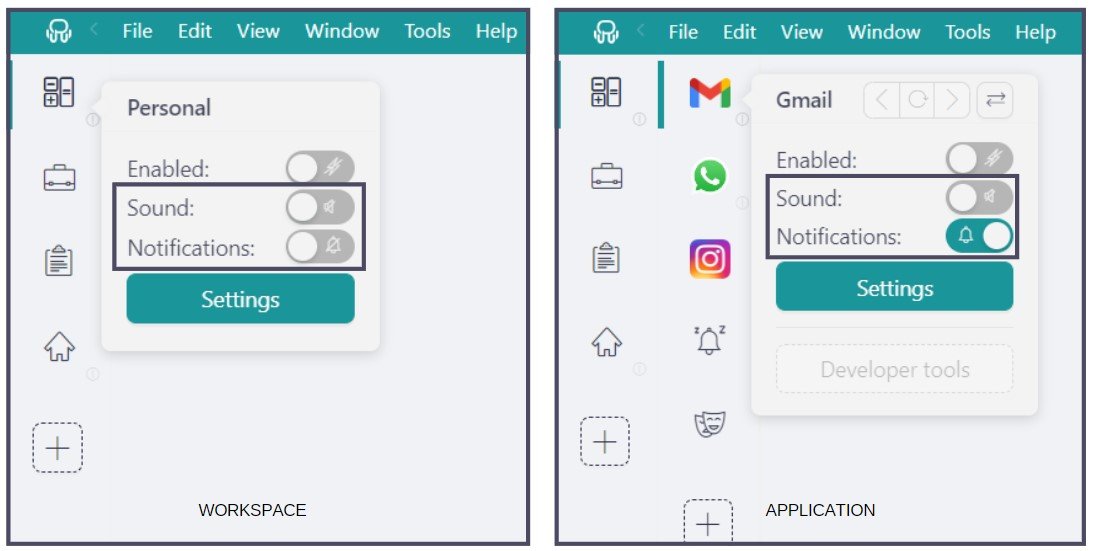
This feature is handy for managing emails, enabling you to stay informed without being overwhelmed. During critical work hours, you can mute notifications, creating a distraction-free zone. This level of control ensures that you are aware of essential emails without unnecessary interruptions.
Unread message highlights
Rambox makes unread messages stand out by displaying “unread counters” on your apps’ icons, serving as a reminder to check in and prioritize tasks.
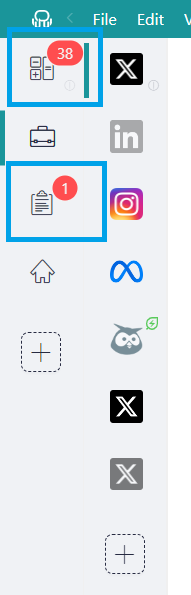
This feature helps you stay on top of your emails, ensuring that important messages don’t go unnoticed. It acts as a helpful nudging mechanism to guide you in the right direction, preventing procrastination and delayed responses.
Focus Mode
Boost your focus to 100% with Focus Mode. Silence notifications for as long as you need, creating a distraction-free environment to dive deep into your work and deliver top-notch results.
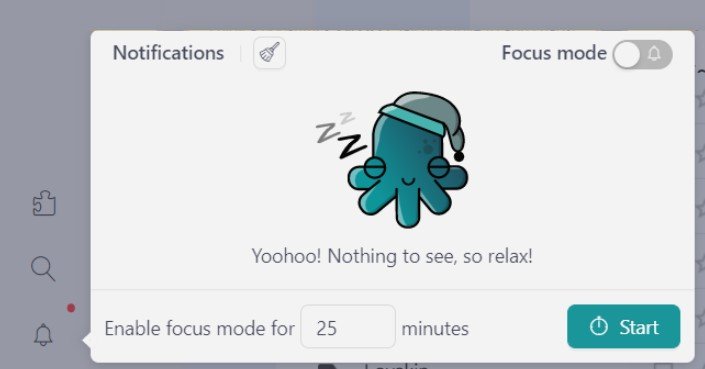
For example, you can use Focus Mode weekly to organize your inbox. This way, you won’t be distracted by other email or messaging app notifications.
Quick Search
Seamlessly integrated into your workflow, Quick Search is accessible through the main menu or a user-friendly keyboard shortcut. For Windows and Linux, use Alt+Shift+K; for macOS, use Cmd+Alt+K.
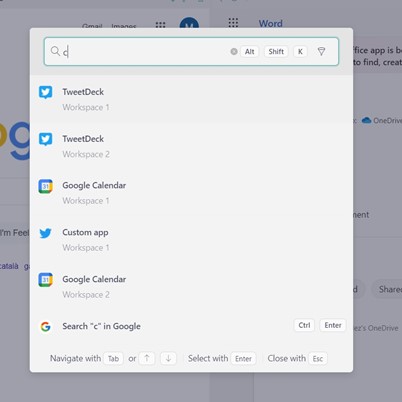
This feature allows professionals to switch between tasks and applications swiftly, fostering an efficient workflow tailored to the fast-paced freelance environment. Quick Search goes beyond locating applications; it extends its capabilities to include files and conversations, allowing you to pinpoint specific files or chats swiftly.
Let’s say you receive an email from a colleague mentioning a critical document related to a project. Instead of scrolling through your entire inbox, you can use Rambox’s Quick Search feature to locate that specific email swiftly.
Now that you know how Rambox can help you improve your productivity with your email management, download Rambox for free, configure it to your liking, and enjoy all its advantages as soon as possible.
Any questions about the features of Rambox? Do not hesitate to contact us!