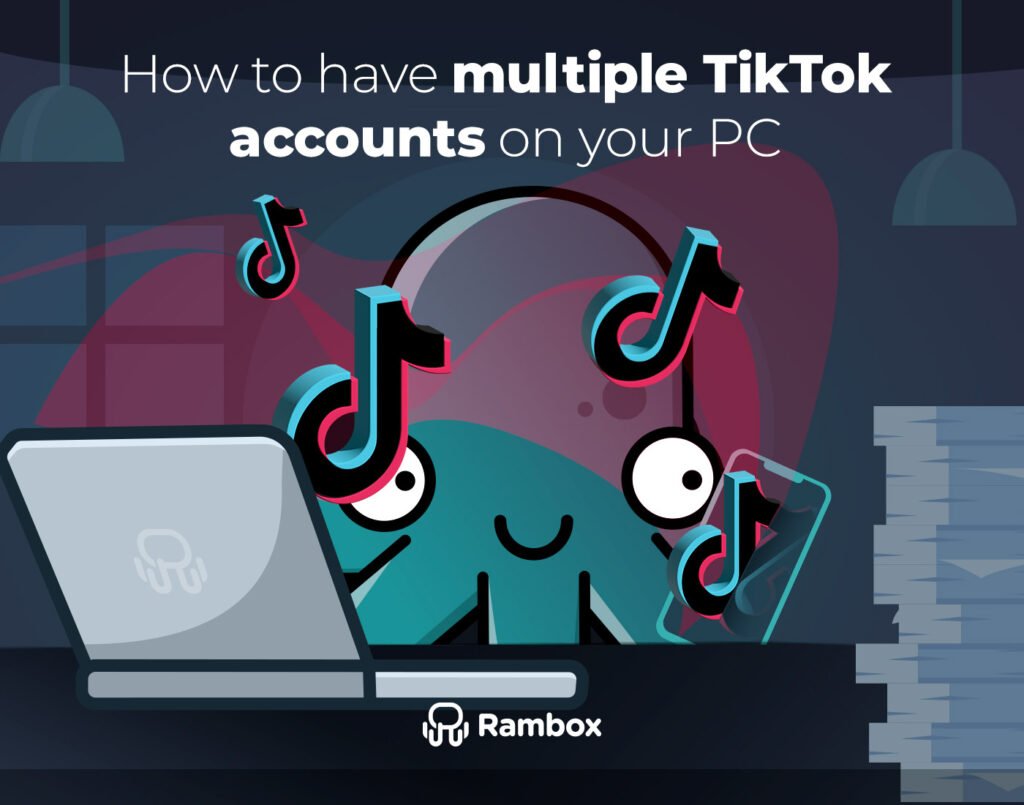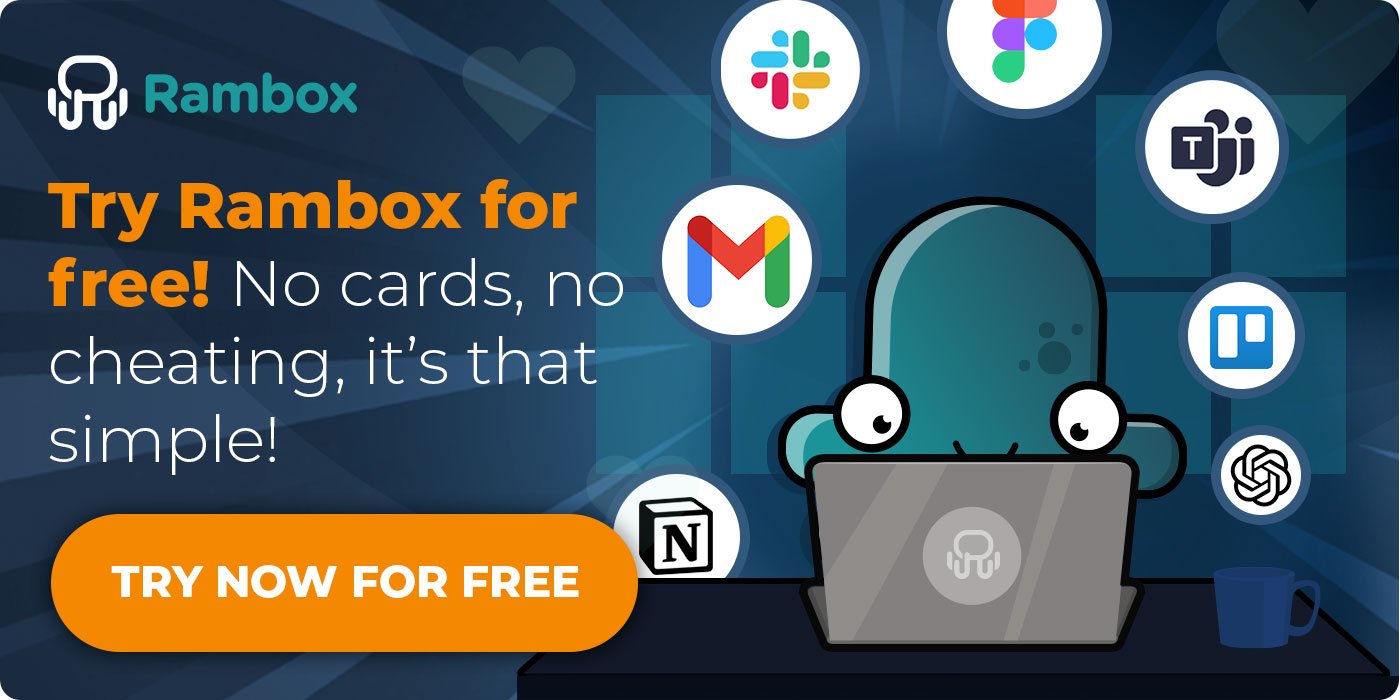Updated: December 2025
Managing multiple TikTok accounts sounds easy… until you try to do it from your PC.
If you work with clients, brands, or different content projects, switching between TikTok accounts on desktop can quickly become frustrating. Sessions get mixed up, the wrong account stays logged in, or TikTok simply doesn’t behave the way it does on mobile.
If you’re wondering whether you can have multiple TikTok accounts on your PC, the answer is yes, but it’s not as straightforward as on mobile.
In this guide, you’ll see what TikTok actually allows on desktop, the methods that work today to manage multiple accounts from your PC, and how to choose the right option based on how you work, so you can avoid mistakes and save time.
Contents
- Can I have more than one account on TikTok app?
- Differences between TikTok mobile app and TikTok desktop
- Why you may need multiple TikTok accounts
- How to have multiple TikTok accounts on your PC
- Common problems when managing multiple TikTok accounts on PC
- How to avoid mistakes when switching TikTok accounts
- What’s the best option to manage all your TikTok accounts? Comparison table
- How to add multiple TikTok accounts on Rambox
- FAQs about multiple TikTok accounts on desktop
Can I have more than one account on TikTok app?
You can easily have more than one TikTok account on the mobile app. All you need to do is go to your profile and click on your username at the top. This will let you switch between your TikTok accounts or add new ones.
That experience doesn’t carry over to desktop. If you manage multiple TikTok accounts for work, brands, or clients, using TikTok on PC quickly becomes less practical. Unlike the mobile app, the web version doesn’t offer a built-in way to switch or add accounts, which is where most frustrations start.
This gap between mobile and desktop is exactly why managing multiple TikTok accounts on a PC requires alternative approaches, which we’ll cover next.
Differences between TikTok mobile app and TikTok desktop
TikTok mobile and TikTok desktop are built for different types of use.
On mobile, TikTok is designed for quick interactions. Scrolling, recording, editing, and publishing content happens fast and feels natural on a phone. It’s the place where most features appear first and where the platform feels more complete.
On desktop, TikTok is more about working comfortably. Uploading videos, writing captions, moderating comments, and reviewing content is easier on a bigger screen with a keyboard. For many professionals, this makes the PC the preferred place to publish and manage day to day activity.
The difference isn’t about better or worse. It’s about purpose. Mobile is optimized for creation on the go, while desktop is optimized for productivity.
Why you may need multiple TikTok accounts
There are plenty of reasons why you might need more than one TikTok account. Here are a few common scenarios:
- Community Managers: If you’re a community manager, you likely handle multiple TikTok accounts for different brands or clients. Each brand has its own voice, style, and audience, so separate accounts help keep everything organized and professional.
- Content Creators: Many content creators have different accounts for different types of content. For example, you might have one account for your cooking videos and another for your travel adventures. This helps you target specific audiences and keep your content focused.
- Personal vs. Professional Use: Some people prefer to keep their personal TikTok account separate from their professional one. This way, you can share fun and personal videos with friends and family on one account while using another for work-related content.
- Test Accounts: If you like experimenting with different content styles or want to test new ideas, having multiple accounts can be very helpful. You can see what works best without mixing everything on a single account.
Having multiple TikTok accounts can be useful, but managing them on a PC can be challenging. Don’t worry, though! In the next section, we’ll show you how to handle multiple TikTok accounts on your computer.
How to have multiple TikTok accounts on your PC
Managing multiple TikTok accounts on your PC might seem tricky, but it’s doable with the right methods. Using your computer can make it easier to handle several accounts efficiently, especially if you’re juggling professional responsibilities. We’ll show you a few ways to keep all your TikTok accounts organized and accessible on your PC.
1. Manage all your TikTok accounts in one interface
One of the best tools for managing multiple TikTok accounts on your PC is Rambox. Rambox is a workspace simplifier that lets you keep all the apps you need in one place. It’s a fantastic tool for community managers and the perfect way to keep multiple TikTok accounts organized and efficient.
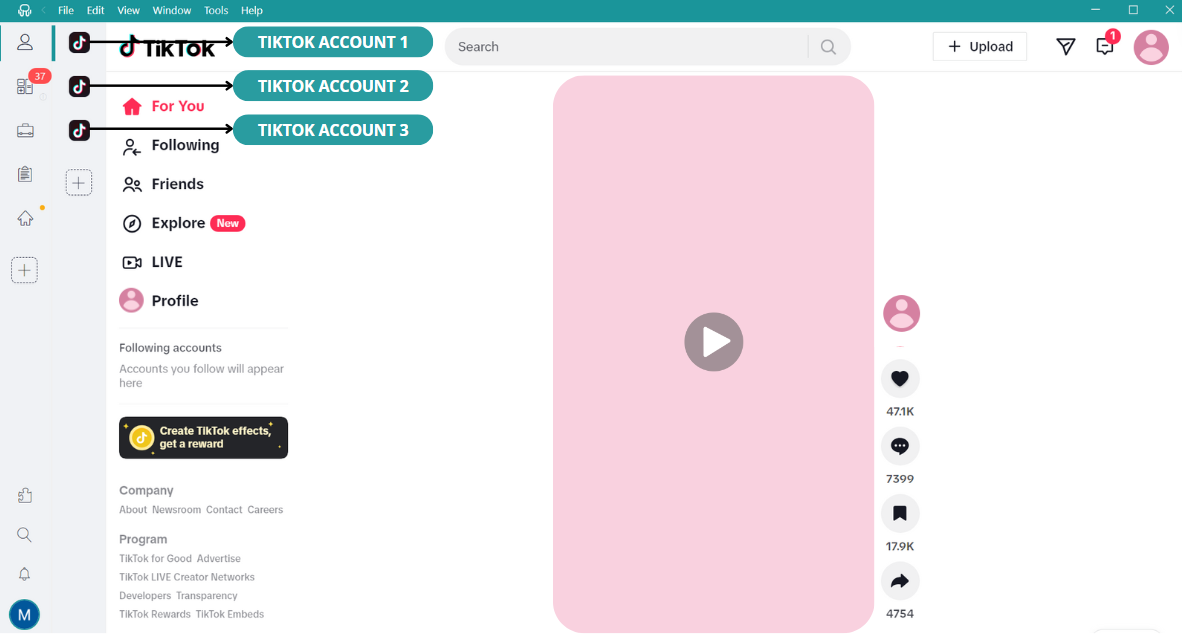
How you organize your accounts is up to you, but there are two common ways that work really well.
Option one: one workspace per client or project.
If you manage TikTok accounts for different clients or brands, you can create a workspace for each one and add a single TikTok account inside it. Switching accounts is as simple as clicking on the workspace and then clicking on the TikTok app inside that workspace.
Option two: one workspace with all your TikTok accounts.
If you prefer having all your TikTok accounts in the same place, you can add each account as a separate TikTok app inside one workspace. In this case, switching accounts is just a matter of clicking on the TikTok account you want to use.
This same setup also works for other platforms, so you can manage multiple WhatsApp accounts or seamlessly have all your Instagram apps on your desktop.
There’s no logging out, no session conflicts, and no confusion about which account you’re working on. You always know where you are because each account lives in its own app.
Try Rambox for free! Just sign up, download the app and you can start enjoying all its features. No cards, no cheating, it’s that simple!
2. Manage your TikTok accounts with different Profiles
Another way to manage multiple TikTok accounts on your PC is to use different browser profiles. Each browser profile operates in its environment, keeping your TikTok accounts separate. This means you can log in to different TikTok accounts simultaneously without overlapping.
Here’s how you can do it in Chrome, Safari and Microsoft Edge:
Google Chrome:
- Open Chrome and click on your profile icon in the top right corner.
- Select “Add” to create a new profile.
- Set up the new profile with a unique name and icon.
- Sign in to your different TikTok accounts in each profile.
Safari:
- Open Safari and go to “Safari” in the menu bar.
- Choose “Preferences” and then “Manage Profiles”.
- Click on the “+” button to add a new profile.
- Customize the new profile and sign in to your various TikTok accounts.
Microsoft Edge:
- Open Edge and click on your profile icon in the top right corner.
- Select “Add profile” and follow the steps to create a new one.
- Sign in to your different TikTok accounts in each profile.
Each browser profile opens as a separate window on your computer. For example, if you have three profiles in Chrome, clicking on the Chrome icon in the taskbar will show three separate windows, each with the websites opened in that profile.
3. Manage your TikTok accounts with different Browsers
Another way to handle multiple TikTok accounts on your PC is using different web browsers for each account. When you use separate browsers for each account, they work independently.
This method lets you keep each TikTok account completely separate by easily opening multiple browsers and signing in to each account independently. For example, you can use Chrome to manage your personal TikTok account, Microsoft Edge for your client account, and Mozilla for your test TikTok account.
Common problems when managing multiple TikTok accounts on PC
When you manage multiple TikTok accounts from a PC, most issues come from sessions, context switching, and lack of separation.
Problem: posting or replying from the wrong TikTok account
When you work with several TikTok accounts at the same time, it’s easy to lose track of which one is active. One wrong click and you can end up posting or replying from the wrong account, especially when everything looks the same in the browser.
Solution:
In Rambox, each TikTok account lives in its own app. Whether you organize them by workspace or keep them all together, switching accounts is always a visual action.
Problem: logging in and out all the time
TikTok desktop doesn’t make switching accounts easy. Logging out and logging back in several times a day breaks your flow and wastes time.
Solution:
Rambox Profiles let you control how sessions behave inside the app. By using Private profiles, you can stay logged into multiple TikTok accounts. Each account keeps its own session, so there’s no need to log out or re authenticate when switching.
Problem: losing time switching between windows and tools
Jumping between browsers, profiles, and windows quickly becomes messy. It slows you down and makes even simple tasks feel heavier than they should.
Solution:
Rambox centralizes everything in one interface. All your TikTok accounts are always visible and accessible, and switching between them is a single click action.
How to avoid mistakes when switching TikTok accounts
If you manage multiple TikTok accounts, mistakes usually happen in the most basic moments: right before posting, replying, or switching tasks. These small checks help you stay in control and avoid problems that are hard to undo.
- Check the account before every post or reply: Take one second to look at the account name or context you are in before publishing or responding. On desktop, everything looks similar, so this quick check matters more than you think.
- Avoid working with multiple TikTok tabs at once: Several tabs with TikTok open make it easy to lose context. Keeping each account clearly separated reduces confusion and helps you stay focused on the right profile.
- Use one session per account: Sharing sessions between accounts increases the risk of TikTok opening the wrong profile. Isolated sessions make sure each account behaves exactly as expected every time.
- Slow down at the publish step: Most errors happen at the last click. Pausing for a moment before publishing helps you catch mistakes before they turn into client issues or deleted posts.
What’s the best option to manage all your TikTok accounts? Comparison table
| RAMBOX | DIFFERENT PROFILES | DIFFERENT BROWSERS | |
| PROS | Centralized management of multiple accounts | Familiar interface within the same browser | Complete separation between accounts with independent browser instances |
| Convenient and user-friendly interface | Customizable browser settings for each profile | Flexibility to customize browser environments for specific needs | |
| Support for various platforms and applications | |||
| Customizable settings and preferences | |||
| Enhanced organization and productivity in managing accounts | |||
| CONS | Requires installation and setup | Risk of confusion when managing multiple profiles within the same browser | Potential confusion with multiple browser windows |
| Potential performance issues resulting from having multiple profiles open simultaneously | Possible performance impact with multiple browsers open | ||
| Reduced efficiency and heightened potential for confusion when navigating between accounts | Less efficient and prone to confusion between accounts | ||
| Difficulty in locating and organizing accounts within different profiles | Difficulty in finding and managing accounts | ||
| Increased likelihood of disorder and confusion when managing multiple TikTok accounts within profiles | Potential for confusion and disorganization |
So, when managing multiple TikTok accounts on your PC, Rambox takes the cake! With its easy-to-use interface, all-in-one management, and support for various platforms, Rambox makes juggling your accounts a breeze. While other methods have perks, Rambox is the top choice for keeping your TikTok experience organized and hassle-free. Say goodbye to the headache of switching between accounts and hello to seamless TikTok management.
How to add multiple TikTok accounts on Rambox
Here’s how to add all your TikTok accounts to your Rambox session in 4 simple steps:
- Click on the “+add an app or workspace” button.
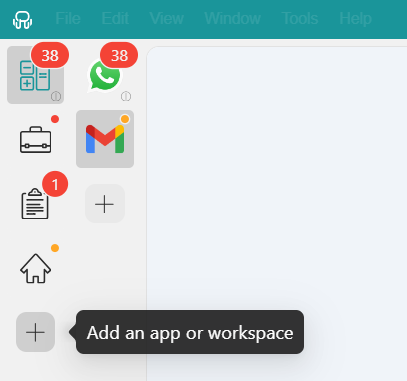
- Type “TikTok” in the search bar and select it.
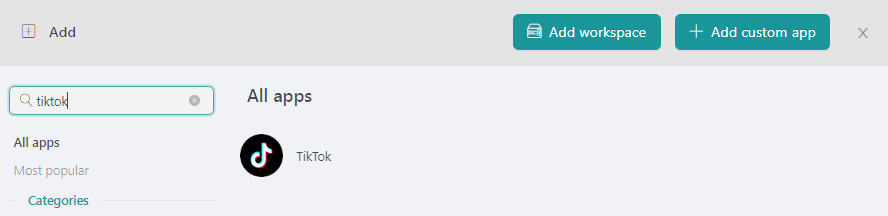
- Customize your TikTok settings to your liking. Remember to choose the “Private” profile to access TikTok with different credentials.
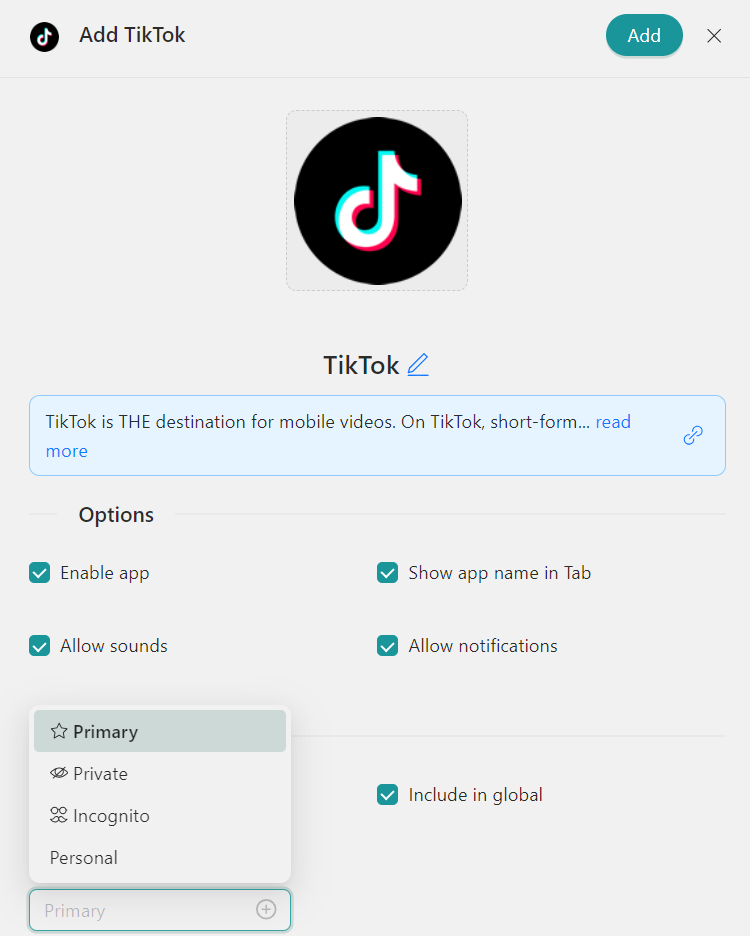
Repeat this process to add as many TikTok accounts as you want to your main menu or workspaces. Once everything is set up, switching between accounts becomes part of your normal workflow instead of a constant interruption.
Try Rambox for free! Just sign up, download the app and you can start enjoying all its features. No cards, no cheating, it’s that simple!
FAQs about multiple TikTok accounts on desktop
Can you have multiple TikTok accounts on the same PC?
Yes, you can use multiple TikTok accounts on the same PC, but TikTok desktop doesn’t offer a built in way to switch between them. To work comfortably with several accounts, you’ll need a setup like Rambox, browser profiles, or different browsers to keep accounts separated.
Can TikTok block you for using multiple accounts?
Having multiple TikTok accounts is allowed. Issues usually appear when sessions get mixed, logins change constantly, or security checks are triggered. Keeping each account clearly separated, instead of logging in and out repeatedly, helps reduce these risks.
What’s the safest way to switch between TikTok accounts on PC?
The safest way is using isolated sessions, where each TikTok account stays logged in independently. Tools like Rambox make this easier by letting each account live in its own app or private profile, avoiding session conflicts and accidental switches.
Are browser profiles enough to manage multiple TikTok accounts?
Browser profiles can work if you only manage one or two accounts. As soon as you handle several profiles or clients, switching windows and keeping track of sessions becomes harder. At that point, a centralized interface like Rambox is usually easier to manage.
What’s the easiest way to manage multiple TikTok accounts on desktop?
The easiest setup is one where all your accounts are visible, clearly separated, and always logged in. Using a centralized workspace like Rambox allows you to switch accounts with one click while keeping sessions isolated, which saves time and reduces mistakes.